How to Install ownCloud 10 on Ubuntu 16
ownCloud provides data access using web interface. It also provides options to sync and share across devices—all under your control. Using ownCloud we can easily implement restrictions on file (ACLs) per user. ownCloud provides its desktop clients (Windows, MAC, Linux) as well as mobile apps (Android and iPhone) to keep our data sync on your device.
Step 1 – Install LAMP Server
To start setup with ownCloud, we first need to set up a running LAMP server. If you have already running LAMP stack skip this step else use followings commands to set up the LAMP on Ubuntu system.
Install PHP
Install PHP 5.6 or higher version on your Debian system
sudo apt-get install python-software-properties
sudo add-apt-repository ppa:ondrej/php
sudo apt-get update
sudo apt-get install -y php php-gd php-curl php-zip php-dom php-xml php-simplexml php-mbstringInstall Apache2
sudo apt-get install -y apache2 libapache2-mod-phpInstall MySQL
sudo apt-get install -y mysql-server php-mysql Step 2 – Download ownCloud Source
cd /tmp
wget https://download.owncloud.org/community/owncloud-10.0.7.tar.bz2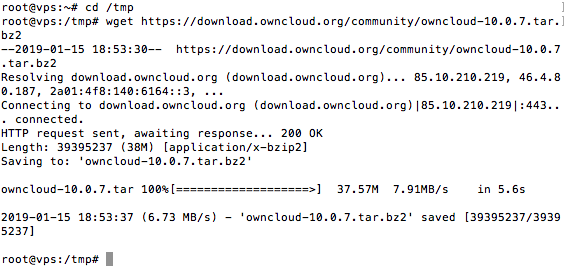
Now extract downloaded archive under website document root and setup appropriate permissions on files and directories.
cd /var/www/html
sudo tar xjf /tmp/owncloud-10.0.7.tar.bz2
sudo chown -R www-data:www-data owncloud
sudo chmod -R 755 owncloud
Now, remove the archive file.
sudo rm -f /tmp/owncloud-10.0.7.tar.bz2
Step 3 – Create MySQL Database and User
After extracting code, let’s create a MySQL database and user account for configuring ownCloud. Use following set of command to login to MySQL server and create database and user.
mysql -u root -p
Enter password:
mysql> CREATE DATABASE owncloud;
mysql> GRANT ALL ON owncloud.* to 'owncloud'@'localhost' IDENTIFIED BY '_password_';
mysql> FLUSH PRIVILEGES;
mysql> quit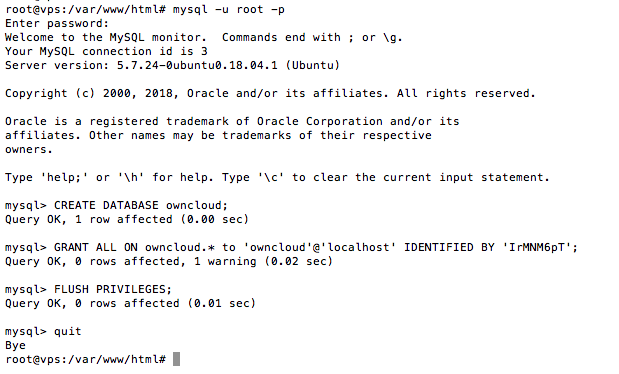
Step 4 – Install ownCloud with Web Installer
Now access the ownCloud directory on a web browser as below. Change localhost to your server IP address or domain name.
http://IP_address/owncloud/index.phpEnter new admin credentials to create an admin account and provide the location of the data folder.
Now slide your page down and input the database credentials and click on Finish Setup.
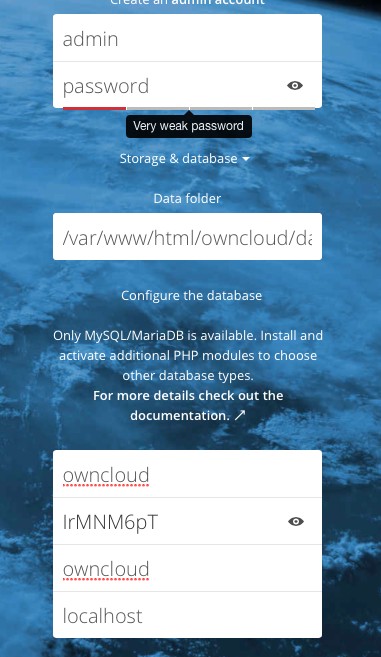
After completing setup you will get admin dashboard. Where you can create user, groups, assigned them permissions etc.

This concludes the installation of owncloud on a ubuntu server
CrownCloud - Get a SSD powered KVM VPS at $4.5/month!
Use the code WELCOME for 10% off!
1 GB RAM / 25 GB SSD / 1 CPU Core / 1 TB Bandwidth per month
Available Locations: LAX | MIA | ATL | FRA | AMS