HOW TO INSTALL WORDPRESS FROM THE CPANEL
-
Login to your cPanel
- Under the SOFTACULOUS APPS INSTALLER, click on WordPress
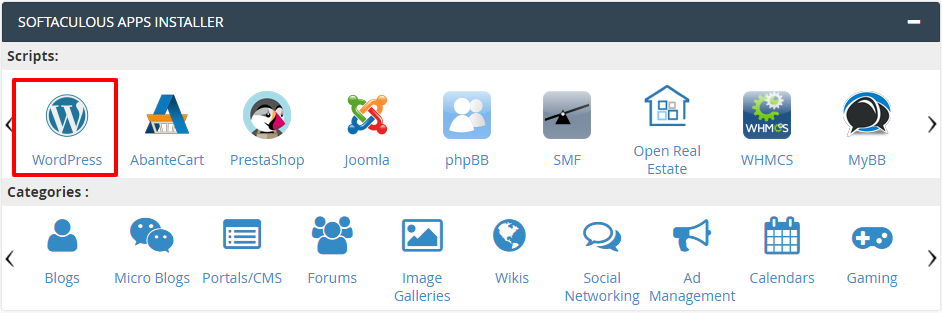
- Now you will see WordPress window. Click on Install
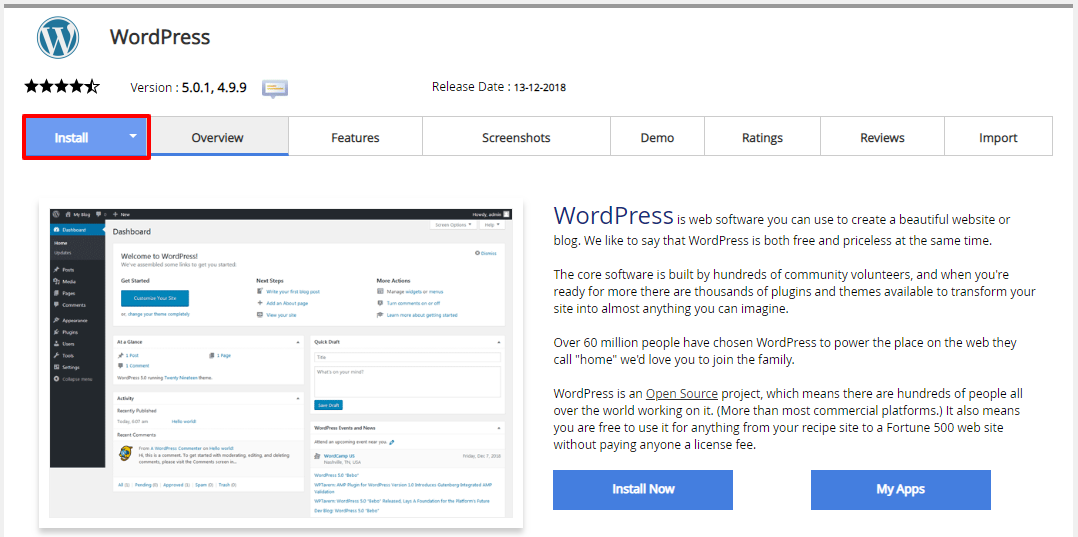
-
Now fill the below mention details.
-
Software setup:
- Choose the version you want to install: Select the version which you want to install. We recommend you to use default version
- Choose Protocol: Select appropriate protocol for WordPress
- Choose Domain: Select domain name on which you want to install WordPress
- In Directory: You can remove wp if you want to install WordPress in the root directory of your domain. You can also mention any directory name. It will create a directory which you have mentioned
-
Site Settings:
- Site Name: Enter your site name
- Site Description: You can specify your site description
- Enable Multisite (WPMU) If you want to use multiple website on single WordPress account you can select this option
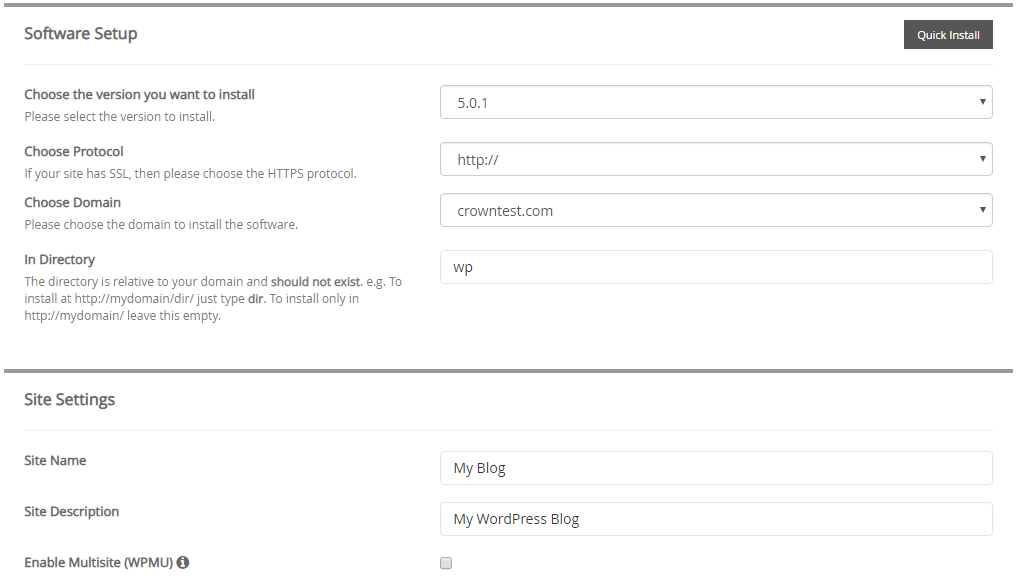
-
Admin Account:
- Admin Username: Enter admin username. We recommend you to use odd username
- Admin Password: Enter strong password.
- Admin Email: Enter your email address on which you will get notification
-
Choose Language:
- Select Language: Select language for your wordpress account
-
Select Plugin(s):
- Limit Login Attempts (Loginizer): It will limit number of login attempts for your wordpress installation
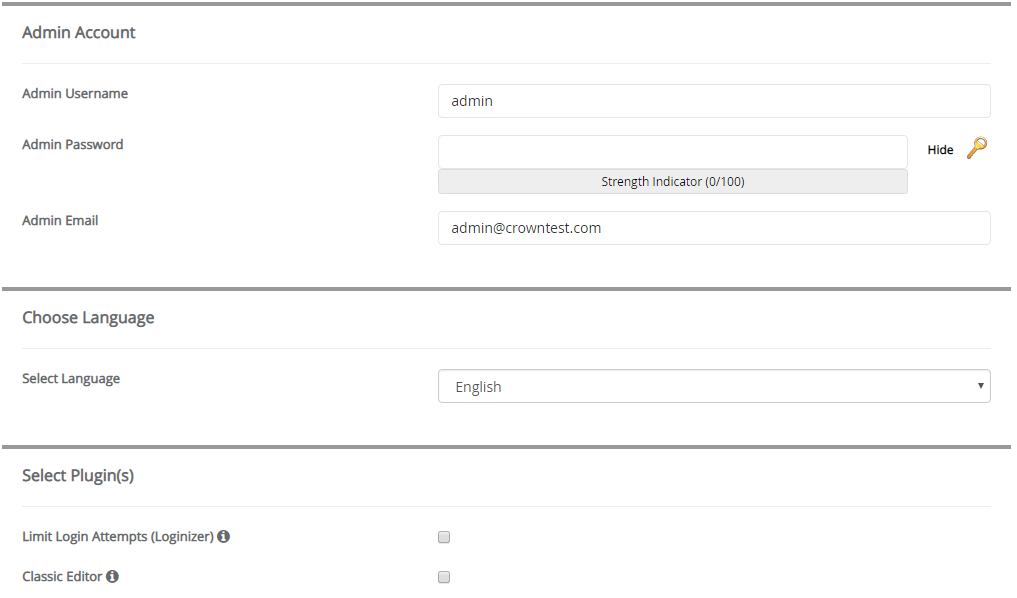
-
Advanced Options:
- Database Name: Enter the database for the installation. Database name cannot be greater than 7 letter. The database will be automatically created
- Table Prefix: You can keep it as it is You can see multiple option in the Advance Option like auto upgrade, auto backup. If you want you can enable it.
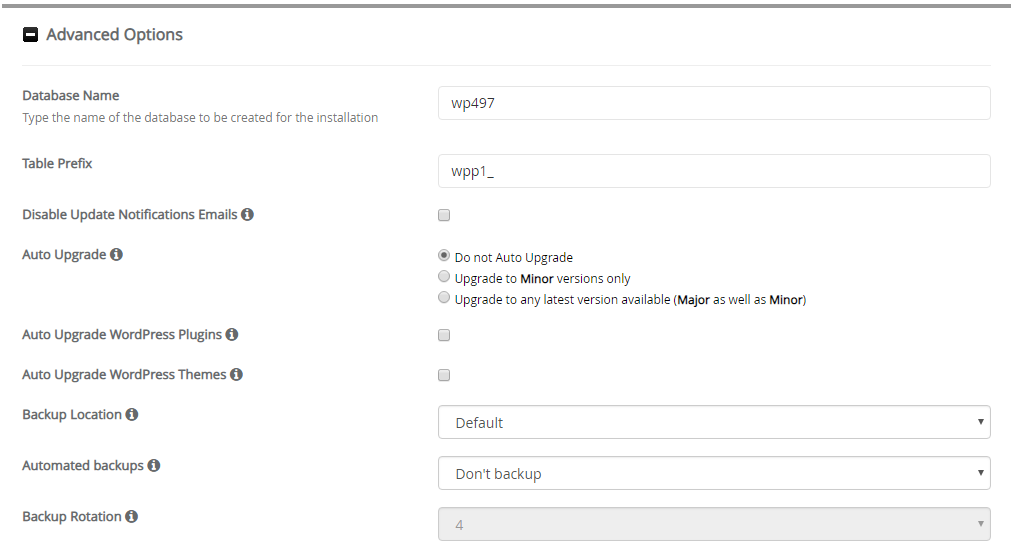
-
Select Theme:
- It is based on your personal preference. It can be added later
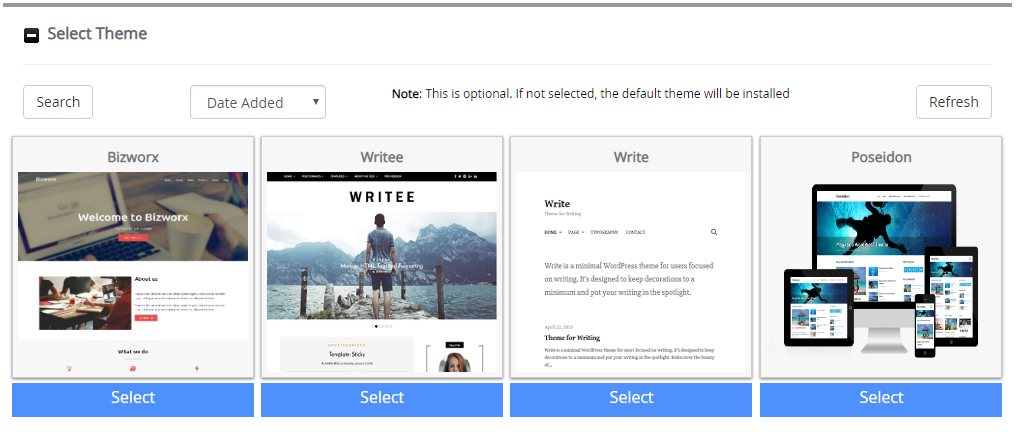
- Verify all the details and click on the Install button. Installation process will take 2-3 minutes
CrownCloud - Get a SSD powered KVM VPS at $4.5/month!
Use the code WELCOME for 10% off!
1 GB RAM / 25 GB SSD / 1 CPU Core / 1 TB Bandwidth per month
Available Locations: LAX | MIA | ATL | FRA | AMS