Mounting CD-ROM or ISO on your VM in CrownPanel
This is applicable only to KVM based VPSes on CrownPanel
Login to CrownPanel at the following URL: https://crownpanel.com
Click on the "Manage" button beside the VPS you wish to manage
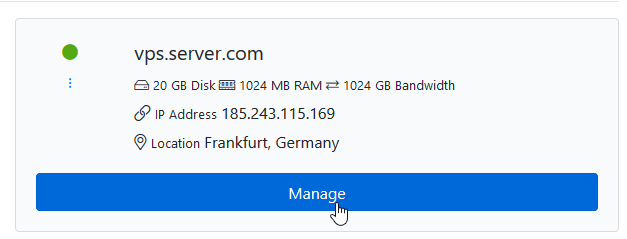
Switch to the CD-ROM tab and select the ISO/CD-ROM you wish to mount from the dropdown list and click on the Mount button,
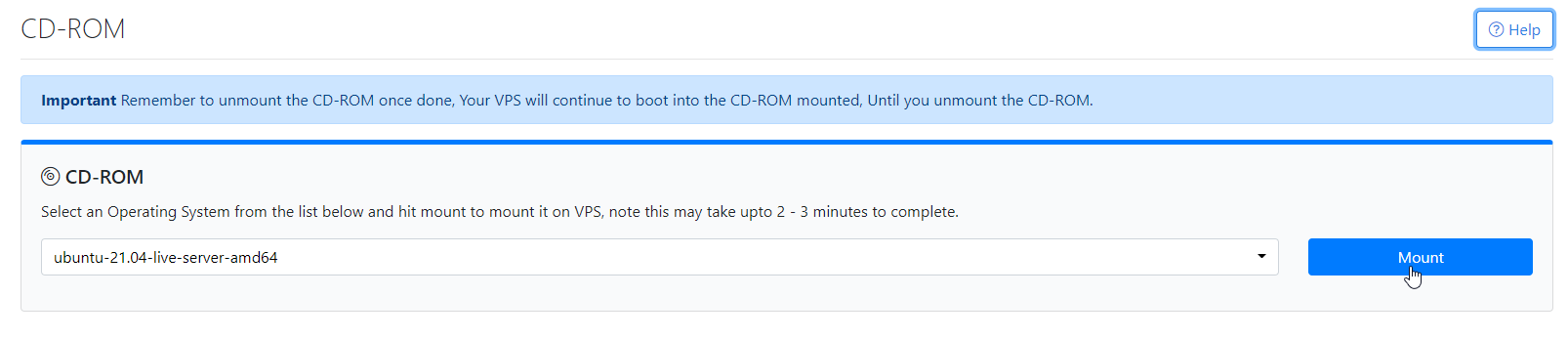
Wait upto 60 seconds for the task to complete.
The ISO is also live-mounted (like a CD-ROM inserted into your PC while its running), You can also "boot" into the ISO as well by following the instructions below
Booting into the ISO
Switch to the "VNC" tab and then click on the Launch VNC button, this will open up the VNC Console.
Next, click on the small arrow icon on the left of the VNC Console, this will expand the VNC control bar.
Now click on the Send Ctrl-Alt-Del button on the VNC console, this will perform a soft reboot and should boot into the ISO.
If you're running a Windows Server, Please reboot from within the Server.

CrownCloud - Get a SSD powered KVM VPS at $4.5/month!
Use the code WELCOME for 10% off!
1 GB RAM / 25 GB SSD / 1 CPU Core / 1 TB Bandwidth per month
Available Locations: LAX | MIA | ATL | FRA | AMS