Reset Windows 2012 R2 Server Password.
This guide will also work for other versions of Windows servers, Windows 2008, Windows 2016 and Windows 7 etc. May require small changes depending upon the version installed.
Assuming that you have access to VNC and the CrownPanel, Instructions are simplified with each steps.
Step 1: Getting to Command Prompt
-
Mount the Windows 2012 R2 ISO to CD-ROM from the CrownPanel.
-
Reboot the VPS (Shutdown + Boot) and boot from the CD ROM.
-
Select the preferred language and click on Repair your Computer.
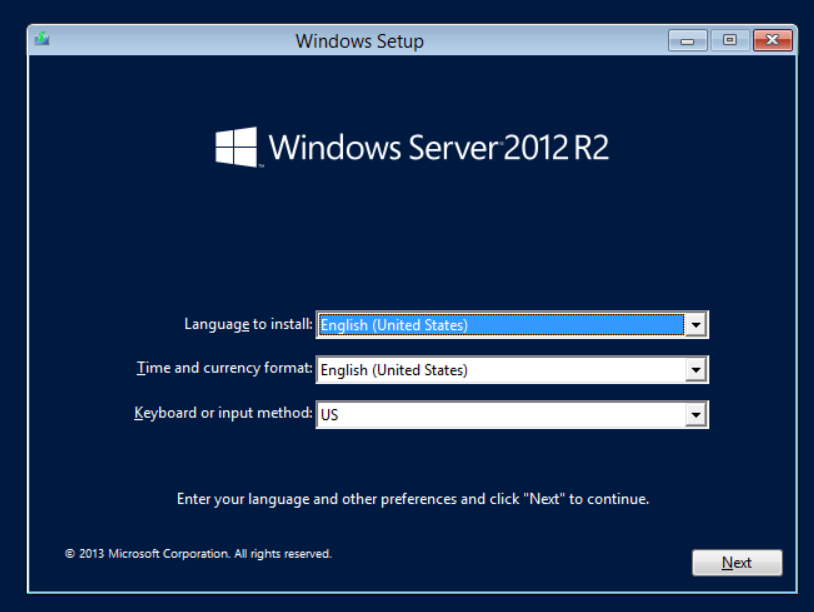
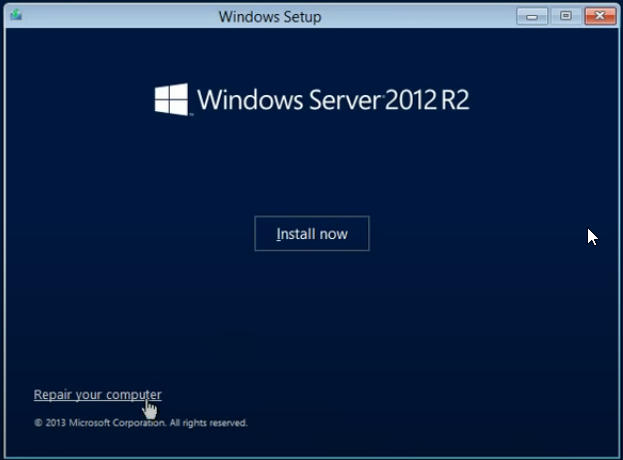
-
Advanced options -> Command Prompt.
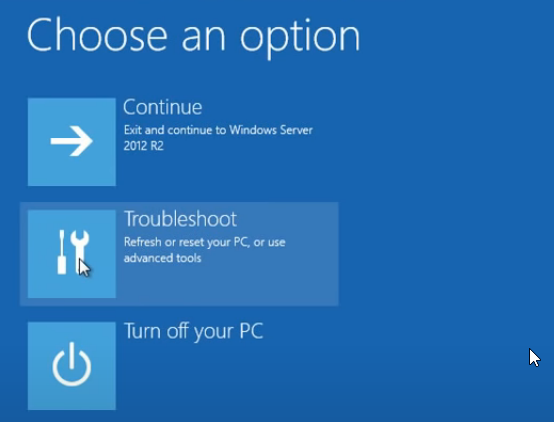
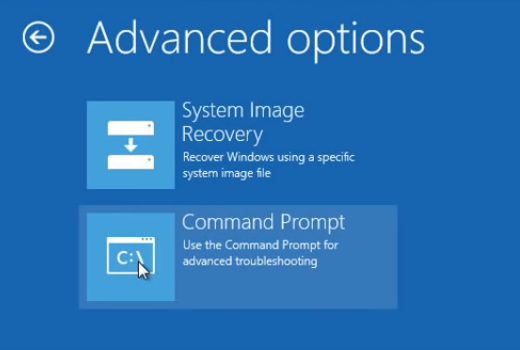
Step 2: Loading the Virtio Drivers
-
Unmount the Windows ISO and mount the Virtio Driver in CD-ROM from the Panel.
-
To confirm Drivers are mounted and ready, run the
dircmd to list the contents of D drive. -
Loading the required drivers,
drvload D:\viostor\2K12R2\amd64\viostor.inf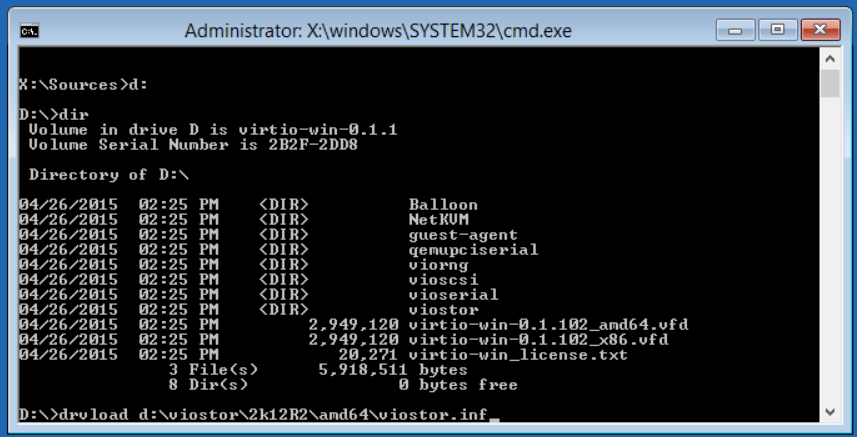
-
Once loaded, unmount the VirtIO Driver from the Panel.
- Then mount back the Windows 2012 R2 ISO from the Panel to continue with the remaining steps.
Step 3: Resetting Password
-
To findout the drive where your windows was installed, run
DISKPARTcmd. -
Then list all the drives available,
LIST VOLUME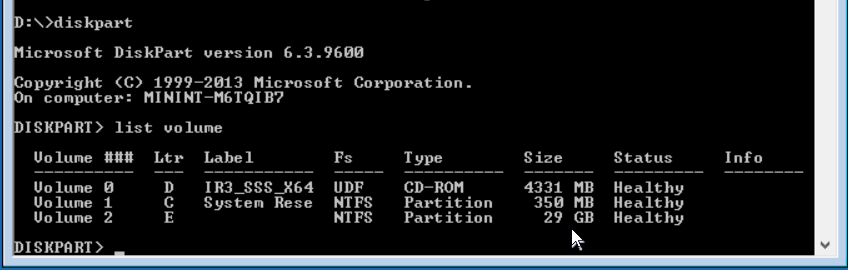
-
Run the following cmds, in this case windows is installed in E drive
E: cd Windows\System32 ren Utilman.exe Utilman.exe.old copy cmd.exe Utilman.exe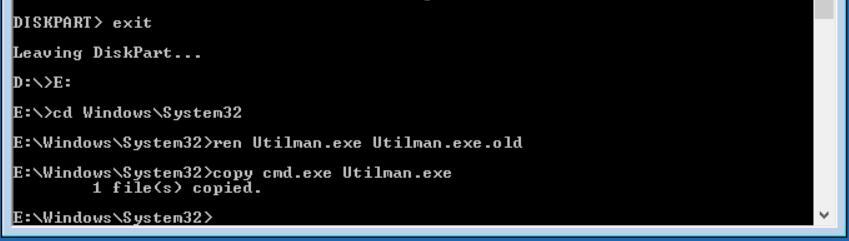
-
Close the Command Prompt and then click Continue.
-
The Server will boot and displays Login Screen, Click on the below "Ease of access" button to open the Command Prompt.
-
Run the following cmd to reset pass for administrator.
net user administrator PassWord123$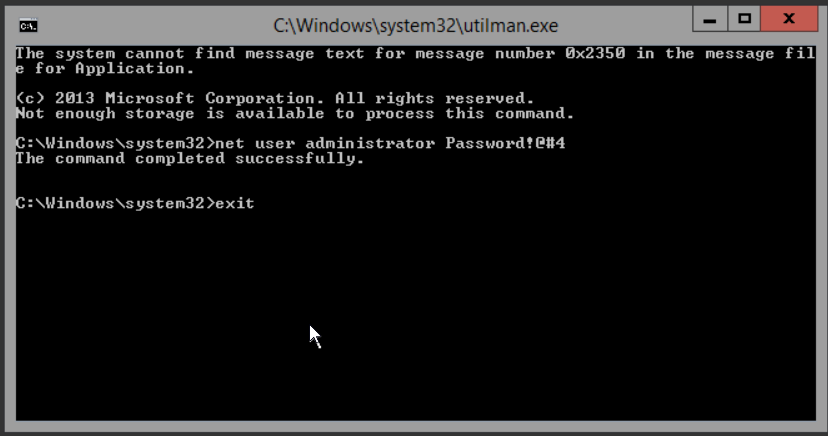
You should now be able to login to your Windows as Administrator with new Password.
Step 4: Cleaning up
-
Follow the instructions from Step 1 and Step 2.
-
Run the following cmds,
E: cd Windows\System32 ren Utilman.exe Utilman.exe.new copy Utilman.exe.old Utilman.exe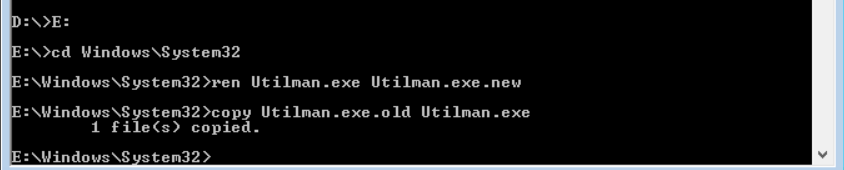
- Close the Command Prompt and then click Continue.
This step will remove the option to open command prompt in login screen.
CrownCloud - Get a SSD powered KVM VPS at $4.5/month!
Use the code WELCOME for 10% off!
1 GB RAM / 25 GB SSD / 1 CPU Core / 1 TB Bandwidth per month
Available Locations: LAX | MIA | ATL | FRA | AMS