How to Fix the issue Your current security settings do not allow this file to be downloaded
In this wiki article, we will learn how to fix the issue Your current security settings do not allow this file to be downloaded by changing security settings.
While Downloading other Browser in Internet Explorer it might give you a security alert saying “Your current security settings do not allow this file to be downloaded“ This happens because in the security settings that file downloads are disabled by default.
To enable File download settings.
Launch the Internet Explorer -> click on the settings icon on the top right corner and select the Internet options in the drop-down menu.
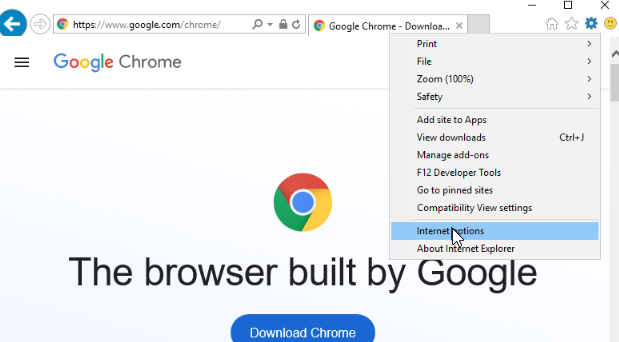
In the Security tab, select the Internet zone and click the Custom Level button.
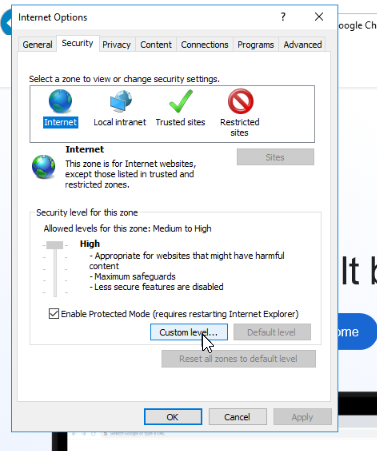
New Security Settings window will appear, scroll down to the Downloads section and enable File download and Click OK.
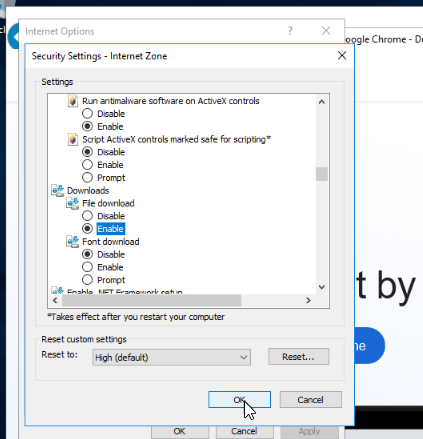
Click Yes to confirm the changes for the Internet Zone.
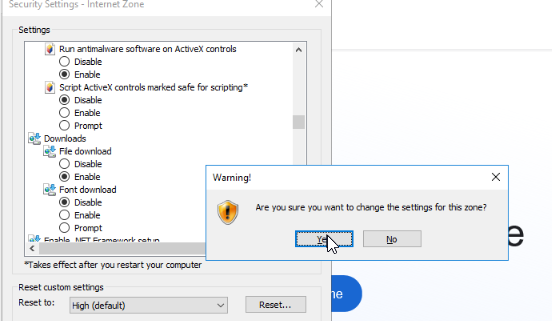
Restart Internet Explorer and you should be able to download with no issues.
This would conclude how to Fix the issue Your current security settings do not allow this file to be downloaded