How to Install and use Docker Compose on Debian 12
Compose is a tool for defining and running multi-container Docker applications. With Compose, you use a Compose file to configure your application's services. Then, using a single command, you create and start all the services from your configuration.
Installing Docker Compose on Ubuntu
Use curl to download the Compose file into the /usr/local/bin directory.
curl -L "https://github.com/docker/compose/releases/download/v2.18.1/docker-compose-$(uname -s)-$(uname -m)" -o /usr/local/bin/docker-composeOutput:
root@server:~# curl -L "https://github.com/docker/compose/releases/download/v2.18.1/docker-compose-$(uname -s)-$(uname -m)" -o /usr/local/bin/docker-compose
% Total % Received % Xferd Average Speed Time Time Time Current
Dload Upload Total Spent Left Speed
0 0 0 0 0 0 0 0 --:--:-- --:--:-- --:--:-- 0
100 51.9M 100 51.9M 0 0 31.1M 0 0:00:01 0:00:01 --:--:-- 62.8MNext, set the correct permissions so that the docker-compose command is executable.
chmod +x /usr/local/bin/docker-composeTo verify that the installation was successful, you can run following command.
docker-compose --versionOutput:
root@server:~# docker-compose --version
Docker Compose version v2.18.1 (Optionally) Installing Docker on Ubuntu
Check for system updates and install it.
apt update
apt upgradeInstall basic dependencies.
apt install apt-transport-https ca-certificates curl gnupg-agent software-properties-commonOutput:
root@server:~# apt install apt-transport-https ca-certificates curl gnupg-agent software-properties-common
Reading package lists... Done
Building dependency tree... Done
Reading state information... Done
ca-certificates is already the newest version (20230311).
curl is already the newest version (7.88.1-10).
The following additional packages will be installed:
appstream dirmngr gir1.2-glib-2.0 gir1.2-packagekitglib-1.0 gnupg gnupg-l10n
gnupg-utils gpg gpg-agent gpg-wks-client gpg-wks-server gpgconf gpgsm
libappstream4 libassuan0 libduktape207 libdw1 libgirepository-1.0-1
libglib2.0-bin libgstreamer1.0-0 libksba8 libnpth0 libpackagekit-glib2-18
libpolkit-agent-1-0 libpolkit-gobject-1-0 libstemmer0d libunwind8 libxmlb2
libyaml-0-2 packagekit packagekit-tools pinentry-curses polkitd
python3-blinker python3-cffi-backend python3-cryptography python3-dbus
python3-distro python3-gi python3-jwt python3-lazr.restfulclient
python3-lazr.uri python3-oauthlib python3-software-properties
python3-wadllib sgml-base xml-core
Suggested packages:
apt-config-icons pinentry-gnome3 tor parcimonie xloadimage scdaemon
gstreamer1.0-tools pinentry-doc polkitd-pkla python-blinker-doc
python-cryptography-doc python3-cryptography-vectors python-dbus-doc
python3-crypto sgml-base-doc debhelper
The following NEW packages will be installed:
appstream apt-transport-https dirmngr gir1.2-glib-2.0
gir1.2-packagekitglib-1.0 gnupg gnupg-agent gnupg-l10n gnupg-utils gpg
gpg-agent gpg-wks-client gpg-wks-server gpgconf gpgsm libappstream4
libassuan0 libduktape207 libdw1 libgirepository-1.0-1 libglib2.0-bin
libgstreamer1.0-0 libksba8 libnpth0 libpackagekit-glib2-18
libpolkit-agent-1-0 libpolkit-gobject-1-0 libstemmer0d libunwind8 libxmlb2
libyaml-0-2 packagekit packagekit-tools pinentry-curses polkitd
python3-blinker python3-cffi-backend python3-cryptography python3-dbus
python3-distro python3-gi python3-jwt python3-lazr.restfulclient
python3-lazr.uri python3-oauthlib python3-software-properties
python3-wadllib sgml-base software-properties-common xml-core
0 upgraded, 50 newly installed, 0 to remove and 0 not upgraded.
Need to get 13.6 MB of archives.
After this operation, 39.1 MB of additional disk space will be used.
Do you want to continue? [Y/n] Y
Get:1 http://deb.debian.org/debian bookworm/main amd64 sgml-base all 1.31 [15.4kB]
Get:2 http://deb.debian.org/debian bookworm/main amd64 libstemmer0d amd64 2.2.0-2 [118 kB]Import docker repository GPG key.
curl -fsSL https://download.docker.com/linux/ubuntu/gpg | sudo apt-key add -Output:
root@server:~# curl -fsSL https://download.docker.com/linux/debian/gpg | sudo apt-key add -
Warning: apt-key is deprecated. Manage keyring files in trusted.gpg.d instead (see apt-key(8)).
OKAdd Docker CE repository.
add-apt-repository "deb [arch=amd64] https://download.docker.com/linux/ubuntu $(lsb_release -cs) stable"Output:
root@server:~# add-apt-repository "deb [arch=amd64] https://download.docker.com/linux/debian $(lsb_release -cs) stable"
Repository: 'deb [arch=amd64] https://download.docker.com/linux/debian bookworm stable'
Description:
Archive for codename: bookworm components: stable
More info: https://download.docker.com/linux/debian
Adding repository.
Press [ENTER] to continue or Ctrl-c to cancel.
Adding deb entry to /etc/apt/sources.list.d/archive_uri-https_download_docker_com_linux_debian-bookworm.list
Adding disabled deb-src entry to /etc/apt/sources.list.d/archive_uri-https_download_docker_com_linux_debian-bookworm.list
Hit:1 http://deb.debian.org/debian bookworm InRelease
Hit:2 http://deb.debian.org/debian bookworm-updates InRelease
Hit:3 http://security.debian.org/debian-security bookworm-security InRelease
Get:4 https://download.docker.com/linux/debian bookworm InRelease [43.3 kB]
Ign:5 https://download.docker.com/linux/ubuntu bookworm InRelease
Err:6 https://download.docker.com/linux/ubuntu bookworm Release
404 Not Found [IP: 54.230.21.60 443]
Get:7 https://download.docker.com/linux/debian bookworm/stable amd64 Packages [9,661 B]
Reading package lists... Done
N: Updating from such a repository can't be done securely, and is therefore disabled by default.
N: See apt-secure(8) manpage for repository creation and user configuration details.
W: https://download.docker.com/linux/debian/dists/bookworm/InRelease: Key is stored in legacy trusted.gpg keyring (/etc/apt/trusted.gpg), see the DEPRECATION section in apt-key(8) for details.Installing Docker CE.
apt install docker-ceOutput:
root@server:~# apt install docker-ce
Reading package lists... Done
Building dependency tree... Done
Reading state information... Done
The following additional packages will be installed:
containerd.io docker-buildx-plugin docker-ce-cli docker-ce-rootless-extras docker-compose-plugin git git-man iptables liberror-perl libip6tc2 libltdl7
libnetfilter-conntrack3 libnfnetlink0 libslirp0 patch pigz slirp4netns
Suggested packages:
aufs-tools cgroupfs-mount | cgroup-lite git-daemon-run | git-daemon-sysvinit git-doc git-email git-gui gitk gitweb git-cvs git-mediawiki git-svn
firewalld ed diffutils-doc
The following NEW packages will be installed:
containerd.io docker-buildx-plugin docker-ce docker-ce-cli docker-ce-rootless-extras docker-compose-plugin git git-man iptables liberror-perl libip6tc2
libltdl7 libnetfilter-conntrack3 libnfnetlink0 libslirp0 patch pigz slirp4netns
0 upgraded, 18 newly installed, 0 to remove and 0 not upgraded.
Need to get 121 MB of archives.
After this operation, 452 MB of additional disk space will be used.
Do you want to continue? [Y/n] Y
Get:1 http://deb.debian.org/debian bookworm/main amd64 pigz amd64 2.6-1 [64.0 kB]
Get:2 http://deb.debian.org/debian bookworm/main amd64 libip6tc2 amd64 1.8.9-2 [19.4 kB]
Get:3 http://deb.debian.org/debian bookworm/main amd64 libnfnetlink0 amd64 1.0.2-2 [15.1 kB]
Get:4 http://deb.debian.org/debian bookworm/main amd64 libnetfilter-conntrack3 amd64 1.0.9-3 [40.7 kB]To check status.
systemctl status dockerOutput:
root@server:~# systemctl status docker
● docker.service - Docker Application Container Engine
Loaded: loaded (/lib/systemd/system/docker.service; enabled; preset: enabled)
Active: active (running) since Mon 2023-06-19 14:26:09 EDT; 19s ago
TriggeredBy: ● docker.socket
Docs: https://docs.docker.com
Main PID: 4183 (dockerd)
Tasks: 10
Memory: 30.3M
CPU: 1.101s
CGroup: /system.slice/docker.service
└─4183 /usr/bin/dockerd -H fd:// --containerd=/run/containerd/containerd.sock
Jun 19 14:26:08 server systemd[1]: Starting docker.service - Docker Application Container Engine... (Optionally) Setting Up a docker-compose.yml File
In this section, we’ll use Docker Compose to construct a multi-container WordPress utility.
creating a new directory in your home folder, and then moving into it.
mkdir my_app
cd my_appNext, create the docker-compose.yml file.
nano docker-compose.ymlPaste the following content on your docker-compose.yml file.
version: '3'
services:
db:
image: mysql:5.7
restart: always
volumes:
- db_data:/var/lib/mysql
environment:
MYSQL_ROOT_PASSWORD: password
MYSQL_DATABASE: wordpress
wordpress:
image: wordpress
restart: always
volumes:
- ./wp_data:/var/www/html
ports:
- "8080:80"
environment:
WORDPRESS_DB_HOST: db:3306
WORDPRESS_DB_NAME: wordpress
WORDPRESS_DB_USER: root
WORDPRESS_DB_PASSWORD: password
depends_on:
- db
volumes:
db_data:
wp_data:In this example, we have services, db, and wordpress. Each service runs one image, and creates a separate container when docker-compose is run.
Start up the WordPress application by running the following command.
docker-compose upOutput:
root@server:~/my_app# docker-compose up
[+] Running 34/34
✔ wordpress 21 layers [⣿⣿⣿⣿⣿⣿⣿⣿⣿⣿⣿⣿⣿⣿⣿⣿⣿⣿⣿⣿⣿] 0B/0B Pulled 35.9s
✔ 759700526b78 Pull complete 13.4s
✔ 014a8e7424b0 Pull complete 13.4s
✔ dbf764694663 Pull complete 24.5s
✔ f50c4f9b9271 Pull complete 24.5s
✔ aded95647031 Pull complete 26.4s
✔ 4ab82896a769 Pull complete 26.5s
✔ 86ad5aec4044 Pull complete 26.5s
✔ d924242ab77a Pull complete 26.8s
✔ 8de92f91d55d Pull complete 26.8s
✔ c56c7ab9fd5e Pull complete Navigate to your browser. http://yourserver-ip-address:8080 and you will see the Wordpress installation screen.
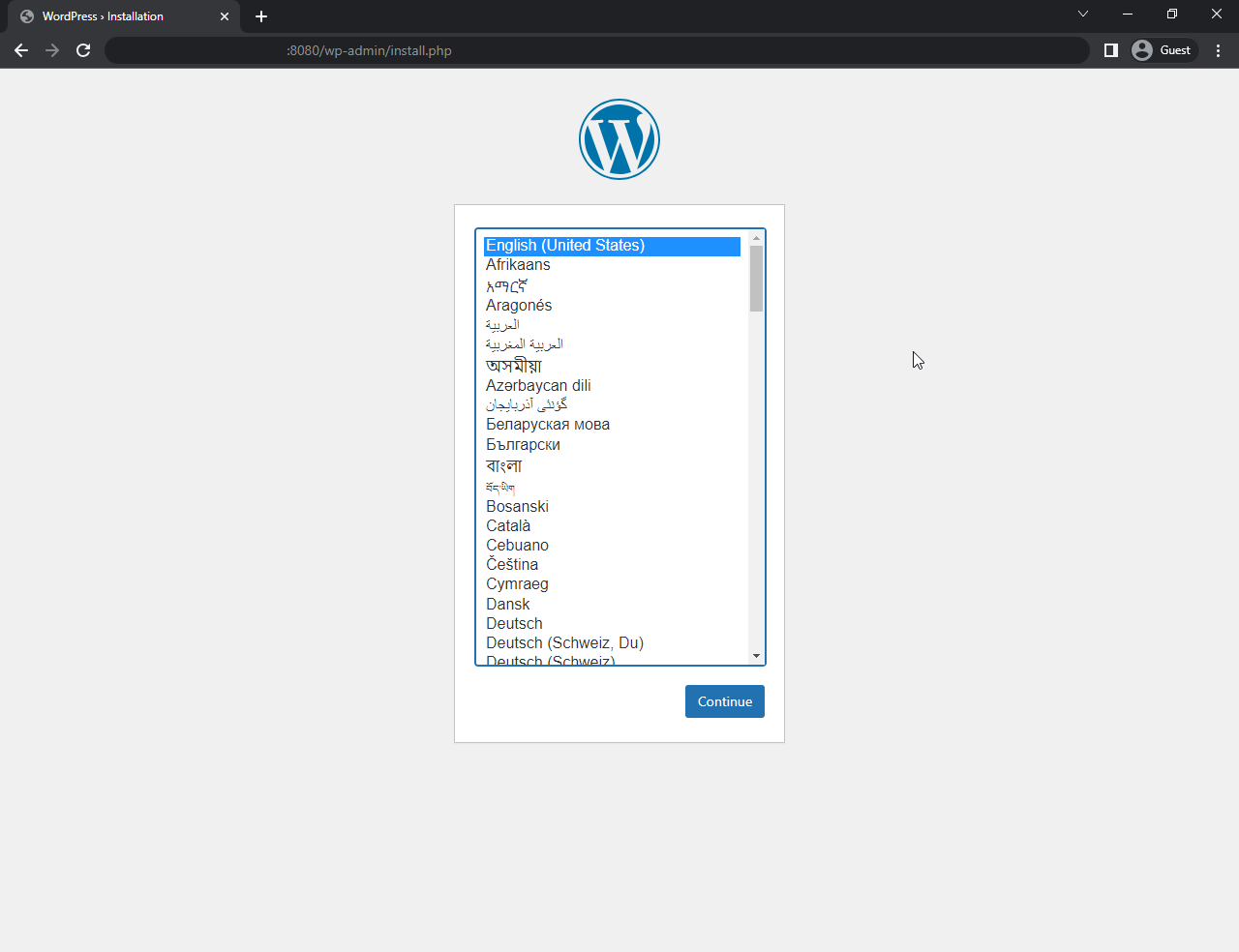
Start the Compose in a detached mode by following command.
docker-compose up -dOutput:
root@server:~/my_app# docker-compose up -d
[+] Running 2/2
✔ Container my_app-db-1 Started 0.6s
✔ Container my_app-wordpress-1 Started 1.2s
root@server:~/my_app#To check the running services.
docker-compose psOutput:
root@server:~/my_app# docker-compose ps
NAME IMAGE COMMAND SERVICE CREATED STATUS PORTS
my_app-db-1 mysql:5.7 "docker-entrypoint.s…" db 3 minutes ago Up 42 seconds 3306/tcp, 33060/tcp
my_app-wordpress-1 wordpress "docker-entrypoint.s…" wordpress 3 minutes ago Up 42 seconds 0.0.0.0:8080->80/tcp, :::8080->80/tcpTo stop the services only.
docker-compose stopTo stop and remove containers and networks.
docker-compose down