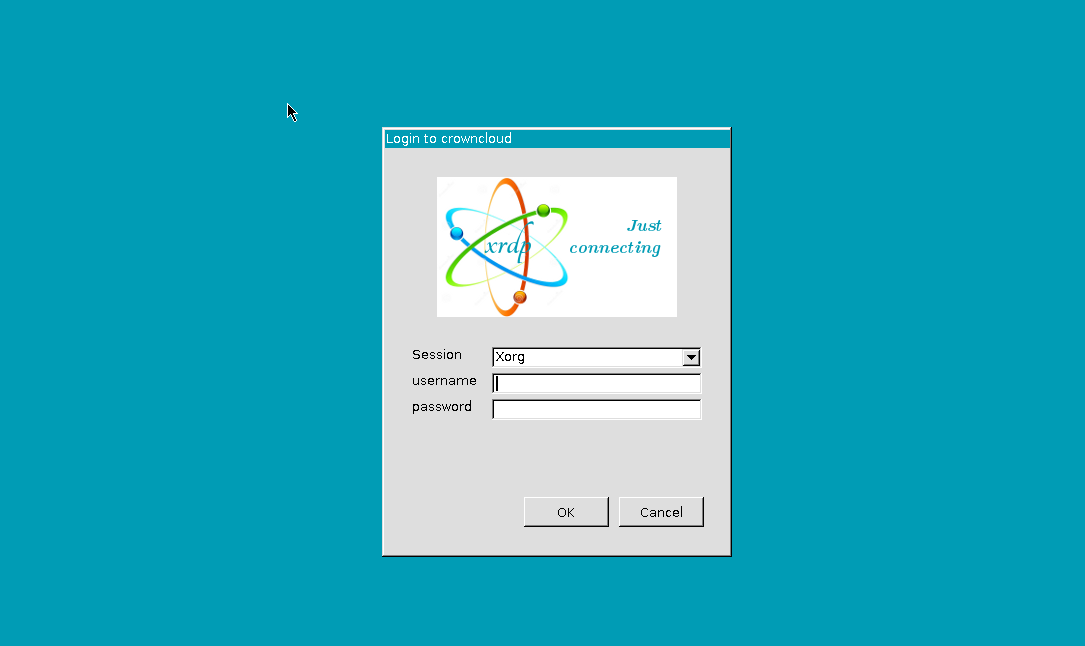How to connect to Ubuntu 21.04 using Remote Desktop
Prerequisites:
- Root access to your Ubuntu 21.04 server.
- minimal Gnome desktop configured. Learn how to configure Gnome desktop
Install Xrdp
To install Xrdp, run the following command.
apt update
apt install xrdp -yOutput:
root@crowncloud:~# apt install xrdp -y
Processing triggers for libgdk-pixbuf-2.0-0:amd64 (2.42.2+dfsg-1build1) ...
Processing triggers for libc-bin (2.33-0ubuntu5) ...
Processing triggers for dbus (1.12.20-1ubuntu3) ...
Processing triggers for rygel (0.40.0-1ubuntu1) ...
Processing triggers for sgml-base (1.30) ...
Scanning processes...
Scanning linux images...
Running kernel seems to be up-to-date.
No services need to be restarted.
No containers need to be restarted.
No user sessions are running outdated binaries.To enable Xrdp on start up, use the command below.
systemctl enable xrdpOutput:
root@crowncloud:~# systemctl enable xrdp
Synchronizing state of xrdp.service with SysV service script with /lib/systemd/systemd-sysv-install.
Executing: /lib/systemd/systemd-sysv-install enable xrdpTo check Xrdp status using the command below.
systemctl status xrdpOutput:
root@crowncloud:~# systemctl status xrdp
● xrdp.service - xrdp daemon
Loaded: loaded (/lib/systemd/system/xrdp.service; enabled; vendor preset: >
Active: active (running) since Fri 2020-05-08 20:48:58 UTC; 1min 17s ago
Docs: man:xrdp(8)
man:xrdp.ini(5)
Main PID: 45020 (xrdp)
Tasks: 1 (limit: 1074)
Memory: 1.1M
CGroup: /system.slice/xrdp.service
└─45020 /usr/sbin/xrdp Connect via Windows
Open Windows Remote Desktop Connection (RDP) Software and login to the desktop hostname or IP address.
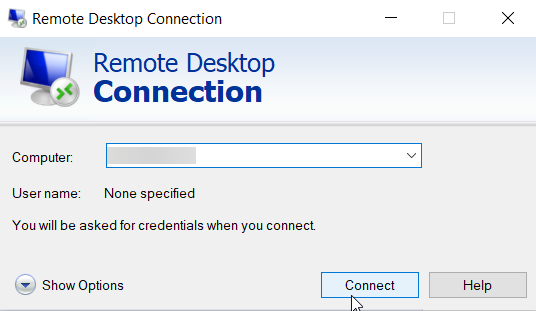
Enter the username and password to connect using Xorg.