How to Install Webmin on Debian 12
Webmin is a web-based dashboard that allows sysadmins to manage Linux and Unix-like systems (especially servers). Webmin allows system administrators to manage user accounts, updating packages, system log files, configuring firewalls, email, database, postfix, etc.
First, check for any pending system updates,
apt update
apt upgrade Add APT Repository
To install or update Webmin in Debian 12 using APT, Edit /etc/apt/sources.list file and add the following line at the end of the file.
deb http://download.webmin.com/download/repository sarge contrib
Or just run the following command once and it will be added to the sources.list file.
echo "deb http://download.webmin.com/download/repository sarge contrib" >> /etc/apt/sources.listRequires a dependency package called gnupg installed with the following command:
apt install gnupgImport and Add Webmin Repository Key.
wget http://www.webmin.com/jcameron-key.asc
apt-key add jcameron-key.asc Installing Webmin
Install Webmin by running the following command.
apt-get update
apt-get install webminOutput:
root@server:~# apt-get install webmin
Reading package lists... Done
Building dependency tree... Done
Reading state information... Done
webmin is already the newest version (2.021).Start Webmin
systemctl start webmin Firewall
If you're running a UFW firewall on the server, you need to allow the port 10000 so you can access the webmin panel remotely.
ufw allow 10000/tcpAccess Webmin, open the URL from your web browser: https://IP_address:10000
Note:
- When logging in for the first time, you will see an 'invalid SSL' warning.
- Simply click on the 'Advanced' tab and then 'Accept the risk and Continue'.
Login to the Webmin web interface using your root user and password.
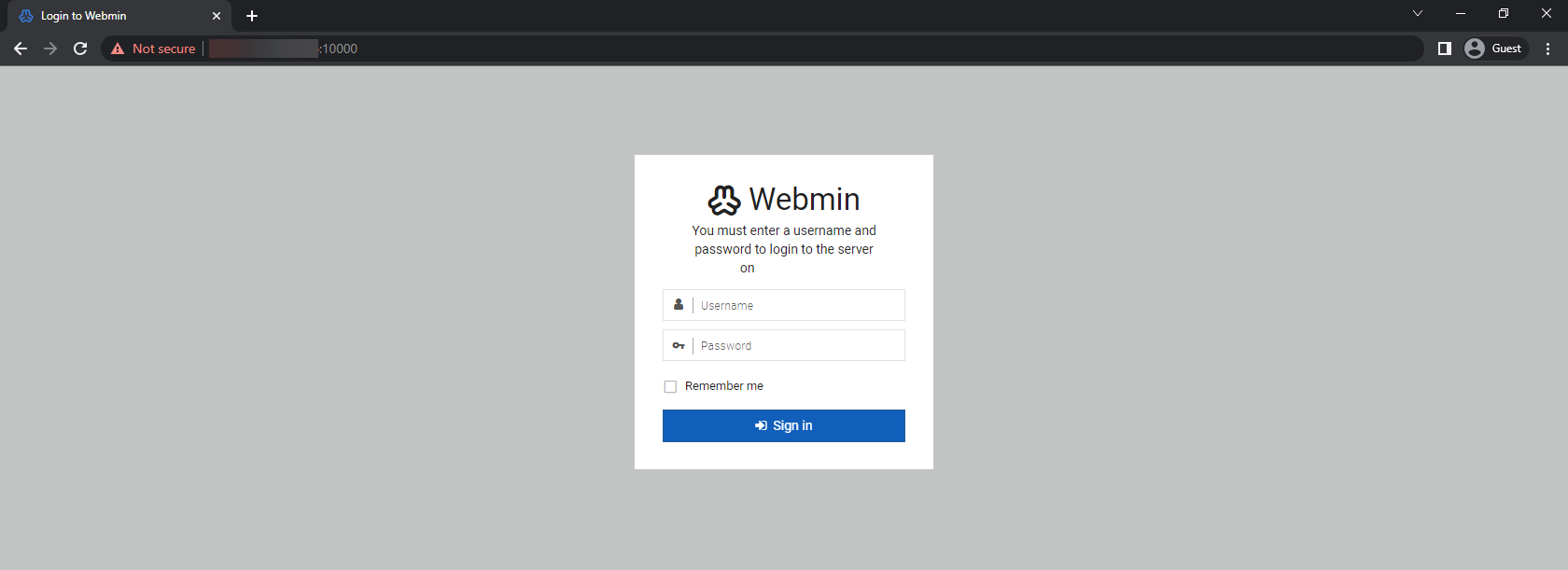
Once you log in, you will be redirected to the Webmin dashboard.
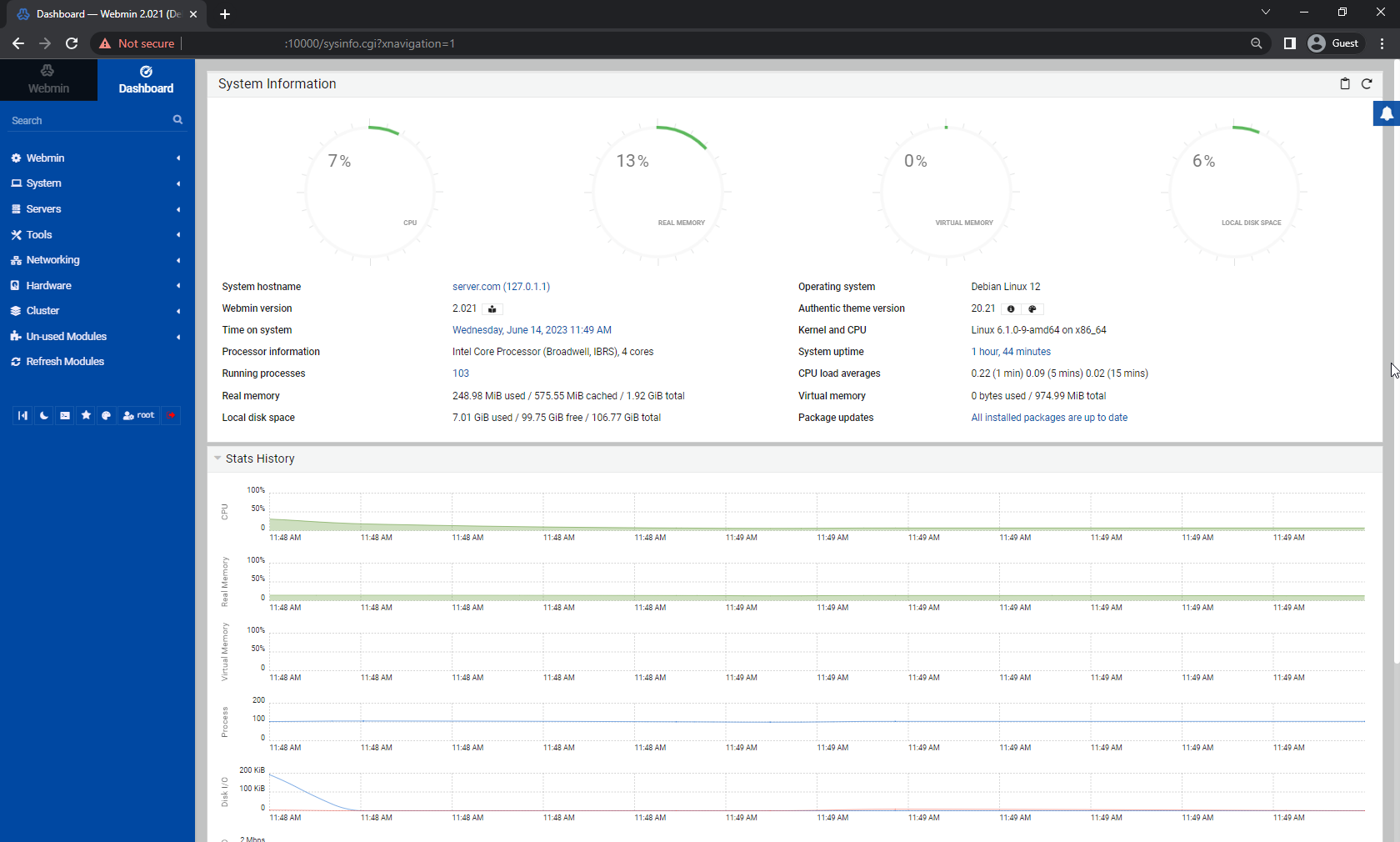
CrownCloud - Get a SSD powered KVM VPS at $4.5/month!
Use the code WELCOME for 10% off!
1 GB RAM / 25 GB SSD / 1 CPU Core / 1 TB Bandwidth per month
Available Locations: LAX | MIA | ATL | FRA | AMS