How to Enable Audio on Windows Server 2022
By default, Windows Remote Desktop Connection will play sound from the remote computer on your PC to access it. If you are having problems hearing audio follow these steps Enable Audio on the Windows Server
Configure the settings on Remote Desktop Connection
-
Open the Remote Desktop Connection and click on Options.
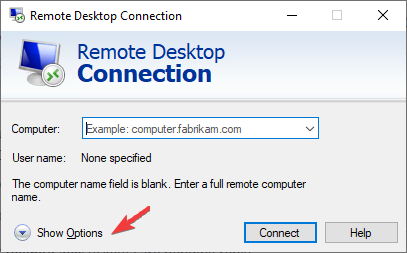
-
Now click on Local Resources tab and then click on Setting button
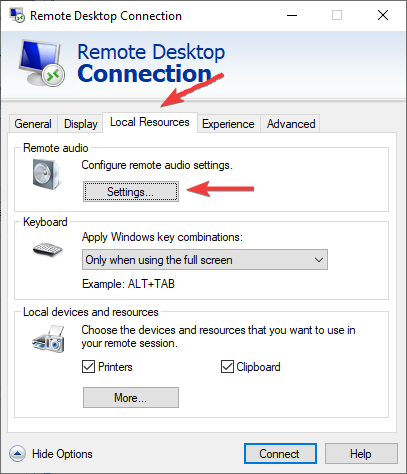
-
Now select play on this computer and click on ok.
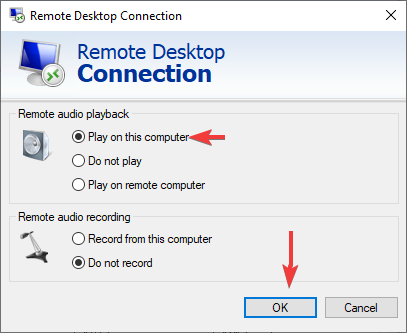
VPS side
-
Open the run and enter services.msc and click on ok
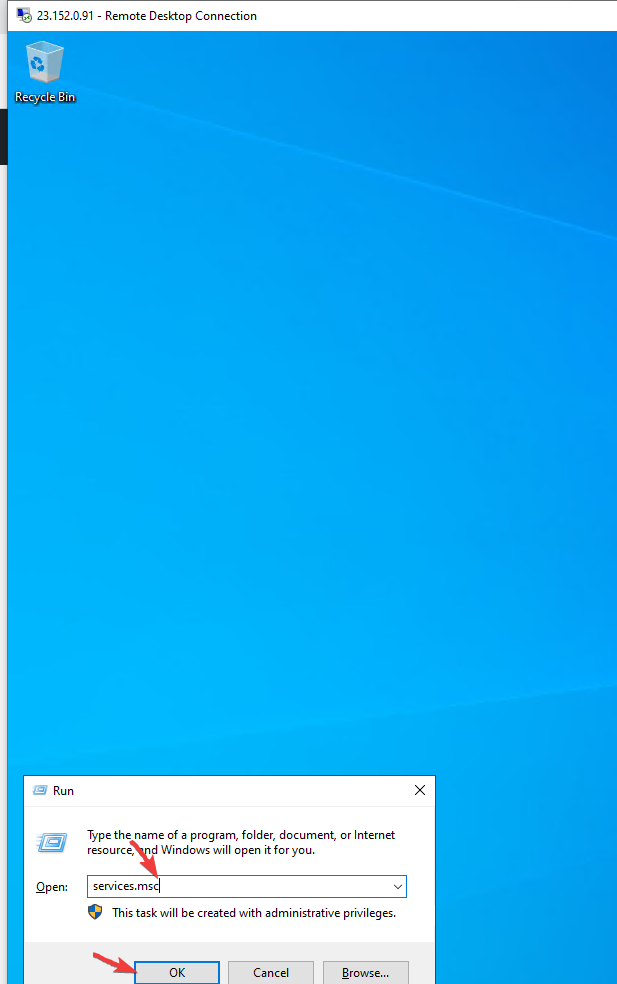
-
Now right click on Windows Audio service and open properties.
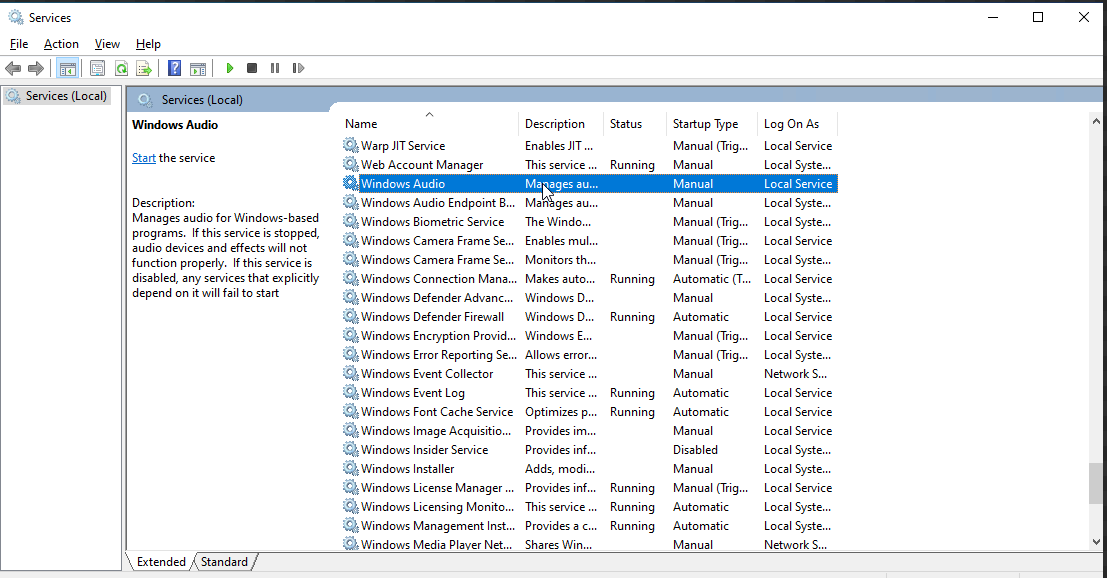
-
In the general tab select startup type automatic and start the service. Then click on ok and apply button
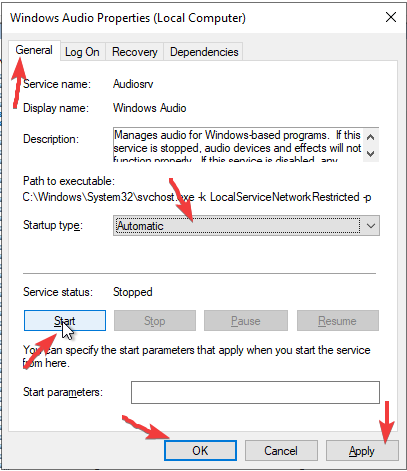
Done!