How to get Started with Node.js App in DirectAdmin
Node.js is a powerful runtime environment for building server-side applications in JavaScript. With DirectAdmin, you can easily deploy and manage Node.js applications on your web hosting account.
Follow these steps to get started:
Step 1: Accessing DirectAdmin
Log in to your DirectAdmin account using your credentials.
Navigate to the "Extra Features" section and locate the "Setup Node.js App".
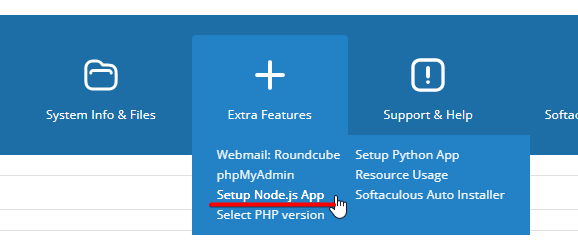
Step 2: Setting up Node.js App
Click on the "Setup Node.js App" link to access the Node.js application manager.
On the Node.js application manager page, you'll see a list of existing applications (if any) and an option to create a new application.
Click on the "Create Application" button to start the setup process.
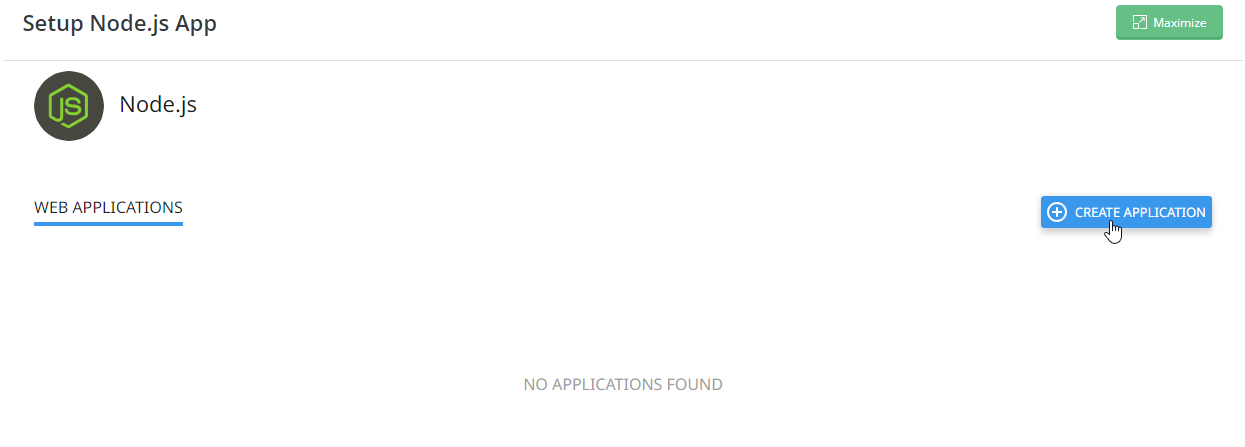
Step 3: Configuring Application Settings
Choose the Node.js version you want to use for your application. Select the desired version from the dropdown menu.
Enter the application root (the directory where your Node.js application code resides). You can either choose an existing directory or create a new one.
Optionally, you can specify the application URL path if your Node.js application should be accessible under a subdirectory of your domain.
Click on the "Create" button to create the Node.js application.
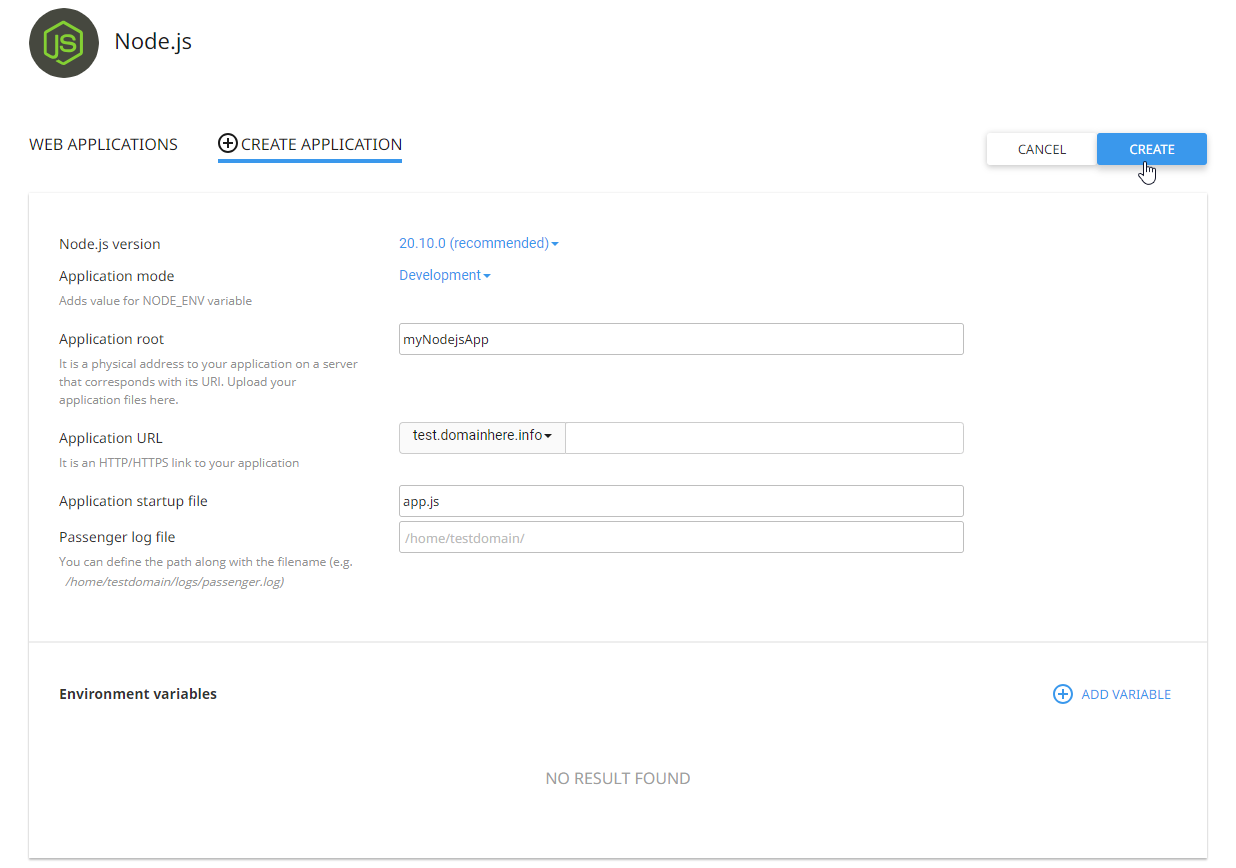
Open the application URL that was provided in the browser and you should be able to view a similar page with the selected node.js version.
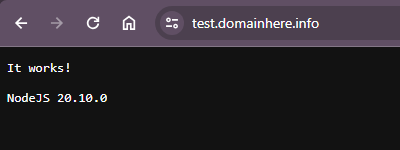
Step 4: Managing Application
Once the application is created, you'll see it listed on the Node.js application manager page.
From here, you can start, stop, and restart your Node.js application using the provided controls.
You can also view logs to monitor the application's activity and troubleshoot any issues.
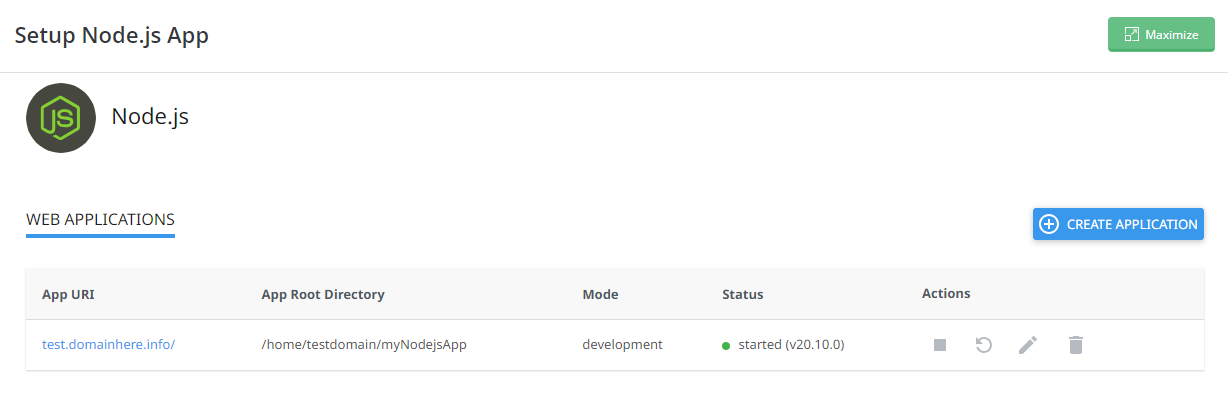
Step 5: Deploying Node.js Application
Upload your Node.js application files to the application root directory you specified during setup.
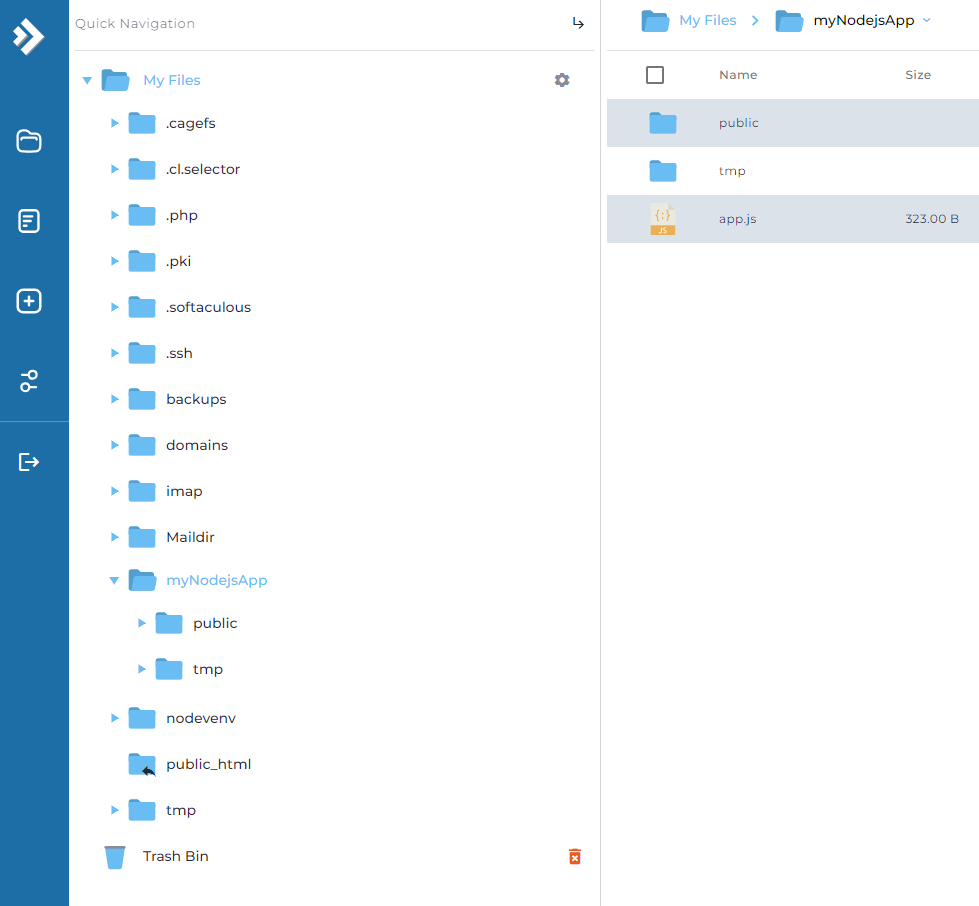
Make sure to include all necessary dependencies and configuration files.
Once your application files are uploaded, you can access your Node.js application through the specified URL.
Step 6: Additional Configuration (Optional)
If your Node.js application requires additional configuration or environment variables, you can set them up using the "Setup Node.js App" interface.
You can also configure custom startup scripts or cron jobs to automate tasks related to your Node.js application.
Step 7: Monitoring and Troubleshooting
Monitor your Node.js application's performance and resource usage using DirectAdmin's built-in monitoring tools.
If you encounter any issues, check the application logs for error messages and consult the Node.js documentation for troubleshooting guidance and if the issue persists, you can contact us by opening a support ticket.