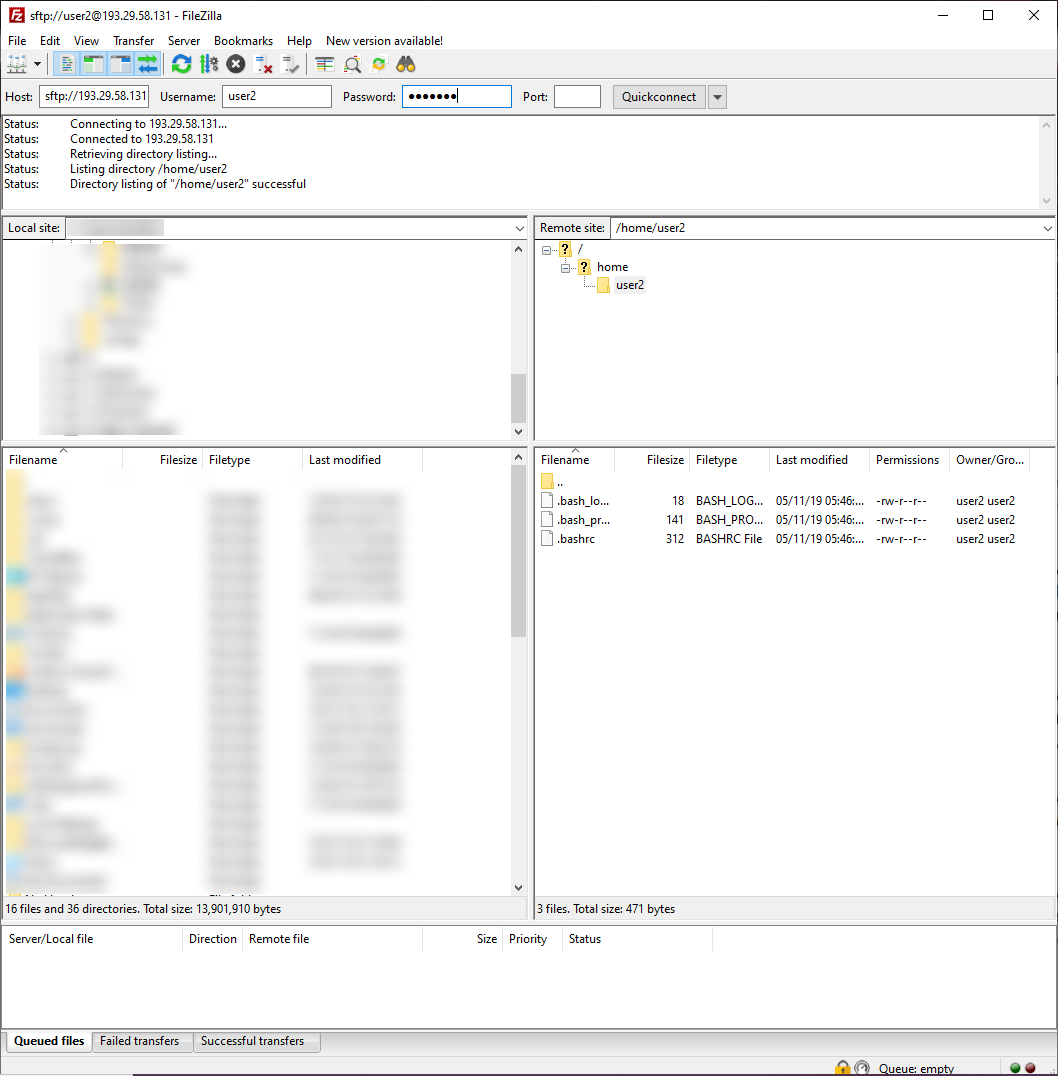How to install VSFTPD on Centos 8
Very Secure FTP Daemon (VSFTPD) is an FTP daemon that establishes a secure connection to FTP Server by creating a secure tunnel that encrypts data flow to and from FTP Server.It has been available for many years now. This protects files being uploaded or downloaded from hackers thus enforcing end-to-end encryption between the user and FTP Server.
Installing VSFTPD
To enable FTP on your VPS, you will first need to install the VSFTPD package with the following command.
dnf install vsftpd -yOutput:
[root@my ~]# dnf install vsftpd -y
CentOS-8 - AppStream 11 MB/s | 6.3 MB 00:00
CentOS-8 - Base 2.4 MB/s | 7.9 MB 00:03
CentOS-8 - Extras 692 B/s | 2.1 kB 00:03
Dependencies resolved.
================================================================================
Package Arch Version Repository Size
================================================================================
Installing:
vsftpd x86_64 3.0.3-28.el8 AppStream 180 kOnce the installation is complete, We start the vsftpd service and enable it to start automatically at system boot.
systemctl start vsftpd
systemctl enable vsftpdOutput:
[root@my ~]# systemctl start vsftpd
[root@my ~]# systemctl enable vsftpd
Created symlink /etc/systemd/system/multi-user.target.wants/vsftpd.service → /usr/lib/systemd/system/vsftpd.service.
[root@my ~]#Next, We open the FTP port on the system firewall to allow access to the FTP service from external systems.
firewall-cmd --add-service=ftp --permanent --zone=public
firewall-cmd --reloadOutput:
[root@my ~]# firewall-cmd --add-service=ftp --permanent --zone=public
success
[root@my ~]# firewall-cmd --reload
success
[root@my ~]# Creating an FTP user
Creating an FTP user and create a password for that user.
First, We add the user,
useradd user2Next, we setup a password for the user,
passwd user2Output:
[root@my ~]# useradd user2
[root@my ~]# passwd user2
Changing password for user user2.
New password:
Retype new password:
passwd: all authentication tokens updated successfully.
[root@my ~]# Testing the FTP connection
Finally test FTP connection using FileZilla Client software.
Use your server hostname OR IP
Your FTP username
Your FTP Password
CrownCloud - Get a SSD powered KVM VPS at $4.5/month!
Use the code WELCOME for 10% off!
1 GB RAM / 25 GB SSD / 1 CPU Core / 1 TB Bandwidth per month
Available Locations: LAX | MIA | ATL | FRA | AMS