How to Access Filemanager in DirectAdmin
Note: If you are using Standard Skin on your DirectAdmin please click the following dropdown and follow the guide.
In Standared Theme.
Click here
1. Login to DirectAdmin panel using https://directadmin-de.kxe.io:2222 2. Navigate to **File Manager** by clicking on **System Info & Files**.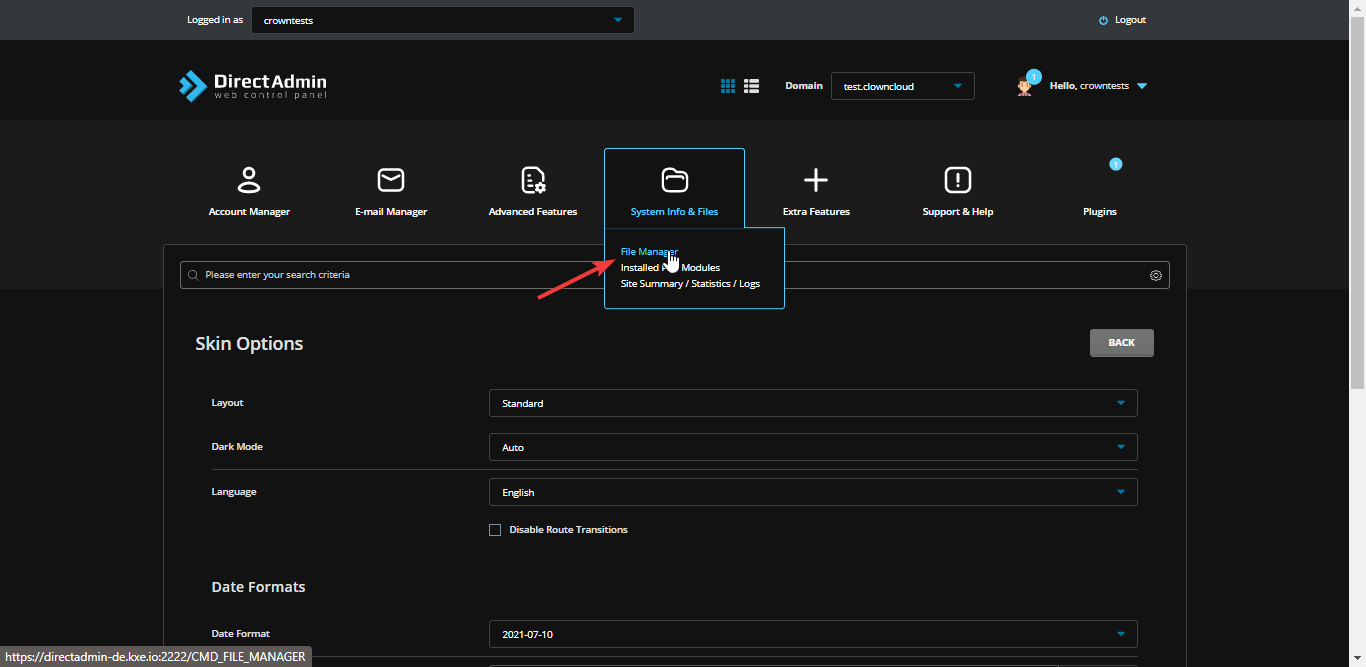 3. You will get following window.
3. You will get following window.
 Note: You can modify your files in your account by uploading, creating, renaming, deleting, setting permissions and many more functions in file manager. Your website files are located in the public_html folder.
Note: You can modify your files in your account by uploading, creating, renaming, deleting, setting permissions and many more functions in file manager. Your website files are located in the public_html folder.
In Refreshed Theme.
1 Login to DirectAdmin panel
2 Navigate to File Manager by clicking on System Info & Files.
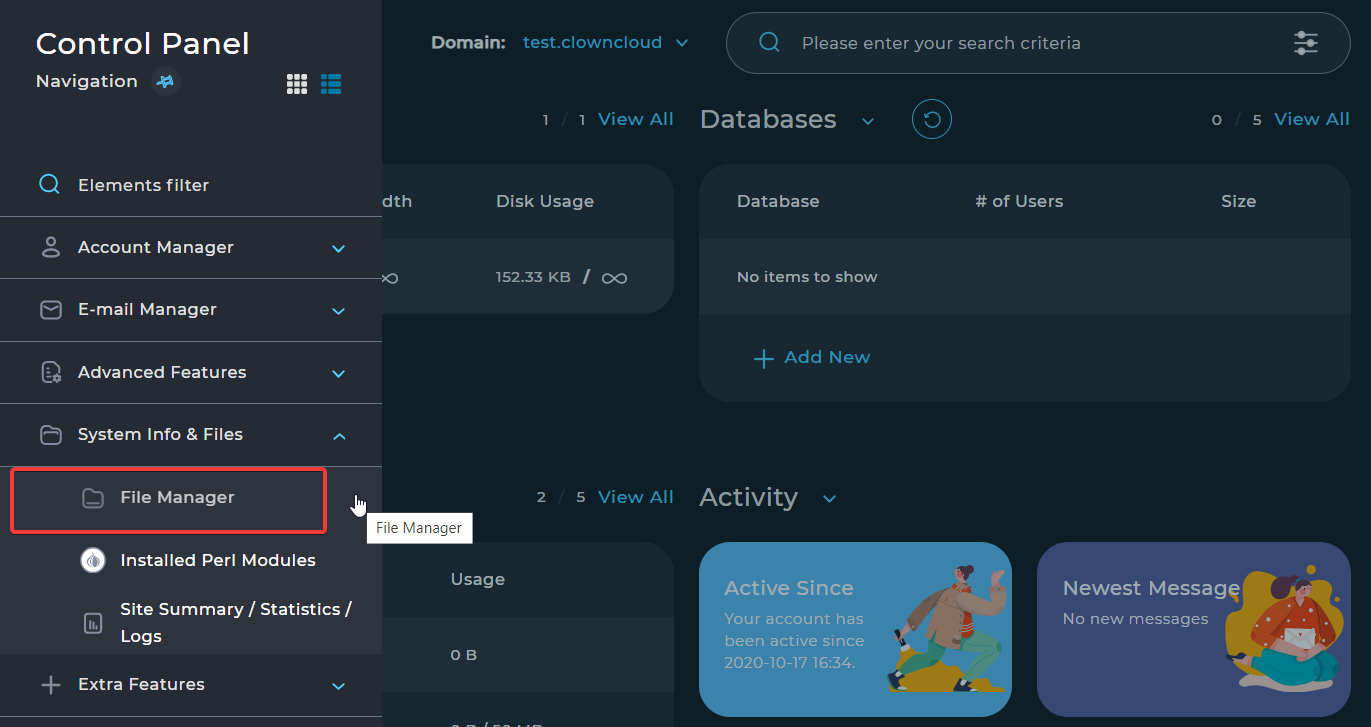
3 You will get following window.

Note: You can modify your files in your account by uploading, creating, renaming, deleting, setting permissions and many more functions in file manager. Your website files are located in the public_html folder.
CrownCloud - Get a SSD powered KVM VPS at $4.5/month!
Use the code WELCOME for 10% off!
1 GB RAM / 25 GB SSD / 1 CPU Core / 1 TB Bandwidth per month
Available Locations: LAX | MIA | ATL | FRA | AMS