How to Install Microweber CMS with LAMP Stack on Rocky Linux 8
Microweber is a Drag and Drop website builder and a powerful next-generation CMS. It's based on the PHP Laravel Framework. You can use Microweber to make any kind of website, online store, and blog. The Drag and Drop technology allows you to build your website without any technical knowledge. Microweber CMS simplifies this task as much, as possible. In this article, we are going to learn how to install Microweber CMS on Rocky Linux 8. So, let’s get started.
Checkout the Microweber CMS Project Here.
Try this wiki on our VPS. Starting at just $5/month with 24x7 In-house customer support.
Pre-requisites :
-
A system with Rocky Linux 8 installed and running.
-
rootaccess to the system. - LAMP Stack installed and running, for this, you can refer to one of our guides on installing the LAMP Stack (Apache, MariaDB, and PHP).
Once you're all set, we'll proceed with Microweber CMS installation and configuration.
Create Database
Let us begin with creating a Database and a user. We will then grant the required privileges to the user so it can interact with the Database.
mysql -u root
CREATE DATABASE crowncloud;
CREATE USER 'crowncloud'@'localhost' IDENTIFIED BY 'YOUR-PASSWORD-HERE';
GRANT ALL PRIVILEGES ON crowncloud.* TO 'crowncloud'@'localhost';
FLUSH PRIVILEGES;
QUITThe above commands will give complete access to the user
crowncloud. ReplaceYOUR-PASSWORD-HEREwith a safe and secure password.
Configuring Apache vHost
Create a new folder named Microweber CMS under the public folder.
mkdir -p /var/www/html/MicroweberCreate a new apache configuration file dev.domainhere.info.conf for the domain with the following command:
vi /etc/httpd/conf.d/dev.domainhere.info.confAdd the following codes:
<VirtualHost *:80>
ServerName dev.domainhere.info
ServerAlias dev.domainhere.info
DocumentRoot /var/www/html/Microweber
<Directory /var/www/html/Microweber/>
Options -Indexes +FollowSymLinks
AllowOverride All
</Directory>
ErrorLog /var/log/httpd/dev.domainhere.info-error.log
CustomLog /var/log/httpd/dev.domainhere.info-access.log combined
</VirtualHost>Change
dev.domainhere.infowithYour Domain Name.
Now, press the Esc key, and type in :wq! and press the Enter key to save and exit the file.
Now, restart & check the apache with the following commands:
systemctl restart httpd
systemctl status httpdEnable Firewall:
firewall-cmd --permanent --add-service=http
firewall-cmd --permanent --add-service=https
firewall-cmd --reload Install Let's Encrypt SSL Certificate
Next we will install Let's Encrypt SSL cert so we can have the domain running on HTTPS.
You can refer the following link for instructions on how to. Install Let's Encrypt.
Download Microweber CMS
Download Microweber CMS from official website : Click here.
cd /var/www/html/Microweber
wget https://updater.microweberapi.com/microweber-master.zip
unzip microweber-master.zip Setting up File Permissions
Let's make the folders readable.
chmod -R 755 /var/www/html/Microweber
chmod -R 755 /var/www/html/Microweber/config
chmod -R 755 /var/www/html/Microweber/storage
chmod -R 755 /var/www/html/Microweber/userfiles
chown -R apache:apache /var/www/html/Microweber
chcon -R -t httpd_sys_content_rw_t /var/www/html/Microweber/
chcon -R -t httpd_sys_content_rw_t /var/www/html/Microweber/config
chcon -R -t httpd_sys_content_rw_t /var/www/html/Microweber/storage
chcon -R -t httpd_sys_content_rw_t /var/www/html/Microweber/userfiles Restart Apache
Restart apache to avoid getting error messages.
systemctl restart httpd Configuring Microweber CMS
Now open the domain name from your browser, this will redirect you to configuring the final parts of the Microweber CMS installation.
https://dev.domainhere.infoReplace the
dev.domainhere.infowith the actual IP or domain configured on the server.
Input the Database details which was configured earlier. Follow the below steps:
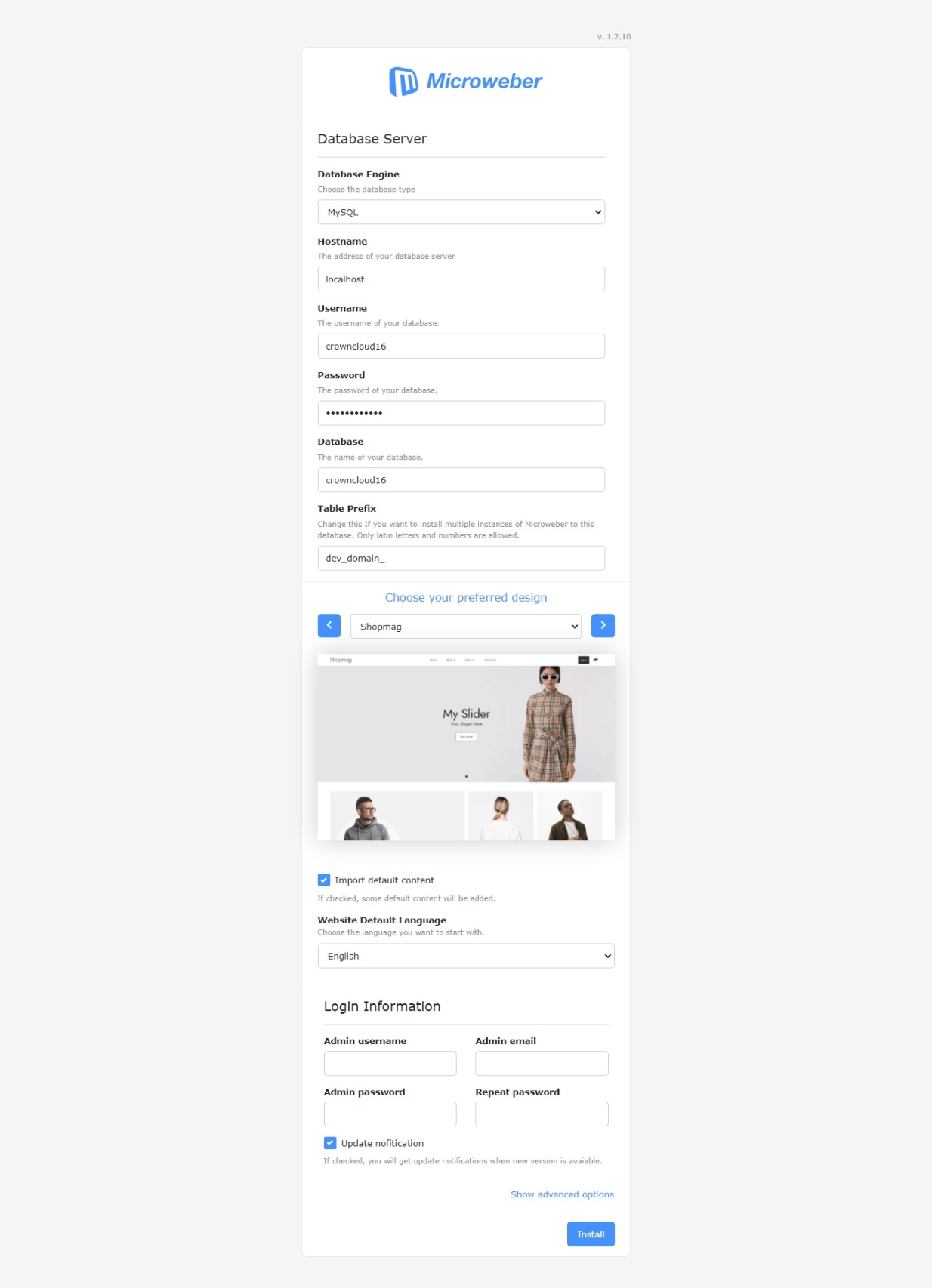
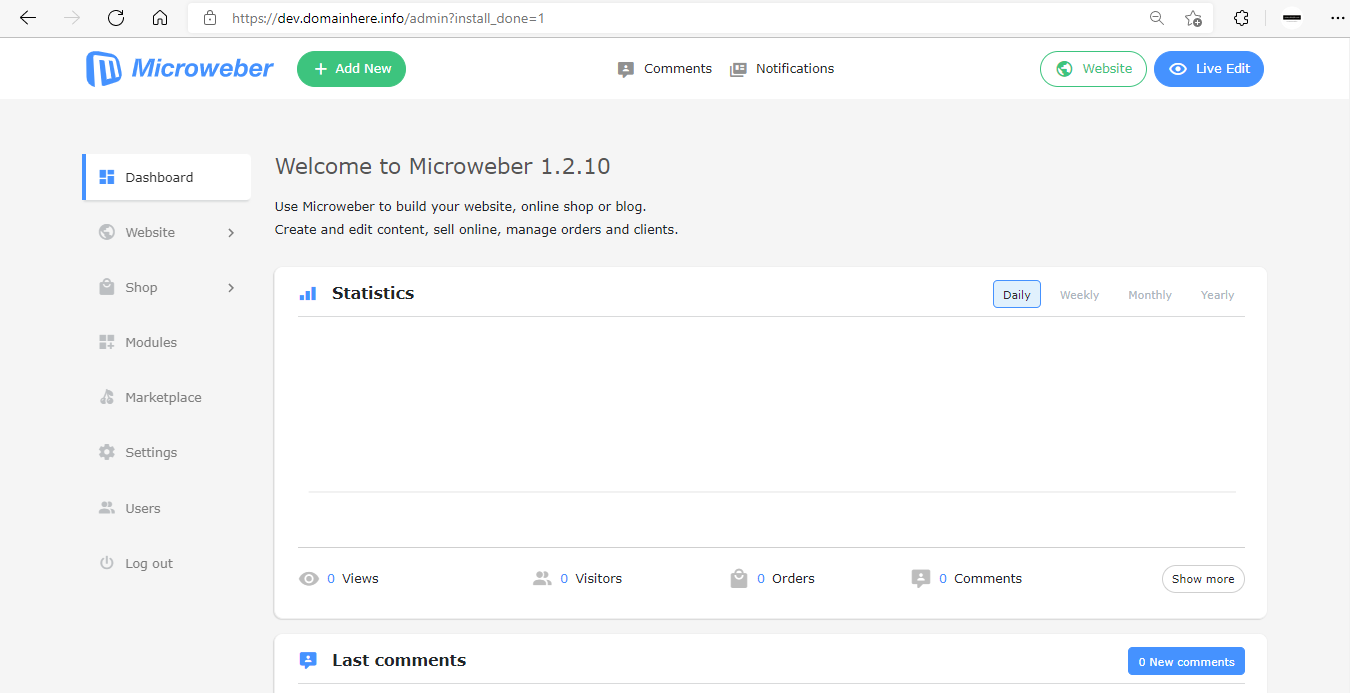
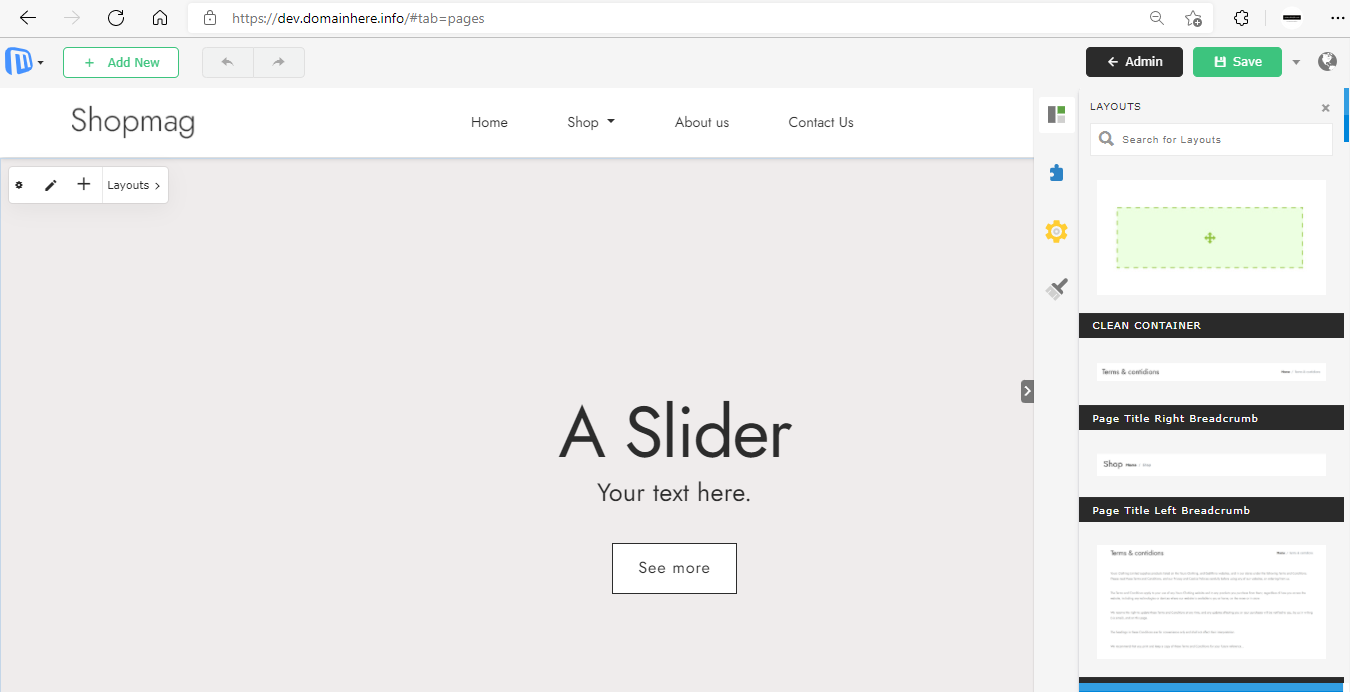
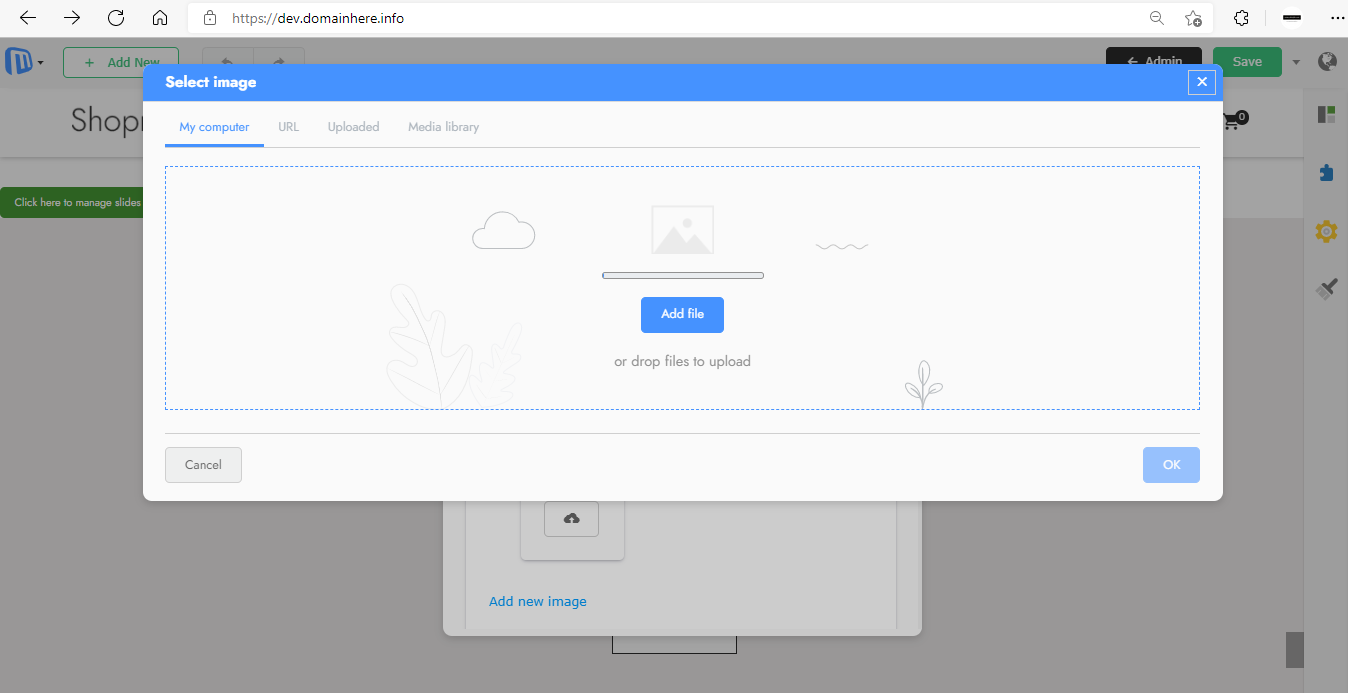
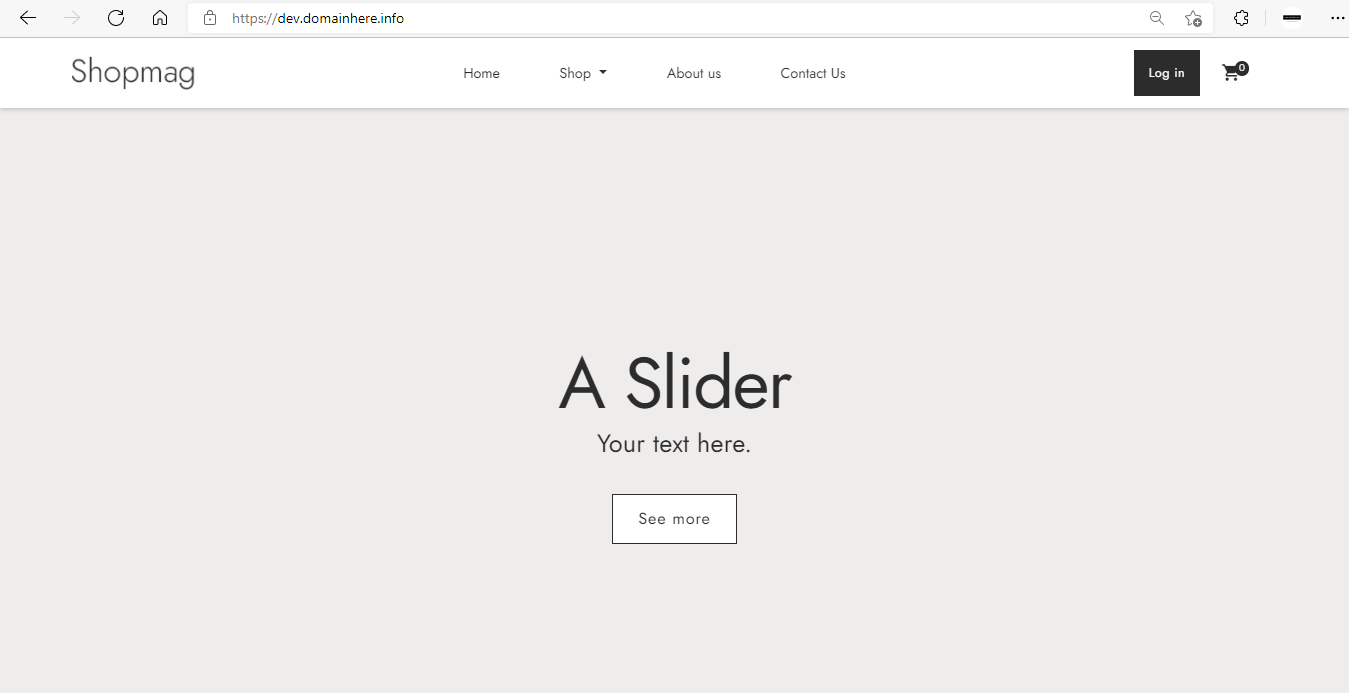
Now you have successfully installed Microweber CMS with LAMP Stack on Rocky Linux 8.
CrownCloud - Get a SSD powered KVM VPS at $4.5/month!
Use the code WELCOME for 10% off!
1 GB RAM / 25 GB SSD / 1 CPU Core / 1 TB Bandwidth per month
Available Locations: LAX | MIA | ATL | FRA | AMS