How to Enable Let's Encrypt in DirectAdmin
If you are using Standard Theme on your DirectAdmin please click the following dropdown, change to Refreshed theme as shown here
In Standard Theme.
Click here
1. Log in to DirectAdmin Web Control Panel. 2. Navigate to Account Maneger. Select SSL Certificate.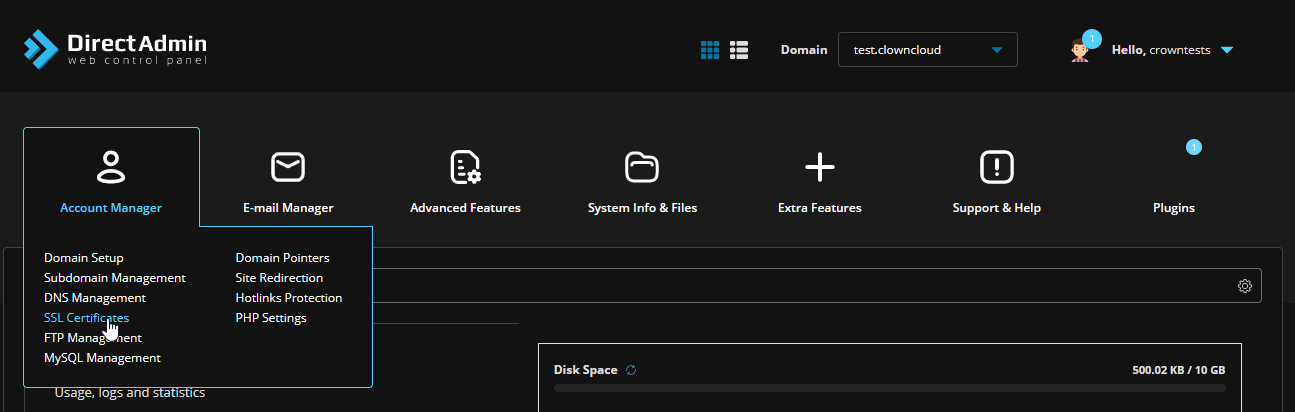 3. Now select Free & automatic certificate from the Let's encrypt.
3. Now select Free & automatic certificate from the Let's encrypt.
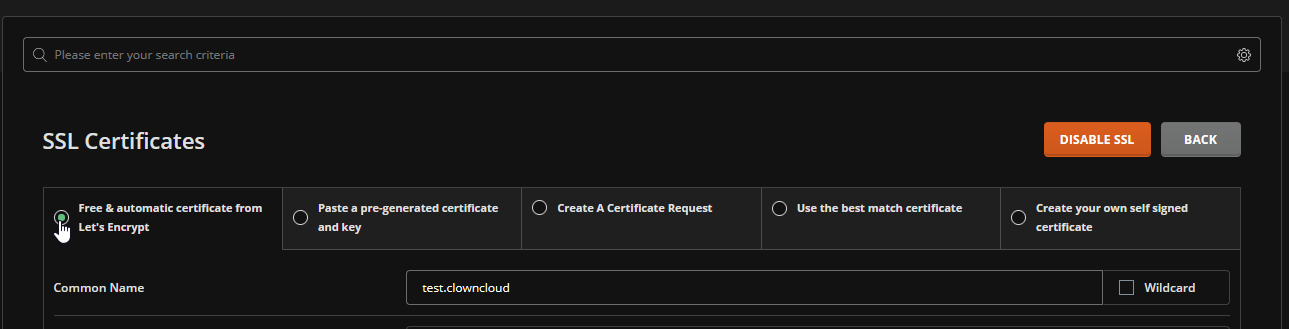 4. Select Let's Encrypt Certificate Entries.
4. Select Let's Encrypt Certificate Entries.
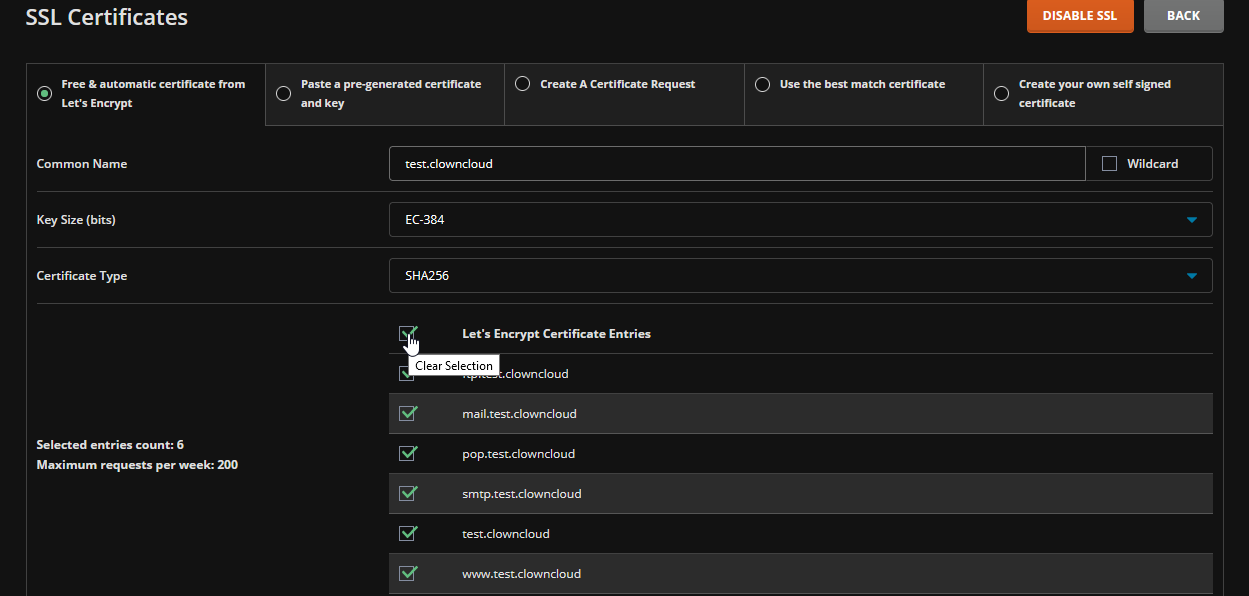 5. Then select Force SSL with https redirect and click on save button.
5. Then select Force SSL with https redirect and click on save button.
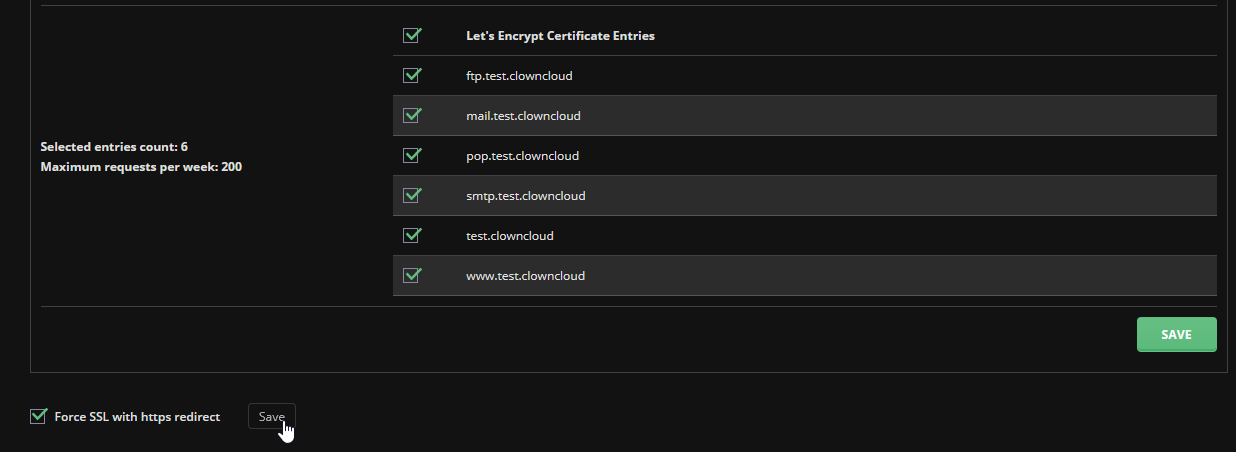 6. Now click on Save button(Green Button).
6. Now click on Save button(Green Button).
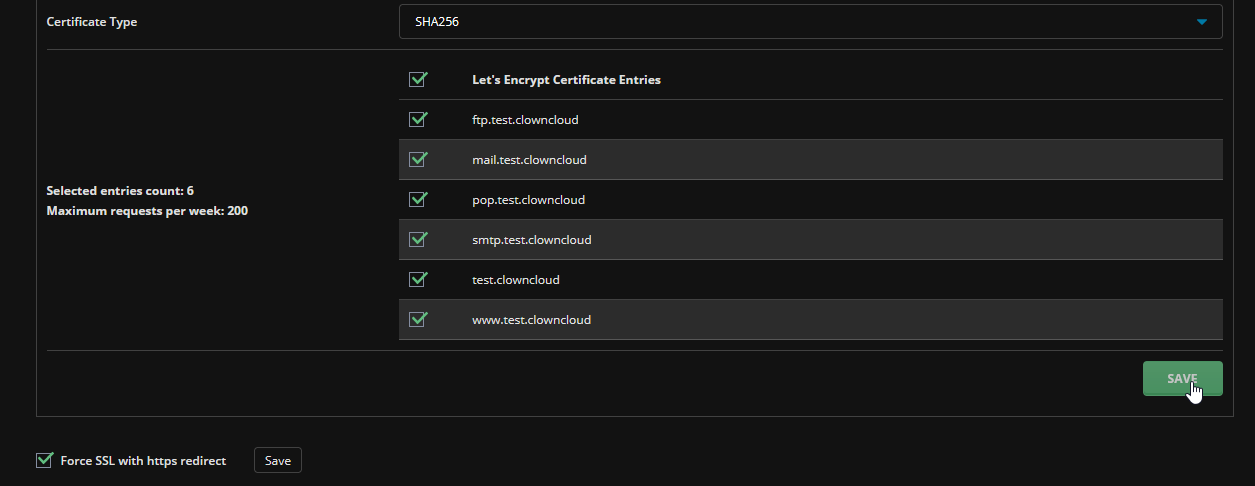
In Refreshed Theme.
-
Log in to DirectAdmin Web Control Panel.
-
Select Menu in left sidebar.
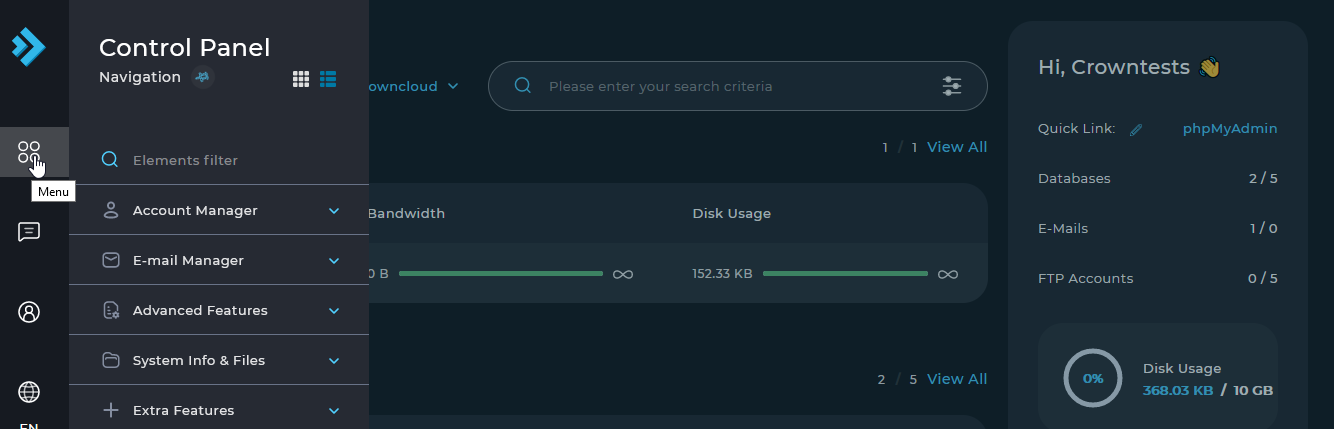
-
Then select "Account Manager" → "SSL Certificate".
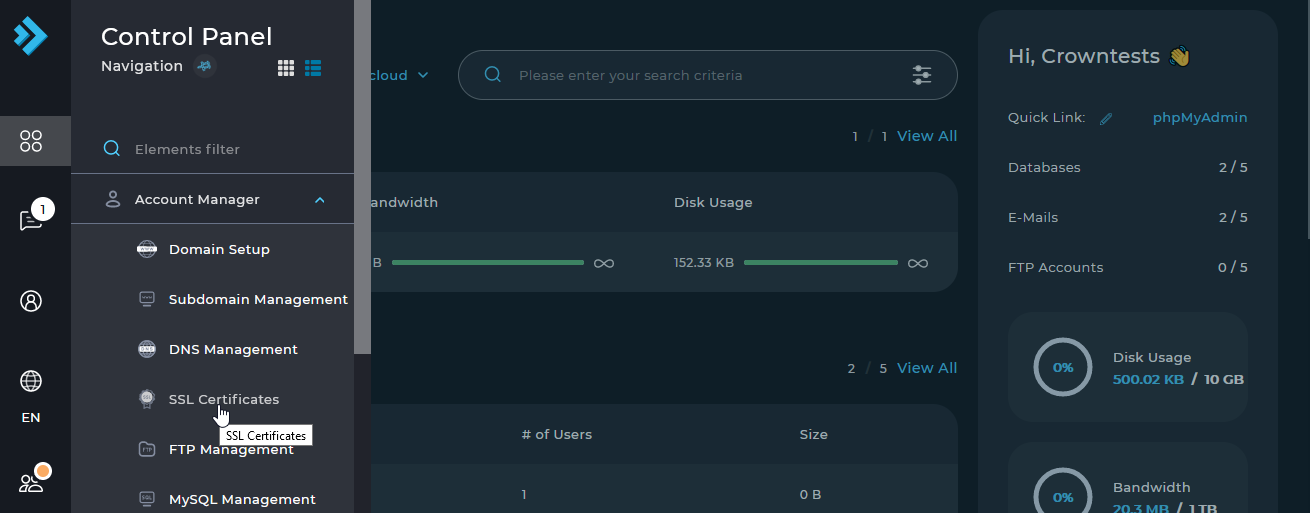
-
Now select Free & automatic certificate from the Let's encrypt.
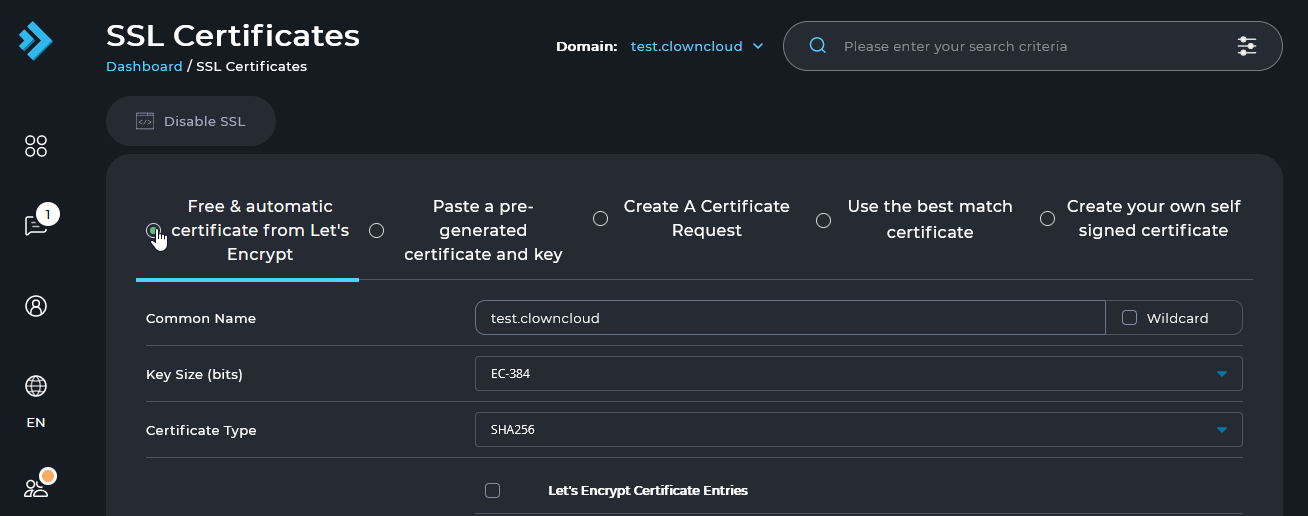
-
Select Let's Encrypt Certificate Entries.
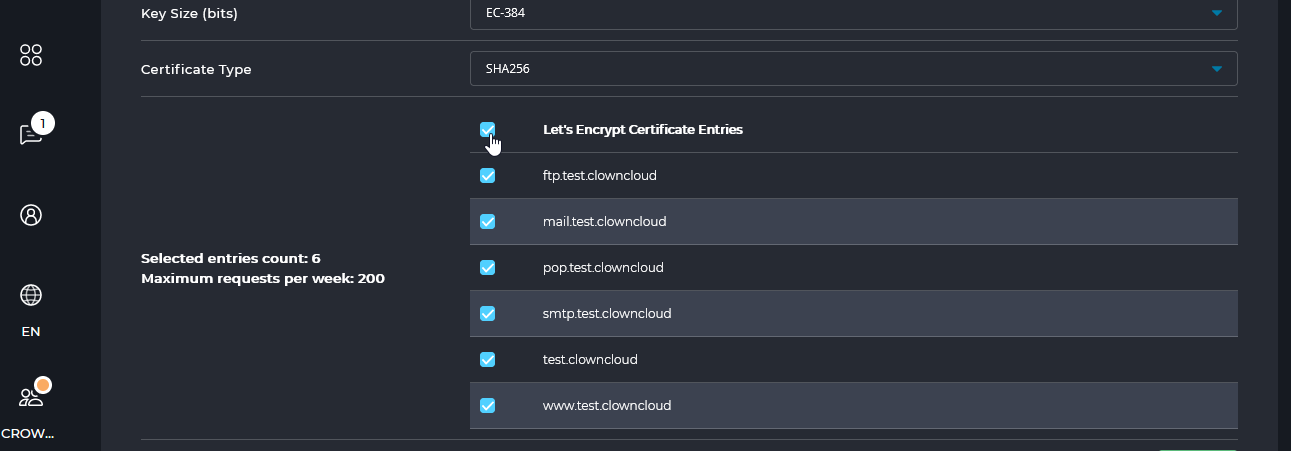
-
Then select Force SSL with https redirect and click on save button.
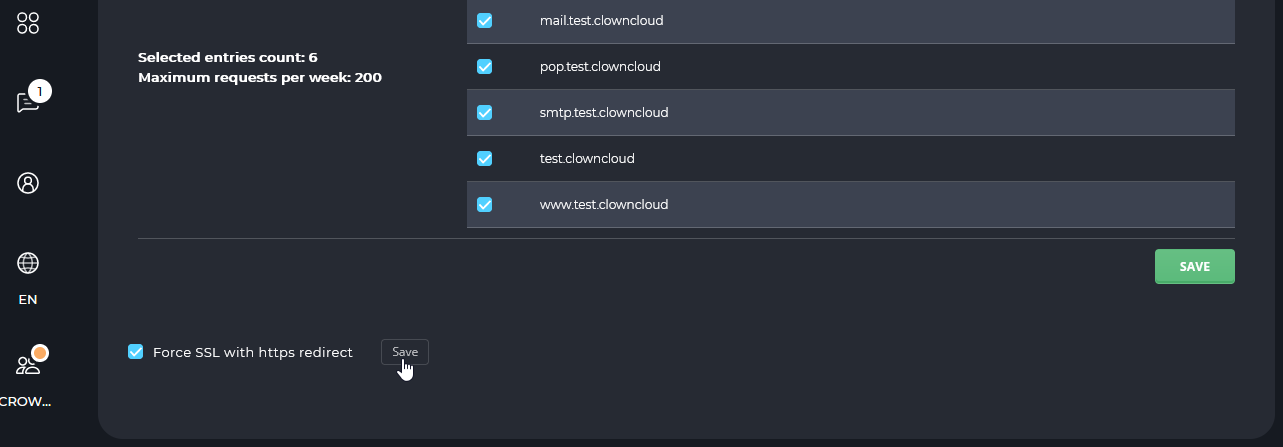
-
Now click on Save button(Green Button).
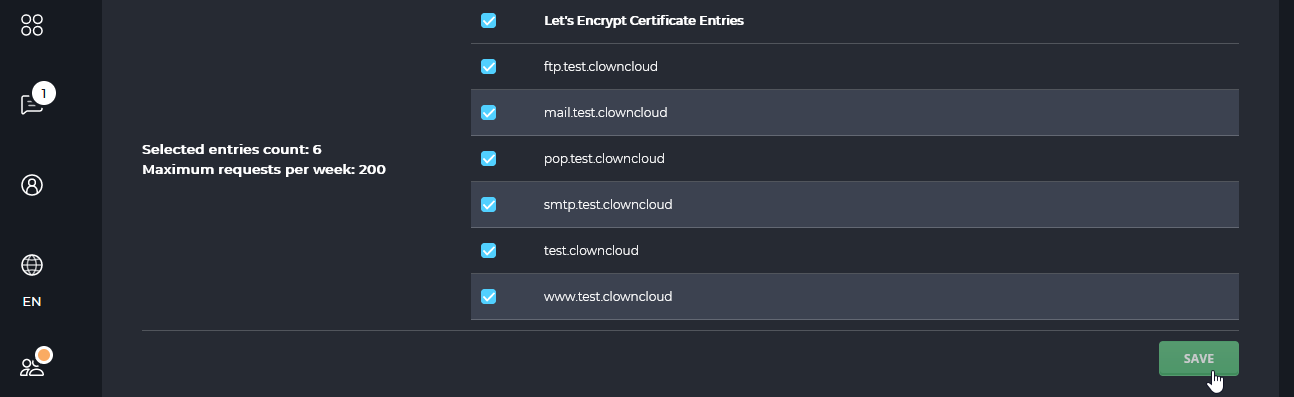
CrownCloud - Get a SSD powered KVM VPS at $4.5/month!
Use the code WELCOME for 10% off!
1 GB RAM / 25 GB SSD / 1 CPU Core / 1 TB Bandwidth per month
Available Locations: LAX | MIA | ATL | FRA | AMS