How to manage Autoresponders in DirectAdmin
Note: If you are using Standard Skin on your DirectAdmin please click the following dropdown and follow the guide.
In Standared Theme.
Click here
Adding an autoresponder
First, log in to your DirectAdmin account, Click on Autoresponders under E-mail Manager,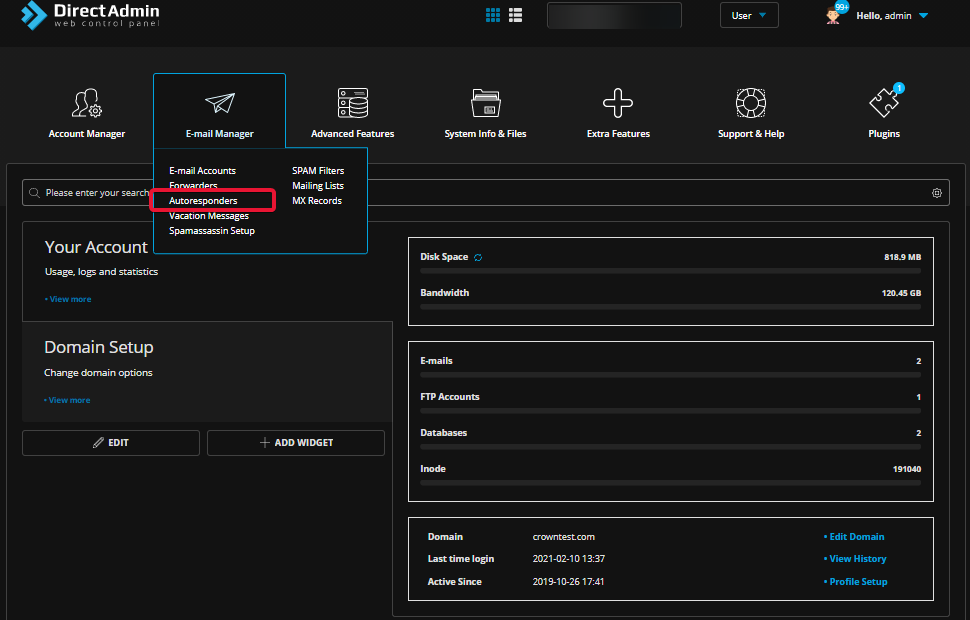 Click Create Autoresponder button,
Click Create Autoresponder button,
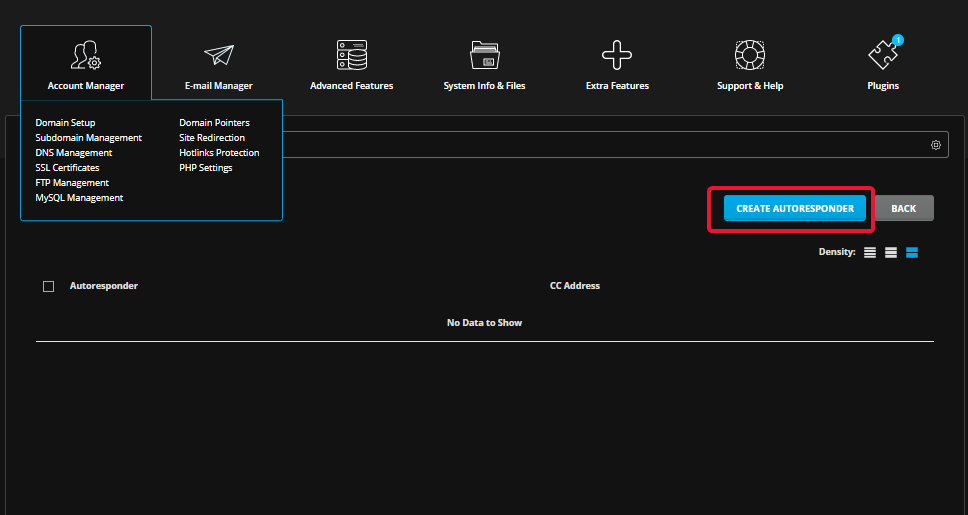 Enter the below details,
Enter the below details,
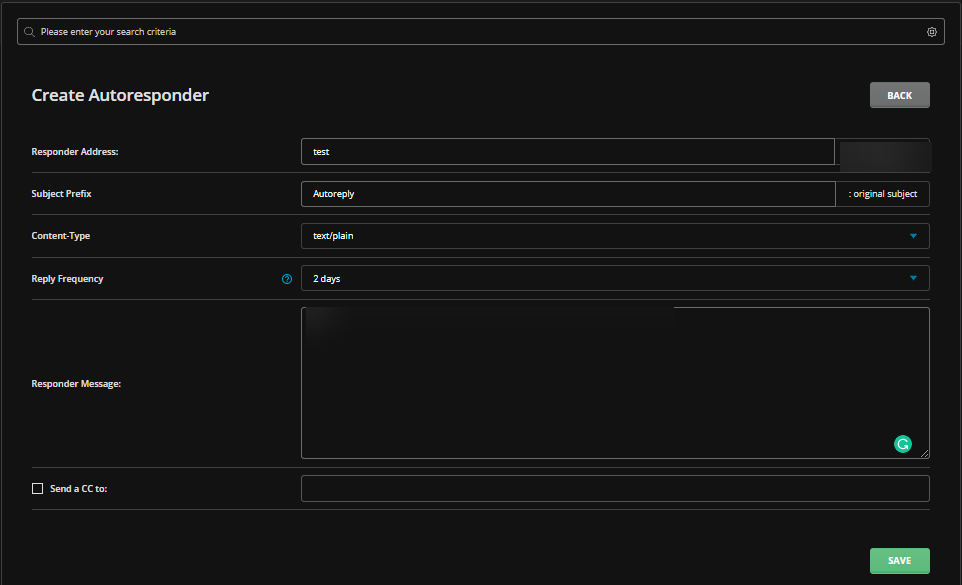 Click on save,
Click on save,
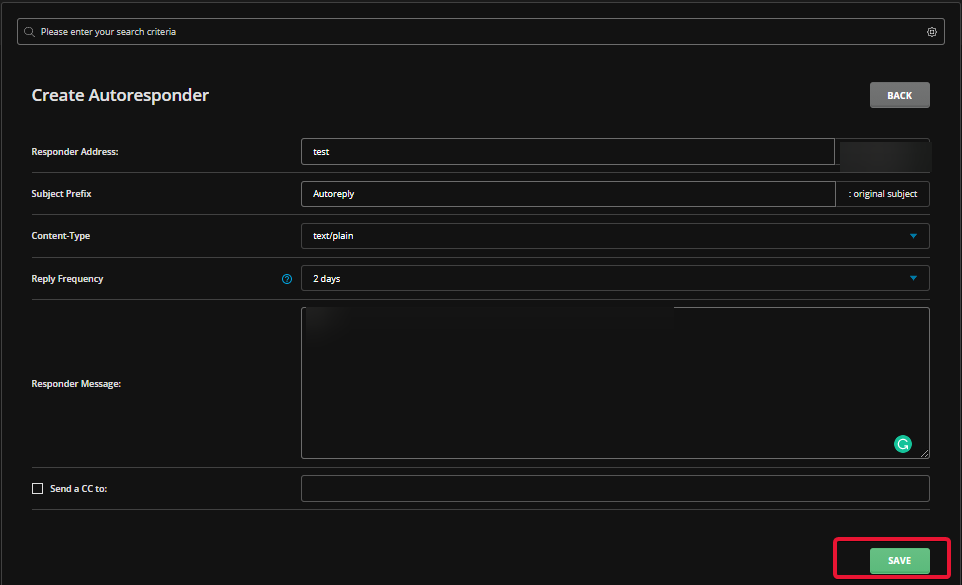
Modifying and Removing an autoresponder
If you want to modify the autoresponder, click the Modify button corresponding to autoresponder,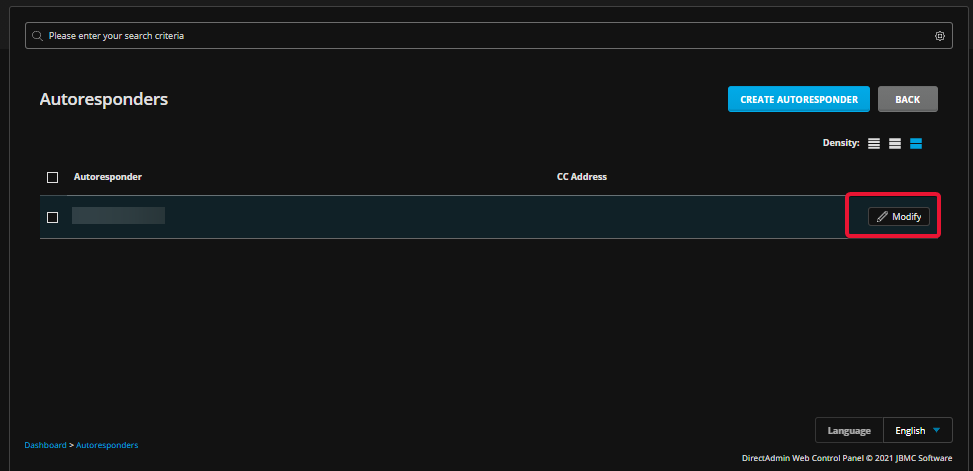 If you want to delete the autoresponder, select the autoresponder you would like to delete and click the Delete button,
If you want to delete the autoresponder, select the autoresponder you would like to delete and click the Delete button,
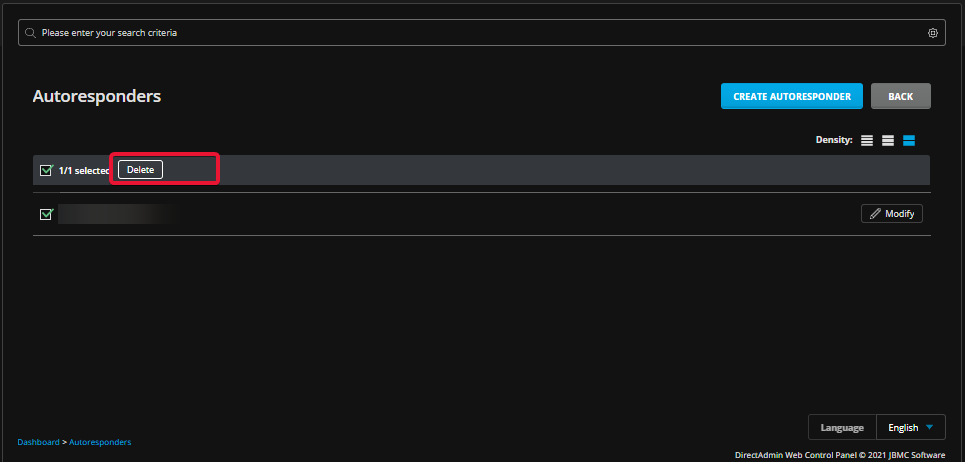
In Refreshed Theme.
Adding an autoresponder
First, log in to your DirectAdmin account,
Select Menu in the navbar and click on Autoresponders under E-mail Manager,
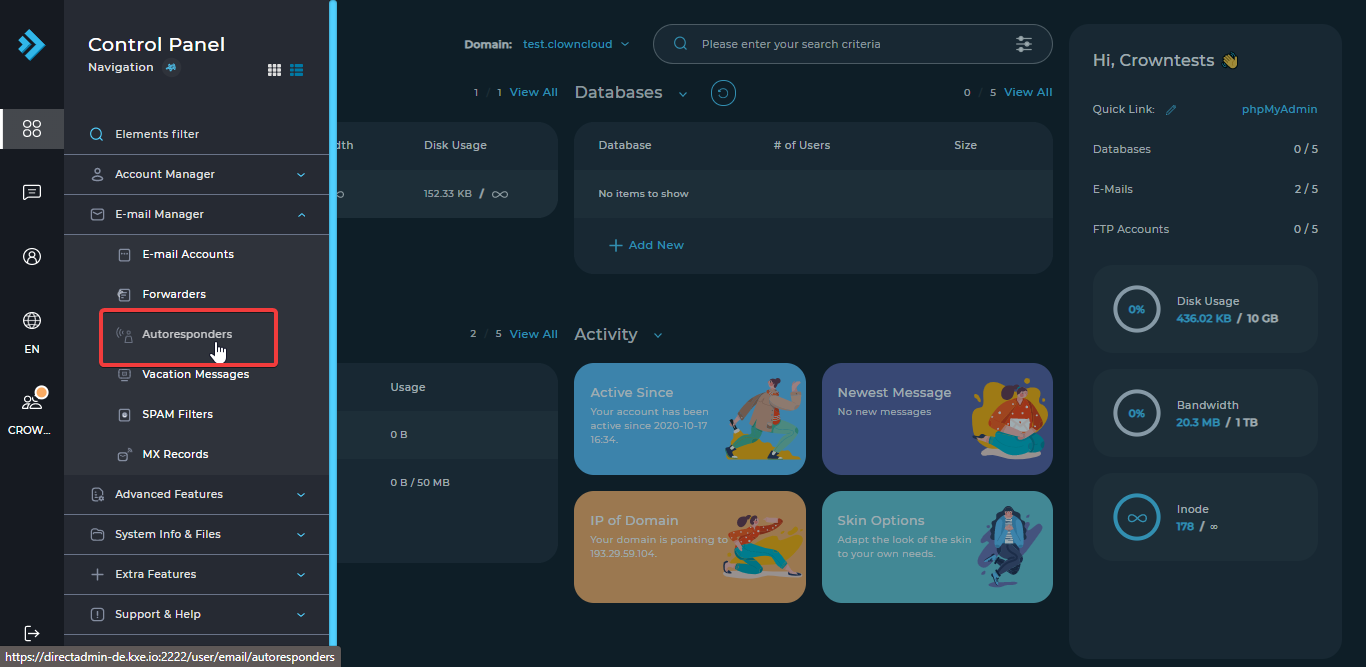
Click Create Autoresponder button,
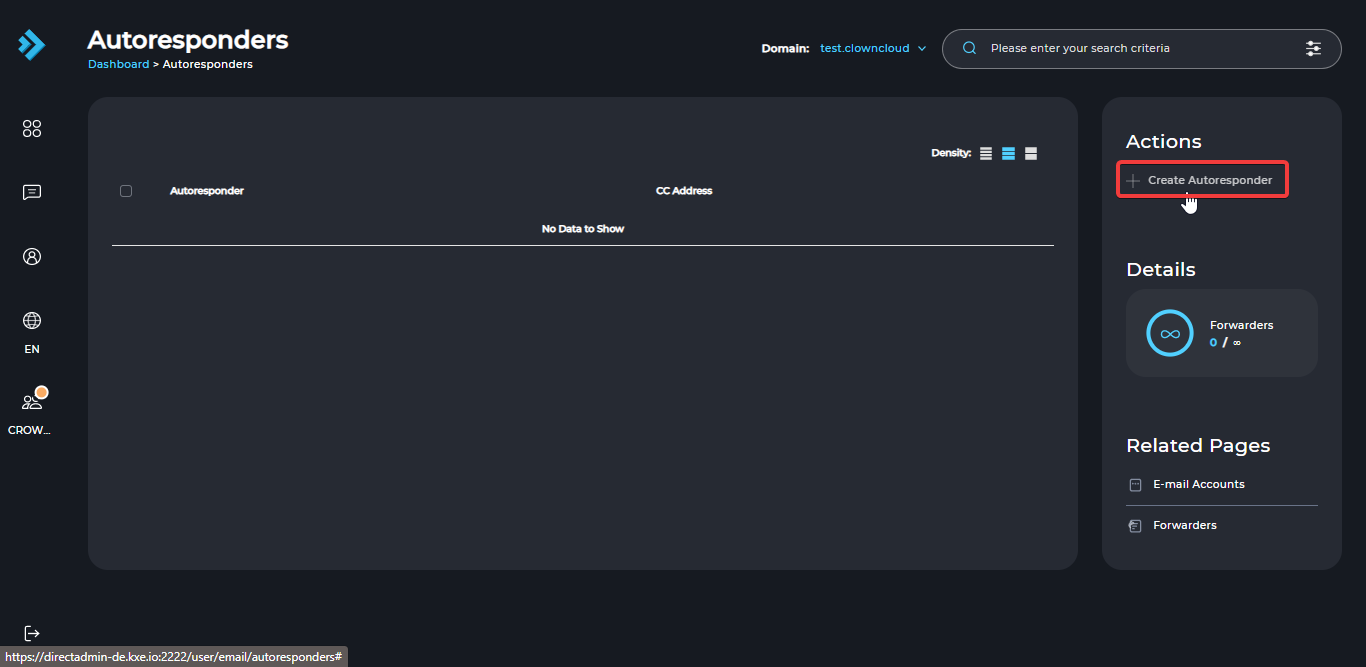
Fill in the details and click ok save
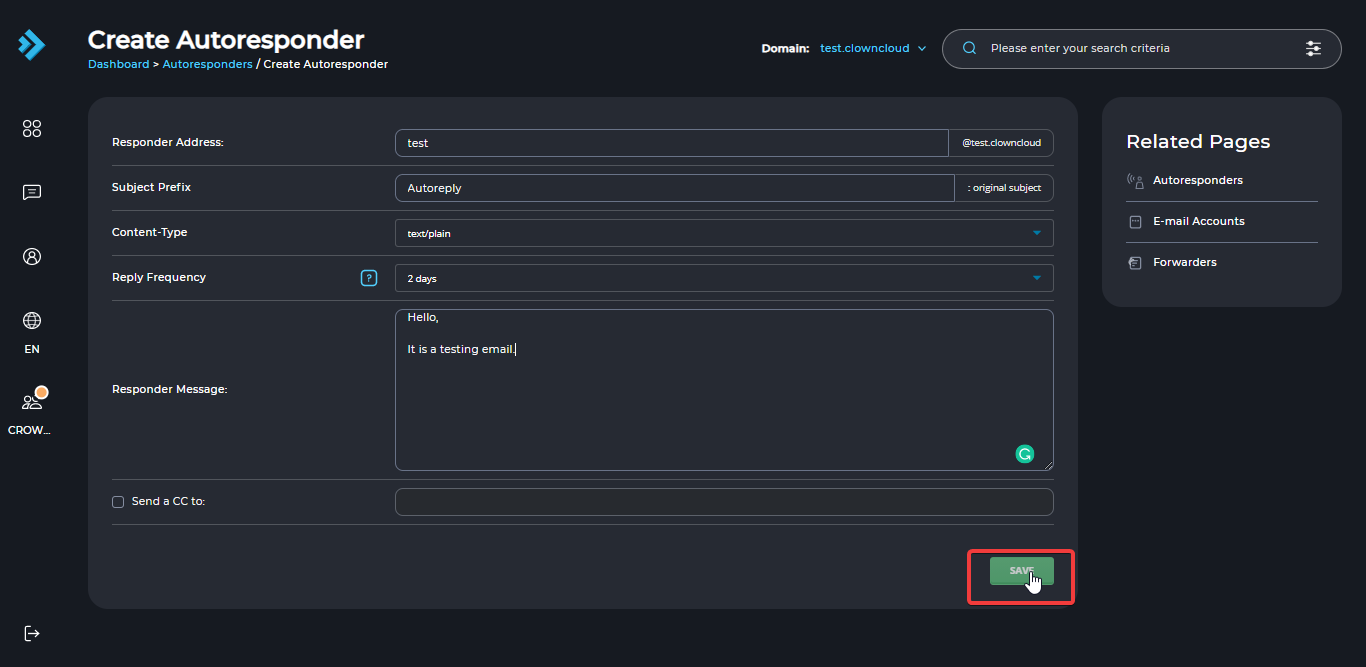
Modifying and Removing an autoresponder
If you want to modify the autoresponder, click the Modify button corresponding to autoresponder,
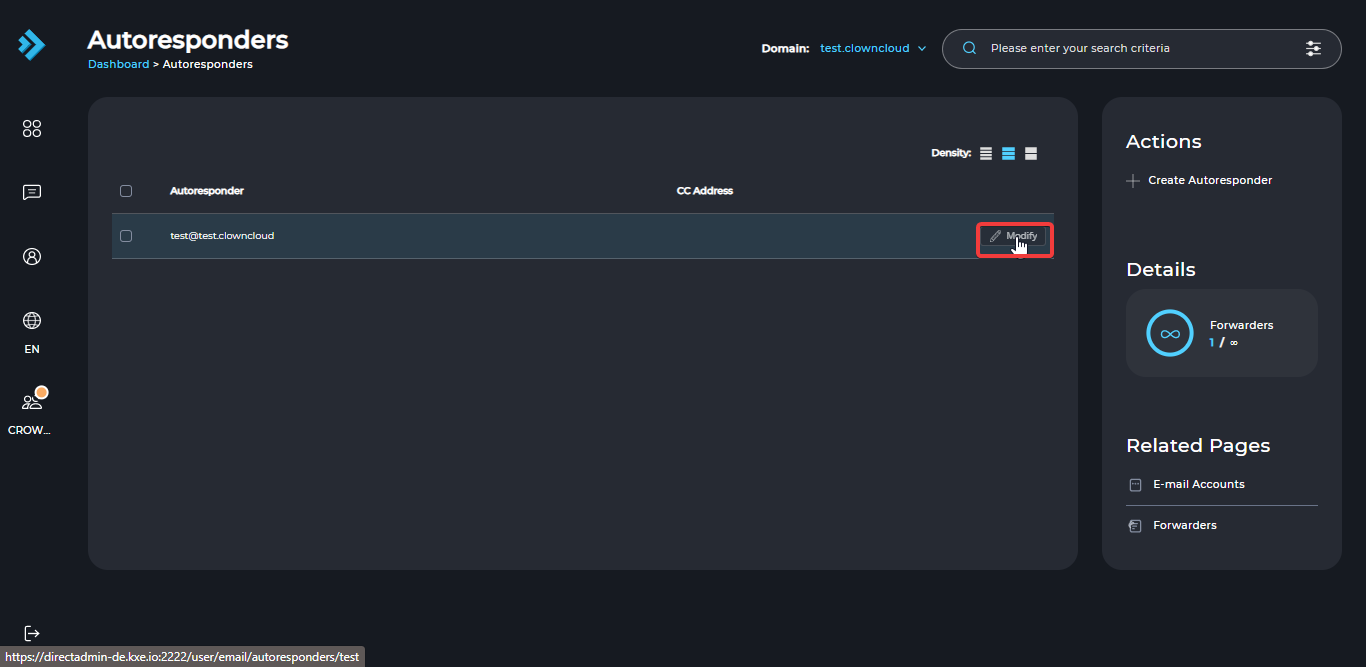
If you want to delete the autoresponder, select the autoresponder you would like to delete and click the Delete button,
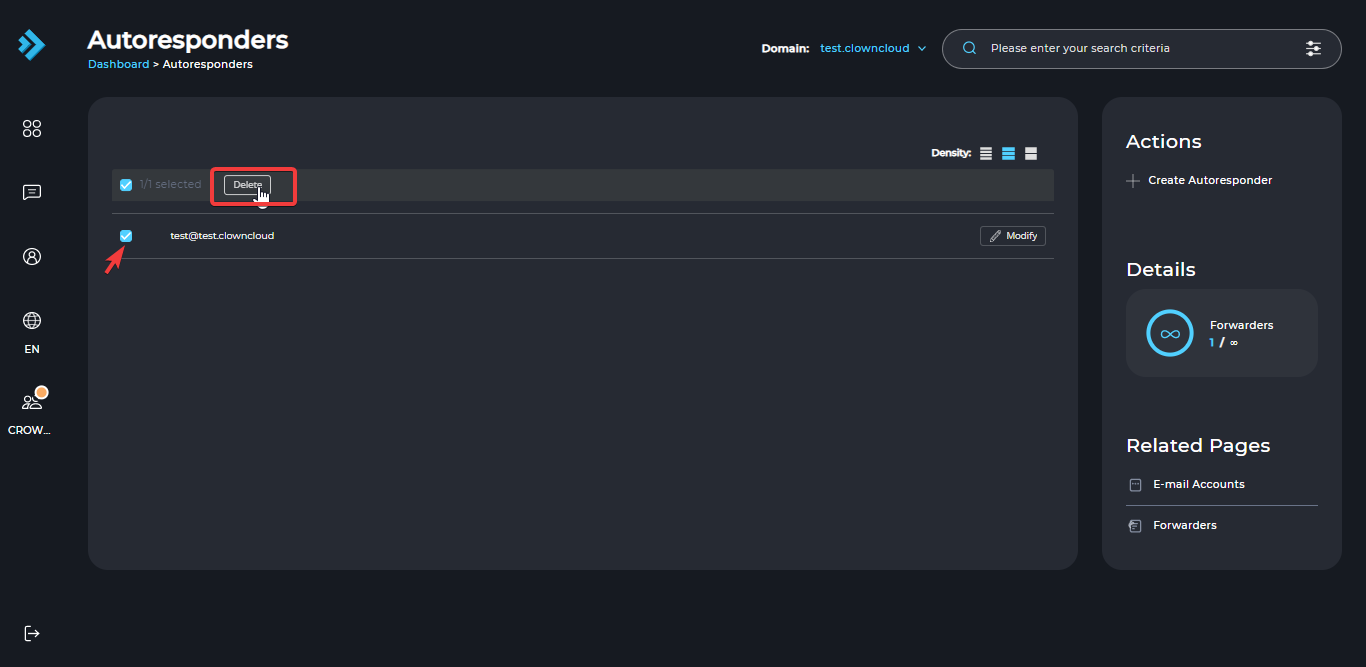
CrownCloud - Get a SSD powered KVM VPS at $4.5/month!
Use the code WELCOME for 10% off!
1 GB RAM / 25 GB SSD / 1 CPU Core / 1 TB Bandwidth per month
Available Locations: LAX | MIA | ATL | FRA | AMS