How to Add Additional IPs in DirectAdmin
If you are using Standard Theme on your DirectAdmin please click the following dropdown, change to Refreshed theme as shown here
In Standared Theme.
Click here
1. Login to your DirectAdmin panel. 2. Click on IP Management under Server Management.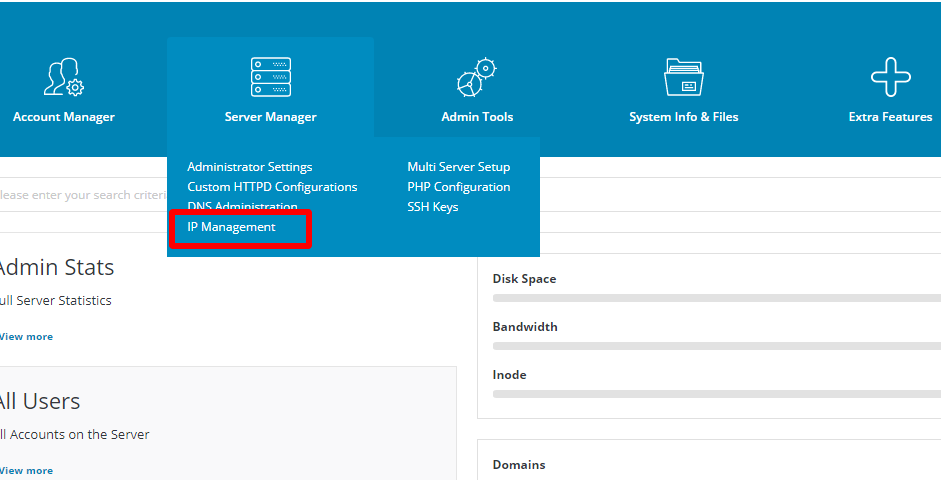 3. Click on ADD IP button.
3. Click on ADD IP button.
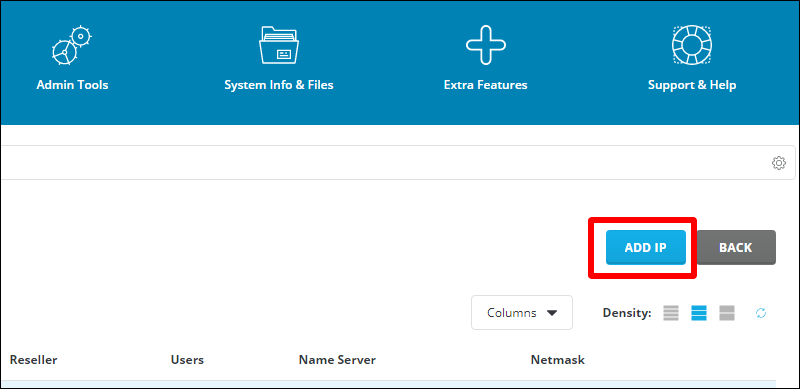 4. Now enter your IP address and check the Netmask.
4. Now enter your IP address and check the Netmask.
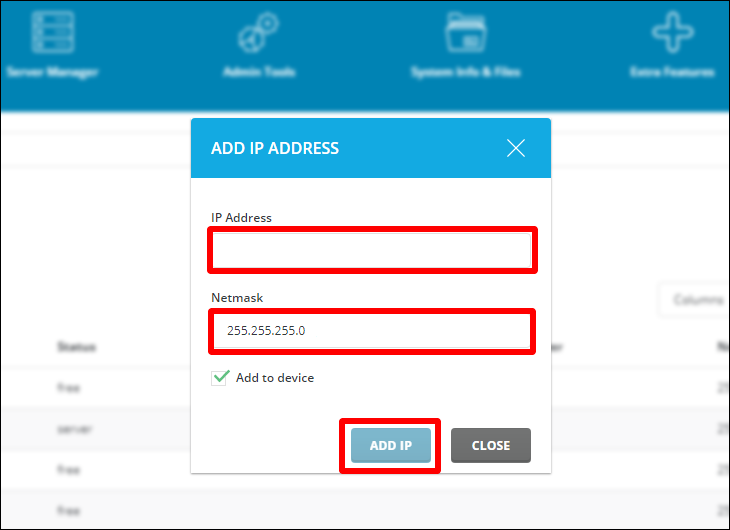 5. To assign the IP address for reseller, select the IP address and click on Assign button
5. To assign the IP address for reseller, select the IP address and click on Assign button
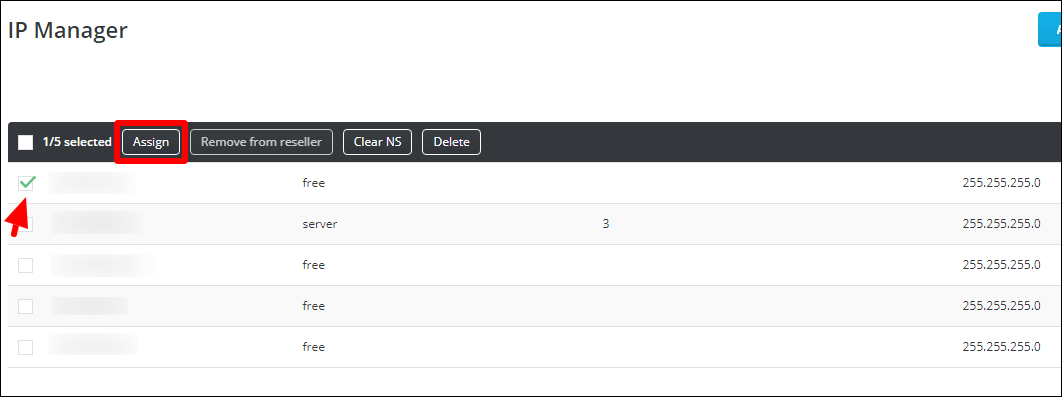 6. Select the Reseller from the drop down menu and click on Assign button
6. Select the Reseller from the drop down menu and click on Assign button
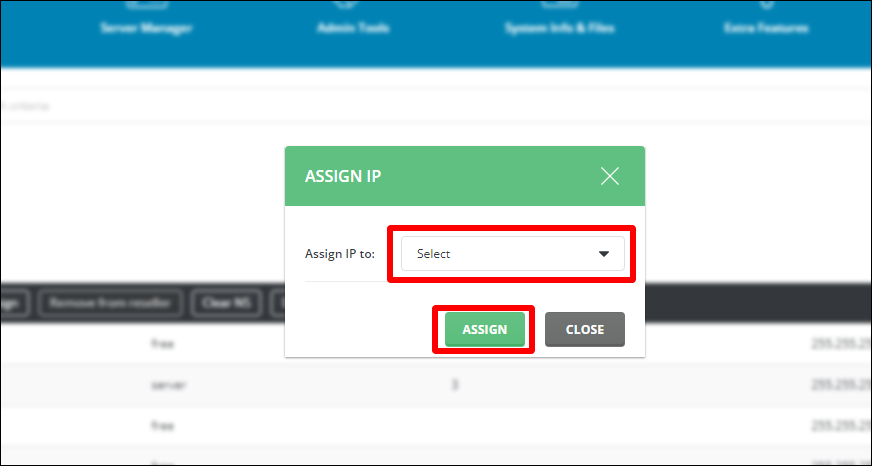
In Refreshed Theme.
-
Login to your DirectAdmin panel.
- Select Menu and then click on IP Management under Server Management.
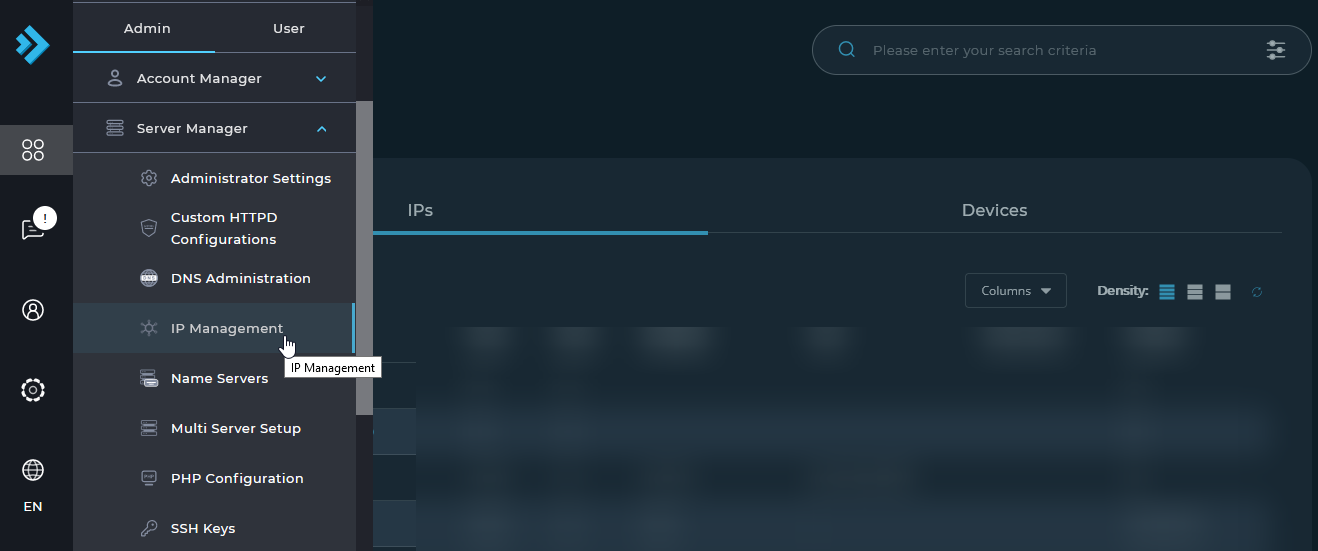
3.Click on ADD IP button.
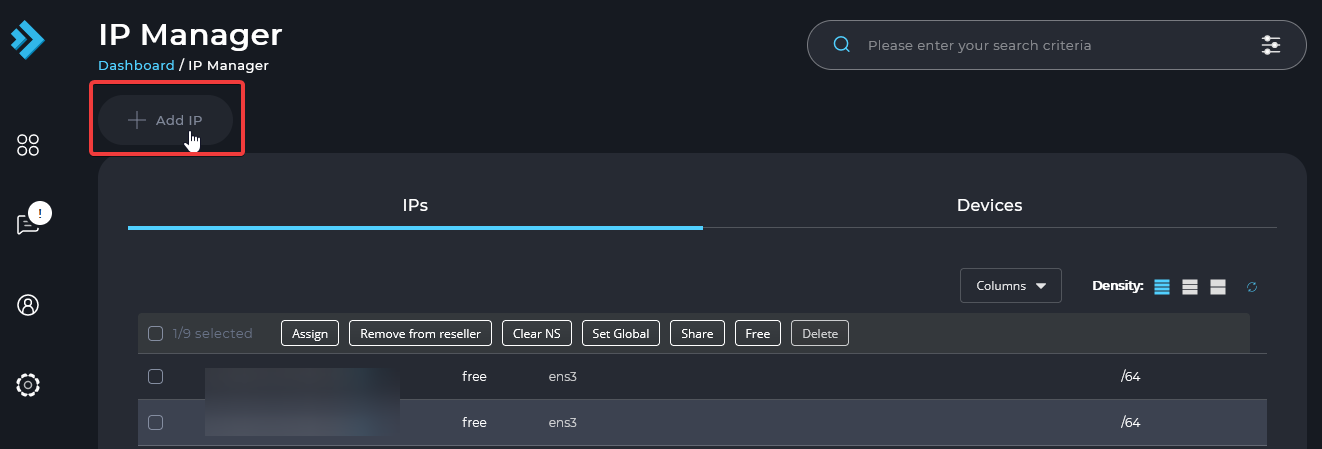
- Now enter your IP address and check the Netmask.
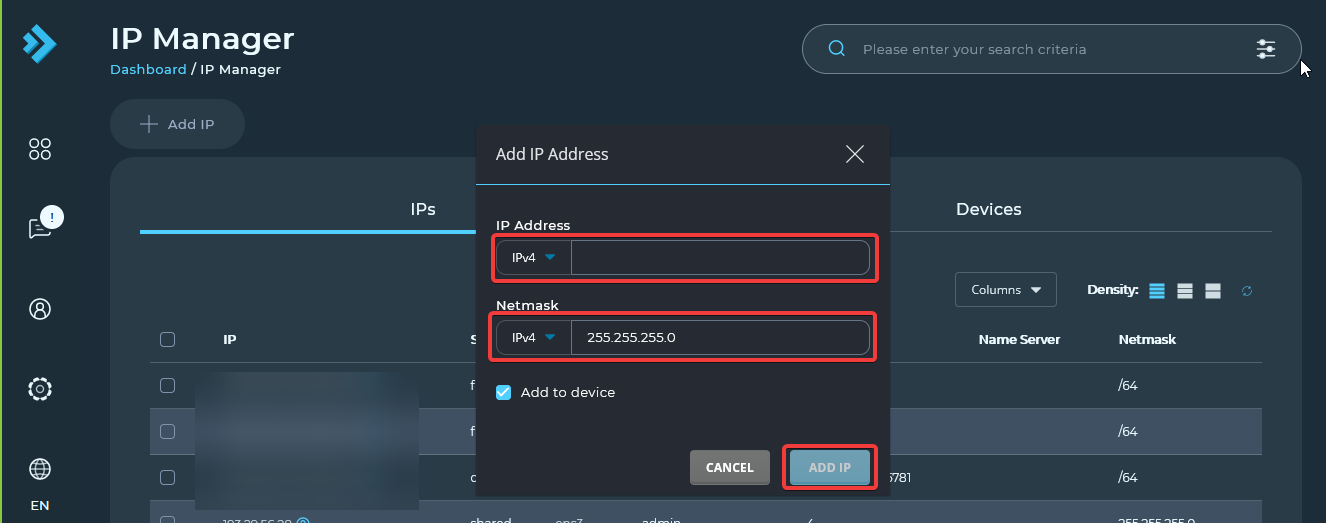
- To assign the IP address for reseller, select the IP address and click on Assign button
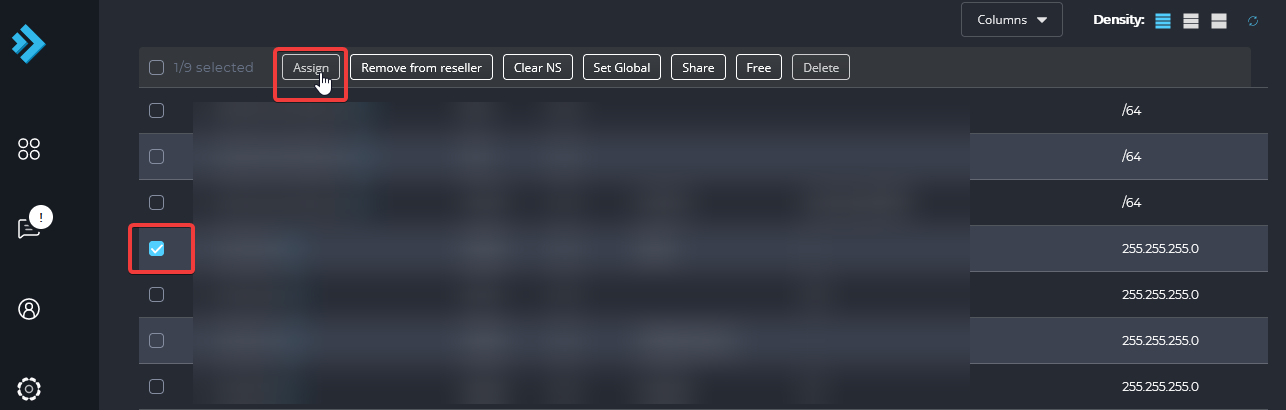
- Select the Reseller from the drop down menu and click on Assign button
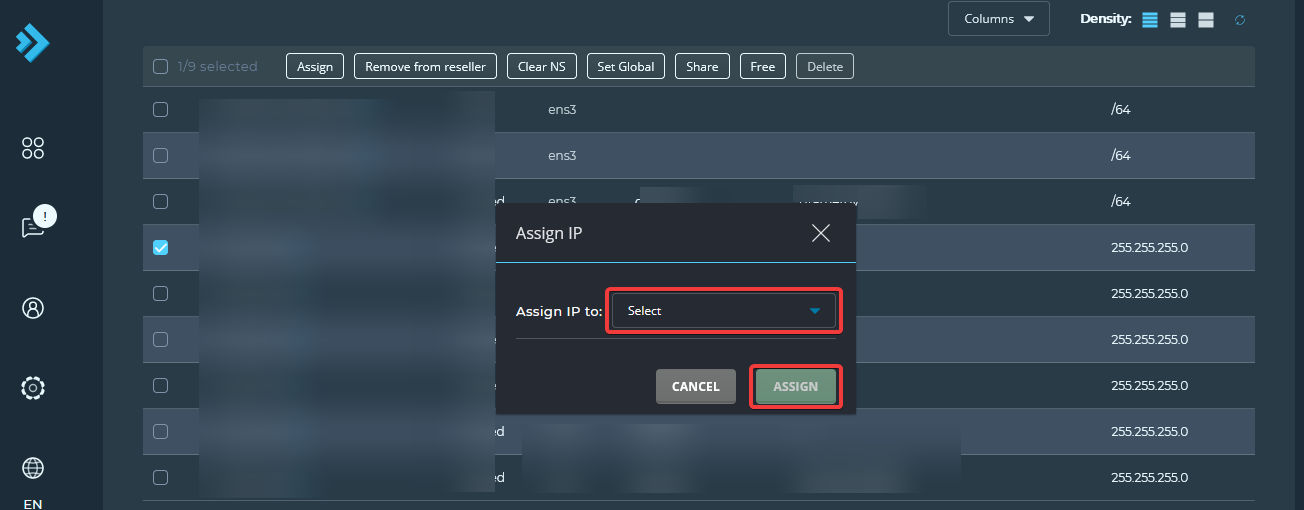
CrownCloud - Get a SSD powered KVM VPS at $4.5/month!
Use the code WELCOME for 10% off!
1 GB RAM / 25 GB SSD / 1 CPU Core / 1 TB Bandwidth per month
Available Locations: LAX | MIA | ATL | FRA | AMS