Debugging Network Issues
What is MTR?
MTR is a tool/application which allows you to diagnose and provide reports of the network issues you may be facing from your end.
MTR is more or less an advanced Tracert/Traceroute tool which shows the packetloss per network hop as well which helps us identify exactly which network hop has an issue. With the report we're able to work with our upstreams at the location of your service (VPS, dedicated server, colocation etc) to try and rectify the issue if it's from our end. None the less, many a times a MTR helps resolve an issue with your local ISP as well if the issue originates from their end.
Downloading / Installing MTR
Download WinMTR if you're on Windows WinMTR-v100.zip « click here
If you're on Debian,
apt-get install mtrIf you're on RHEL based OS (CentOS/Fedora/RHEL),
yum install mtr Running MTR
Linux
Run the below command to start the TraceRoute.
mtr -w -c 60 -4 -i 1 8.8.8.8Ofcourse, you would need to replace 8.8.8.8 with the actual IP address.
Explanining the options used here:
- -w = This option puts mtr into wide report mode.
- -c = Option to set the number of pings sent to determine both the machines on the network. Each cycle lasts one second.
- -4 = Uses IPv4 Address only (If you're testing for IPv6 Address, use
-6instead). - -i = Specifies the positive number of seconds between ICMP ECHO requests.
Sample Output:
$ mtr -w -c 60 -4 -i 1 8.8.8.8
Start: Wed Jul 29 11:47:20 2020
HOST: vps.server.com Loss% Snt Last Avg Best Wrst StDev
1.|-- gateway 0.0% 60 0.7 0.7 0.4 6.2 0.7
2.|-- 96.44.175.37.static.quadranet.com 38.3% 60 0.7 3.1 0.6 35.2 6.6
3.|-- colo-lax3.as8100.net 0.0% 60 0.5 0.9 0.5 14.1 1.7
4.|-- 209.85.172.120 0.0% 60 1.1 2.1 0.6 55.5 7.1
5.|-- 108.170.247.161 0.0% 60 2.2 0.9 0.5 5.9 0.7
6.|-- 216.239.41.45 0.0% 60 1.5 0.9 0.5 3.9 0.6
7.|-- dns.google 0.0% 60 2.8 0.8 0.5 5.6 0.7 Windows
The screenshot below depicts WinMTR (which is the Windows build of MTR).
In the box “Host” add your VPS IP and then press start, let it run for 60 seconds
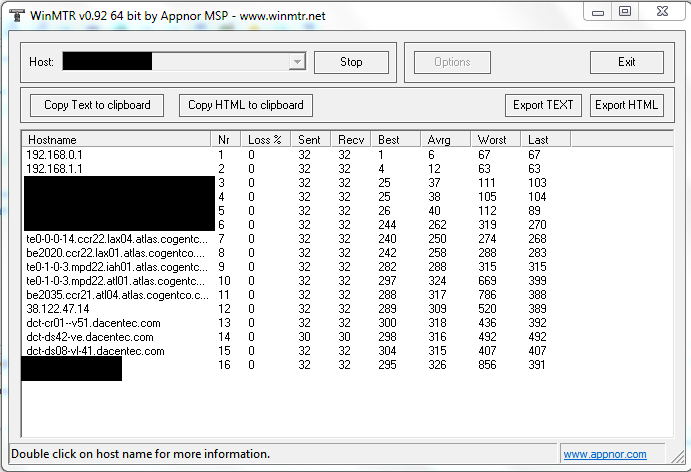
Note: I've blacked out my route to protect my IP from being visible as this is a public post, when submitting your report please do not hide the IP, your IP etc will not be shared with anyone! Once 60 seconds are up, click export to txt and/or take a screenshot and file in a ticket with it and we'll do our best to get it resolved. Do note, a few networking issues can be caused locally (ie, via your ISP provider)
CrownCloud - Get a SSD powered KVM VPS at $4.5/month!
Use the code WELCOME for 10% off!
1 GB RAM / 25 GB SSD / 1 CPU Core / 1 TB Bandwidth per month
Available Locations: LAX | MIA | ATL | FRA | AMS