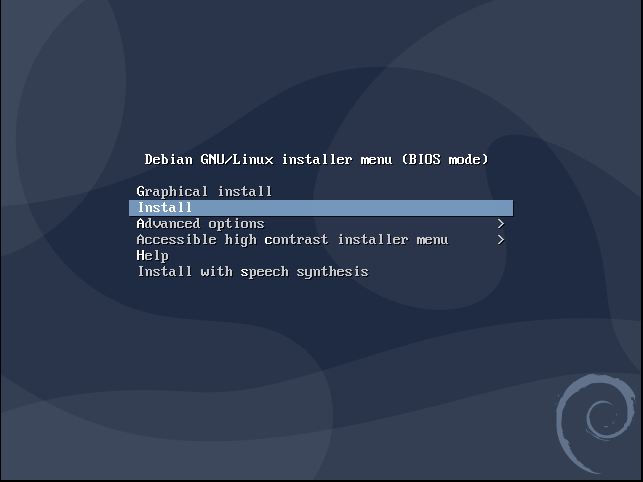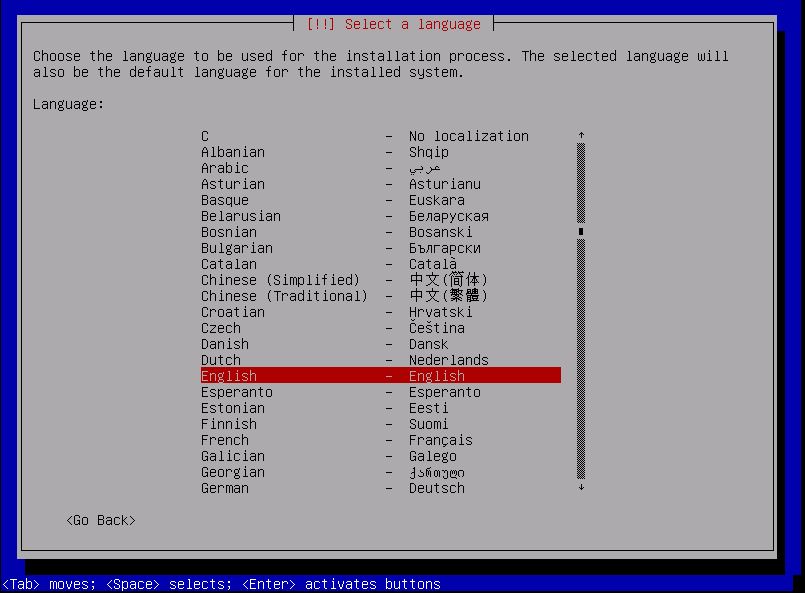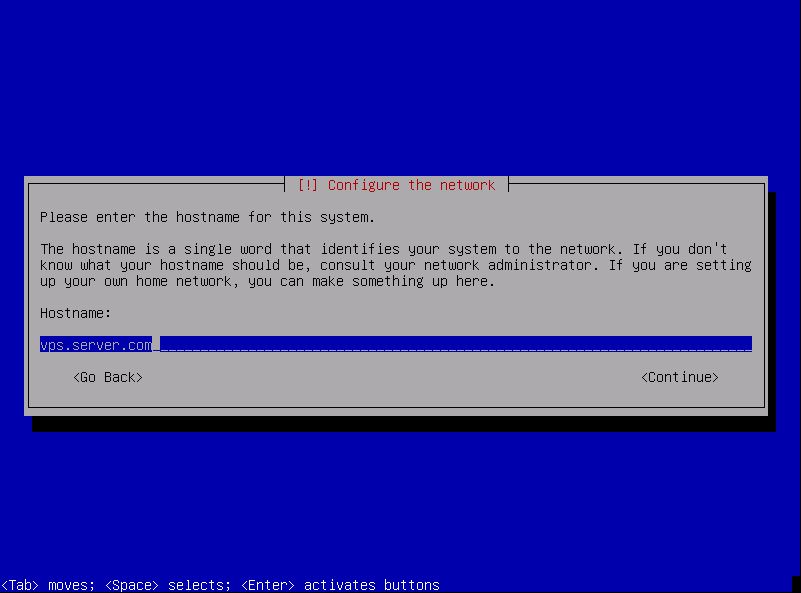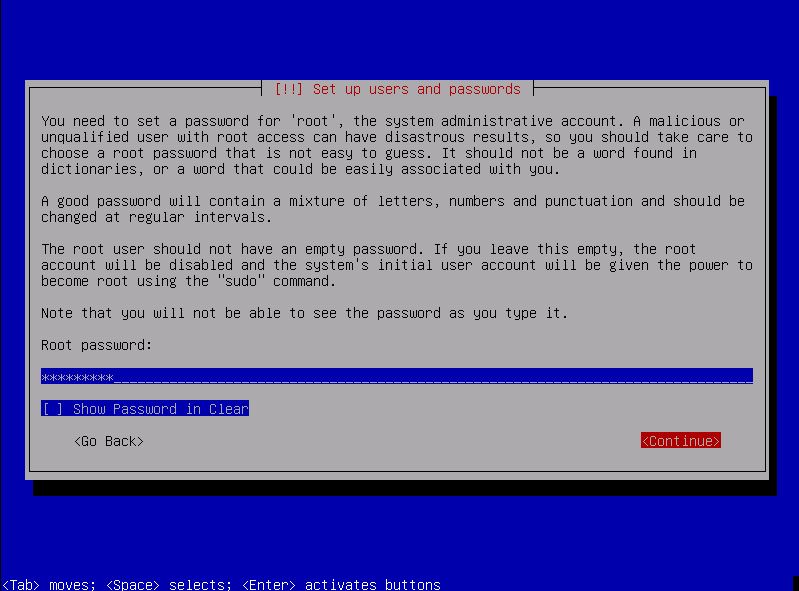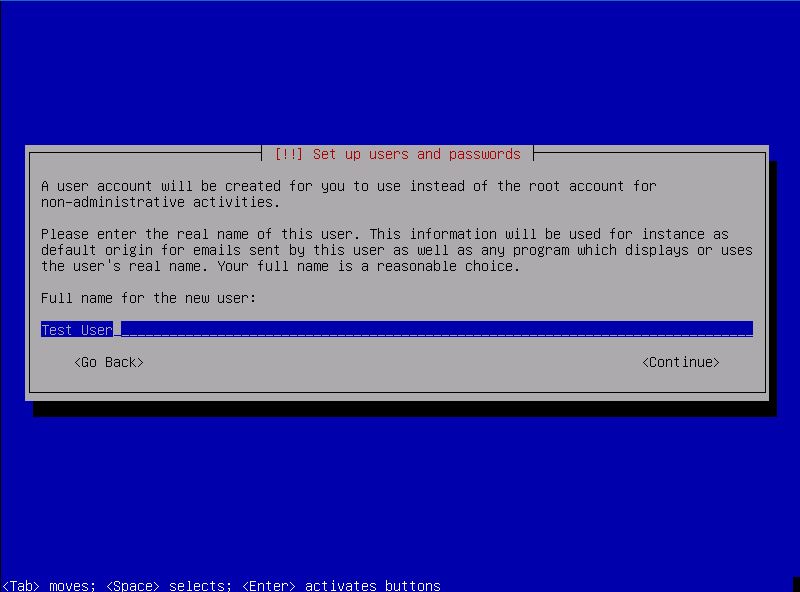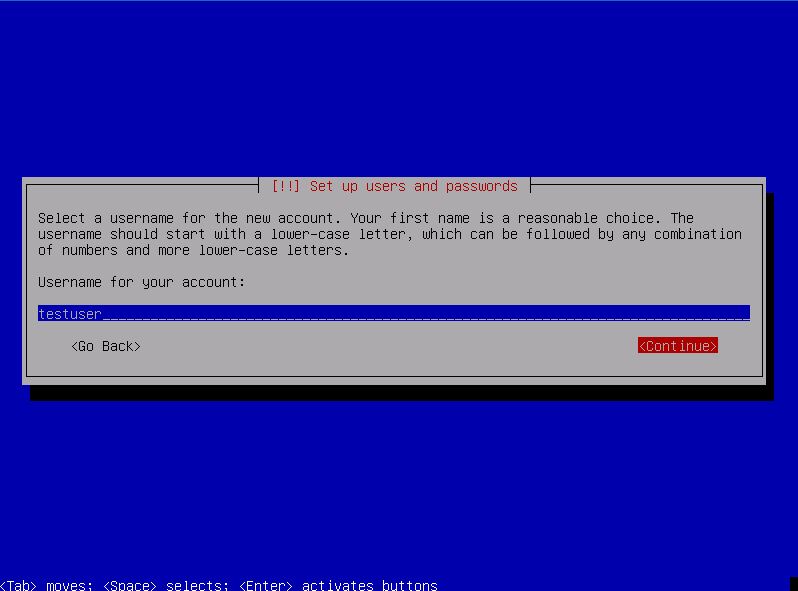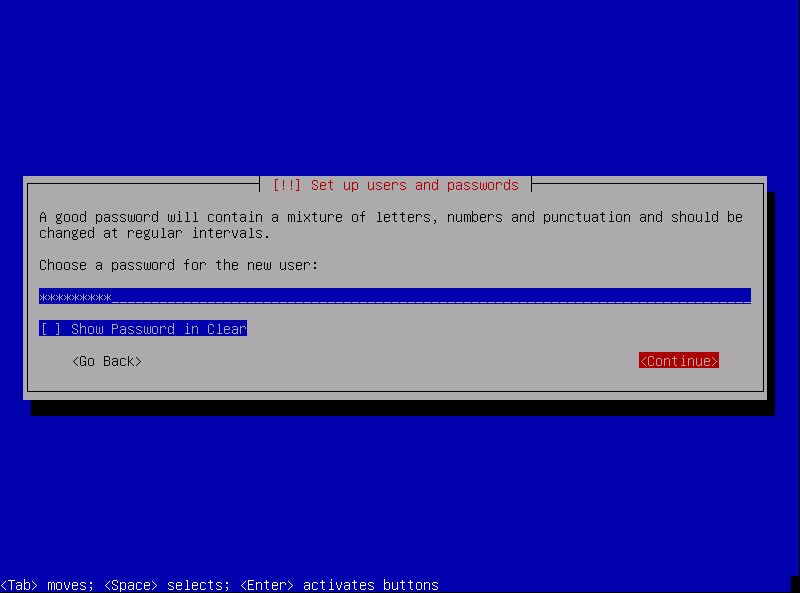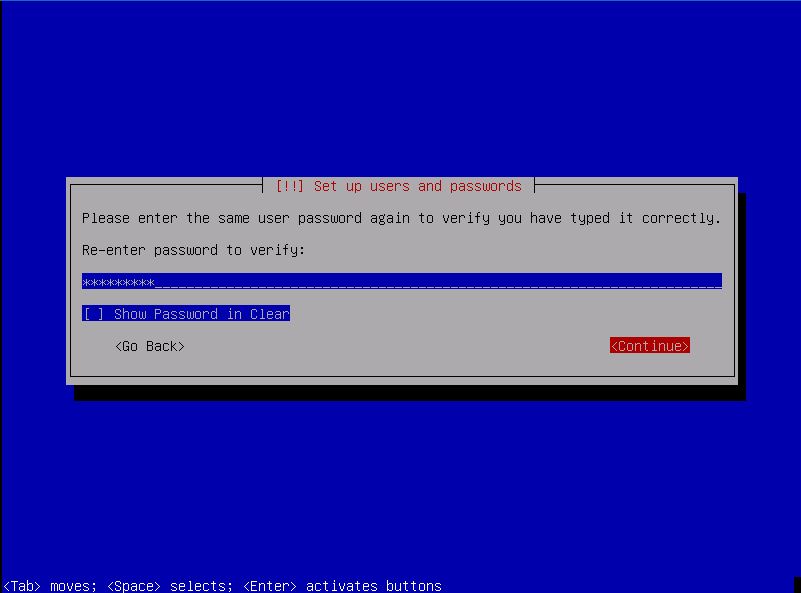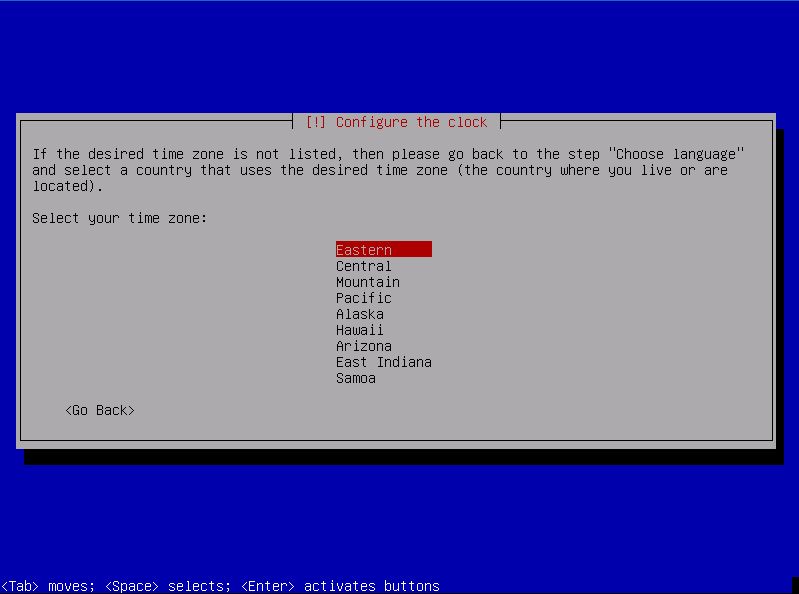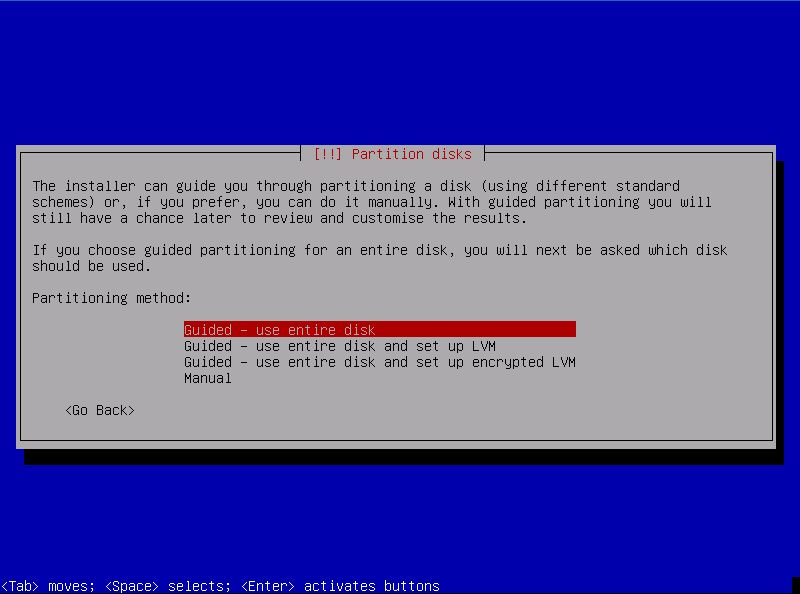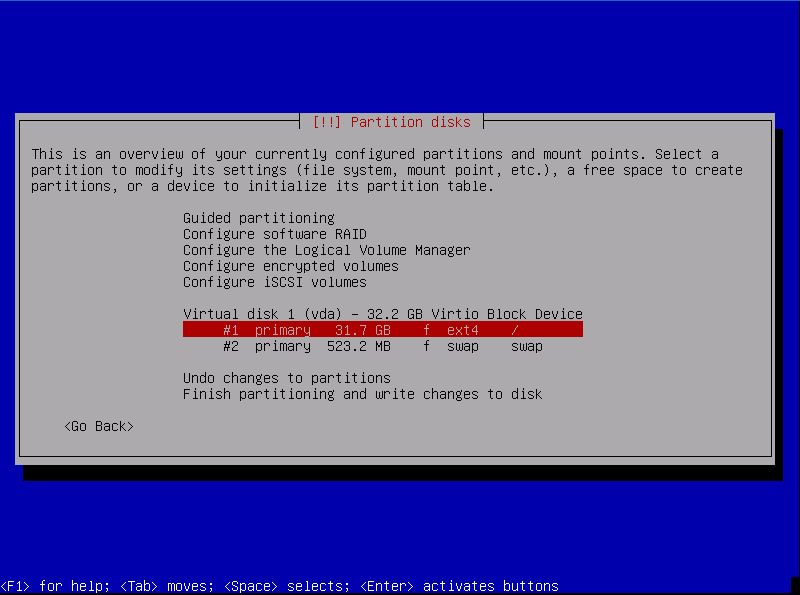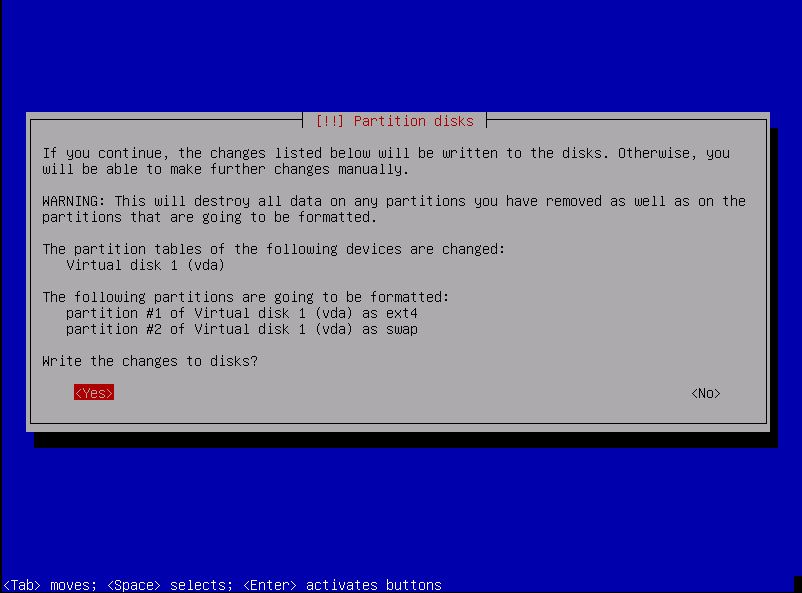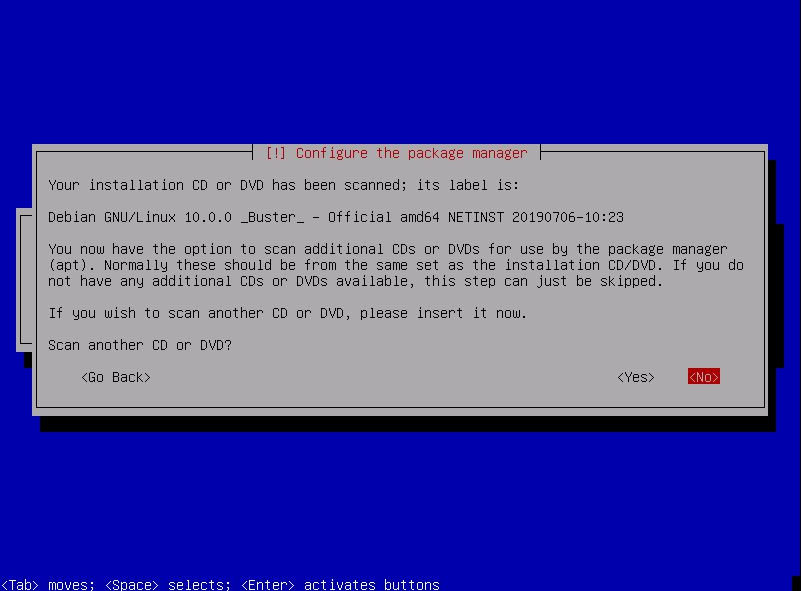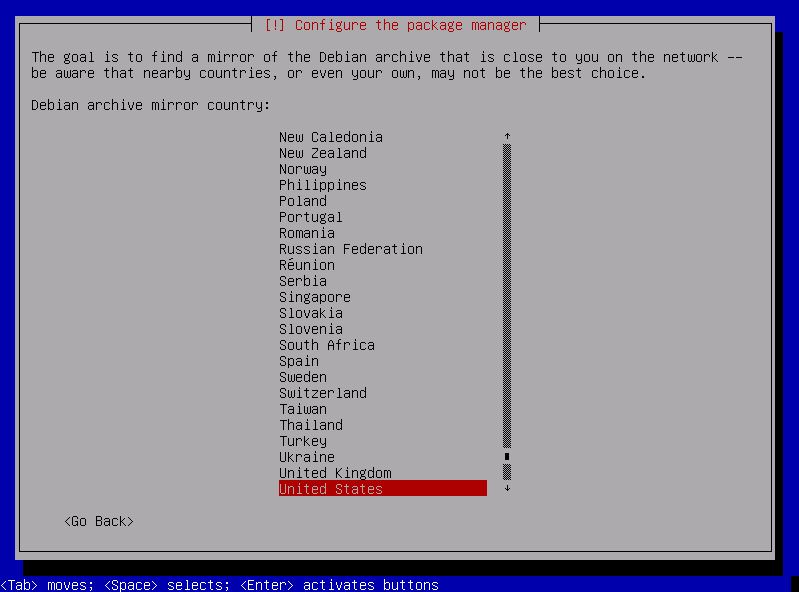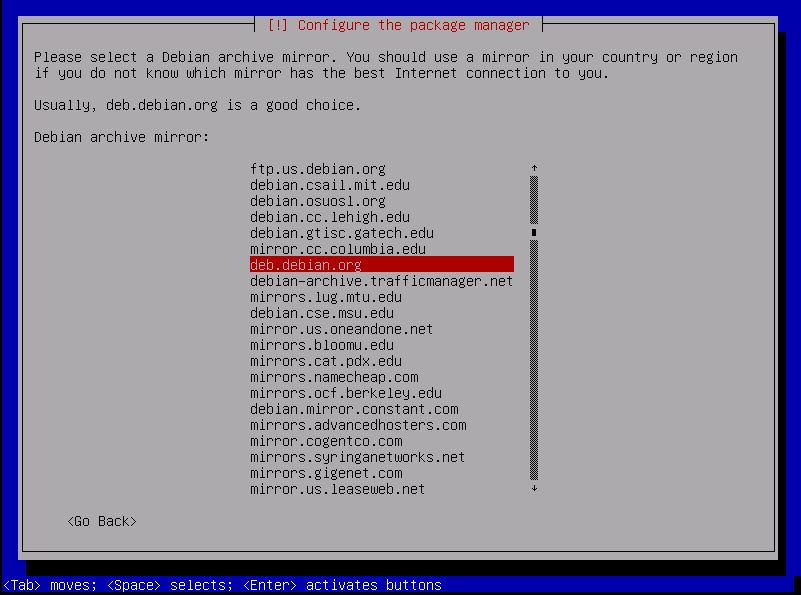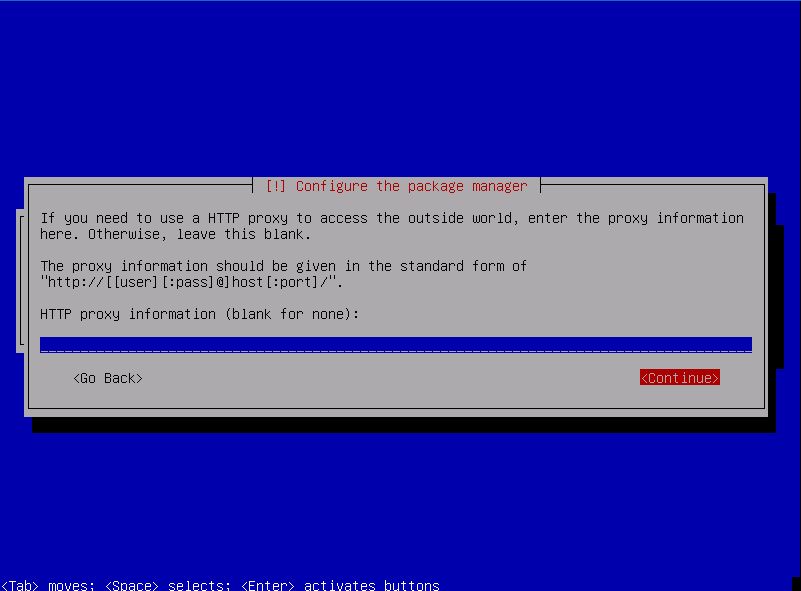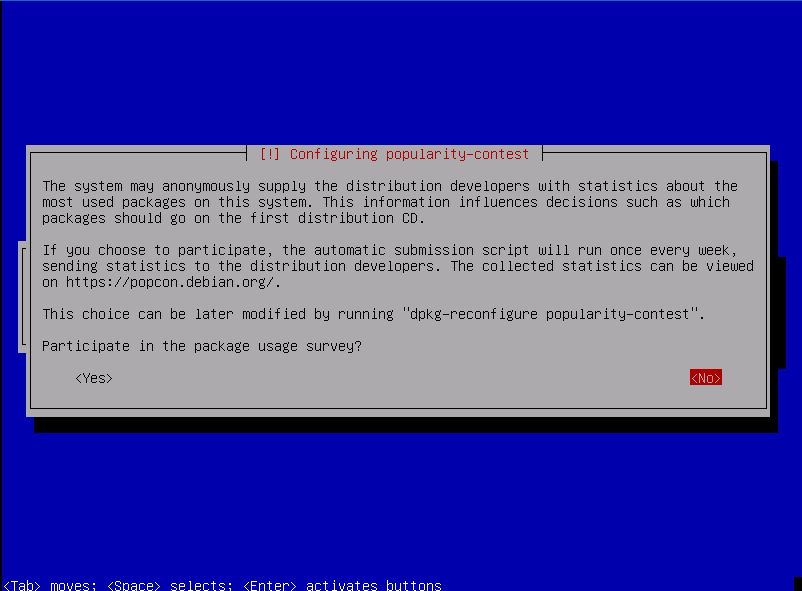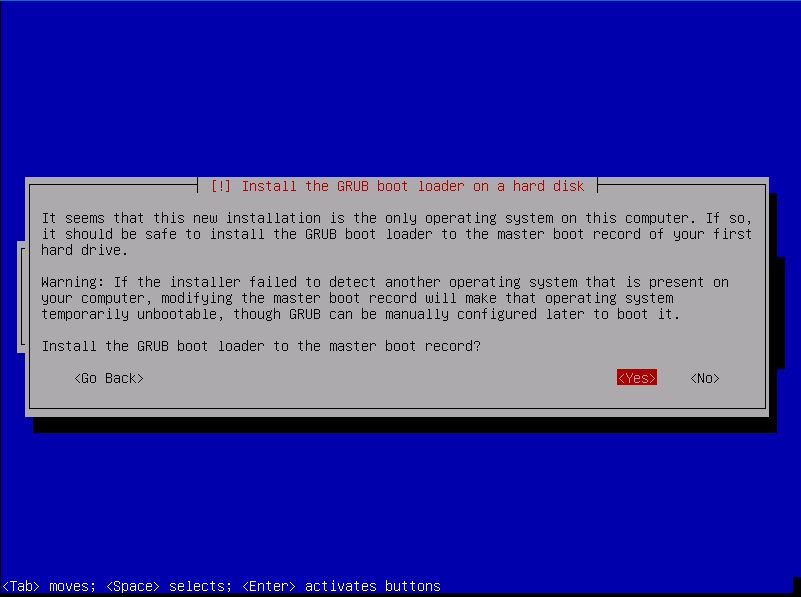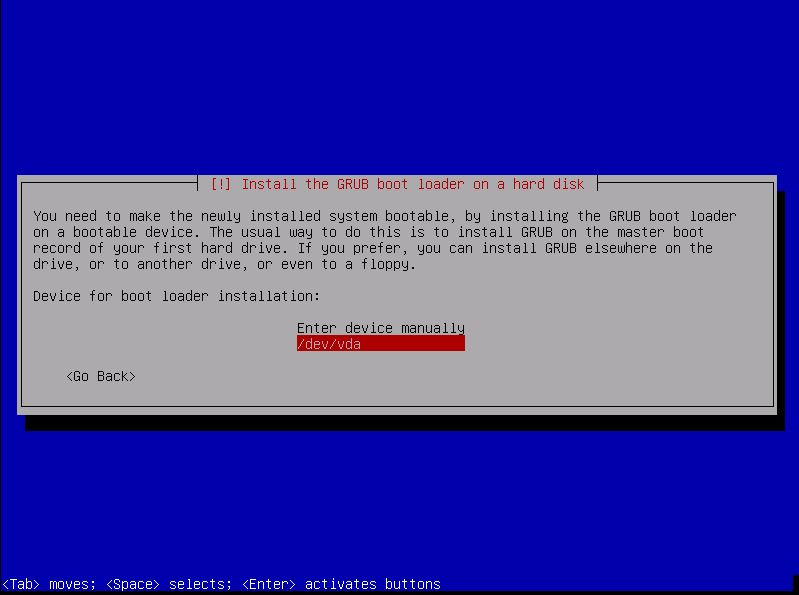How to Install Debian 10
-
Login to your Panel (https://crownpanel.com/)
-
To start the installation you will have to mount the Debian ISO. To mount the ISO click on CD-ROM and then select the ISO from the drop-down menu and click on Mount button(It will take 2-3 minutes)
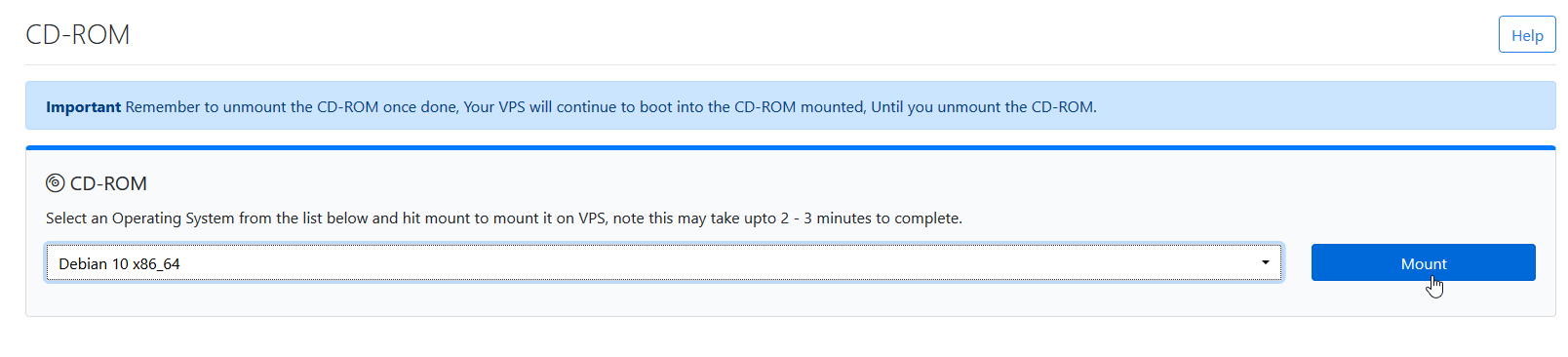
-
Once the ISO has mounted (Task Log tab will show the status of the task), navigate to "Power Control" tab and then perform a Reboot task on the server.
-
Now Launch VNC to start the installation.
-
Select the language and click on the continue.
-
Select the country and click on the continue.
-
Choose the keyboard.
-
Enter the Hostname,In this example vps.server.com.
-
Give the root password.
-
After re-enter the root password to confirm.
-
Enter real name of user.
-
Create new user.
-
Enter the password for the new user.
-
Re-enter the password to confirm.
-
select the time-zone.
-
Now you have to partition your disk, Select your partitioning method.
-
If you select manual, you will get the following window.
-
Select yes to proceed further.
-
You can select no here
-
Select the nearest country for mirror.
-
Select the debian archive mirror.
-
You can leave it blank and click on continue.
-
As per your choice, you can select option here.
-
Choose the software to install.
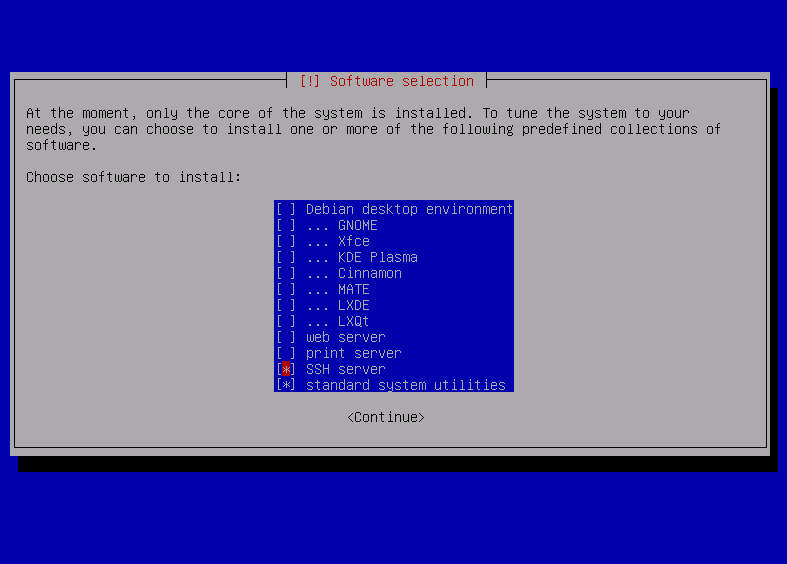
-
Select yes to install GRUB.
-
Select the device for boot loader installation.
- After installation completed unmount the ISO and reboot the server. Wait for a few minutes and then you will get login access.
CrownCloud - Get a SSD powered KVM VPS at $4.5/month!
Use the code WELCOME for 10% off!
1 GB RAM / 25 GB SSD / 1 CPU Core / 1 TB Bandwidth per month
Available Locations: LAX | MIA | ATL | FRA | AMS