How to Manage your Domain DNS Records in Client-Area
If you've purchased Domain(s) with us, you can manage these domains easily in client-area portal.
Here, you can add the domain's A record, MX (Mail eXchange), CNAME (Alias), AAAA records on the go.
We will show you how they are updated in our client-area.
Login into CrownCloud Client-Area
Login to your CrownCloud Client-Area portal with your registered account.
URL: https://crowncloud.net/clients/
Here,

In the Dashboard, Click on Domains.

This will list all the registered Domains with us, For the domain you want to manage DNS, click on the Manage button and DNS Management.

You will be directed to a page which display all the relevant information about the Domain you want to manage.
On the left sidebar, click on the DNS Management option to Manage the DNS records.
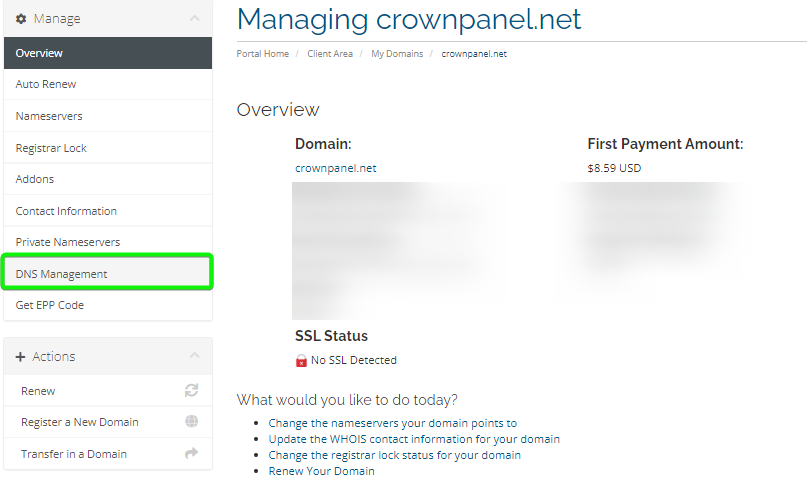
Updating A record
An A record uses a domain name to find the IP address of a computer connected to the internet
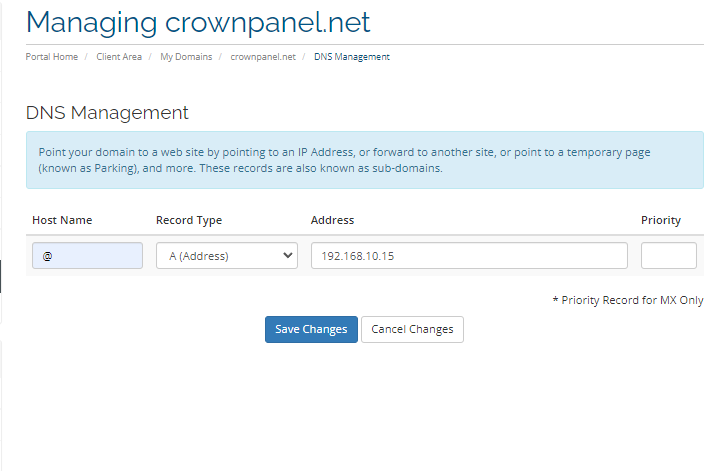
Updating MX (Mail) record
A DNS 'mail exchange' (MX) record directs email to a mail server. The MX record indicates how email messages should be routed in accordance with the Simple Mail Transfer Protocol (SMTP). Like CNAME records, an MX record must always point to another domain.
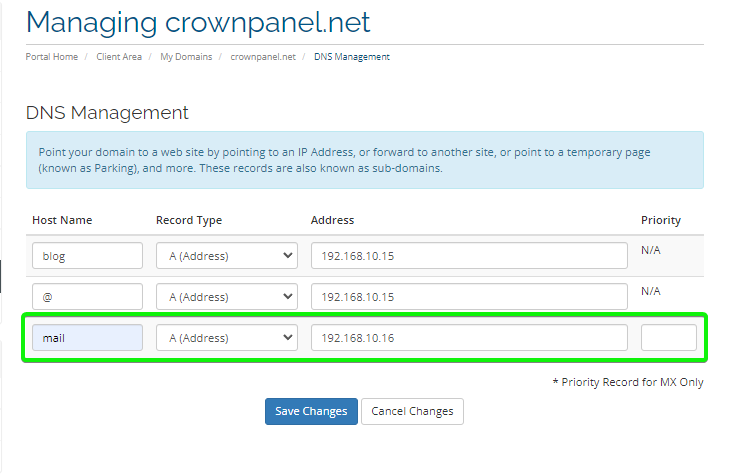
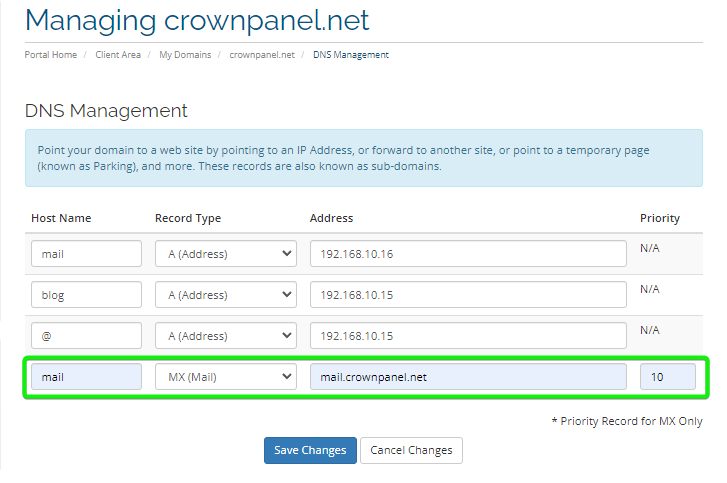
Updating CNAME (Alias) record
A canonical name (CNAME) records can be used to alias one name to another.
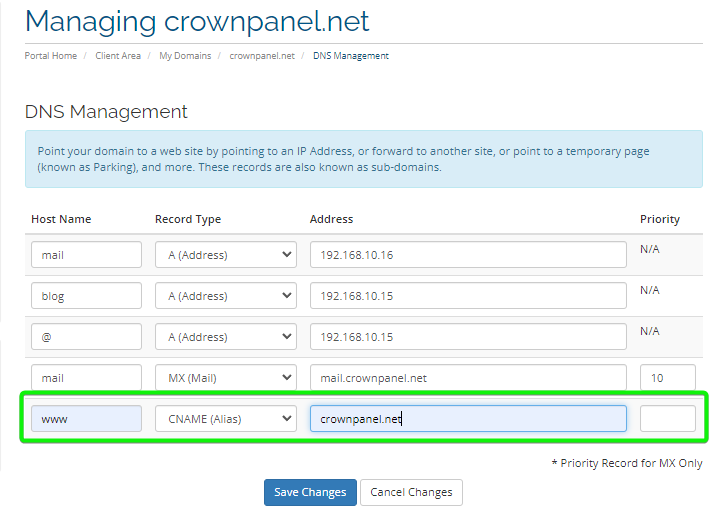
Updating AAAA record
An AAAA record maps a domain name to the IP address (Version 6) of the computer hosting the domain.
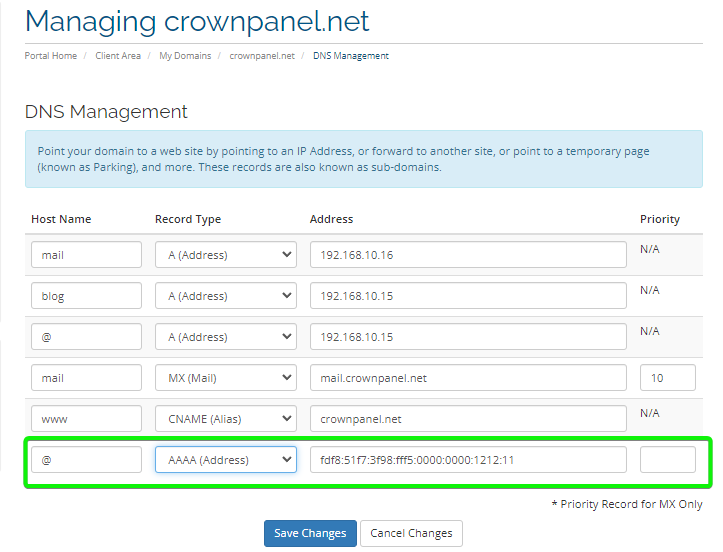
CrownCloud - Get a SSD powered KVM VPS at $4.5/month!
Use the code WELCOME for 10% off!
1 GB RAM / 25 GB SSD / 1 CPU Core / 1 TB Bandwidth per month
Available Locations: LAX | MIA | ATL | FRA | AMS