How to Select PHP Version in DirectAdmin
If you are using Standard Theme on your DirectAdmin please click the following dropdown, change to Refreshed theme as shown here
In Standard Theme.
Click here
1. Click on the Select PHP version option under Extra Features.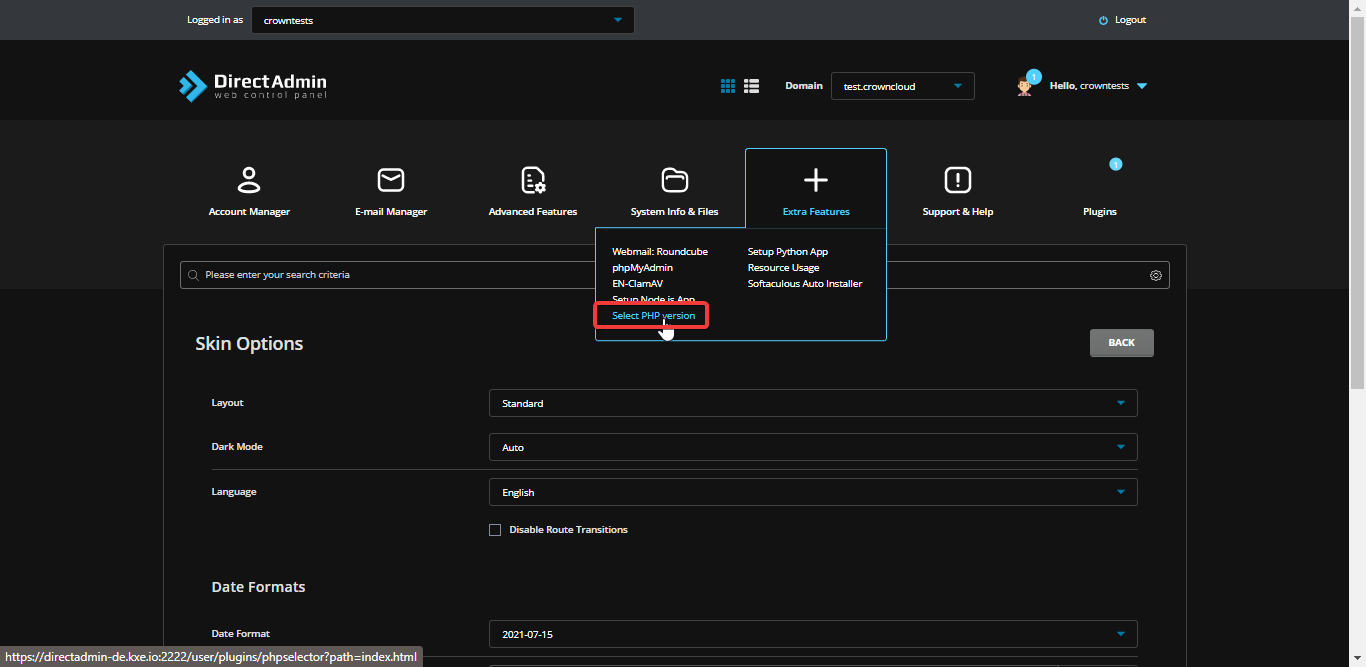 2. Now click on the PHP version drop-down button to select PHP version.
2. Now click on the PHP version drop-down button to select PHP version.
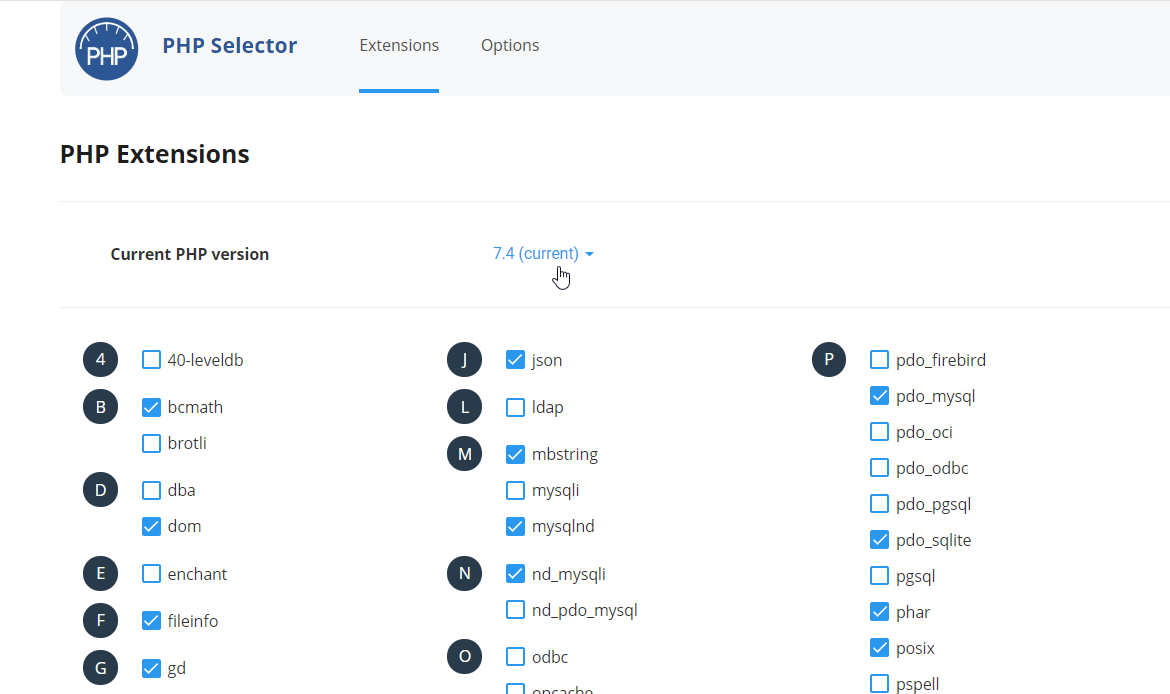 3. Select the PHP version which you want to set for your website.
3. Select the PHP version which you want to set for your website.
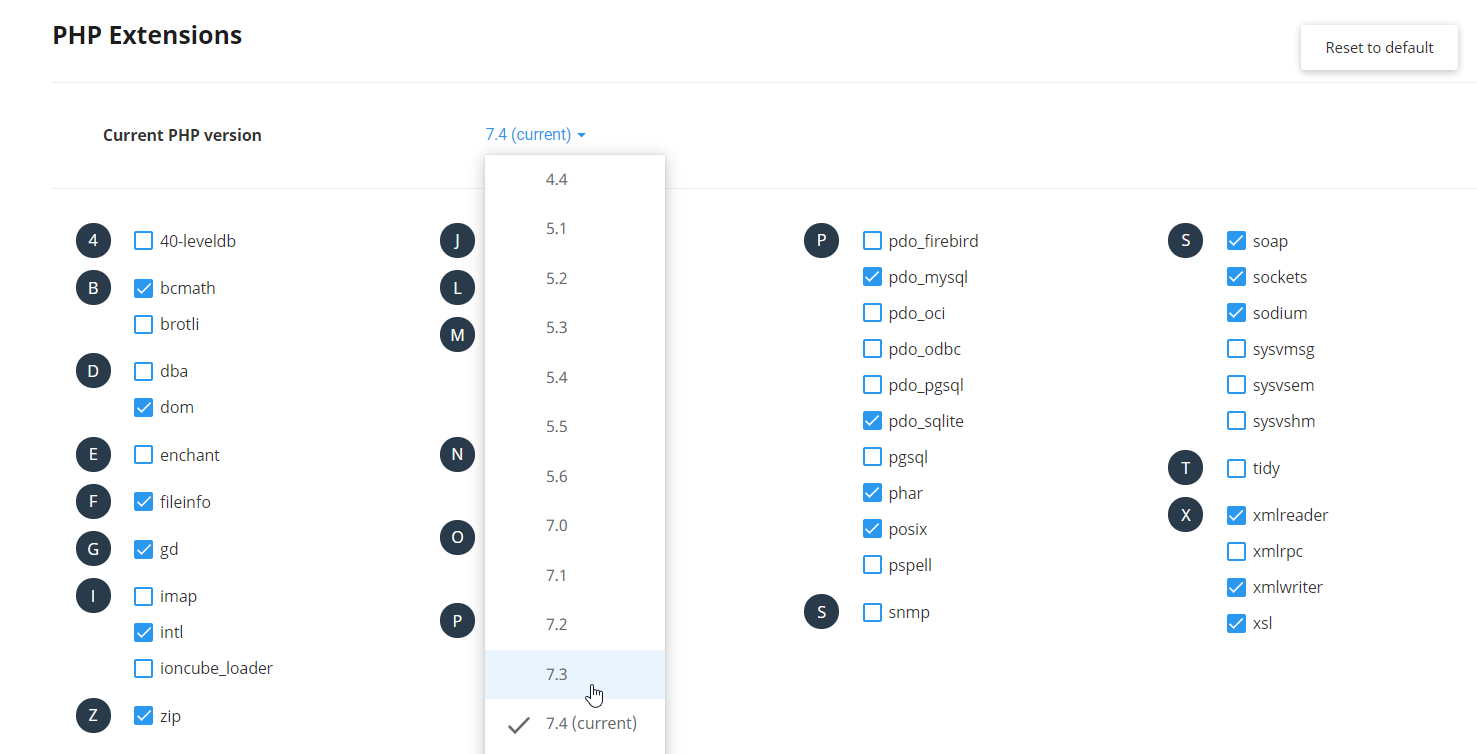 4. If you want to enable the PHP Modules, then just select the module. It will be enabled automatically.
4. If you want to enable the PHP Modules, then just select the module. It will be enabled automatically.
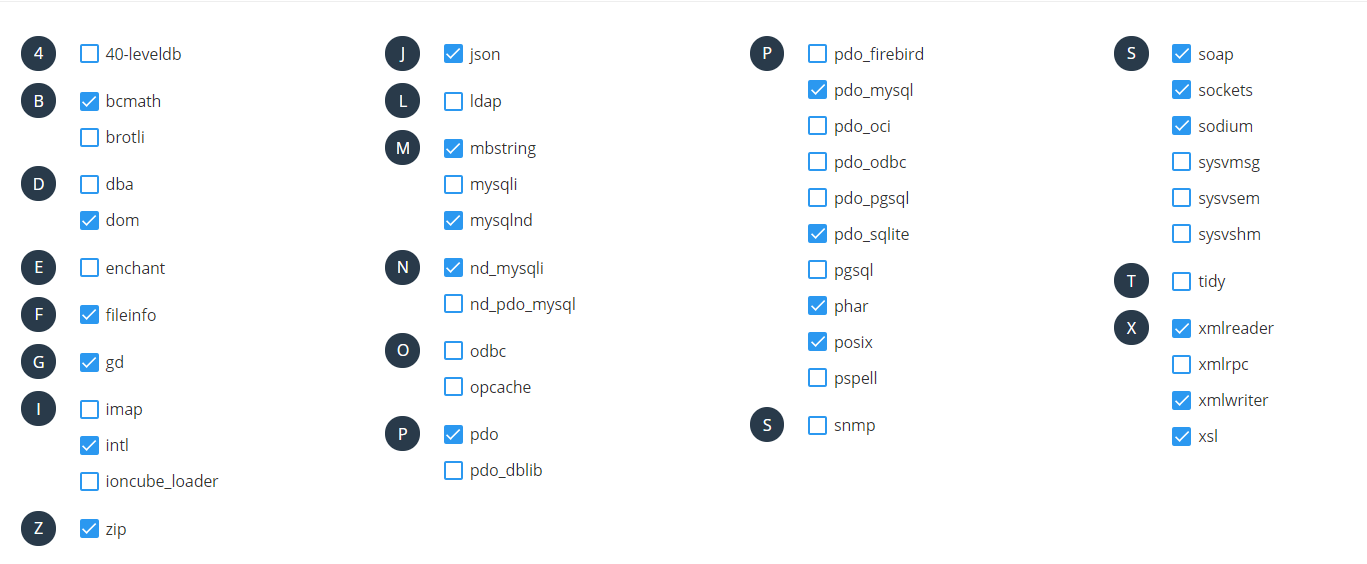 ## Check Options
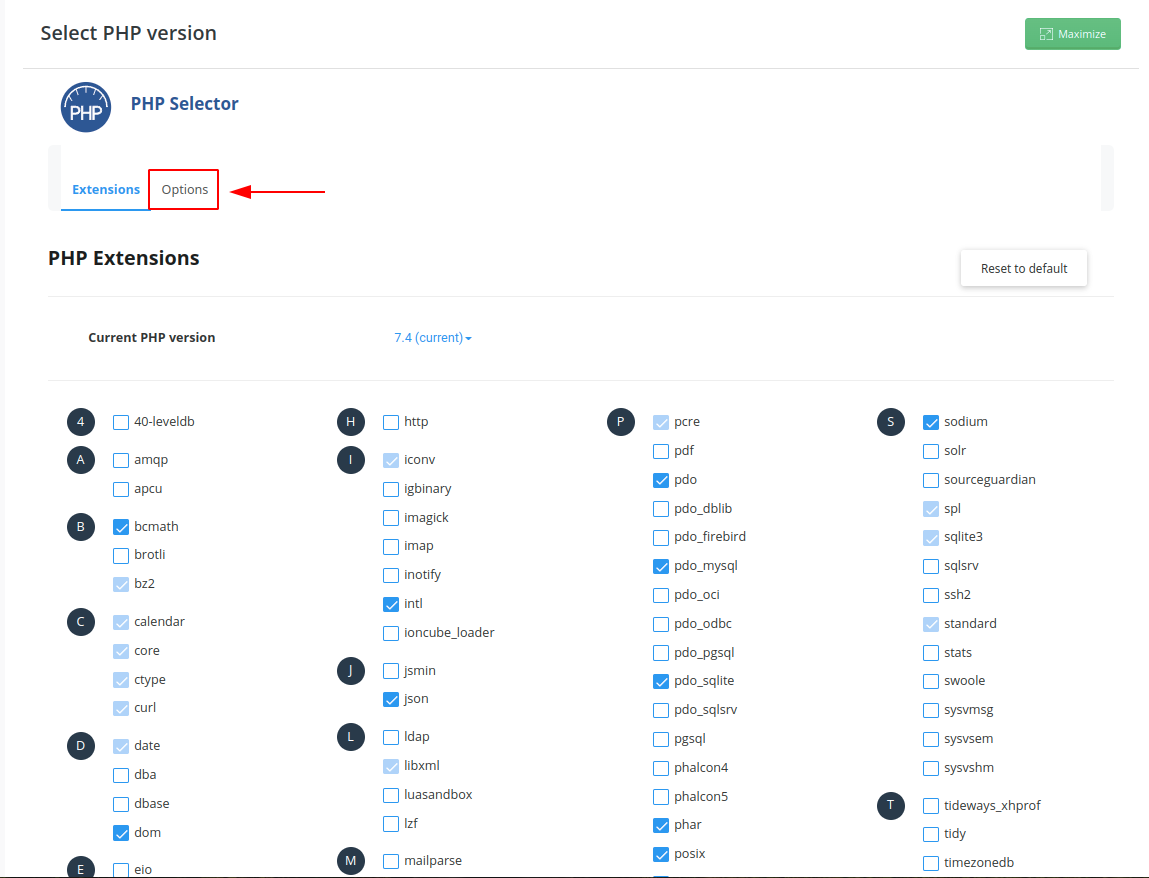
Adjust the variables,
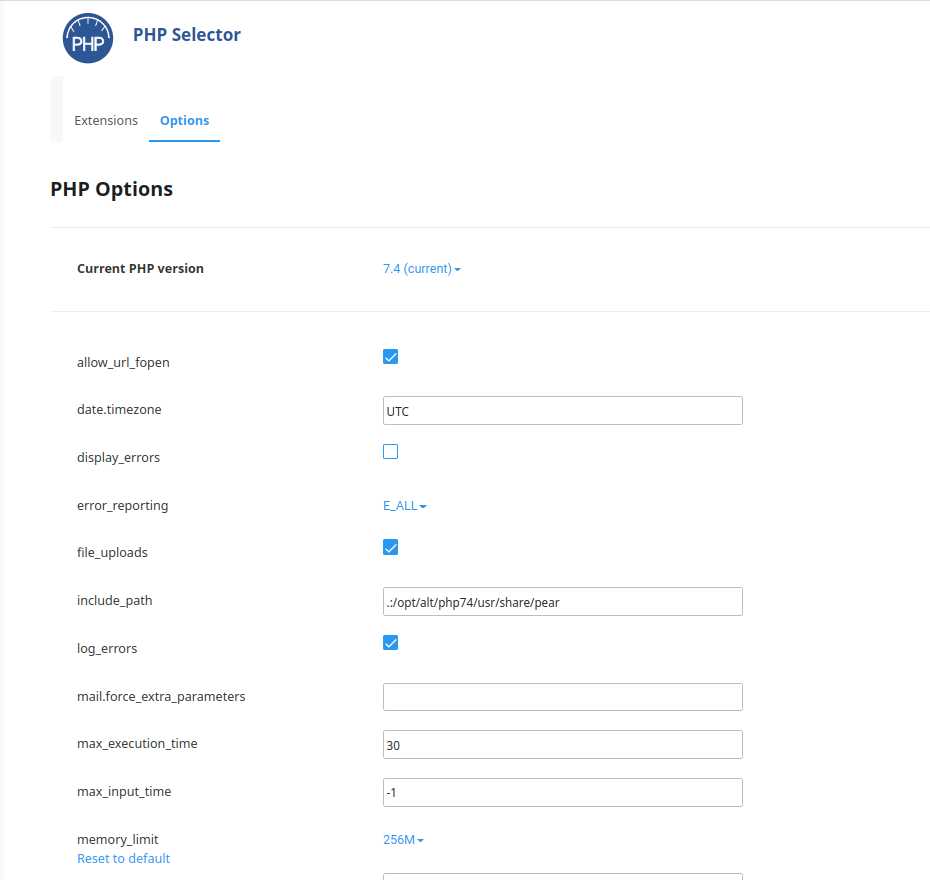
## Check Options
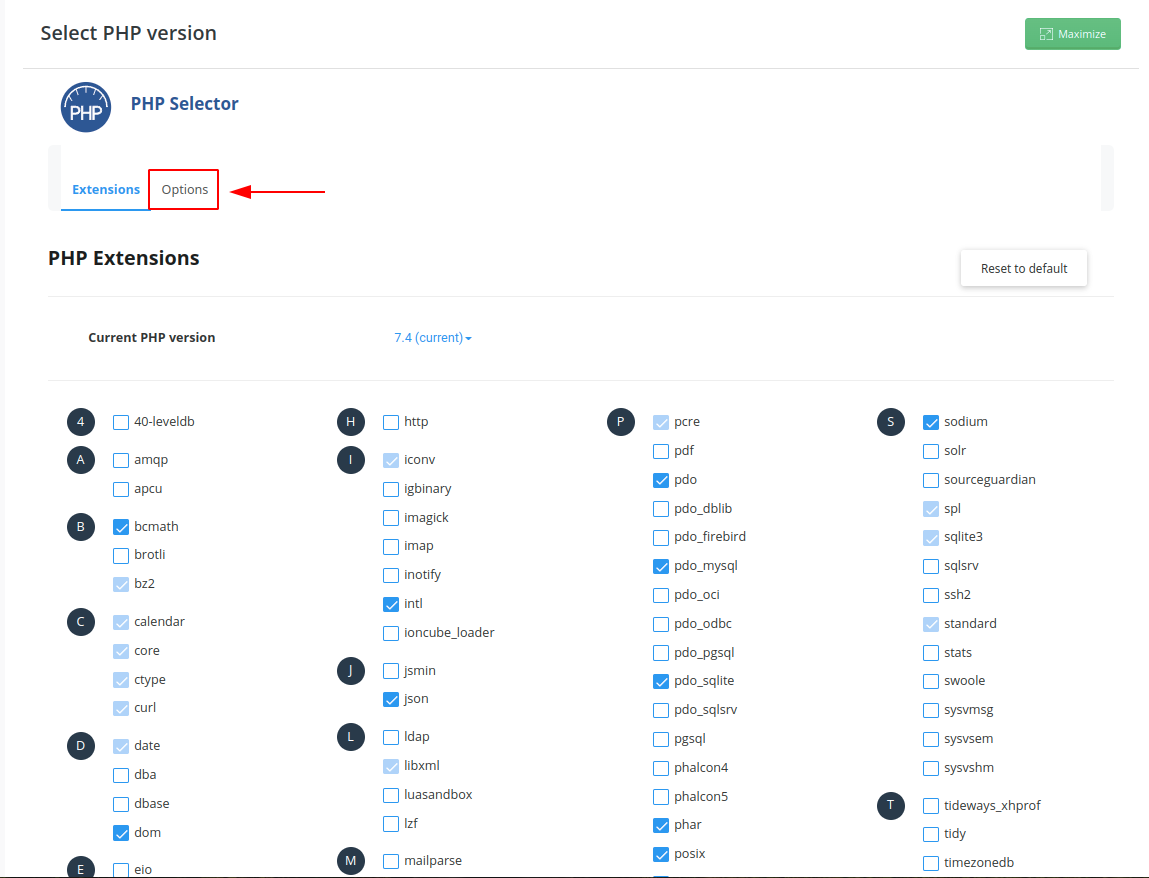
Adjust the variables,
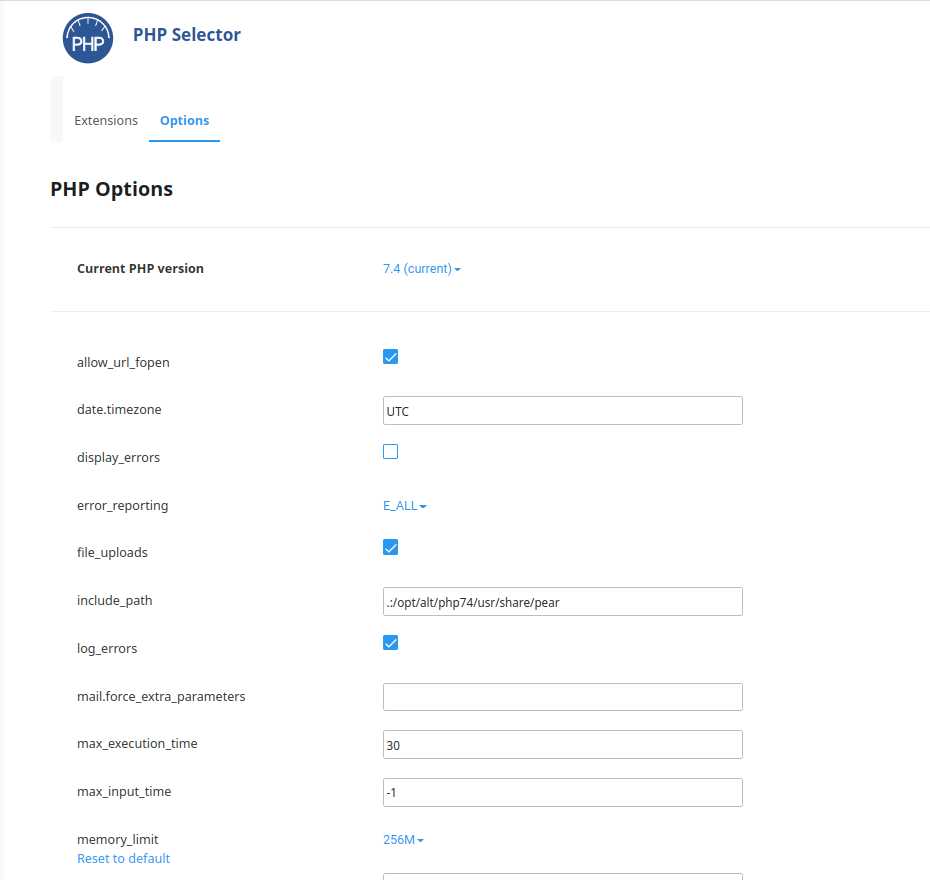
In Refreshed Theme.
-
Click on the Select PHP version option under Extra Features.
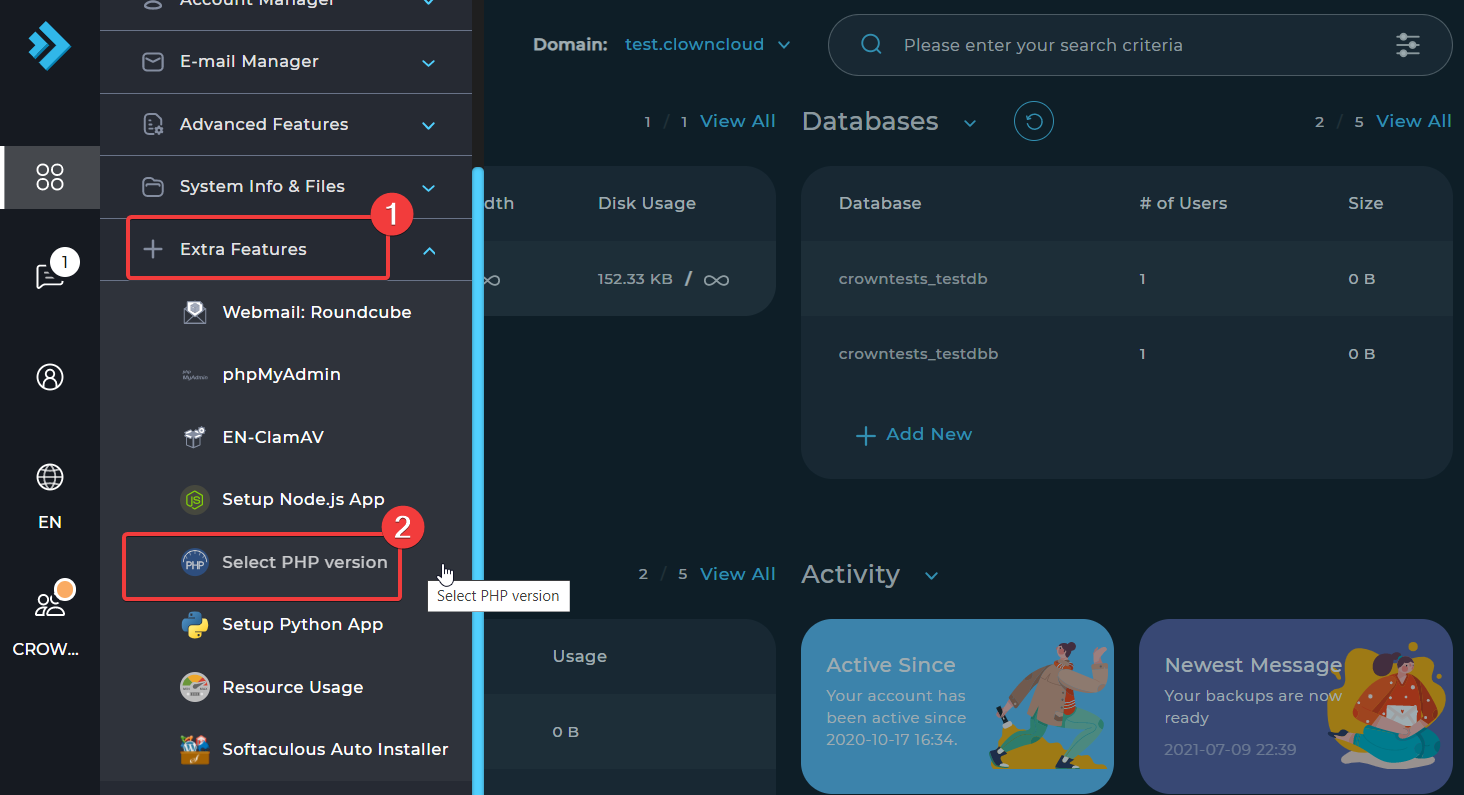
-
Now click on the PHP version drop-down button to select PHP version.
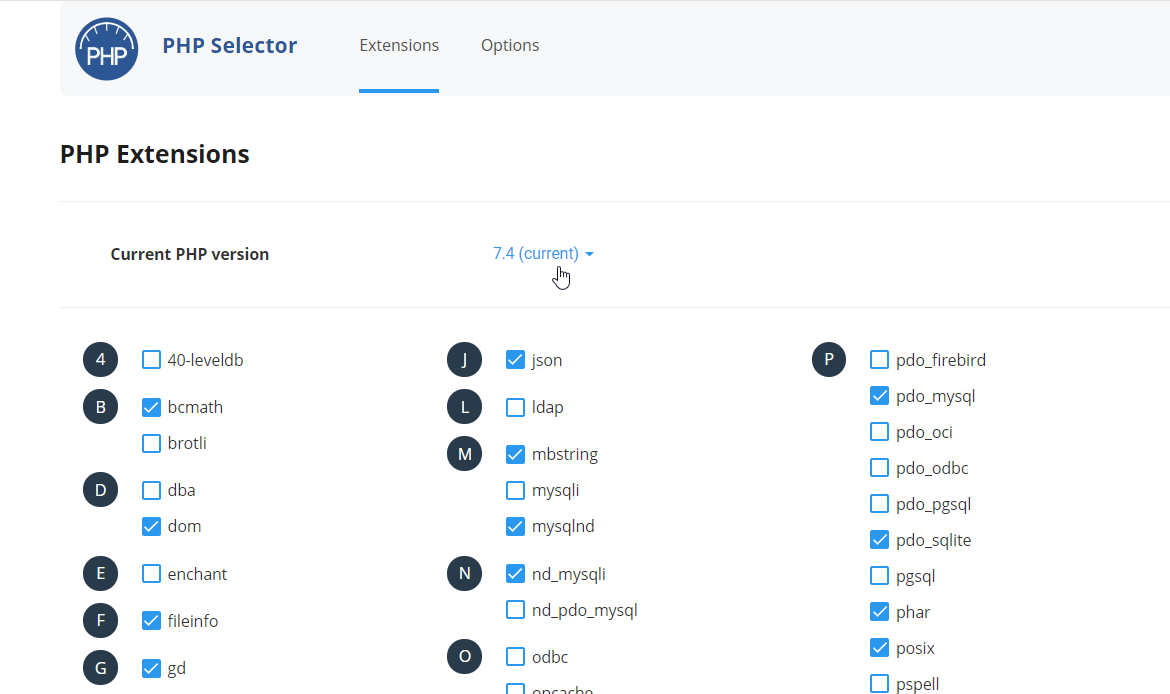
-
Select the PHP version which you want to set for your website.
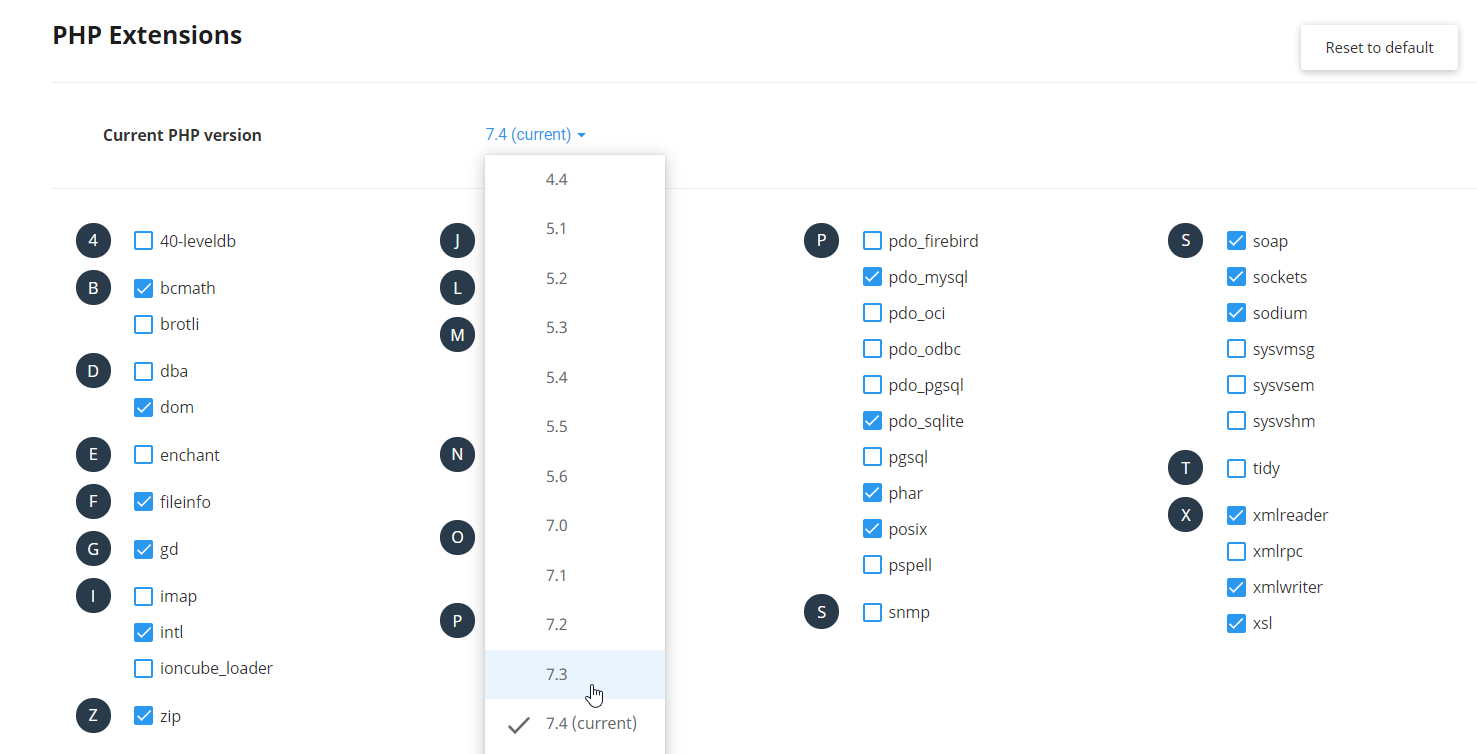
-
If you want to enable the PHP Modules, then just select the module. It will be enabled automatically.
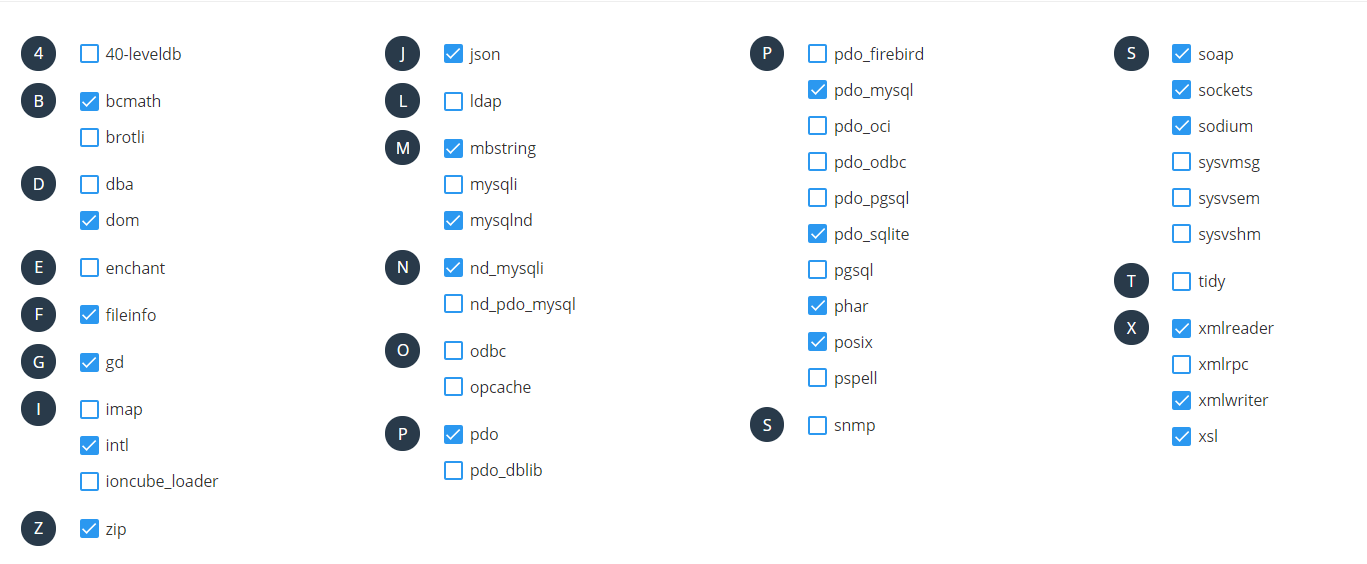
Check Options
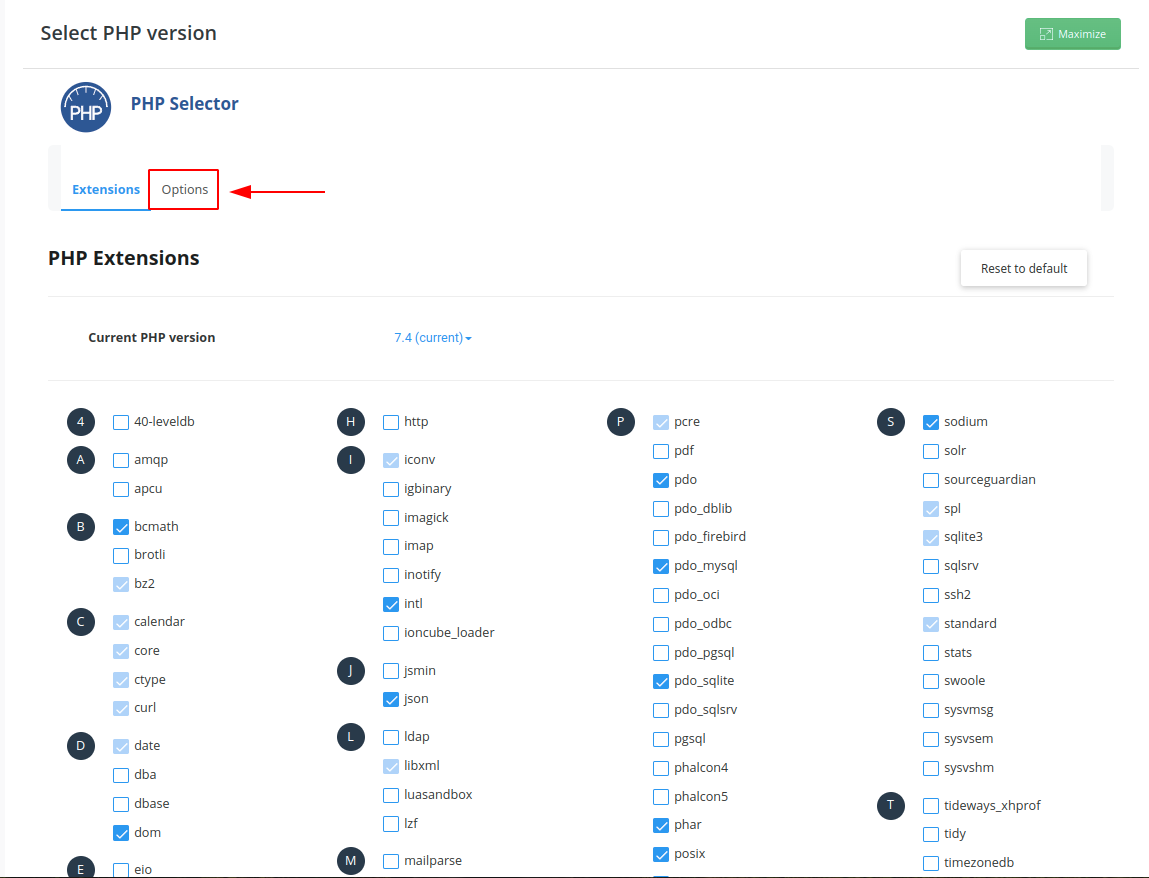
Adjust the variables,
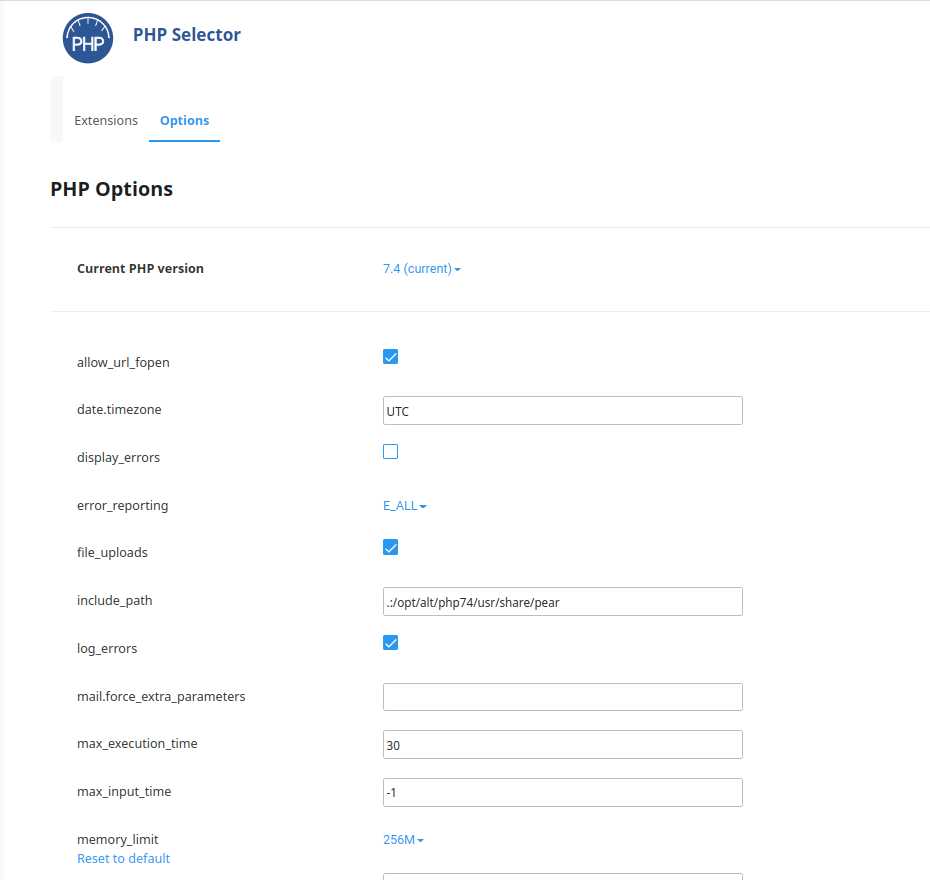
Done.
CrownCloud - Get a SSD powered KVM VPS at $4.5/month!
Use the code WELCOME for 10% off!
1 GB RAM / 25 GB SSD / 1 CPU Core / 1 TB Bandwidth per month
Available Locations: LAX | MIA | ATL | FRA | AMS