Getting started with your VPS
This guide outlines the basic things needed to help get started with your VPS.
When you order a VPS with us, you'll get a few emails which include the following,
- Payment confirmation email
- Order confirmation email
- New VPS Information email
These emails are important and you should keep a copy of them if possible. The New VPS Information email is the one which contains your VPS IP address and other details like login details to the VPS Control Panel etc.
SSH-ing into your VPS
Secure Shell, or SSH is the default method used to connect to your VPSes command line interface (CLI)
- SSH details to your VPS are included in the email which contains the VPS IP address etc (VPS welcome email/New VPS email). Host is the VPSes IP address, Default user for SSH is root and password is the one included in the email.
- When entering your password when connecting to your VPS, it'll look blank, but input is being recorded. Just enter your password and hit enter.
To SSH into your VPS download the following program:
The file to download is listed as, putty.exe, run the file and then you'll get the following prompt, Enter your IP address in the box which has the content "YOUR VPS IP HERE"
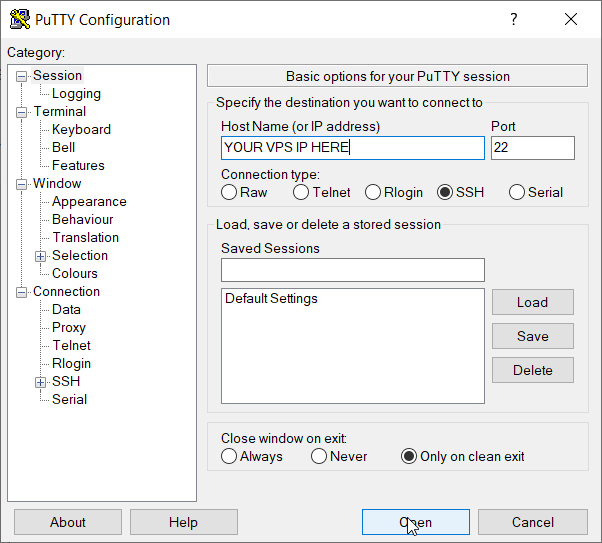
SSH Hints
- When entering your SSH password, it will look blank, but input is being recorded. Just enter your password and hit enter.
- A explaination for this is given at http://superuser.com/questions/17630/how-come-i-cant-enter-my-password-in-putty
Changing your password
Changing your password is very important, setting a stronger and different password for your VPS is one of the first things you should do once you SSH into your VPS.
Changing your password can be done with the following command once SSHd into the VPS.
passwd rootYou may also change your SSH port to further secure your VPS.
There are various online password generators which help you generate long and strong passwords, a few are listed below:
- https://lastpass.com/generatepassword.php
- https://1password.com/password-generator
- https://identitysafe.norton.com/password-generator/
- https://www.safetydetectives.com/password-meter
If you're looking for a easier / more detailed guide checkout:
Hints
- When entering your new password, it'll look blank, but input is being recorded. Just enter your password and hit enter.
- A explaination for this is given at http://superuser.com/questions/17630/how-come-i-cant-enter-my-password-in-putty
Updating your VPS Operating System
This is a vital step, before you install or do anything, update the VPSes operating system.
If on CentOS/Fedora/Other RHEL based distros:
yum updateIf on Debian/Ubuntu:
apt-get update && apt-get dist-upgradeCrownCloud - Get a SSD powered KVM VPS at $4.5/month!
Use the code WELCOME for 10% off!
1 GB RAM / 25 GB SSD / 1 CPU Core / 1 TB Bandwidth per month
Available Locations: LAX | MIA | ATL | FRA | AMS