How to Install MediaWiki on RockyLinux 8
MediaWiki is the free open-source wiki software used to power Wikipedia and thousands of other wikis. The contributions of hundreds of individual developers have helped make it a feature-rich, secure and scalable platform capable of powering some of the largest collaboratively edited reference projects in the world.
Pre-requisites
- A system with RockyLinux 8 installed and running.
- root access to the system.
- LAMP Stack installed and running, for this, you can refer to one of our guides on installing the LAMP Stack (Apache, MariaDB, and PHP).
Once you're all set, we'll proceed with Mediawiki installation and configuration
Update the System
dnf update Configure MySQL
Create the MySQL user, database using below command,
mysql -u root -p
CREATE DATABASE my_wiki;
GRANT ALL PRIVILEGES ON my_wiki.* TO 'mysql_user'@'localhost' IDENTIFIED BY 'StrongPassword' WITH GRANT OPTION;
FLUSH PRIVILEGES;
exitReplace the StrongPassword with an actual password
Download the MediaWiki
Click Here to download the latest version of MediaWiki file,
dnf install wget
wget https://releases.wikimedia.org/mediawiki/1.39/mediawiki-1.39.3.tar.gzExtract the file using below command,
dnf install tar
tar -zxvf mediawiki-1.39.3.tar.gzMove mediawiki-1.39.3 to apache document root directory /var/www/html
mv mediawiki-1.39.3 /var/www/html/mediawiki Configure Apache Web Server for Mediawiki
Configure Mediawiki VirtualHost file /etc/httpd/conf.d/dev.domainhere.info.conf
vi /etc/httpd/conf.d/dev.domainhere.info.confCopy the below content and save it into the file.
Replace dev.domainhere.info with your actual domain name.
<VirtualHost *:80>
ServerName dev.domainhere.info
ServerAlias dev.domainhere.info
ServerAdmin admin@dev.domainhere.info
DocumentRoot /var/www/html/mediawiki
ErrorLog /var/log/httpd/dev.domainhere.info_error.log
CustomLog /var/log/httpd/dev.domainhere.info_access.log combined
<Directory /var/www/html/mediawiki/>
Options FollowSymlinks
AllowOverride All
Require all granted
</Directory>
</VirtualHost>Restart Apache web server using below command,
systemctl restart httpd Set the required permissions on mediawiki directory
Change the ownership and grou of mediawiki directory using below command,
chown -R apache:apache /var/www/html/mediawiki/If SELinux is enabled then apply below selinux rule on mediawiki folder,
getenforceOutput:
EnforcingSet the rule using below command,
restorecon -FR /var/www/html/mediawiki/ Configure MediaWiki
Navigate your browser to http://dev.domainhere.info
Replace dev.domainhere.info with your actual domain name
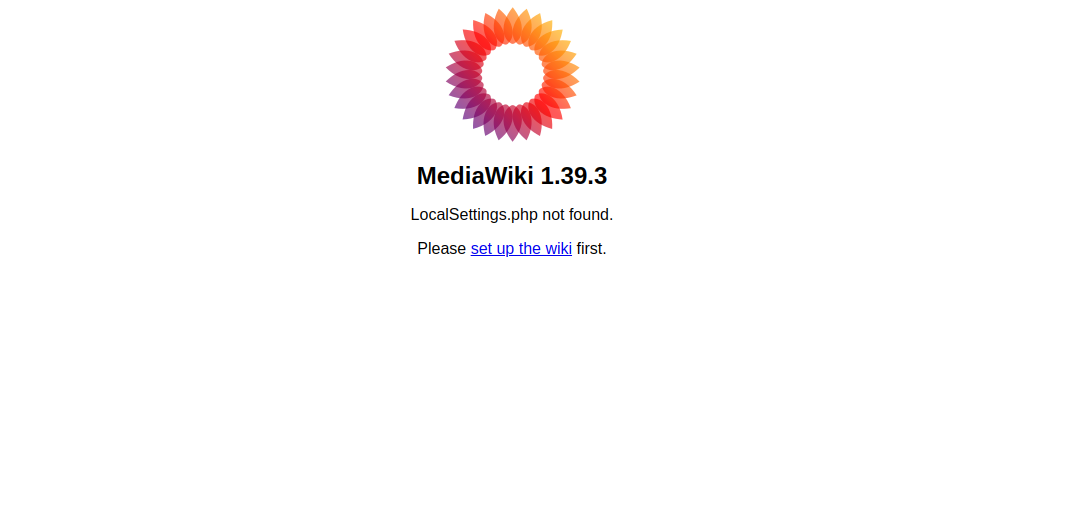
Select your language and click on continue,
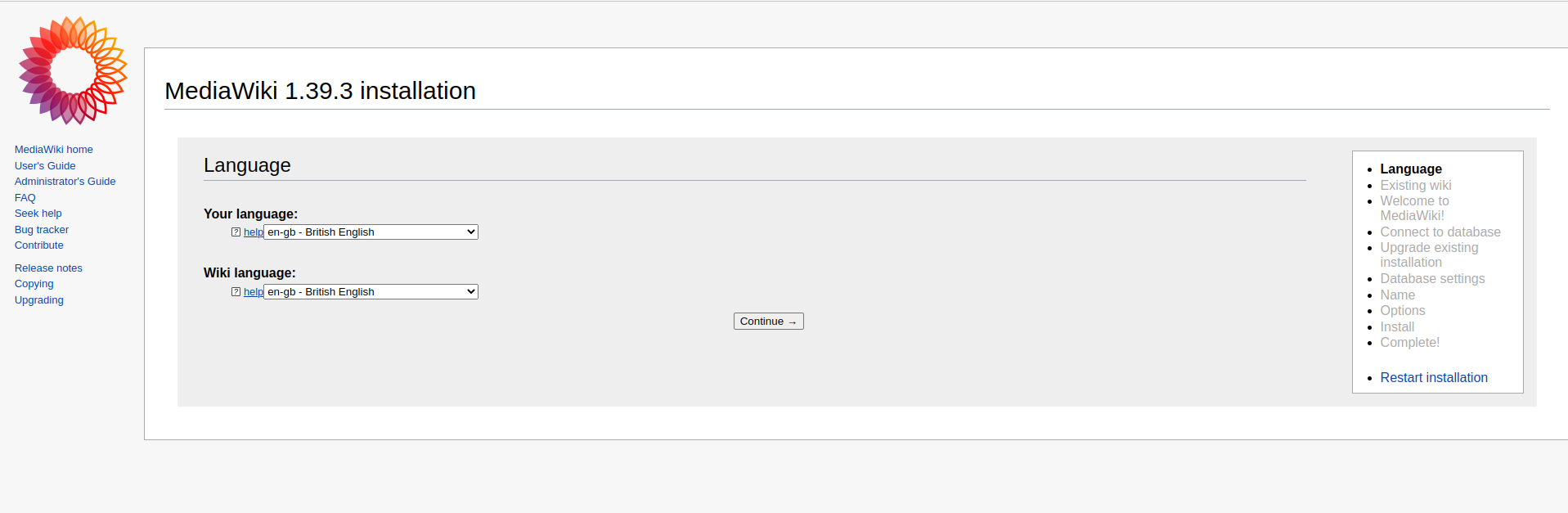
Click on Continue to complete installation,
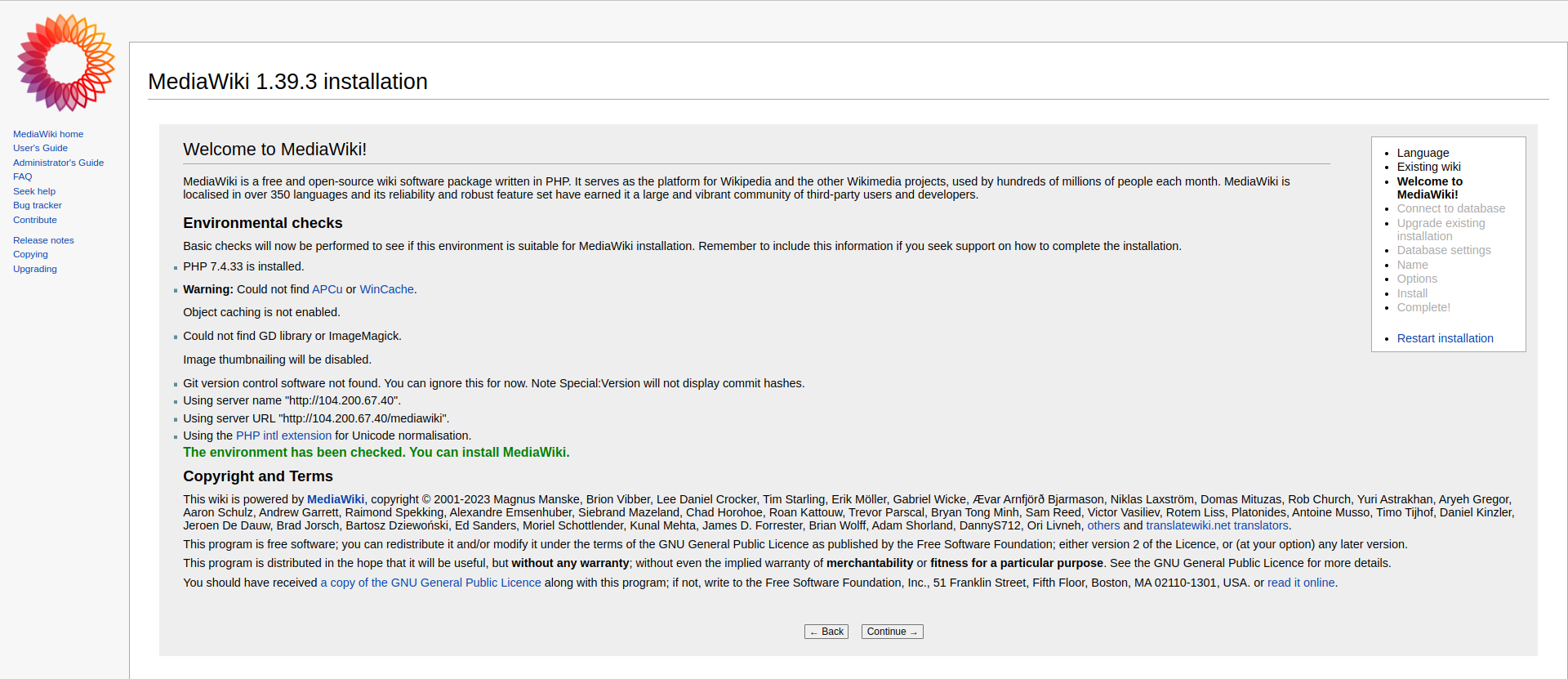
Fill the Database user, name details and click on continue,
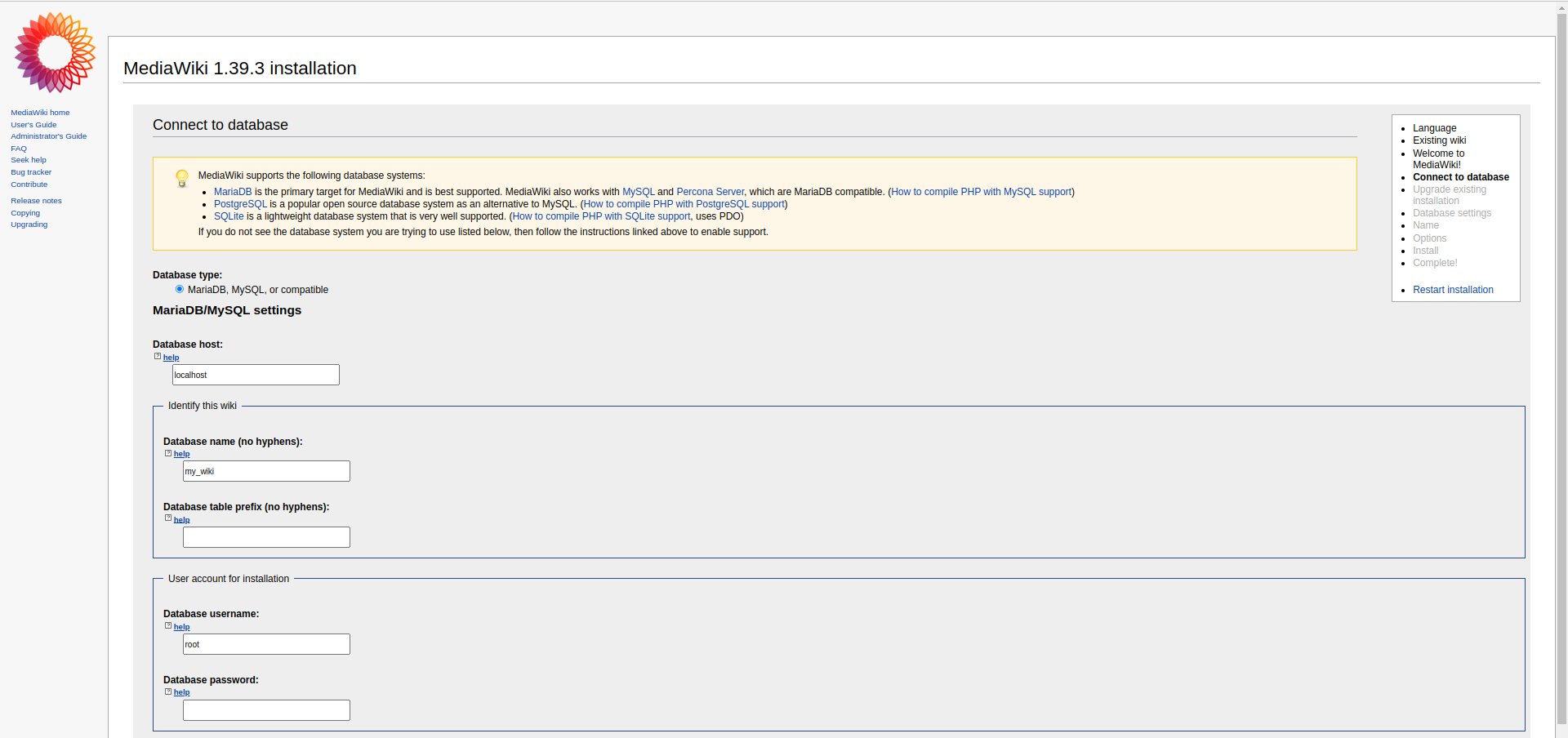
If you want to use the same account then mark tick the box and click on continue,
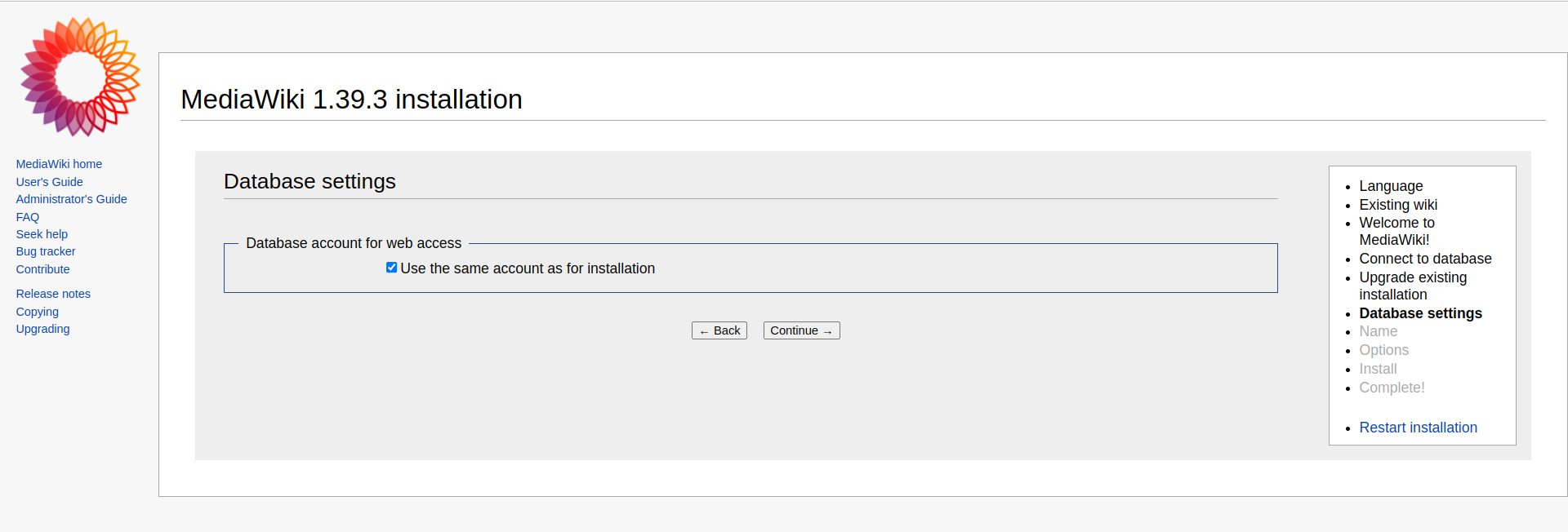
Fill your wiki name , your user name, password, email address, and click on continue,
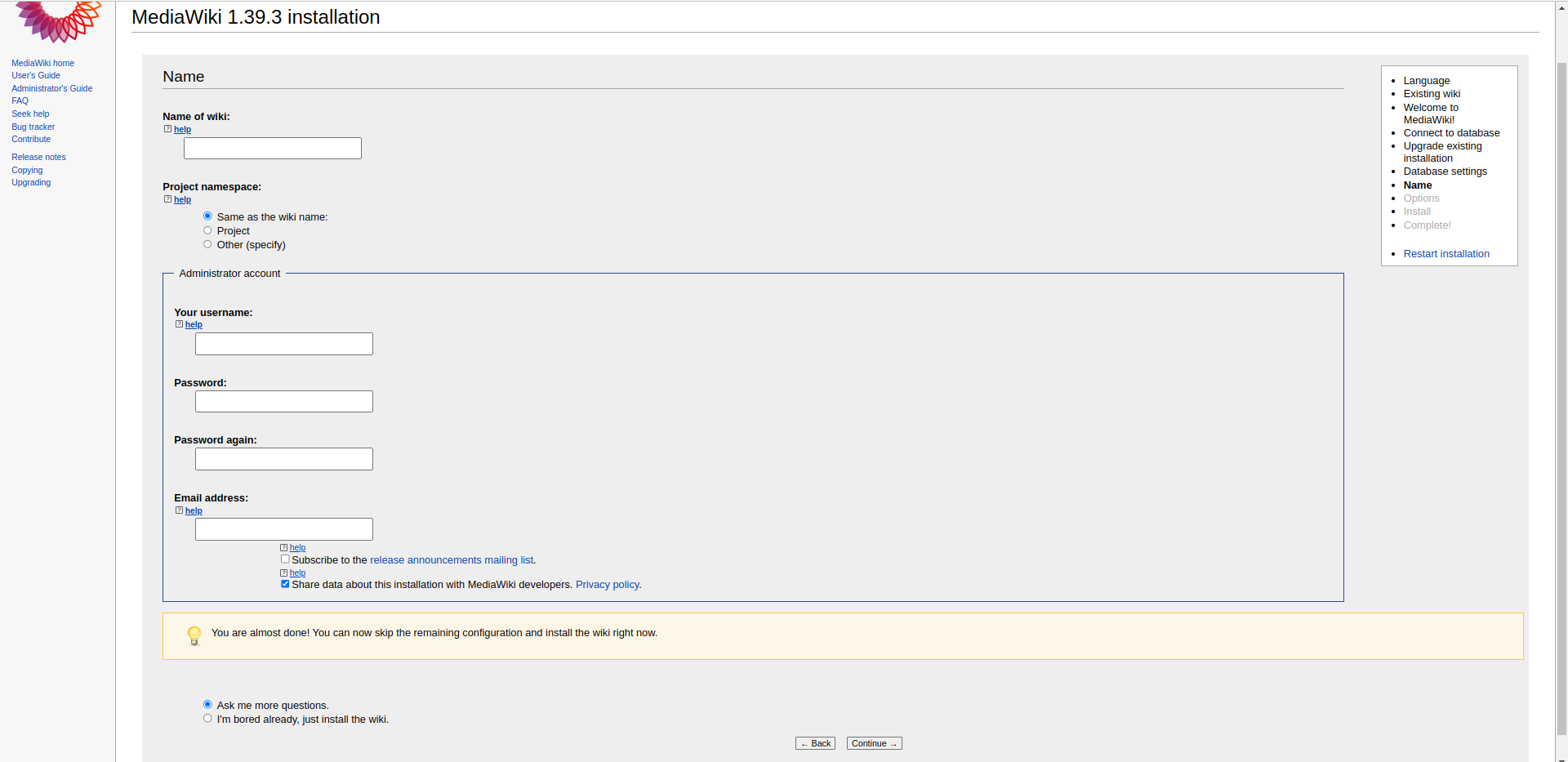
Click on Continue to install MediaWiki,
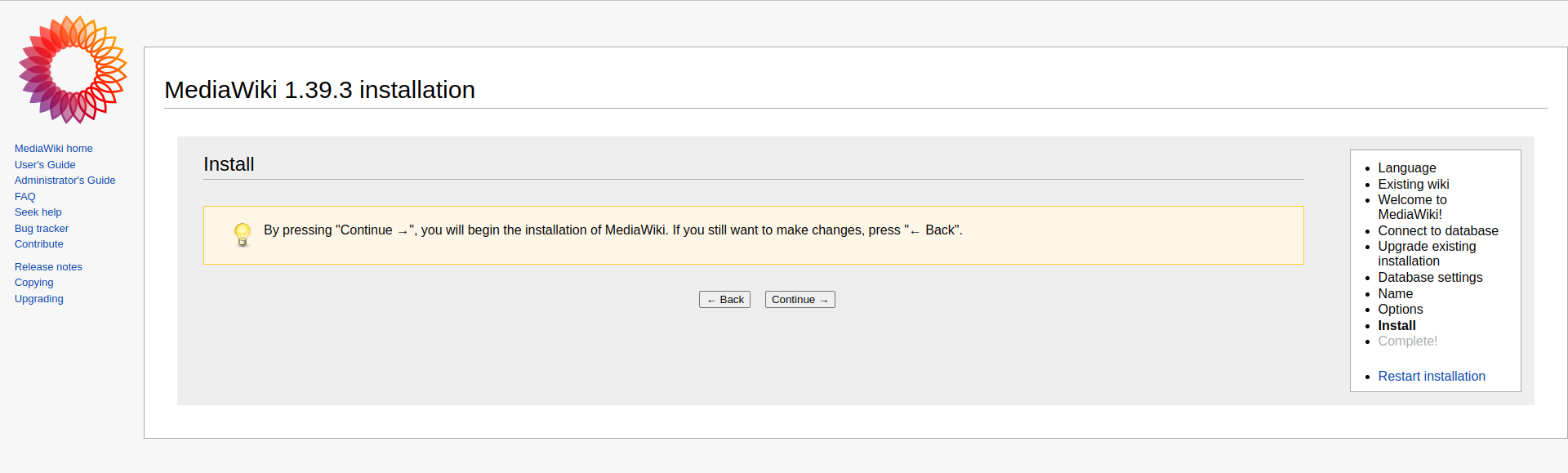
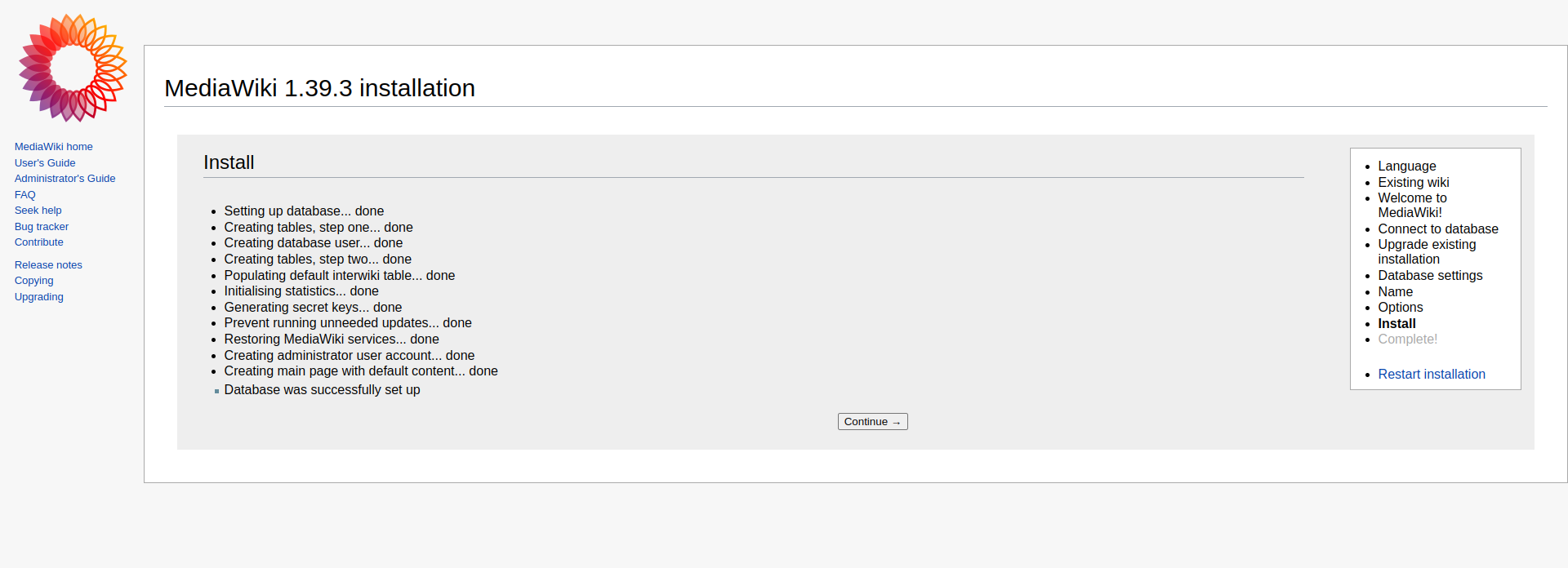
Next, MediaWiki will provide the settings that was configured so far in the form of a php file.
The file with settings should be placed into the web root directory, /var/www/html/meddiawiki/.
Click on the Download LocalSettings.php link, a file will be downloaded to your local system.
Open it with a notepad or similar application.
Copy the contents of the file and Switch over to the server, paste the contents into the file mentioned below:
nano /var/www/html/mediawiki/LocalSettings.phpAfter pasting the contents to the file, save and exit.
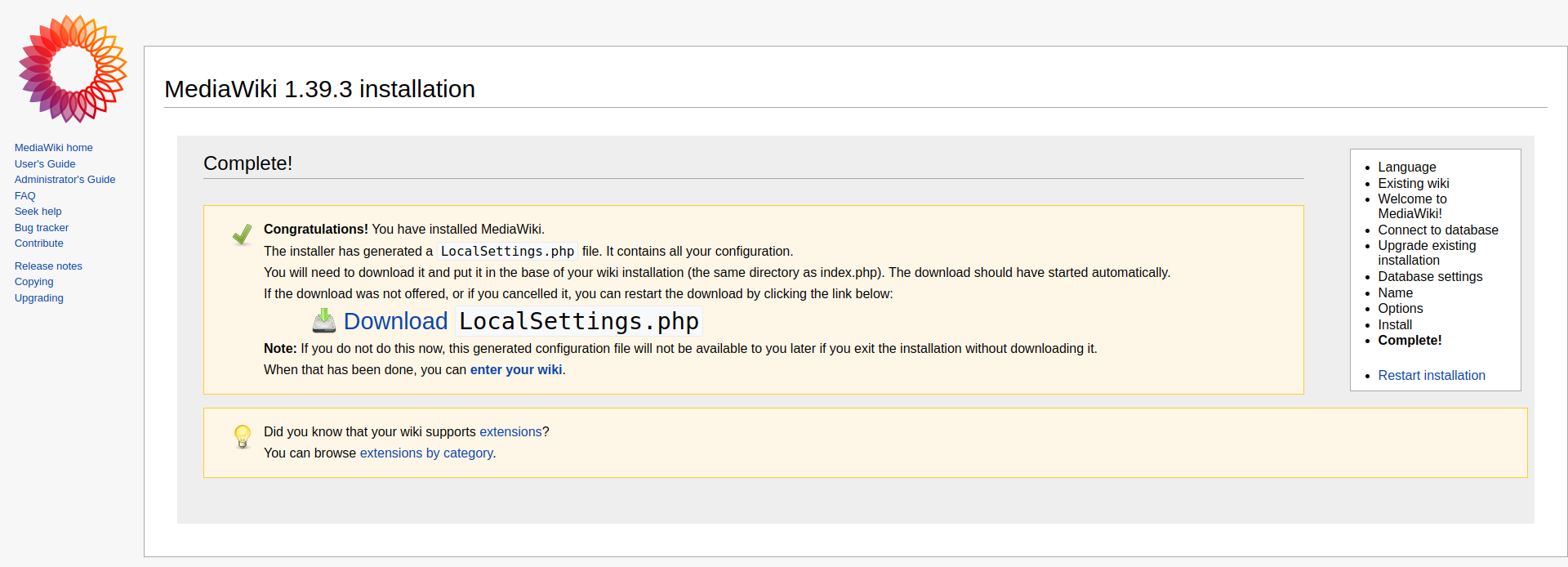
Restart the Apache using below command,
Once downloaded Click on Enter Wiki and you will get the MediaWiki Dashboard Page,
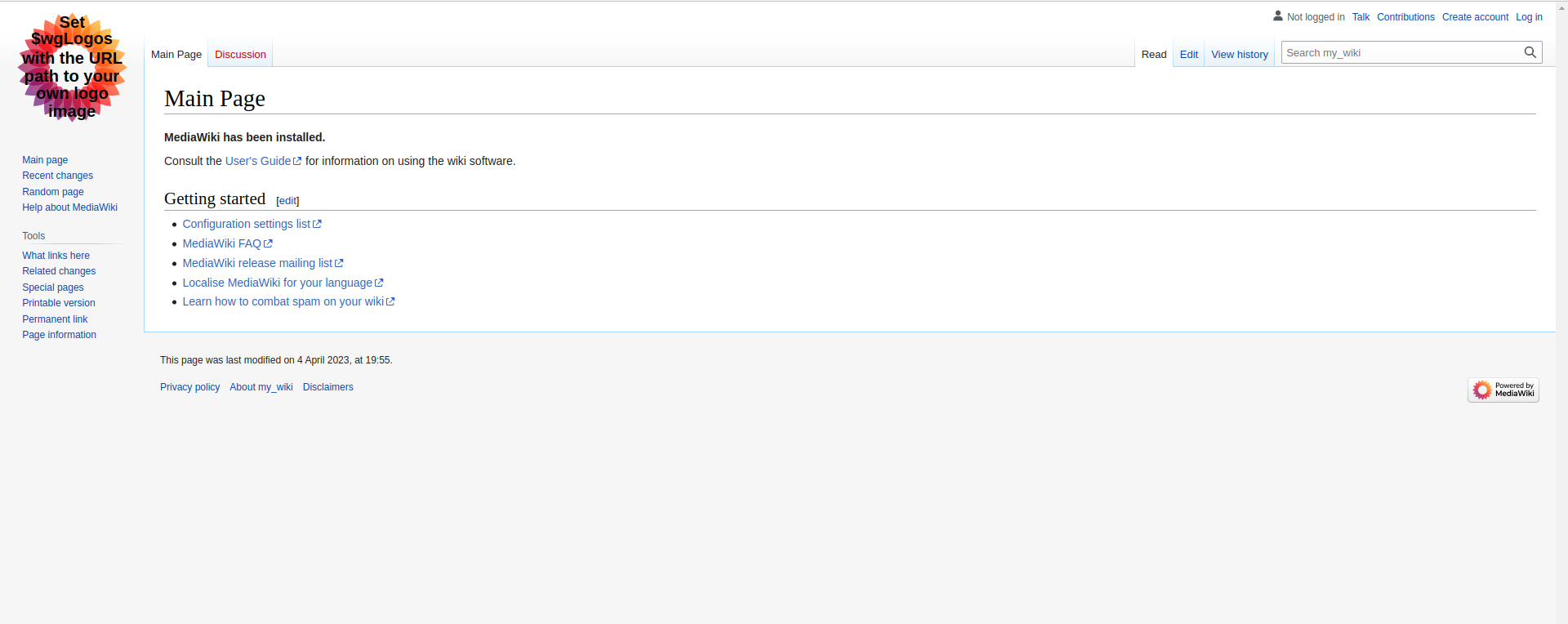
That's how we installed the MediaWiki on RockyLinux 8 OS.
CrownCloud - Get a SSD powered KVM VPS at $4.5/month!
Use the code WELCOME for 10% off!
1 GB RAM / 25 GB SSD / 1 CPU Core / 1 TB Bandwidth per month
Available Locations: LAX | MIA | ATL | FRA | AMS