Install LAMP Stack on CentOS 7
In this article we will show you how to install LAMP Stack (Apache, MySQL/MariaDB and PHP on Linux) on a CentOS 7 server. This is one of the most common stack used for hosting websites and easy to maintain, build and deploy.
Prerequisites
- Server with CentOS 7 installed.
rootaccess to the server.- Public facing IP address.
Update the system to latest.
yum update Install Apache
Apache package is available in the default CentOS repository and can be installed with the below command.
yum install httpdAfter the installation completes, we will start and enable the service so that it is started as soon as the server boots up.
systemctl start httpd
systemctl enable httpdAnd to confirm if the Apache is running on the server,
systemctl status httpdOutput:
[root@vps ~]# systemctl status httpd
● httpd.service - The Apache HTTP Server
Loaded: loaded (/usr/lib/systemd/system/httpd.service; enabled; vendor preset: disabled)
Active: active (running) since Thu 2022-12-01 19:51:18 UTC; 11s ago
Docs: man:httpd(8)
man:apachectl(8)
Main PID: 8138 (httpd)
Status: "Total requests: 0; Current requests/sec: 0; Current traffic: 0 B/sec"
CGroup: /system.slice/httpd.service
├─8138 /usr/sbin/httpd -DFOREGROUND
├─8139 /usr/sbin/httpd -DFOREGROUND
├─8140 /usr/sbin/httpd -DFOREGROUND
├─8141 /usr/sbin/httpd -DFOREGROUND
├─8142 /usr/sbin/httpd -DFOREGROUND
└─8143 /usr/sbin/httpd -DFOREGROUND Update Firewall Settings
To make your pages available to public, you will have to edit your firewall rules to allow HTTP and HTTPS requests on your web server by using the following commands.
firewall-cmd --permanent --zone=public --add-service=http
firewall-cmd --permanent --zone=public --add-service=https
firewall-cmd --reloadFrom your browser,
Open up the IP address of the server
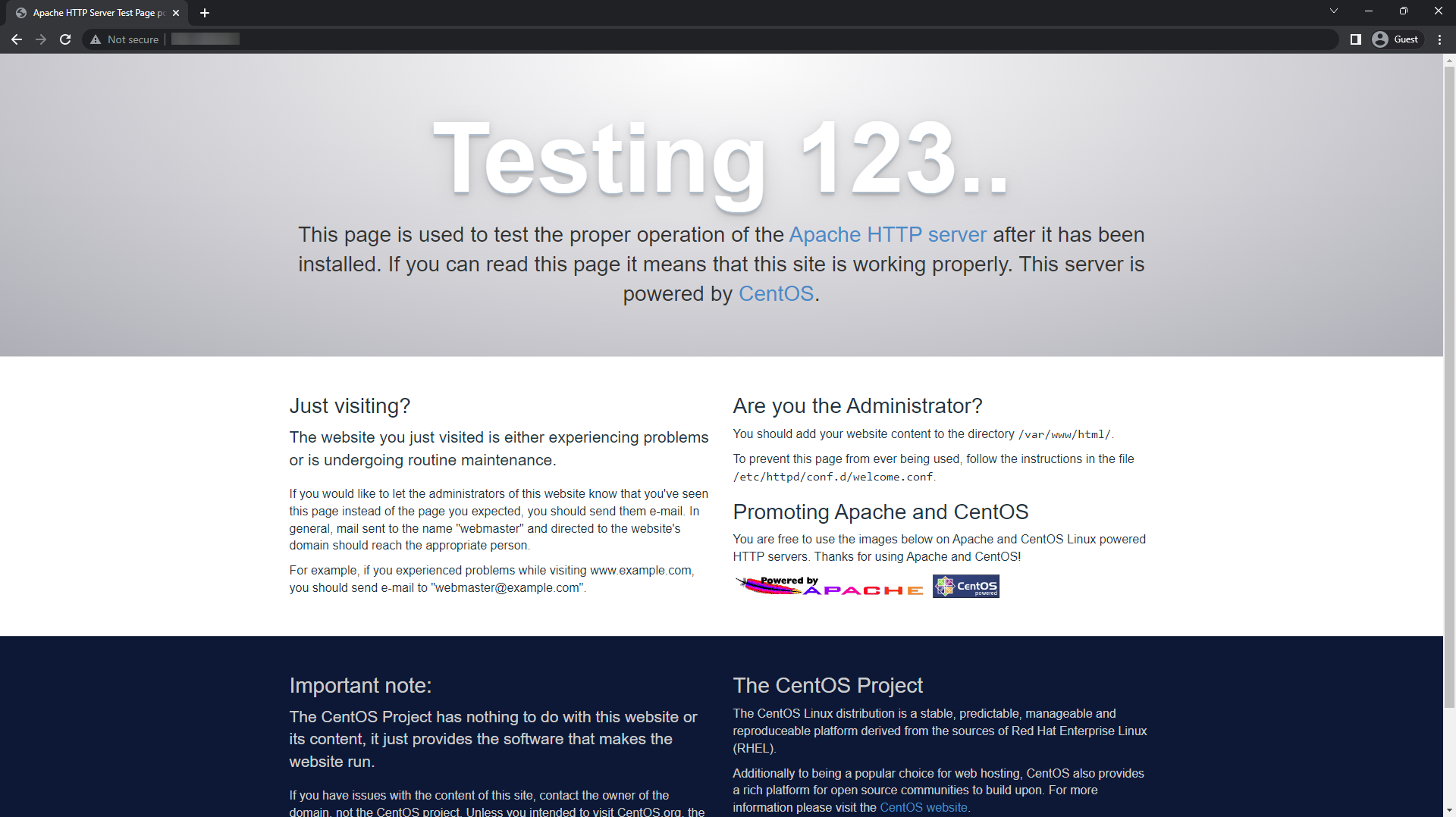
Install MariaDB
MariaDB is another popular Database service which is a community-developed, commercially supported fork of the MySQL relational database management system.
Run the below command to install MariaDB,
yum install mariadb mariadb-serverOnce the installation is complete, enable MariaDB (to start automatically upon system boot), start the MariaDB and verify the status using the commands below.
systemctl enable mariadb
systemctl start mariadb
systemctl status mariadbOutput:
[root@vps ~]# systemctl status mariadb
● mariadb.service - MariaDB database server
Loaded: loaded (/usr/lib/systemd/system/mariadb.service; enabled; vendor preset: disabled)
Active: active (running) since Thu 2022-12-01 20:00:38 UTC; 6s ago
Process: 8791 ExecStartPost=/usr/libexec/mariadb-wait-ready $MAINPID (code=exited, status=0/SUCCESS)
Process: 8756 ExecStartPre=/usr/libexec/mariadb-prepare-db-dir %n (code=exited, status=0/SUCCESS)
Main PID: 8790 (mysqld_safe)
CGroup: /system.slice/mariadb.service
├─8790 /bin/sh /usr/bin/mysqld_safe --basedir=/usr
└─8955 /usr/libexec/mysqld --basedir=/usr --datadir=/var/lib/mysql --plugin-dir=/usr/lib64/mysql/plugin --log-error=/var... Secure MariaDB
Finally, you will want to secure your MariaDB installation by issuing the following command.
mysql_secure_installationWhile running the above command, you will be prompted with several security settings. Below are some of the recommendations that should be performed.
It is best advised to create a root password for accessing MariaDB,
Set root password? [Y/n] YBy default, a MariaDB installation has an anonymous user, remove this,
Remove anonymous users? [Y/n] YAllow root user to be connected only via localhost,
Disallow root login remotely? [Y/n] YBy default, MariaDB comes with a database named 'test' that anyone can access, this is not required and can be removed,
Remove test database and access to it? [Y/n] YReloading the privilege tables will ensure that all changes made so far will take effect immediately.
Reload privilege tables now? [Y/n] YIf you made any kind of mistake during the process, do not worry, you can just re-run the
mysql_secure_installationcommand once again and update the settings.
Install PHP
Now let us move on-to the last step of the process, installing PHP. PHP is a server scripting language, and a powerful tool for making dynamic and interactive Web pages.
Now, by default, PHP 5.4 is shipped as default PHP version on CentOS 7.
This is old and reached EOL (End of Life), we will instead go with much latest version of PHP using Remi-Repository.
Enable Remi Repository
The latest versions of PHP are available on remi repositories.
We will install the required dependencies for this,
yum install epel-release yum-utils
yum install http://rpms.remirepo.net/enterprise/remi-release-7.rpm Select the PHP Version
At the time of writing this article, we had versions 8.0, 8.1 and 8.2 available.
You can choose which ever version you would like, in this example, we will use 8.1
Enable the PHP version from remi repo,
yum-config-manager --enable remi-php81If you like to install PHP 8.0 or 8.2, you can just replace remi-php81 with remi-php80 or remi-php82.
Install PHP and it's commonly used modules,
yum install php php-common php-opcache php-mcrypt php-cli php-gd php-curl php-mysqlndNow, verify the installation with,
php --versionOutput:
[root@vps ~]# php --version
PHP 8.1.13 (cli) (built: Nov 22 2022 14:42:07) (NTS gcc x86_64)
Copyright (c) The PHP Group
Zend Engine v4.1.13, Copyright (c) Zend Technologies
with Zend OPcache v8.1.13, Copyright (c), by Zend TechnologiesCongratulations, you've now successfully installed LAMP Stack with the latest version of PHP. Be proud of yourself.
If you bump into any sort of issues during the whole process, please contact us by opening a support ticket and our team will help you out.
CrownCloud - Get a SSD powered KVM VPS at $4.5/month!
Use the code WELCOME for 10% off!
1 GB RAM / 25 GB SSD / 1 CPU Core / 1 TB Bandwidth per month
Available Locations: LAX | MIA | ATL | FRA | AMS