How to Generate Backups and Restore in DirectAdmin
To use the same theme (Standard theme) as shown in the below guide, change to Refreshed theme as shown here
Scroll down for the Refreshed theme
In Standard Theme
Click here
Creating Backup 1.Login to DirectAdmin, click on Create/Restore Backup option in Your Account section. 2.Select the items which you wish to backup and click Create Backup
2.Select the items which you wish to backup and click Create Backup
 3.The backup will be added to process queue and you will receive an email once it’s completed.
Restoring from Backup
1.Click on Create/Restore Backup option.
3.The backup will be added to process queue and you will receive an email once it’s completed.
Restoring from Backup
1.Click on Create/Restore Backup option.
 2.Select the available backup file to restore the backup.
2.Select the available backup file to restore the backup.
 3.Select the backup items and click Restore Selected Items to restore the backup.
3.Select the backup items and click Restore Selected Items to restore the backup.

In Refreshed Theme
Creating Backup
1.Login to DirectAdmin Web Control Panel. Then select Menu in left sidebar.

2.Then select Advanced Features → Create/Restore Backups.

3.Select the items which you wish to backup and click Create Backup

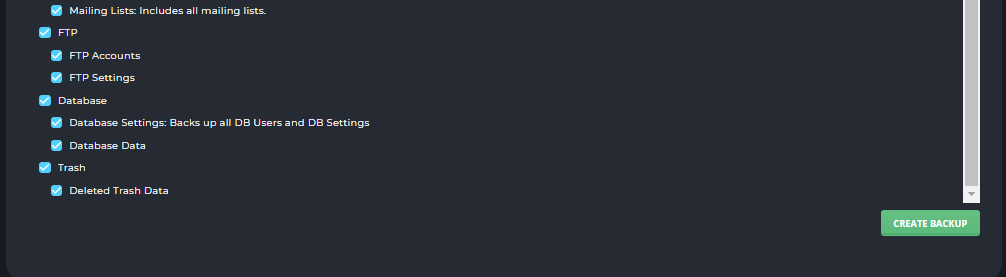
4.The backup will be added to process queue and you will receive an email once it’s completed.
Restoring from Backup
1.Click on Restore Backup option.

2.Select the available backup file to restore the backup.

3.Select the backup items and click Restore Selected Items to restore the backup.

CrownCloud - Get a SSD powered KVM VPS at $4.5/month!
Use the code WELCOME for 10% off!
1 GB RAM / 25 GB SSD / 1 CPU Core / 1 TB Bandwidth per month
Available Locations: LAX | MIA | ATL | FRA | AMS