How to Install Gogs Git on Debian 12
This tutorial will walk you through the steps necessary to install the Gogs self-hosted Git service on an Debian 12 server. The Gogs project, written in Go, aims to create a simple, stable, and extensible self-hosted Git service with a simple setup process.
Gogs performs admirably and is extremely light. It uses very little RAM and CPU power.
Checkout the Gogs Project at https://gogs.io/ for more information.
Prerequisites
- Full SSH root access or a user with sudo privileges is required.
- Gogs supports the following databases.
- SQLite3
- PostgreSQL
- MySQL
- MariaDB
Update the System
Let's update software packages first. To perform updates, run the following command:
apt update
apt upgrade Install MariaDB Database Server
Install the MariaDB using below command,
apt install mariadb-server mariadb-client -yAfter installation completed, Check the status of MariaDB service.
systemctl status mariadbOutput:
root@vps:~# systemctl status mariadb
● mariadb.service - MariaDB 10.11.3 database server
Loaded: loaded (/lib/systemd/system/mariadb.service; enabled; preset: enabled)
Active: active (running) since Thu 2023-06-15 18:37:33 UTC; 17s ago
Docs: man:mariadbd(8)
https://mariadb.com/kb/en/library/systemd/
Main PID: 3493 (mariadbd)
Status: "Taking your SQL requests now..."
Tasks: 18 (limit: 4652)
Memory: 171.7M
CPU: 1.390s
CGroup: /system.slice/mariadb.service
└─3493 /usr/sbin/mariadbdSecure the MariaDB Installation with the below command,
mysql_secure_installationOutput:
Enter current password for root (enter for none):
OK, successfully used password, moving on...
Setting the root password ensures that nobody can log into the MariaDB
root user without the proper authorisation.
Set root password? [Y/n] y
New password:
Re-enter new password:
Password updated successfully!
Reloading privilege tables..
... Success!Login to MariaDB as root user,
mariadb -u root -pEnable global variables as shown below,
SET GLOBAL innodb_file_per_table = ON;Create a database called gogs which will be used for this project,
CREATE DATABASE IF NOT EXISTS gogs CHARACTER SET utf8mb4 COLLATE utf8mb4_general_ci;Create a user and grant all the privileges of the gogs database,
GRANT ALL PRIVILEGES ON gogs.* TO 'gogs'@'localhost' IDENTIFIED BY "StrongPassword";Replace "StrongPassword" with an actual password that is long and strong.
FLUSH PRIVILEGES;
EXIT Download and Install Gogs from GitHub
Use curl to download the Gogs file from their official github repository.
apt install curl -y
curl -s https://api.github.com/repos/gogs/gogs/releases/latest | grep browser_download_url | grep '\linux_amd64.tar.gz' | cut -d '"' -f 4 | wget -i -Un-tar the downloaded Gogs file.
tar xvf gogs_*_linux_amd64.tar.gzCreate a new user called git and set password,
adduser gitOutput:
root@vps:~# adduser git
Adding user `git' ...
Adding new group `git' (1000) ...
Adding new user `git' (1000) with group `git (1000)' ...
Creating home directory `/home/git' ...
Copying files from `/etc/skel' ...
New password:
Retype new password: Create a dedicated logs directory for it's user,
mkdir /var/log/gogsPermit created directory access to the added user,
chown -R git:git /var/log/gogs/Add the gogs systemd service file to the system directory at /etc/systemd/system/,
cp gogs/scripts/systemd/gogs.service /etc/systemd/systemCreate a configuration file for Gogs,
nano /etc/systemd/system/gogs.serviceIf you want to make use of a different port to host Gogs, refer below. You can use any other port you want to, this is to keep the site a bit safer.
Edit the ExecStart=/home/git/gogs web port, you can set a custom port such as 3001
ExecStart=/home/git/gogs/gogs web -port 3001Move the Gogs binary file to /home/git,
mv gogs /home/git/Change the permission of the site directory.
chown -R git:git /home/git/Start the Gogs service using below command,
systemctl daemon-reload
systemctl start gogsEnable Gogs service to run on boot and check the Status,
systemctl enable gogs
systemctl status gogsOutput:
root@vps:~# systemctl status gogs
● gogs.service - Gogs
Loaded: loaded (/etc/systemd/system/gogs.service; enabled; preset: enabled)
Active: active (running) since Thu 2023-06-15 18:54:49 UTC; 6s ago
Main PID: 2123 (gogs)
Tasks: 8 (limit: 4652)
Memory: 38.2M
CPU: 517ms
CGroup: /system.slice/gogs.service
└─2123 /home/git/gogs/gogs web -port 3001 Configure Gogs
Navigate to your browser and load the server's IP address or the domain name with 3001 port.
http://server-ip-address:3001 and you will see the Gogs installation screen.
In Database Settings we'll first enter the Database information that was created earlier.
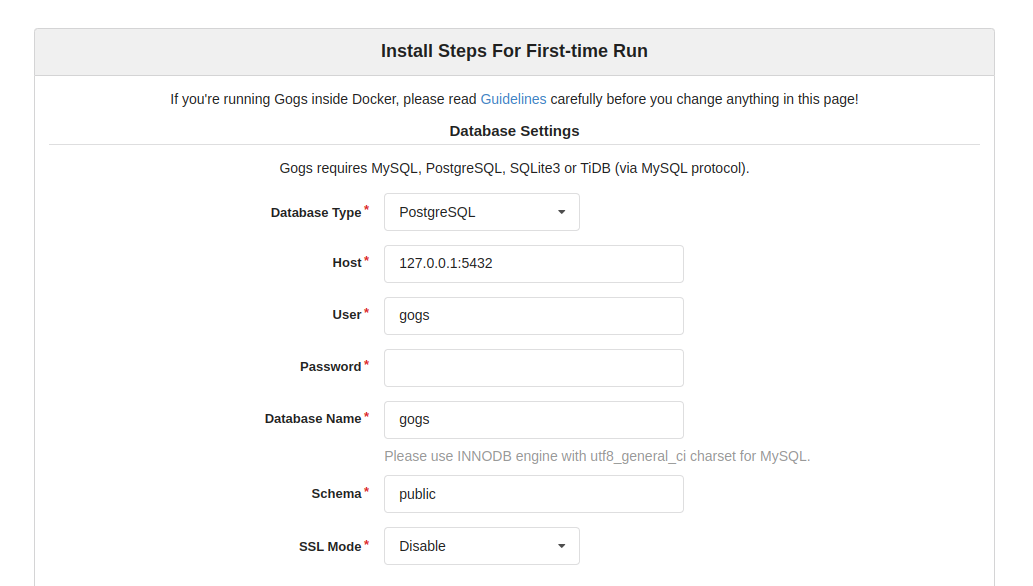
Next, In Application General Settings
- Application Name - enter the Project name of your choice.
- Run User - will be the new user that was added earlier,
git. - Domain - enter the Domain name that should be associated with the application. If you do not have any domain, use
localhost. - Application URL - enter the IP address of the server or the Domain name with the port to be used.
Do not use localhost in Application URL.
- Log Path - enter the directory path that was created earlier,
/var/log/gogs.
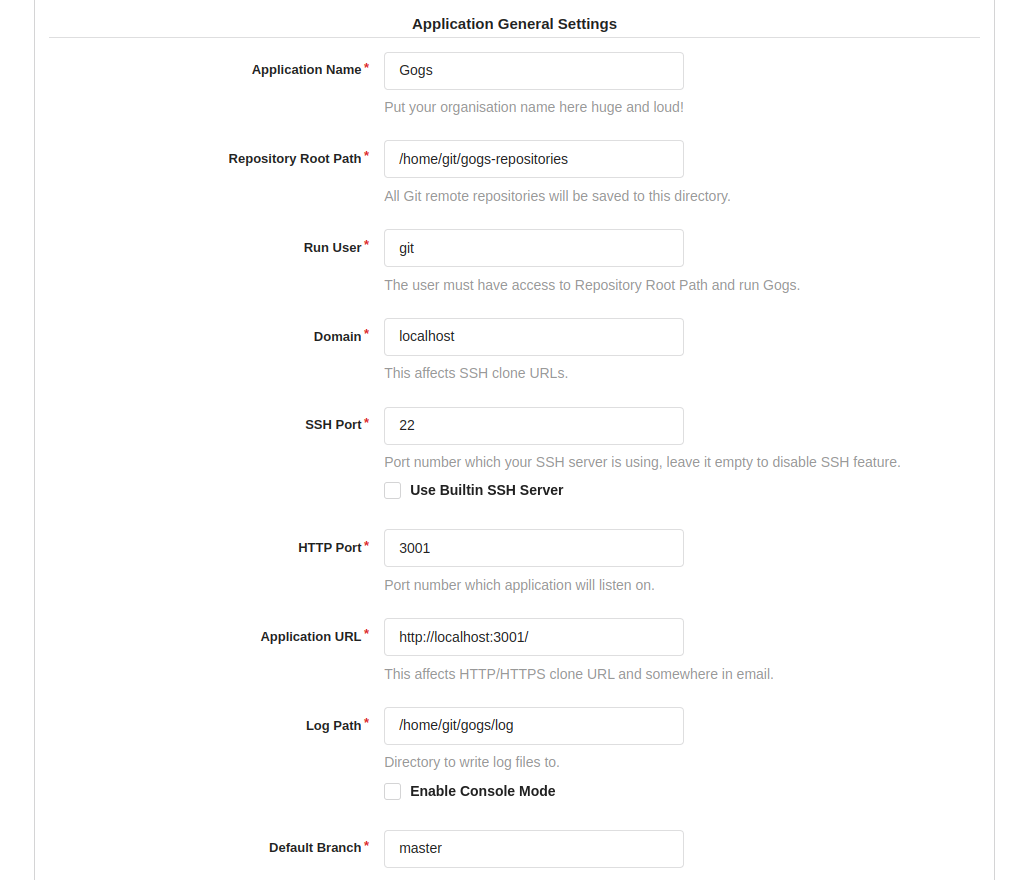
In Optional Settings,
- Enable or Disable the required settings that goes with your application usage.
- Create an Admin Account which you will be using as first user with Admin privileges.
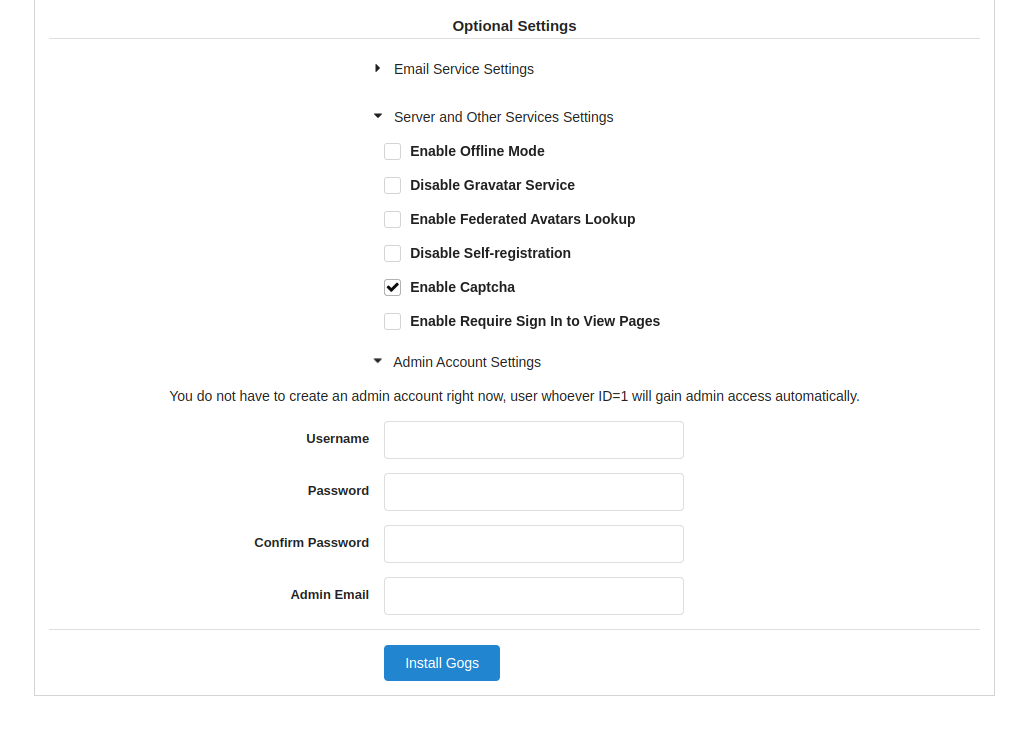
Now click on Install Gogs button to start the installation. Once the installation is complete, you will be redirected to login screen.
Login with the Admin user that was just created in the last step.

This concludes the Installation and Gogs on Debian 12
CrownCloud - Get a SSD powered KVM VPS at $4.5/month!
Use the code WELCOME for 10% off!
1 GB RAM / 25 GB SSD / 1 CPU Core / 1 TB Bandwidth per month
Available Locations: LAX | MIA | ATL | FRA | AMS