How to enable Two-Step Authentication (2FA) in DirectAdmin
If you are using Standard Theme on your DirectAdmin please click the following dropdown, change to Refreshed theme as shown here
In Standard Theme.
Click here
1. Login to your DirectAdmin panel. 2. Click Two-Step Authentication button from Advanced Features.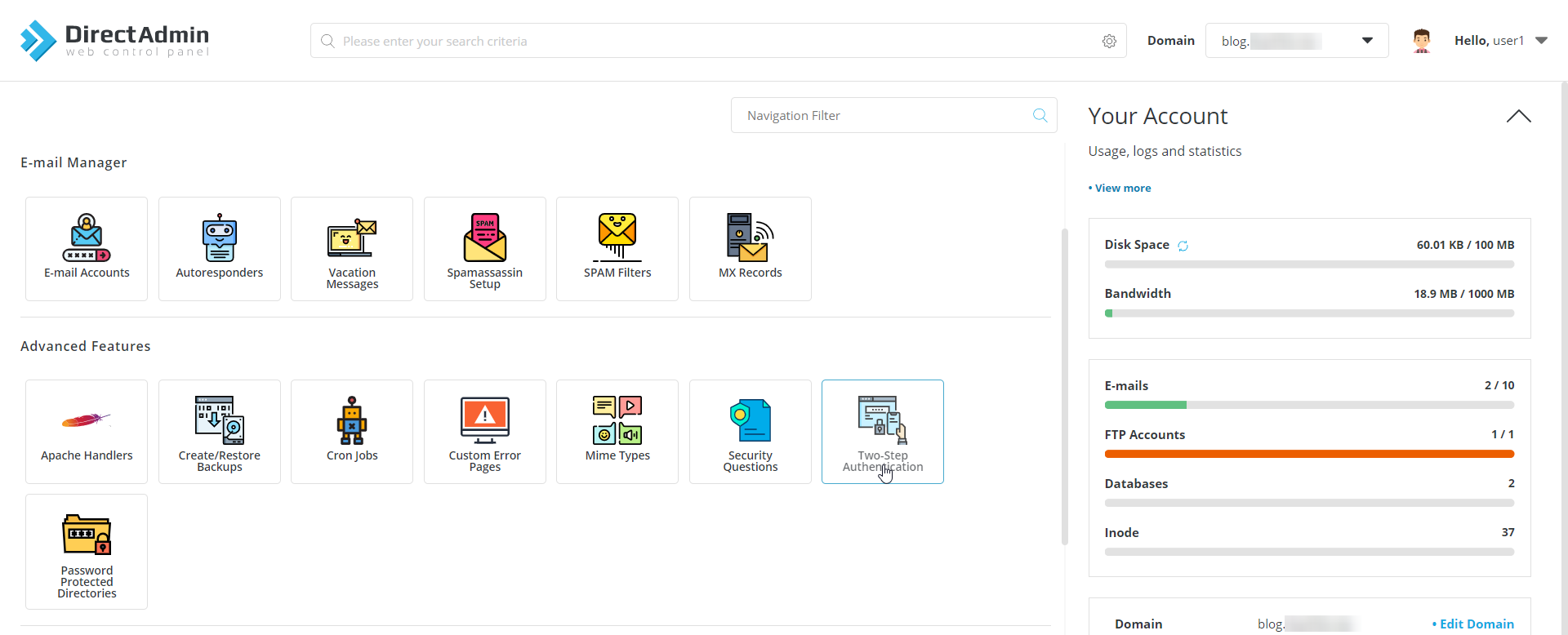 3. Click on Generate Secret.
3. Click on Generate Secret.
 4. Enter the code displayed or scan the QR code in your authentication app and click X button.
4. Enter the code displayed or scan the QR code in your authentication app and click X button.
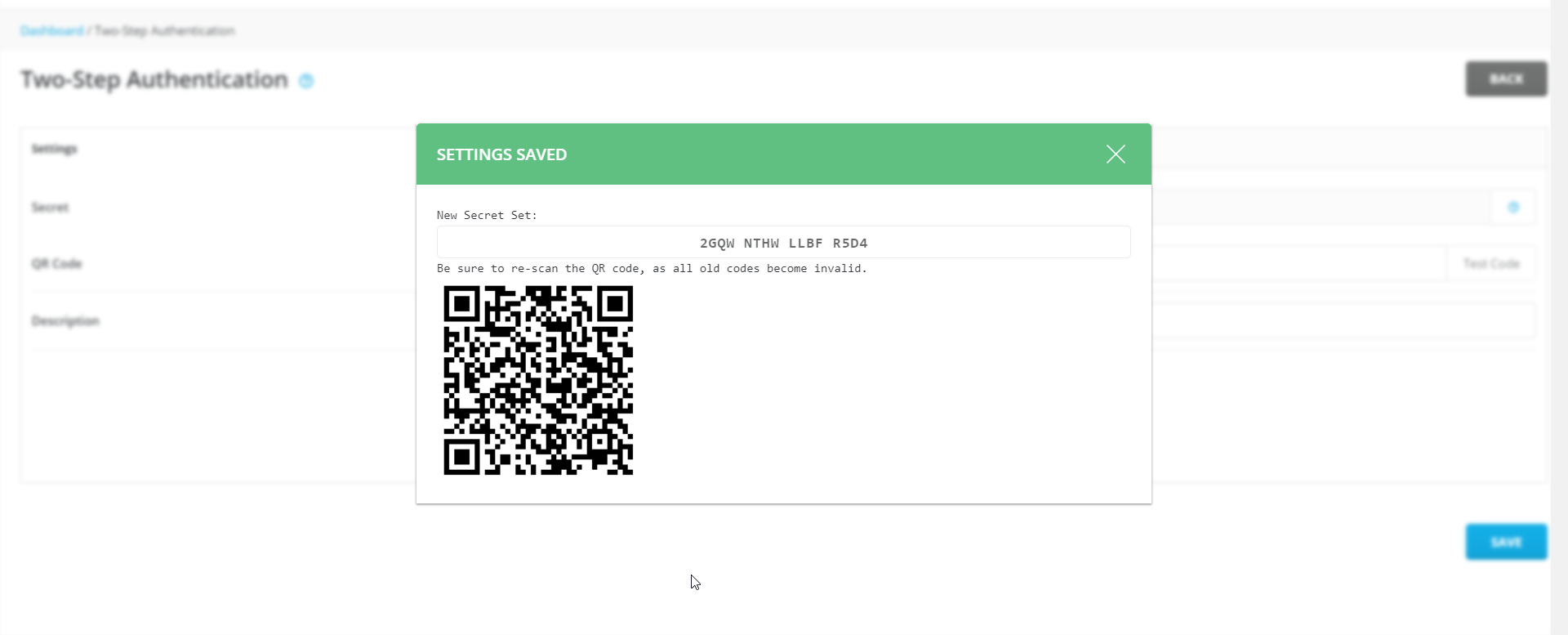 5. Tick the box Require valid Two-Step Authentication Code to login to this account.
5. Tick the box Require valid Two-Step Authentication Code to login to this account.
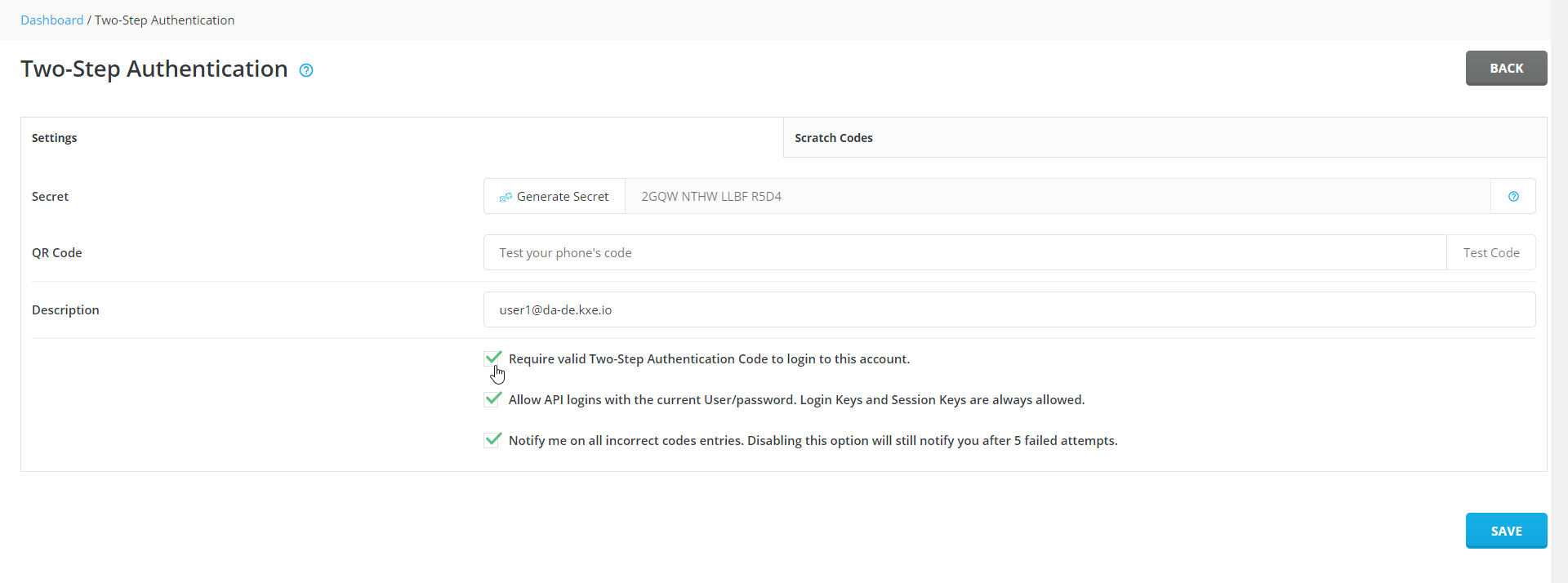 6. Click on Save to enable Two-Step Authentication (2FA) in DirectAdmin
6. Click on Save to enable Two-Step Authentication (2FA) in DirectAdmin
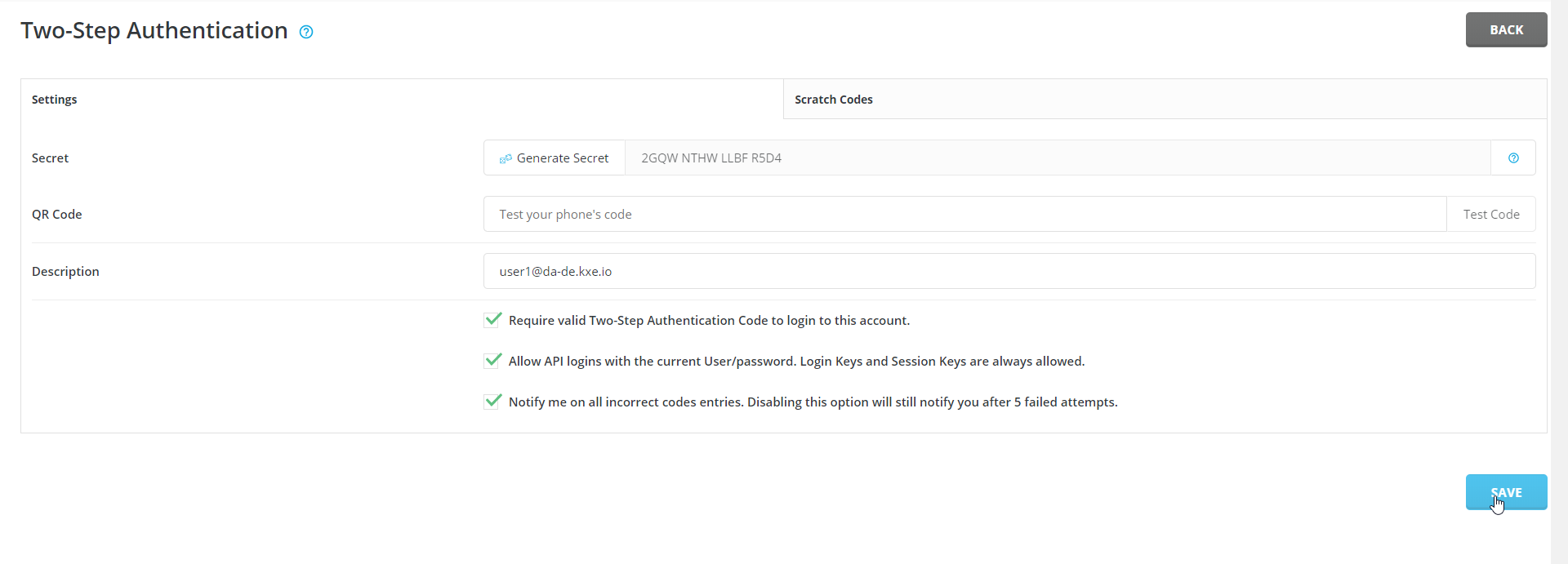
In Refreshed Theme.
-
Login to your DirectAdmin panel.
-
Click Two-Step Authentication button from Advanced Features.
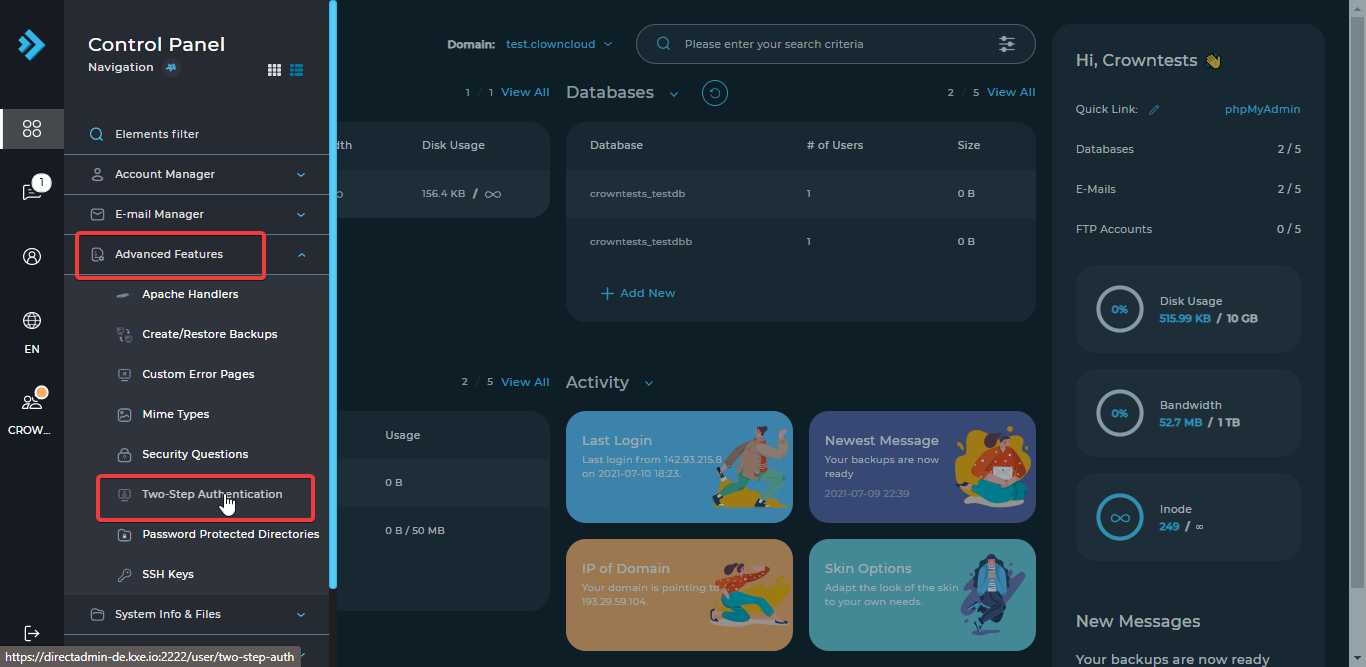
-
Click on Generate Secret.
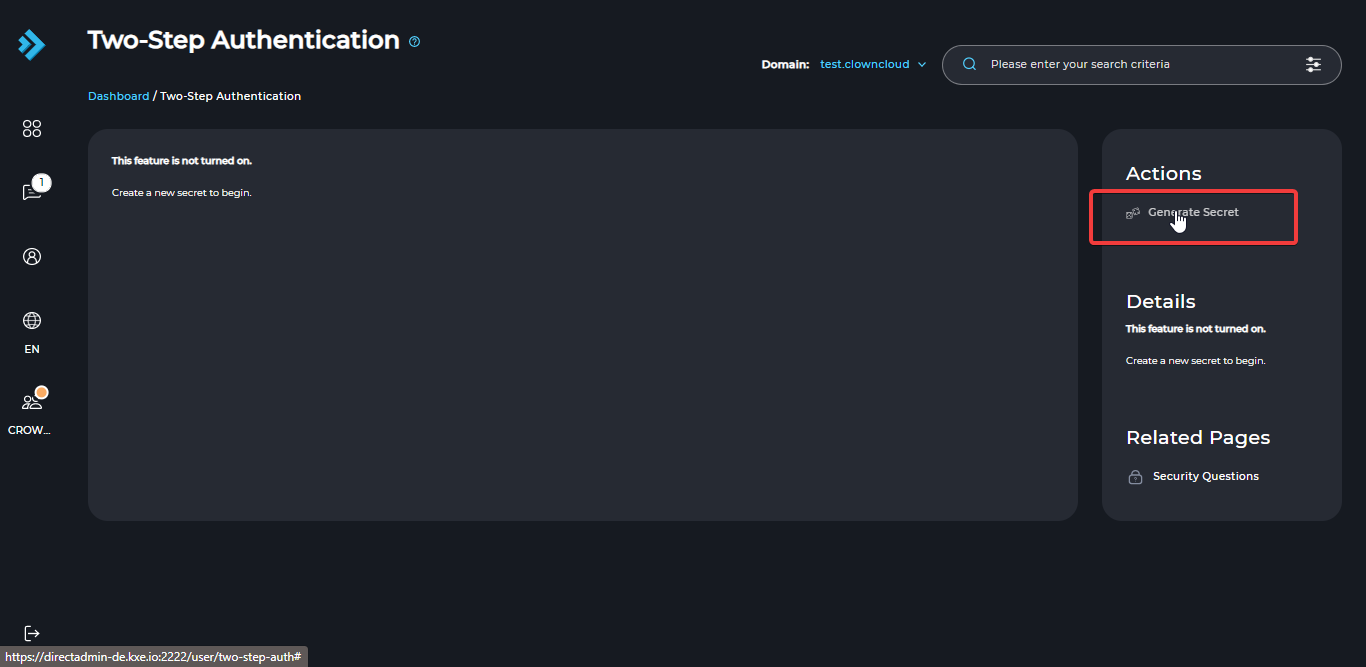
-
Enter the code displayed or scan the QR code in your authentication app and click X button.
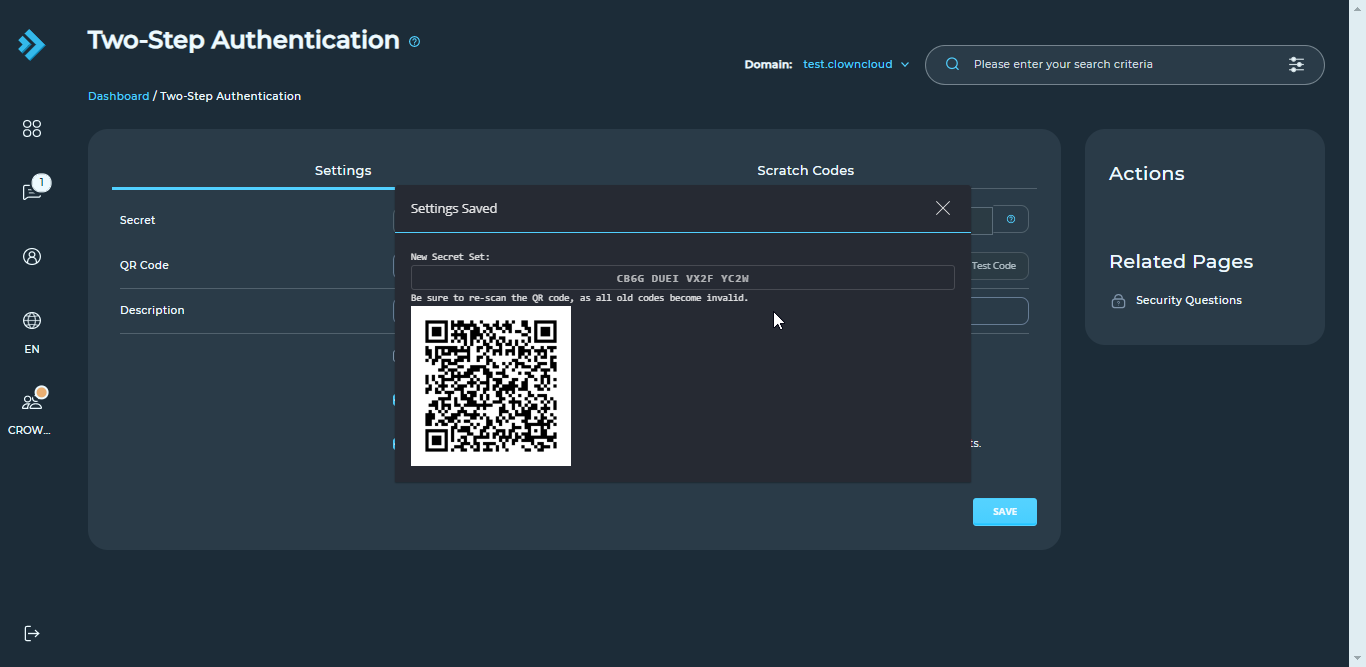
-
Tick the box Require valid Two-Step Authentication Code to login to this account.
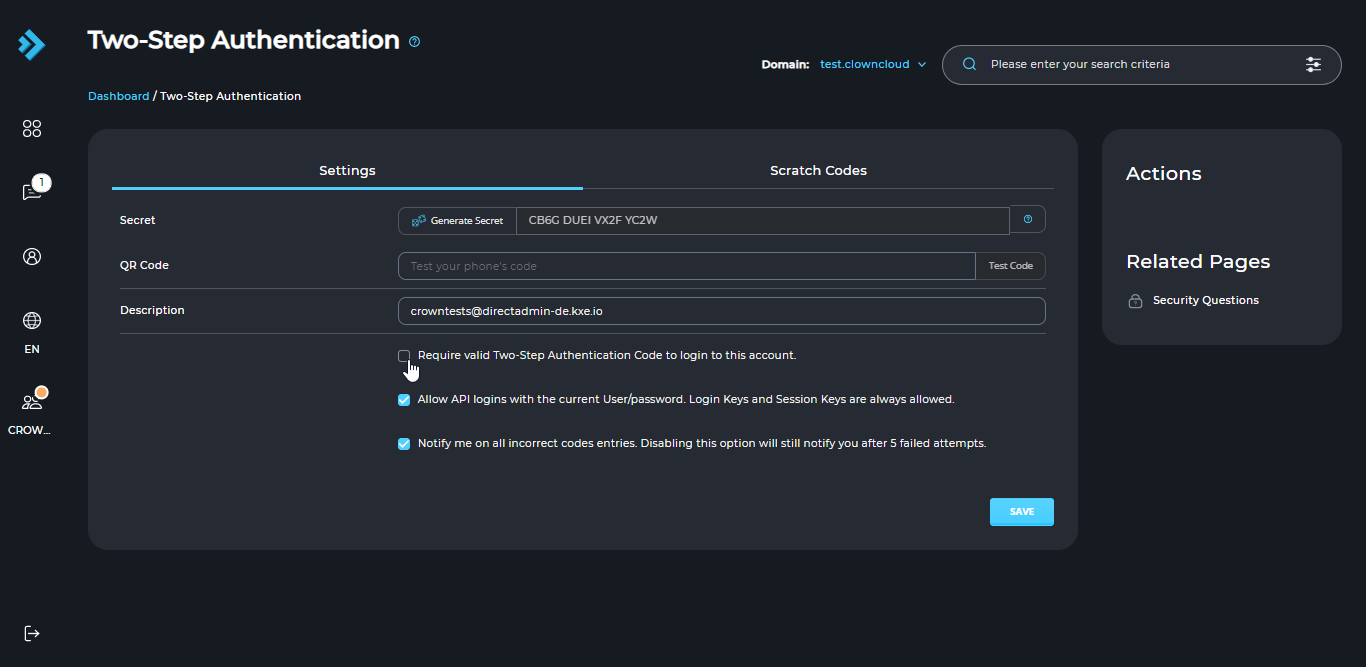
-
Click on Save to enable Two-Step Authentication (2FA) in DirectAdmin
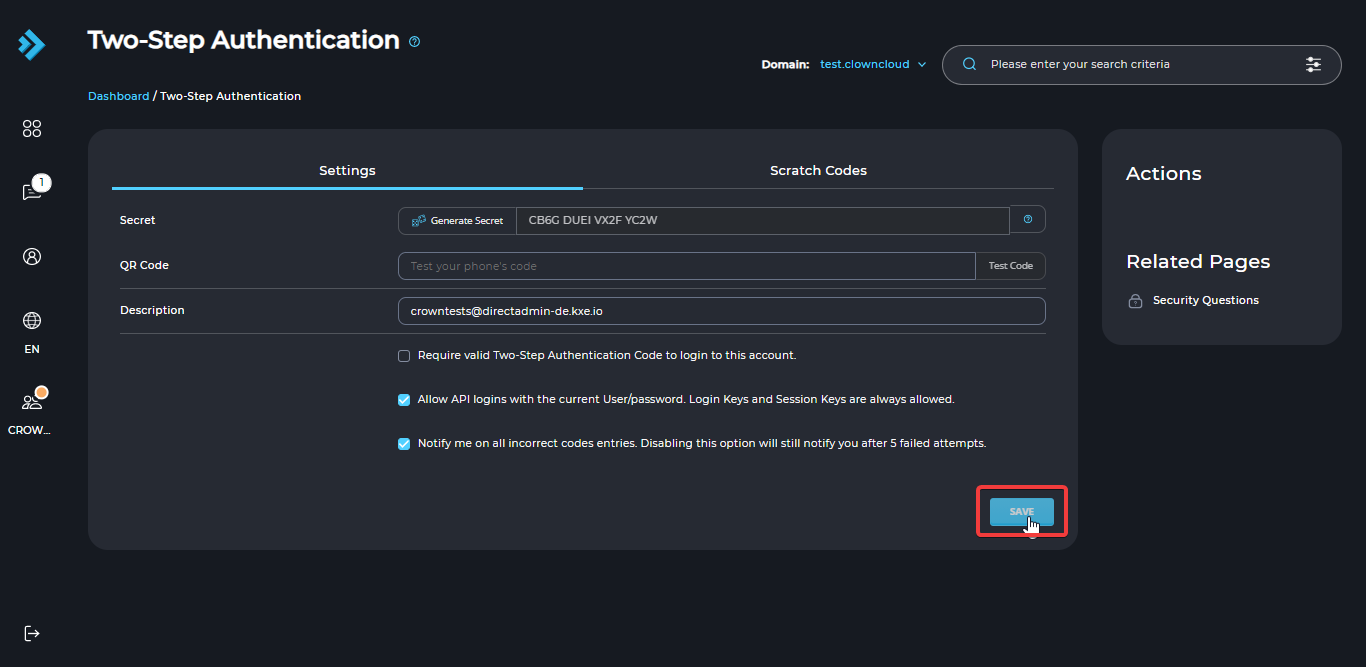
CrownCloud - Get a SSD powered KVM VPS at $4.5/month!
Use the code WELCOME for 10% off!
1 GB RAM / 25 GB SSD / 1 CPU Core / 1 TB Bandwidth per month
Available Locations: LAX | MIA | ATL | FRA | AMS