How to Manage Files and Directories using File Manager in DirectAdmin
To Accessing File Manager in DirectAdmin
Renaming a File/Folder
To rename right click on the file or folder and select the rename option.
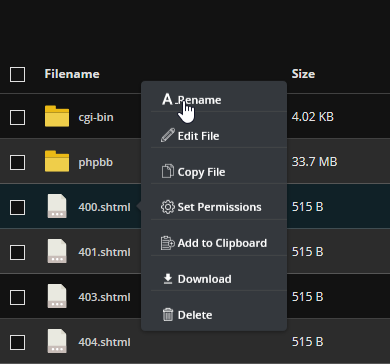
Then, enter your new desired file name and press Rename to accept the new filename.
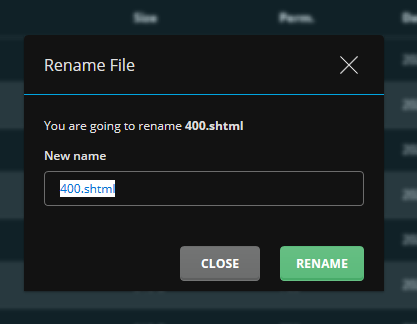
Editing a File
To Edit a File, click on the Edit File. To view the file, click on the file name. You can only view text-based files.
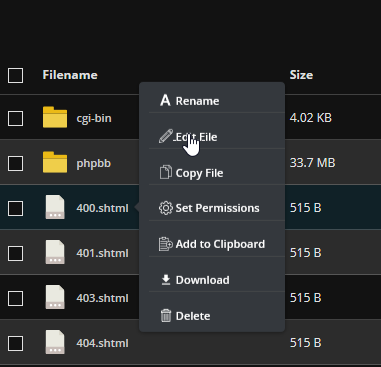
After editing the file, click on the save button to save the file.
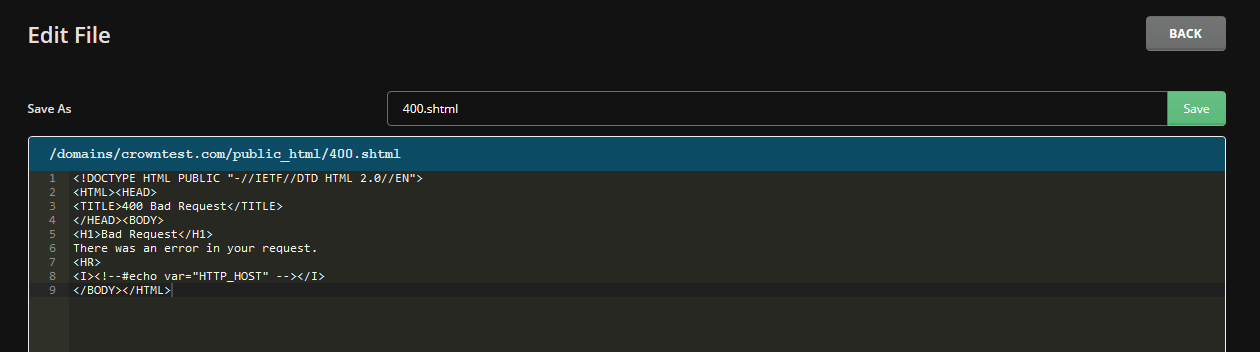
Copying a File
Right-click on the file you want to make a copy and select the Copy File Option.
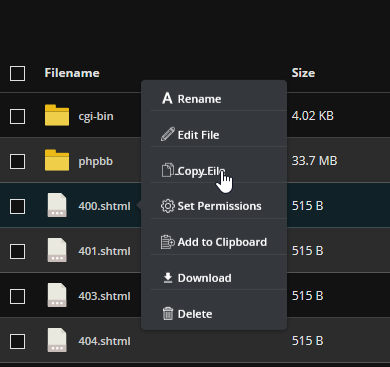
Then a dialog box will pop up, enter the location you want to copy the file to then click the Copy button.
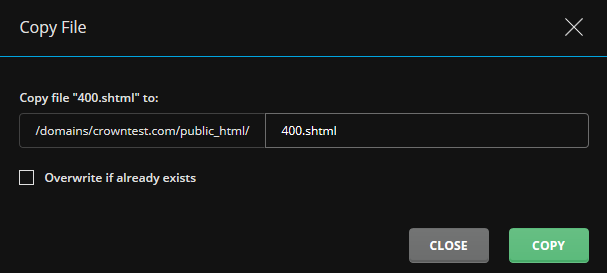
Changing File permissions
To change the permission of the file, click on the Set Permission option.
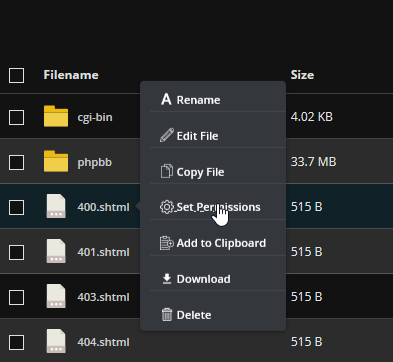
You will be prompted with the detailed selection of desired permissions. Modify permissions and click the Set button.
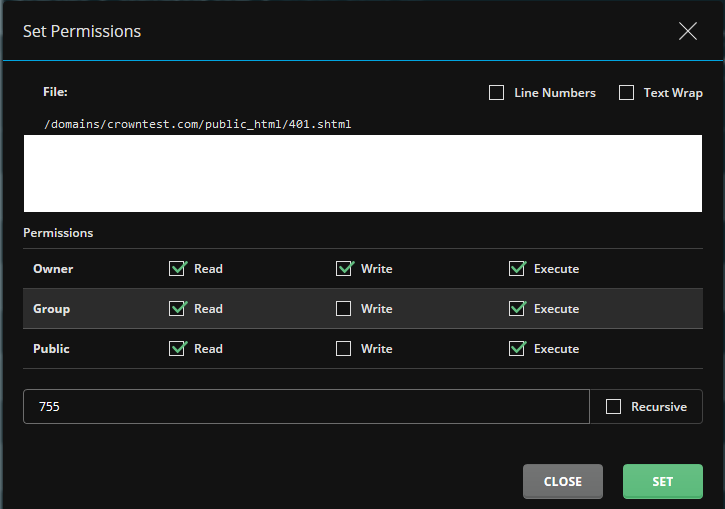
Copy File to Clipboard
To Copy Files to Clipboard select Add_to_clipboard option.
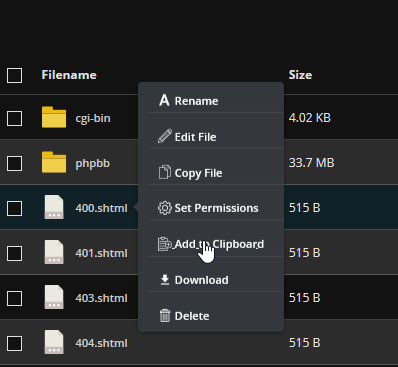
You can press the View Clipboard button to see the copied file.
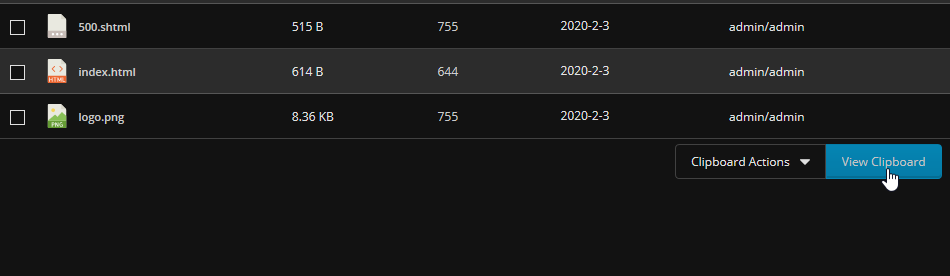
Downloading a file
Click on the file that you want to download and select the Download option.
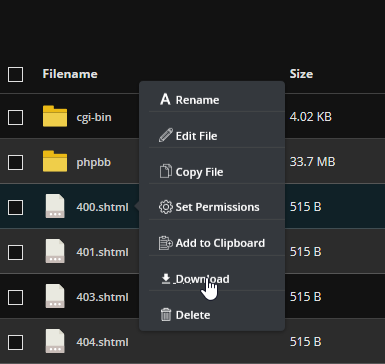
Deleting a file
Click on the file that you want to delete and select the Delete option.
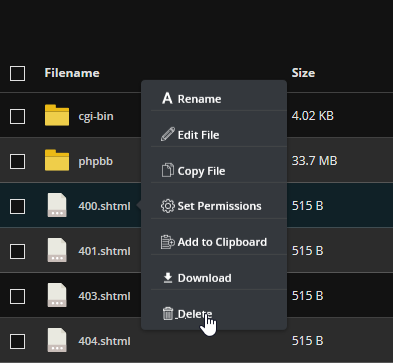
CrownCloud - Get a SSD powered KVM VPS at $4.5/month!
Use the code WELCOME for 10% off!
1 GB RAM / 25 GB SSD / 1 CPU Core / 1 TB Bandwidth per month
Available Locations: LAX | MIA | ATL | FRA | AMS