How to Install Live Helper Chat with LAMP Stack on Rocky Linux 8
Live Helper Chat - live support for your website. Featuring web and mobile apps, Voice & Video & ScreenShare. Supports Telegram, Twilio (WhatsApp), Facebook messenger including building a bot. In this article, we are going to learn how to install Live Helper Chat on Rocky Linux 8. So, let’s get started.
Checkout the Live Helper Chat Project Here.
Try this wiki on our VPS. Starting at just $5/month with 24x7 In-house customer support.
Pre-requisites :
-
A system with Rocky Linux 8 installed and running.
-
rootaccess to the system. - LAMP Stack installed and running, for this, you can refer to one of our guides on installing the LAMP Stack (Apache, MariaDB, and PHP).
Once you're all set, we'll proceed with Live Helper Chat installation and configuration.
Create Database
Let us begin with creating a Database and a user. We will then grant the required privileges to the user so it can interact with the Database.
mysql -u root
CREATE DATABASE crowncloud;
CREATE USER 'crowncloud'@'localhost' IDENTIFIED BY 'YOUR-PASSWORD-HERE';
GRANT ALL PRIVILEGES ON crowncloud.* TO 'crowncloud'@'localhost';
FLUSH PRIVILEGES;
QUITThe above commands will give complete access to the user
crowncloud. ReplaceYOUR-PASSWORD-HEREwith a safe and secure password.
Install Let's Encrypt SSL Certificate
Next we will install Let's Encrypt SSL cert so we can have the domain running on HTTPS.
You can refer the following link for instructions on how to Install Let's Encrypt.
Download Live Helper Chat
Download Live Helper Chat from official website : Click here.
cd /var/www/html/livehelperchat
wget https://github.com/remdex/livehelperchat/archive/master.zip
unzip master.zip
mv livehelperchat-master livehelperchat
rm master.zip
cd /var/www/html/livehelperchat/livehelperchat/lhc_web Install PHP modules
Install essential PHP modules using below commands:
yum install php-bcmath php-gd php-intl
systemctl restart httpd Setting up File Permissions
Let's make the folders readable.
chcon -R -t httpd_sys_content_rw_t /var/www/html/livehelperchat/livehelperchat/lhc_web
chown apache:apache -R /var/www/html/livehelperchat/livehelperchat/lhc_web/cache/
chown apache:apache -R /var/www/html/livehelperchat/livehelperchat/lhc_web/var/
chown apache:apache /var/www/html/livehelperchat/livehelperchat/lhc_web/settings/
chmod -R 755 /var/www/html/livehelperchat/livehelperchat/lhc_web/cache/
chmod -R 755 /var/www/html/livehelperchat/livehelperchat/lhc_web/var/
chmod 755 /var/www/html/livehelperchat/livehelperchat/lhc_web/settings/ Configuring Apache vHost
Create a new apache configuration file dev.domainhere.info.conf for the domain with the following command:
vi /etc/httpd/conf.d/dev.domainhere.info.confAdd the following codes:
<VirtualHost *:80>
ServerName dev.domainhere.info
ServerAlias dev.domainhere.info
DocumentRoot /var/www/html/livehelperchat/livehelperchat/lhc_web
<Directory /var/www/html/livehelperchat/livehelperchat/lhc_web/>
Options -Indexes +FollowSymLinks
AllowOverride All
</Directory>
ErrorLog /var/log/httpd/dev.domainhere.info-error.log
CustomLog /var/log/httpd/dev.domainhere.info-access.log combined
</VirtualHost>Change
dev.domainhere.infowithYour Domain Name.
Now, press the Esc key, and type :wq! and press the Enter key to save and exit the file.
Now, restart & check the apache with the following commands:
systemctl restart httpd
systemctl status httpdEnable Firewall:
firewall-cmd --permanent --add-service=http
firewall-cmd --permanent --add-service=https
firewall-cmd --reload Configuring Live Helper Chat
Now open the URL from your browser, this will redirect you to configuring the final parts of the Live Helper Chat installation.
https://dev.domainhere.info/index.php/site_admin/install/installReplace the
dev.domainhere.infowith the actual IP or domain configured on the server.
Input the Database details which was configured earlier. Follow the below steps:
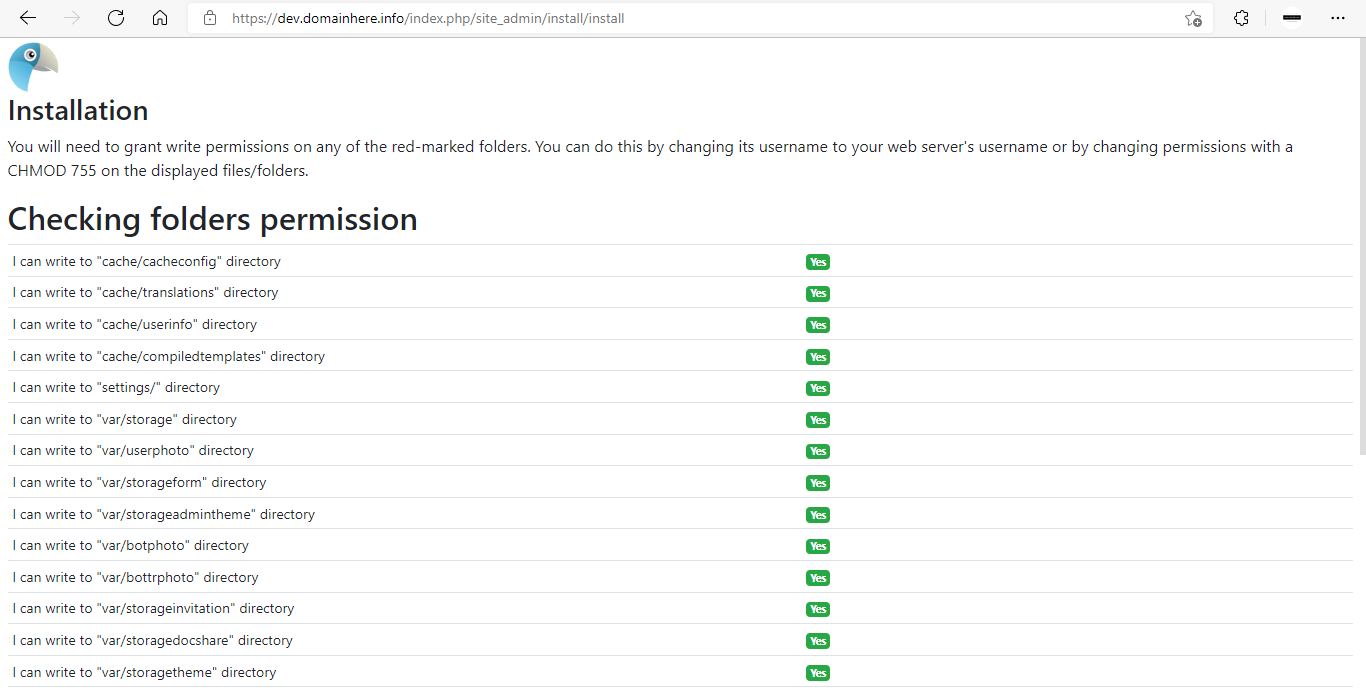
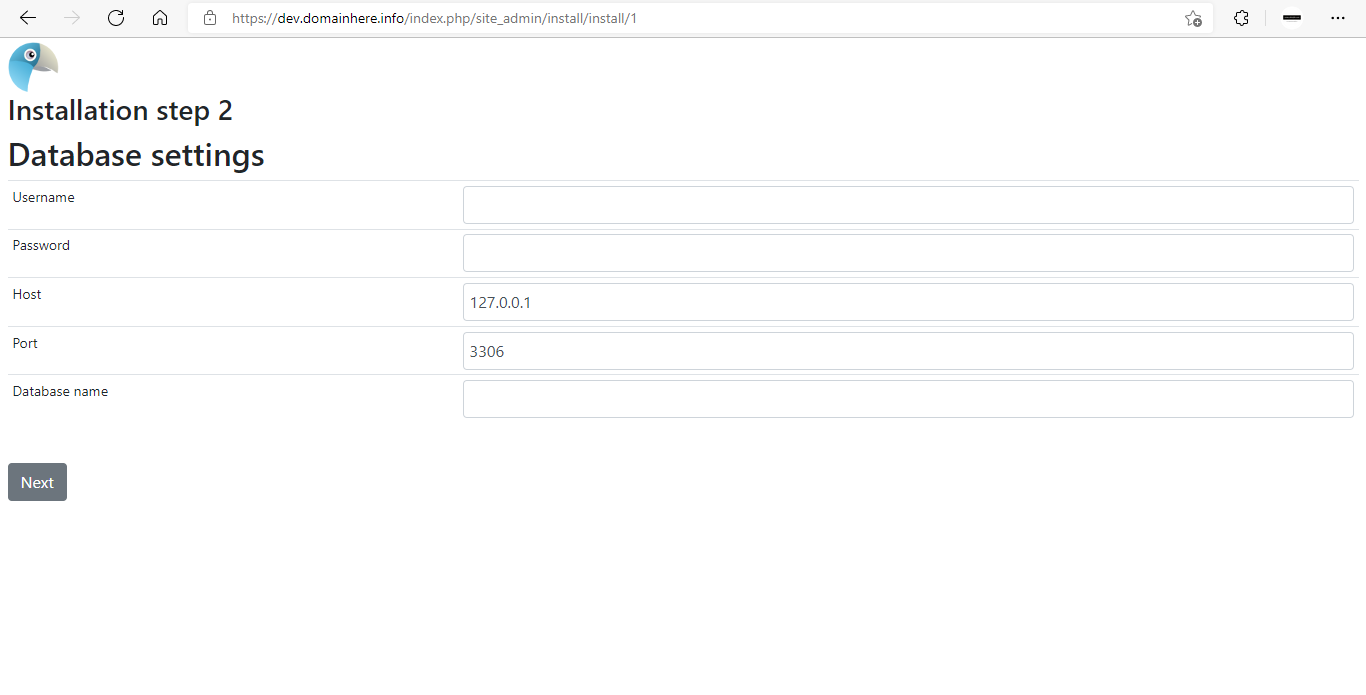
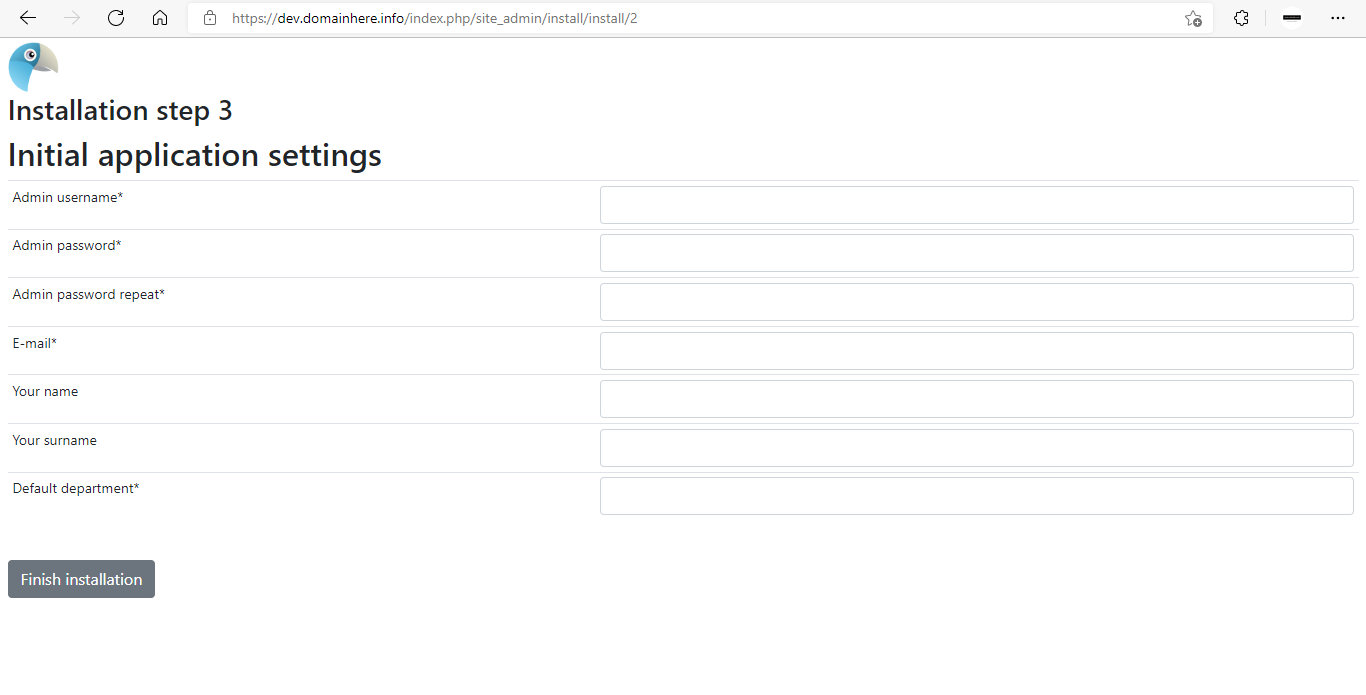
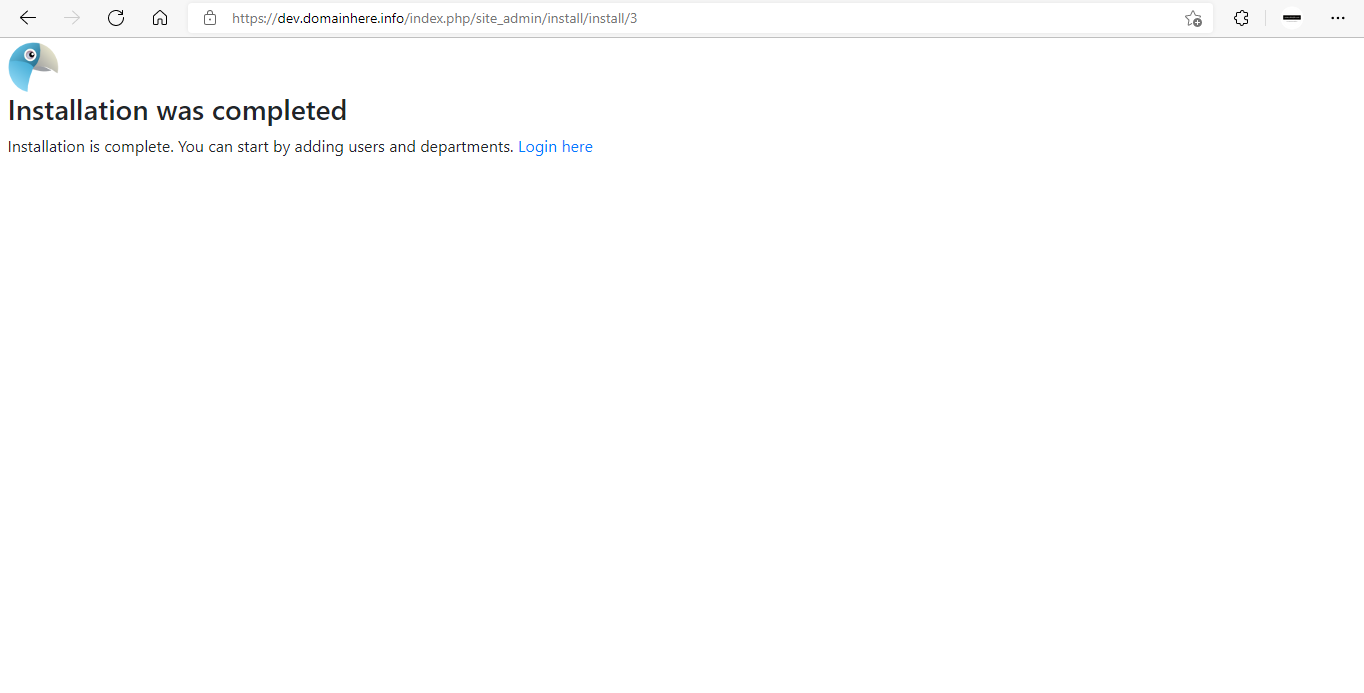
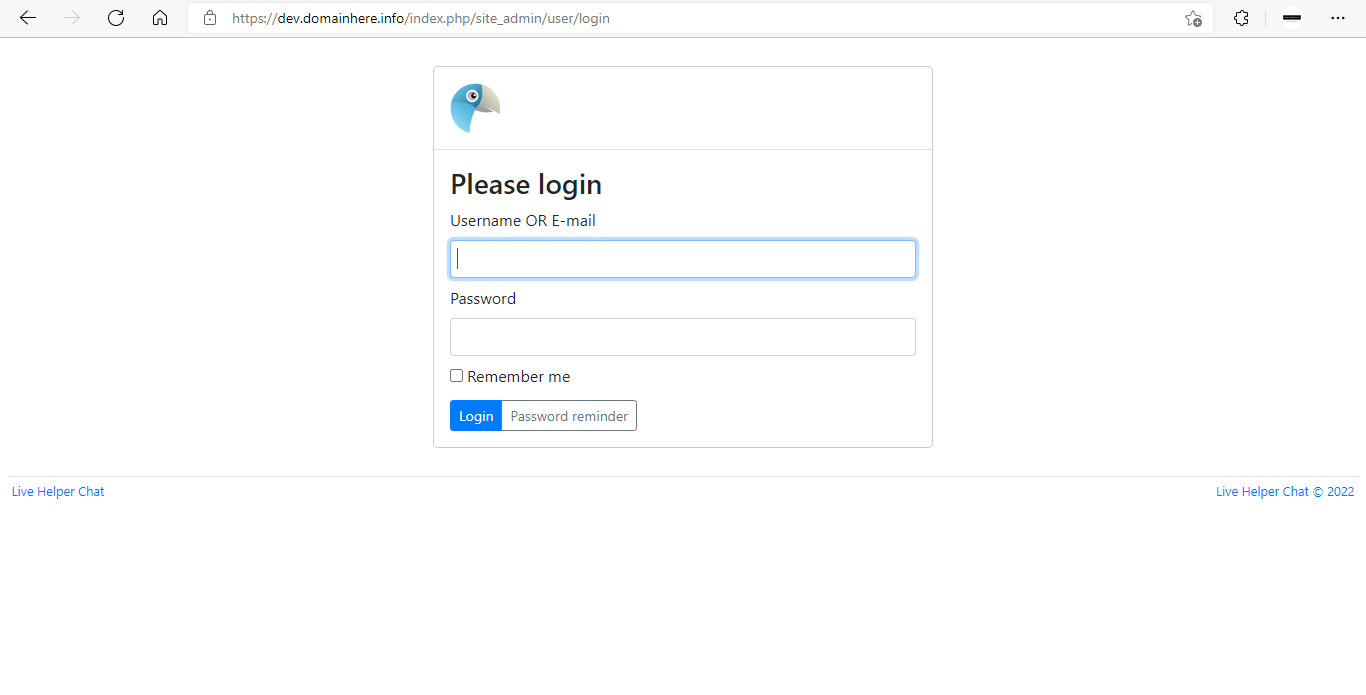
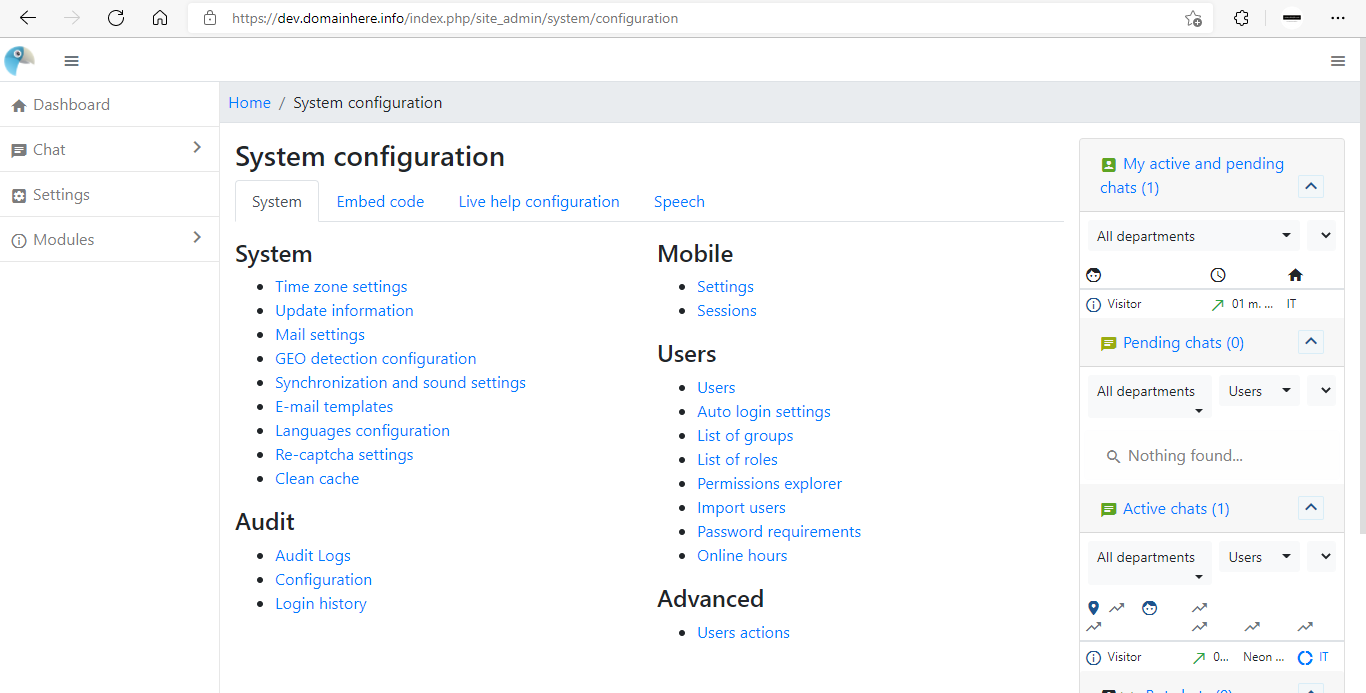
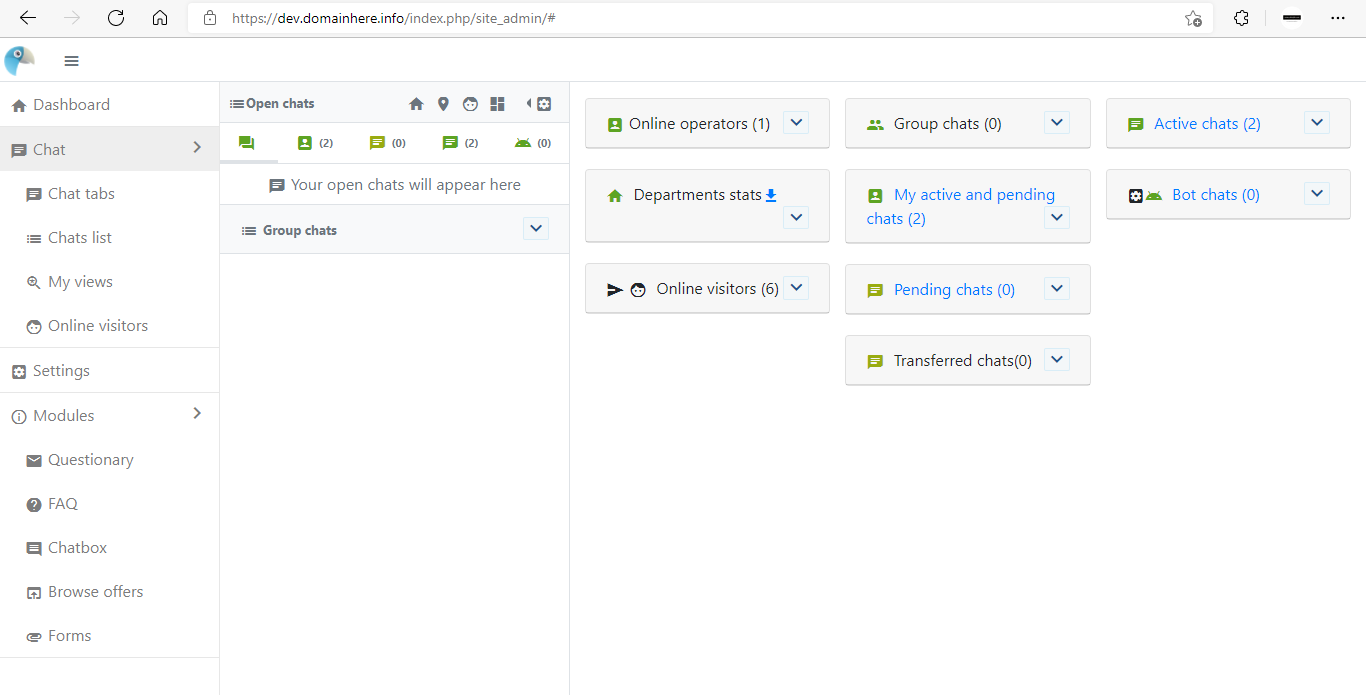
Now you have successfully installed Live Helper Chat with LAMP Stack on Rocky Linux 8.
CrownCloud - Get a SSD powered KVM VPS at $4.5/month!
Use the code WELCOME for 10% off!
1 GB RAM / 25 GB SSD / 1 CPU Core / 1 TB Bandwidth per month
Available Locations: LAX | MIA | ATL | FRA | AMS