How to Install Drupal on Alma Linux 9
Drupal is a Content Management System (CMS) to maintain and publish an internet website. Drupal is an open-source content management system (CMS) with a large, supportive community used by millions of people and organizations around the globe to build and maintain their websites.
Update the system.
dnf update -y Install the MariaDB Server
Install the MariaDB Server by running the following command,
dnf install mariadb-server mariadbOutput:
[root@server ~]# dnf install mariadb-server mariadb
AlmaLinux 9 - AppStream 8.6 MB/s | 6.5 MB 00:00
AlmaLinux 9 - BaseOS 3.3 MB/s | 1.9 MB 00:00
AlmaLinux 9 - Extras 20 kB/s | 11 kB 00:00
Dependencies resolved.
================================================================================
Package Arch Version Repository Size
================================================================================
Installing:
mariadb x86_64 3:10.5.13-2.el9 appstream 1.6 M
mariadb-server x86_64 3:10.5.13-2.el9 appstream 9.3 M
Installing dependencies:
checkpolicy x86_64 3.3-1.el9 appstream 339 k
libaio x86_64 0.3.111-13.el9 baseos 23 k
mariadb-common x86_64 3:10.5.13-2.el9 appstream 32 k
Enable MariaDB using the below command,
systemctl enable --now mariadbVerify the status of MariaDB using the below command.
systemctl status mariadb Output:
[root@server ~]# systemctl status mariadb
● mariadb.service - MariaDB 10.5 database server
Loaded: loaded (/usr/lib/systemd/system/mariadb.service; enabled; vendor p>
Active: active (running) since Thu 2022-06-02 15:26:40 CEST; 5s ago
Docs: man:mariadbd(8)
https://mariadb.com/kb/en/library/systemd/
Process: 31603 ExecStartPre=/usr/libexec/mariadb-check-socket (code=exited,>
Process: 31625 ExecStartPre=/usr/libexec/mariadb-prepare-db-dir mariadb.ser>
Process: 31717 ExecStartPost=/usr/libexec/mariadb-check-upgrade (code=exite>
Main PID: 31705 (mariadbd)
Status: "Taking your SQL requests now..."
Tasks: 11 (limit: 5912)
Memory: 75.8M
CPU: 546ms
CGroup: /system.slice/mariadb.service
└─31705 /usr/libexec/mariadbd --basedir=/usrSecure your database server by setting the root password, disabling root remote logins, and removing test databases.
mysql_secure_installation Output:
[root@server ~]# mysql_secure_installation
NOTE: RUNNING ALL PARTS OF THIS SCRIPT IS RECOMMENDED FOR ALL MariaDB
SERVERS IN PRODUCTION USE! PLEASE READ EACH STEP CAREFULLY!
In order to log into MariaDB to secure it, we'll need the current
password for the root user. If you've just installed MariaDB, and
you haven't set the root password yet, the password will be blank,
so you should just press enter here.
Enter current password for root (enter for none):
OK, successfully used password, moving on...
Setting the root password ensures that nobody can log into the MariaDB
root user without the proper authorisation.
Set root password? [Y/n]
New password:
Re-enter new password:
Password updated successfully!
Reloading privilege tables..
... Success!
By default, a MariaDB installation has an anonymous user, allowing anyone
to log into MariaDB without having to have a user account created for
them. This is intended only for testing, and to make the installation
go a bit smoother. You should remove them before moving into a
production environment.
Remove anonymous users? [Y/n] Y
... Success!
Normally, root should only be allowed to connect from 'localhost'. This
ensures that someone cannot guess at the root password from the network.
Disallow root login remotely? [Y/n] Y
... Success!
By default, MariaDB comes with a database named 'test' that anyone can
access. This is also intended only for testing, and should be removed
before moving into a production environment.
Remove test database and access to it? [Y/n] Y
- Dropping test database...
... Success!
- Removing privileges on test database...
... Success!
Reloading the privilege tables will ensure that all changes made so far
will take effect immediately.
Reload privilege tables now? [Y/n] Y
... Success!
Cleaning up...
All done! If you've completed all of the above steps, your MariaDB
installation should now be secure.
Thanks for using MariaDB! Create Database for Drupal
mysql -u root -pFirst, we'll create a new database
CREATE DATABASE drupal;Next, create a new MySQL user account that we will use to operate on Drupal new database, with the username "drupal"
GRANT ALL PRIVILEGES ON drupal.* TO ‘drupal’@’localhost’ IDENTIFIED BY '<Enter Strong Password here>'Flush the privileges so that MySQL knows about the user permissions we just added,
FLUSH PRIVILEGES;Exit out of the MySQL command prompt by typing,
exitThe above commands will give complete access to the drupal Database to the user drupal. We would suggest using a strong and long password.
Output:
[root@server ~]# mysql -u root -p
Enter password:
Welcome to the MariaDB monitor. Commands end with ; or \g.
Your MariaDB connection id is 16
Server version: 10.5-MariaDB MariaDB Server
Copyright (c) 2000, 2018, Oracle, MariaDB Corporation Ab and others.
Type 'help;' or '\h' for help. Type '\c' to clear the current input statement.
MariaDB [(none)]> CREATE DATABASE drupal;
Query OK, 1 row affected (0.001 sec)
MariaDB [(none)]> GRANT ALL PRIVILEGES ON drupal.* TO ‘drupal’@’localhost’ IDENTIFIED BY "Enter Strong Password here";
Query OK, 0 rows affected (0.001 sec)
MariaDB [(none)]> FLUSH PRIVILEGES;
Query OK, 0 rows affected (0.001 sec)
MariaDB [(none)]> \q
Bye Install PHP and Extensions
Install PHP 8.1 as the default version then use the commands below,
dnf install https://dl.fedoraproject.org/pub/epel/epel-release-latest-9.noarch.rpm
dnf install dnf-utils http://rpms.remirepo.net/enterprise/remi-release-9.rpm
dnf module enable php:remi-8.1
dnf install php
dnf install php-cli php-fpm php-curl php-mysqlnd php-gd php-opcache php-zip php-intl php-common php-bcmath php-imap php-imagick php-xmlrpc php-json php-readline php-memcached php-redis php-mbstring php-apcu php-xml Confirm PHP version,
php -v Output:
[root@server ~]# php -v
PHP 8.1.6 (cli) (built: May 11 2022 01:14:18) (NTS gcc x86_64)
Copyright (c) The PHP Group
Zend Engine v4.1.6, Copyright (c) Zend Technologies
with Zend OPcache v8.1.6, Copyright (c), by Zend Technologies
[root@server ~]#
Start php-fpm service on your server using the below command,
systemctl enable php-fpm
systemctl start php-fpm Install Apache Webserver
Install the Apache Webserver by running the following command,
dnf -y install httpdOutput:
[root@server ~]# dnf -y install httpd
Last metadata expiration check: 0:08:22 ago on Thu Jun 2 15:24:49 2022.
Dependencies resolved.
================================================================================
Package Arch Version Repository Size
================================================================================
Installing:
httpd x86_64 2.4.51-7.el9_0 appstream 1.4 M
Installing dependencies:
almalinux-logos-httpd noarch 90.5.1-1.el9 appstream 18 k
apr x86_64 1.7.0-11.el9 appstream 123 k
apr-util x86_64 1.6.1-20.el9 appstream 95 k
apr-util-bdb x86_64 1.6.1-20.el9 appstream 13 k
httpd-filesystem noarch 2.4.51-7.el9_0 appstream 14 k
httpd-tools x86_64 2.4.51-7.el9_0 appstream 81 k
mailcap noarch 2.1.49-5.el9 baseos 32 kSet PHP Memory limit,
vi /etc/php.ini
memory_limit = 256MStart PHP and httpd services,
systemctl enable --now httpd php-fpmIf firewalld service running open port for 80,
firewall-cmd --add-service={http,https} --permanent
firewall-cmd --reload Download and Install Drupal
Download and install Drupal by running the following command,
dnf install -y wget
wget https://ftp.drupal.org/files/projects/drupal-10.0.x-dev.tar.gzExtract the downloaded file,
dnf install tar
tar xvf drupal-10.0.x-dev.tar.gz
mv drupal-*/ /var/www/html/drupalModify the file permissions to allow Apache to access the files inside /var/www/html/drupal directory,
chown -R apache:apache /var/www/html/drupal
chmod -R 755 /var/www/html/Create additional files for a drupal installer,
mkdir /var/www/html/drupal/sites/default/files
cp /var/www/html/drupal/sites/default/default.settings.php /var/www/html/drupal/sites/default/settings.phpIf SELinux is Enabled then Fix SELinux labels,
dnf install policycoreutils-python-utils
semanage fcontext -a -t httpd_sys_rw_content_t "/var/www/html/drupal(/.*)?"
semanage fcontext -a -t httpd_sys_rw_content_t '/var/www/html/drupal/sites/default/settings.php'
semanage fcontext -a -t httpd_sys_rw_content_t '/var/www/html/drupal/sites/default/files'
restorecon -Rv /var/www/html/drupal
restorecon -v /var/www/html/drupal/sites/default/settings.php
restorecon -Rv /var/www/html/drupal/sites/default/files
chown -R apache:apache /var/www/html/drupal Configure Apache Web Server for Drupal.
Configure Drupal VirtualHost file /etc/httpd/conf.d/drupal.conf
nano /etc/httpd/conf.d/drupal.confCopy the below content and save it into the file.
Replace blog.domainhere.info with your actual domain name.
<VirtualHost *:80>
ServerName blog.domainhere.info
ServerAlias blog.domainhere.info
ServerAdmin blog.domainhere.info
DocumentRoot /var/www/html/drupal/
<Directory /var/www/html/drupal>
Options Indexes FollowSymLinks
AllowOverride All
Require all granted
RewriteEngine on
RewriteBase /
RewriteCond %{REQUEST_FILENAME} !-f
RewriteCond %{REQUEST_FILENAME} !-d
RewriteRule ^(.*)$ index.php?q=$1 [L,QSA]
</Directory>
</VirtualHost> Restart Apache web server,
systemctl restart httpdCheck and Install Drupal on Alma Linux 9 from the browser.
Access the Drupal configuration page by using http://blog.domainhere.info
Replace blog.domainhere.info with your actual domain.
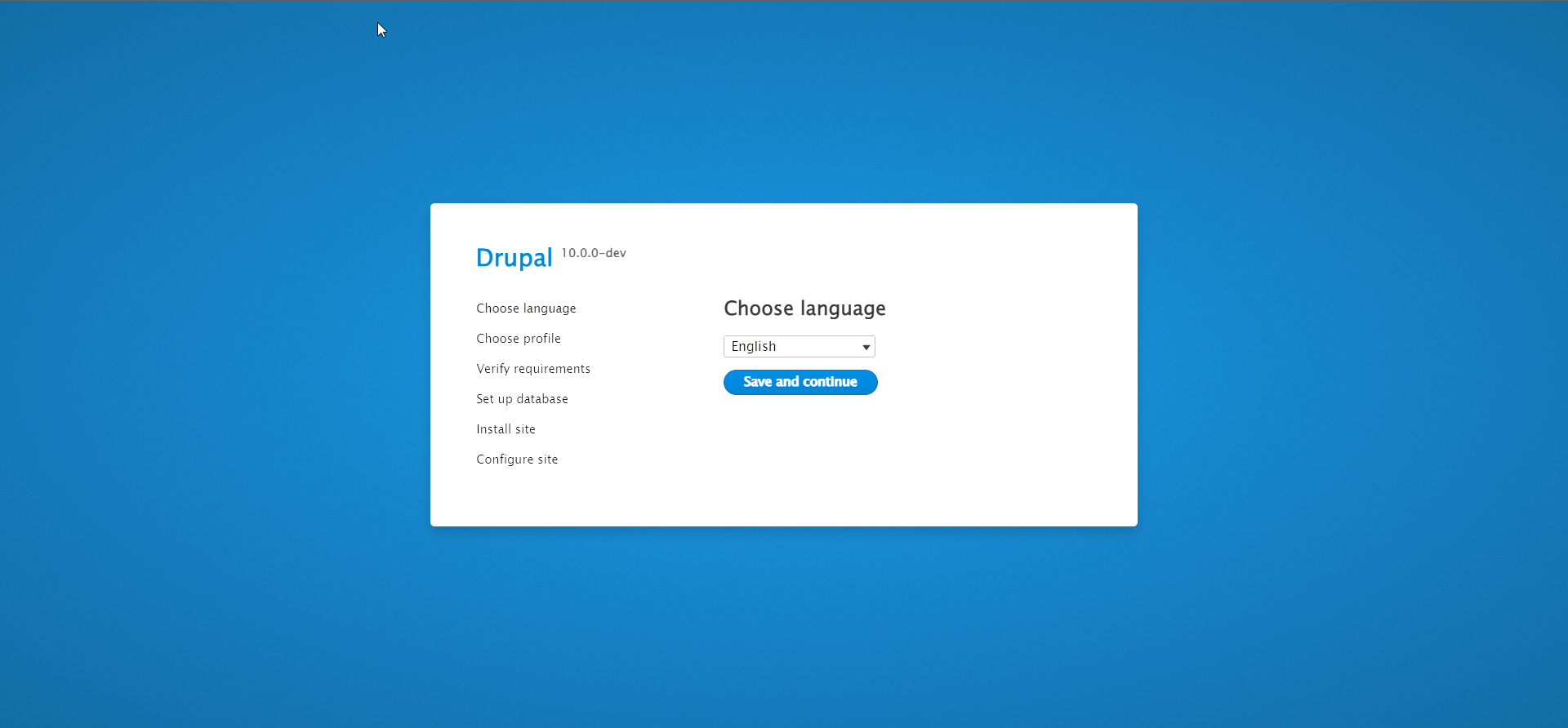
Select an installation profile.
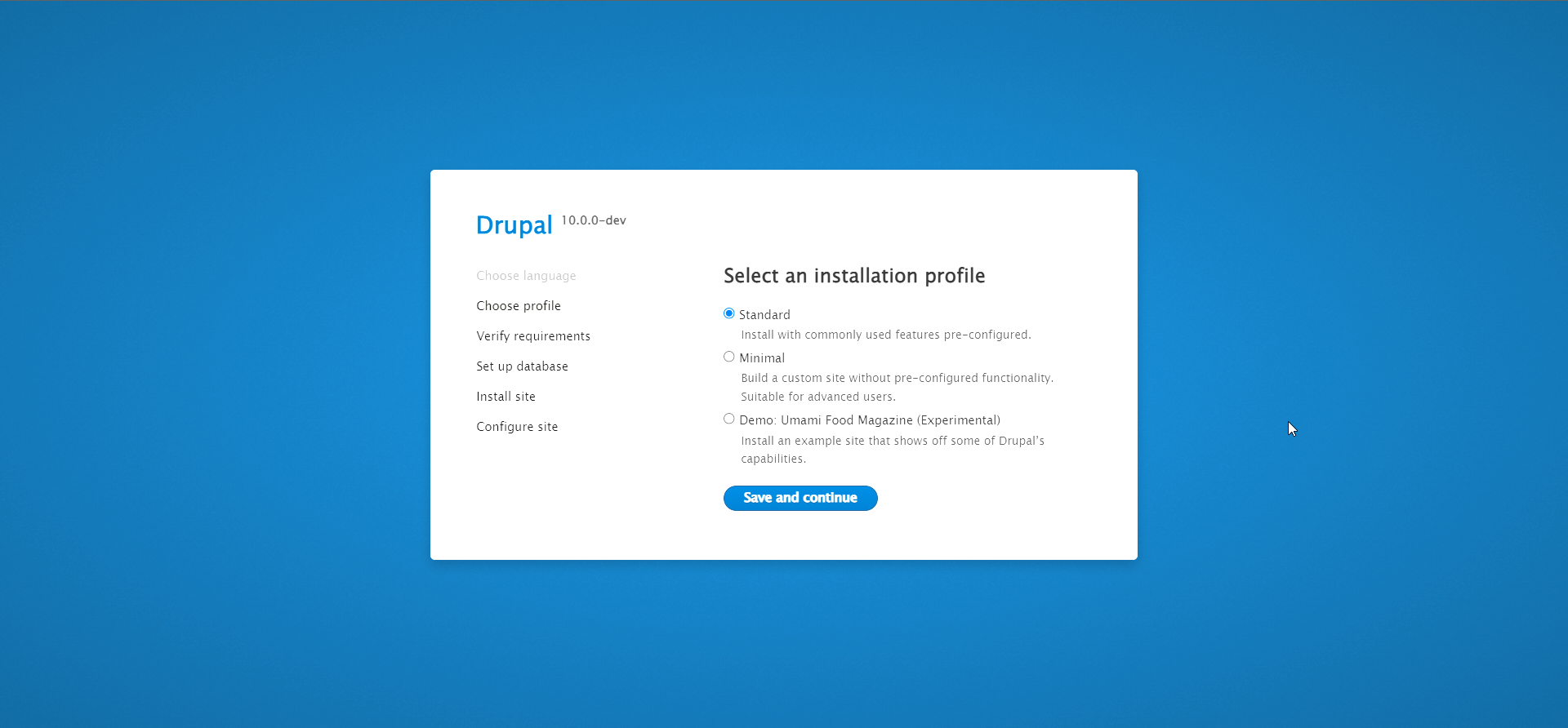
Set Database Configure for Drupal.
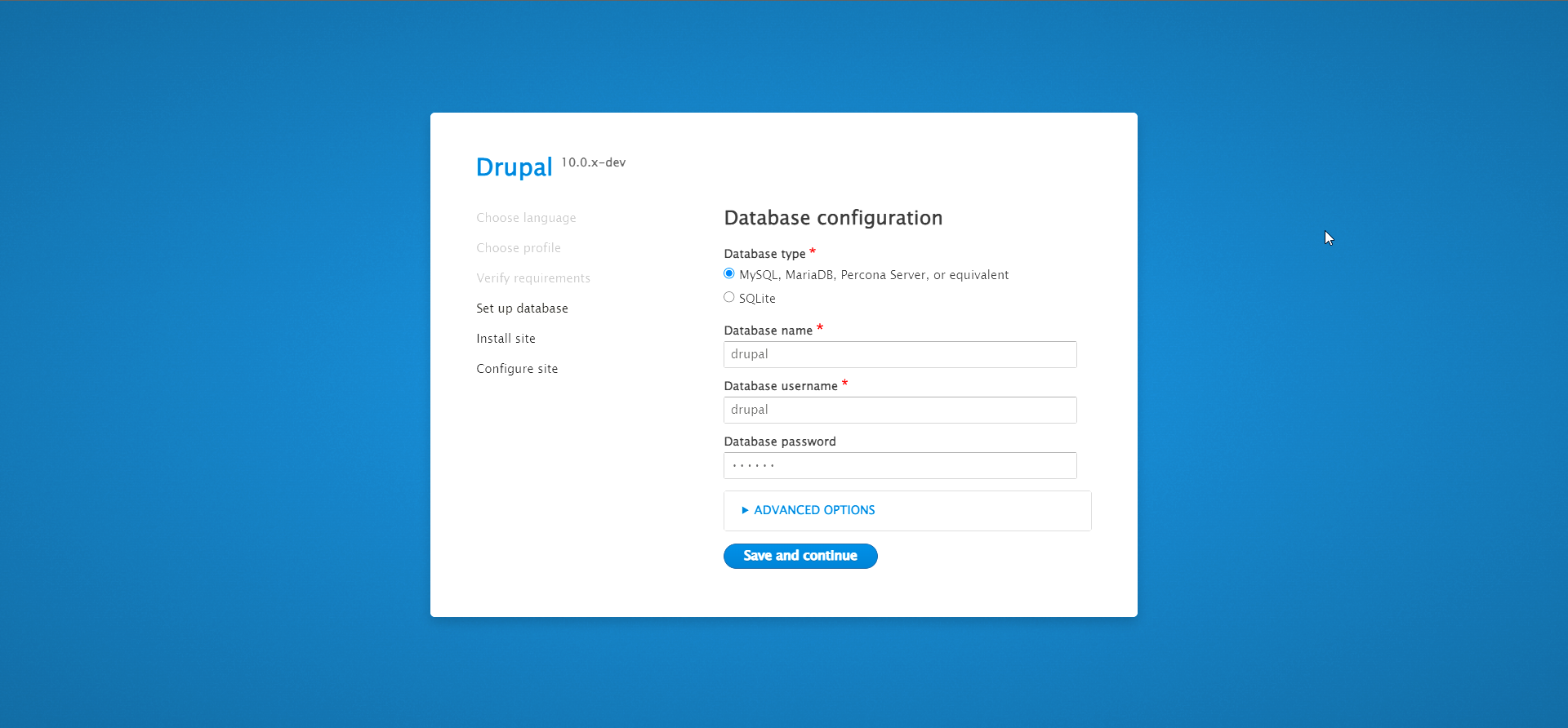
Configure your site,
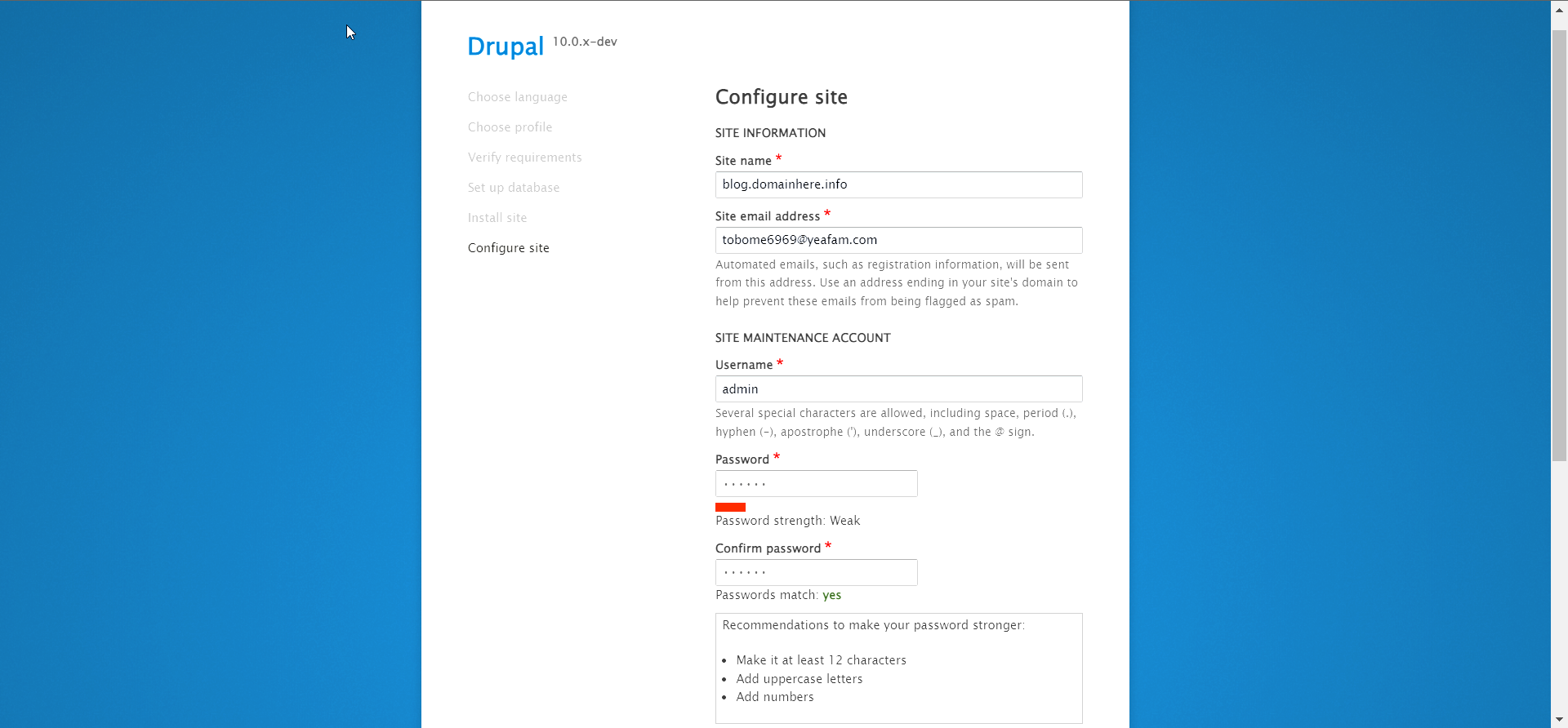
You’ll get to the Drupal dashboard in a few,

Done.
CrownCloud - Get a SSD powered KVM VPS at $4.5/month!
Use the code WELCOME for 10% off!
1 GB RAM / 25 GB SSD / 1 CPU Core / 1 TB Bandwidth per month
Available Locations: LAX | MIA | ATL | FRA | AMS