How to Install PHP-Back Feedback System with LAMP Stack on Rocky Linux 8
PHPBack is an open-source feedback system you can use for your website. It gives your customers a way to communicate their ideas to improve your products. User feedback has proved to be effective even if you have a community project or a commercial project. In this article, we are going to learn how to install PHP-Back on Rocky Linux 8. So, let’s get started.
Checkout the PHP-Back Feedback System Project Here.
Try this wiki on our VPS. Starting at just $5/month with 24x7 In-house customer support.
Pre-requisites :
-
A system with Rocky Linux 8 installed and running.
-
rootaccess to the system. - LAMP Stack installed and running, for this, you can refer to one of our guides on installing the LAMP Stack (Apache, MariaDB, and PHP).
Once you're all set, we'll proceed with PHP-Back installation and configuration.
Create Database
Let us begin with creating a Database and a user. We will then grant the required privileges to the user so it can interact with the Database.
mysql -u root
CREATE DATABASE crowncloud;
CREATE USER 'crowncloud'@'localhost' IDENTIFIED BY 'UYGVc%$#Erfgt*&^%7';
GRANT ALL PRIVILEGES ON crowncloud.* TO 'crowncloud'@'localhost';
FLUSH PRIVILEGES;
QUITThe above commands will give complete access to the user
crowncloud. We would suggest using a strong and long password.
Configuring Apache vHost
Create a new folder named PHP-Back under the public folder.
mkdir -p /var/www/html/PHP-BackCreate a new apache configuration file dev1.domainhere.info.conf for the domain with the following command:
nano /etc/httpd/conf.d/dev1.domainhere.info.confAdd the following codes:
<VirtualHost *:80>
ServerName dev1.domainhere.info
ServerAlias dev1.domainhere.info
DocumentRoot /var/www/html/PHP-Back
<Directory /var/www/html/PHP-Back/>
Options -Indexes +FollowSymLinks
AllowOverride All
</Directory>
ErrorLog /var/log/httpd/dev1.domainhere.info-error.log
CustomLog /var/log/httpd/dev1.domainhere.info-access.log combined
</VirtualHost>Change dev1.domainhere.info with
Your Domain Name.
Now, press the Esc key, and type in :wq! and press the Enter key to save and exit the file.
Now, restart & check the apache with the following commands:
systemctl restart httpd
systemctl status httpdEnable Firewall:
firewall-cmd --permanent --add-service=http
firewall-cmd --permanent --add-service=https
firewall-cmd --reload Install Let's Encrypt SSL Certificate
Next we will install Let's Encrypt SSL cert so we can have the domain running on HTTPS.
You can refer the following link for instructions on how to. Install Let's Encrypt.
Download PHP-Back Feedback System
Download PHP-Back Feedback System from official website : Click here.
cd /var/www/html/PHP-Back
wget https://www.phpback.org/files/phpback_v1.3.2.zip
unzip phpback_v1.3.2.zip Setting up File Permissions
Let's make the folders readable.
chown -R apache:apache /var/www/html/PHP-Back/
chmod -Rf 755 /var/www/html/PHP-Back/
chcon -R -t httpd_sys_content_rw_t /var/www/html/PHP-Back/ Restart Apache
Restart apache to avoid getting error messages.
systemctl restart httpd Configuring PHP-Back Feedback System
Now open the domain name from your browser, this will redirect you to configuring the final parts of the PHP-Back Feedback System installation.
https://dev1.domainhere.infoReplace the
dev1.domainhere.infowith the actual IP or domain configured on the server.
Input the Database details which was configured earlier. The installation process may take 3-30 mins to complete if you are installing with demo files. Follow the below steps:
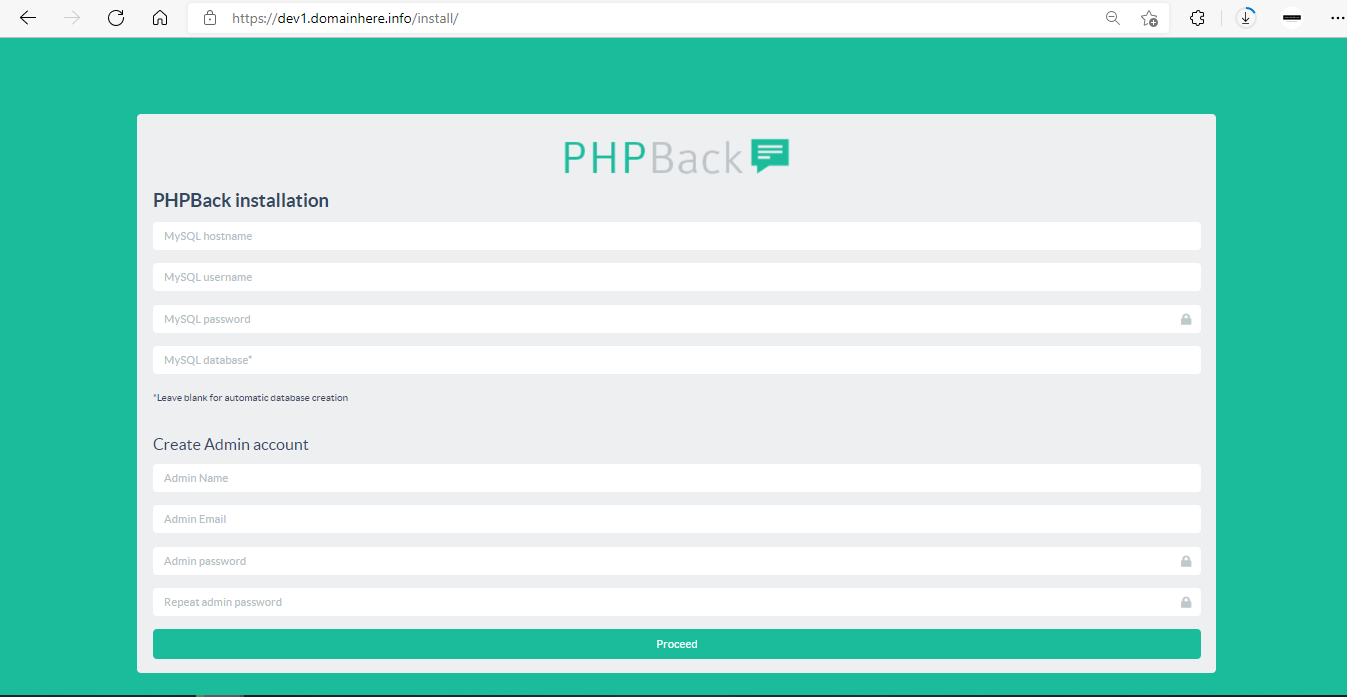
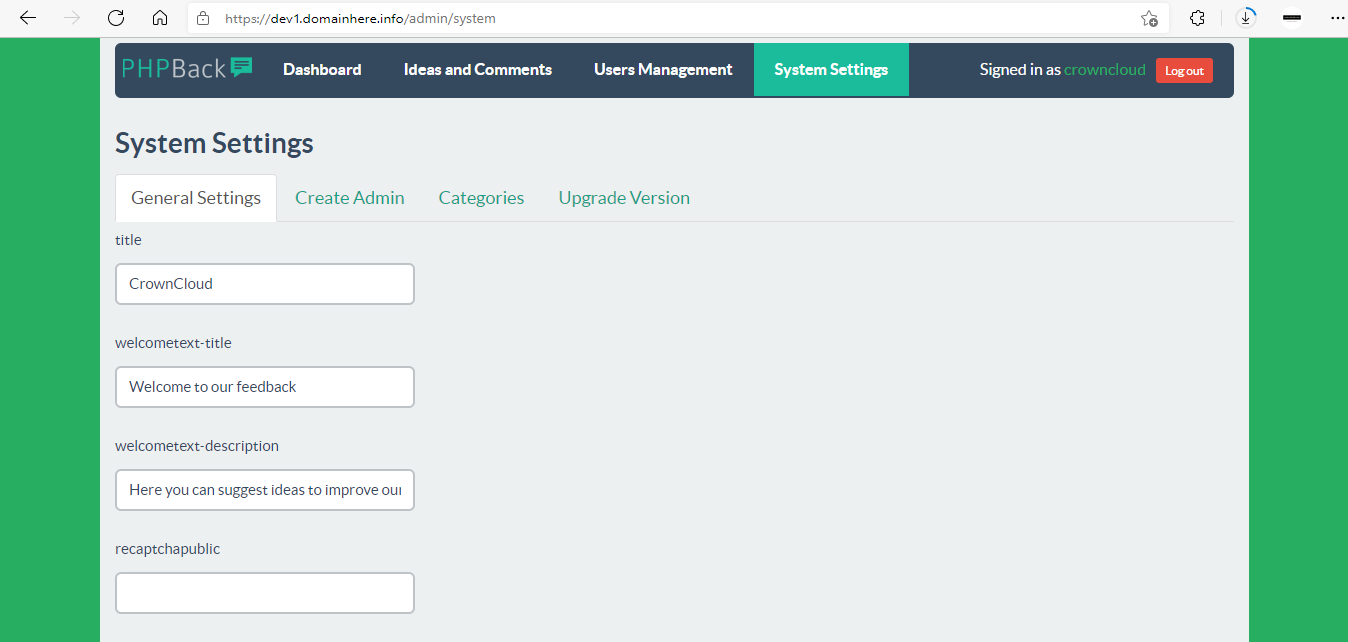
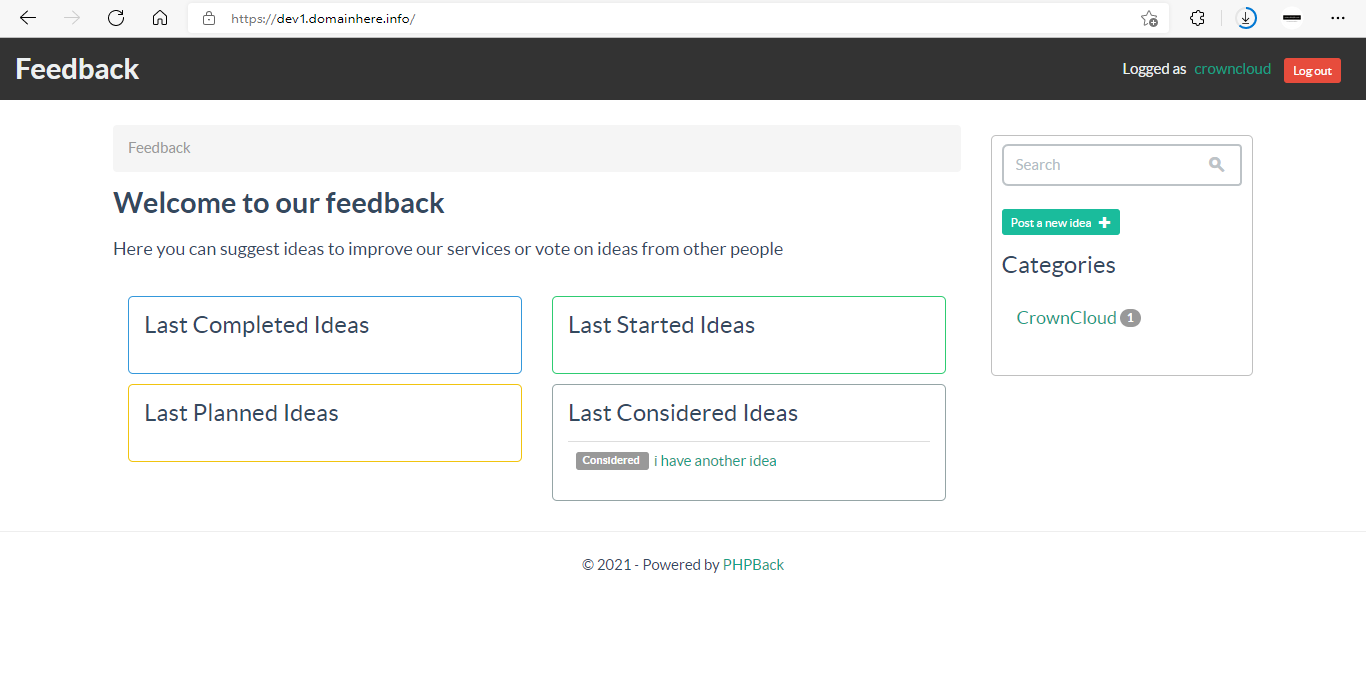
Now you have successfully installed PHP-Back Feedback System with LAMP Stack on Rocky Linux 8.
CrownCloud - Get a SSD powered KVM VPS at $4.5/month!
Use the code WELCOME for 10% off!
1 GB RAM / 25 GB SSD / 1 CPU Core / 1 TB Bandwidth per month
Available Locations: LAX | MIA | ATL | FRA | AMS