How to Install Quick CMS with Apache on Rocky Linux 8
Quick CMS is a free content management system software. In this article, we are going to learn how to install Quick CMS on Rocky Linux 8. So, let’s get started.
Checkout the Quick CMS Project Here.
Try this wiki on our VPS. Starting at just $5/month with 24x7 In-house customer support.
Pre-requisites
-
A system with Rocky Linux 8 installed and running.
rootaccess to the system.
Once you're all set, we'll proceed with Quick CMS installation and configuration.
Install Apache & PHP
Let's begin with installing Apache and PHP. Install using the below codes.
yum install httpd httpd-tools php php-curl php-gd php-mbstring php-zip php-json -yEnable services
systemctl enable httpd
systemctl start httpd
systemctl status httpdEnable Firewall
firewall-cmd --permanent --add-service=http
firewall-cmd --permanent --add-service=https
firewall-cmd --reload Install Let's Encrypt SSL Certificate
Next we will install Let's Encrypt SSL cert so we can have the domain running on HTTPS.
You can refer the following link for instructions on how to Install Let's Encrypt.
Download Quick CMS
Download Quick CMS from official website : Click here.
cd /var/www/html/
mkdir quickcms
cd /var/www/html/quickcms
wget https://opensolution.org/download/home.html?sFile=Quick.Cms_v6.7-en.zip
mv 'home.html?sFile=Quick.Cms_v6.7-en.zip' quickcms.zip
unzip quickcms.zip
rm quickcms.zip Setting up File Permissions
Let's make the folders readable.
chmod -R 755 /var/www/html/quickcms
chown -R apache:apache /var/www/html/quickcms
chcon -R -t httpd_sys_content_rw_t /var/www/html/quickcms Configuring Apache vHost
Create a new apache configuration file dev3.domainhere.info.conf for the domain with the following command:
vi /etc/httpd/conf.d/dev3.domainhere.info.confAdd the following codes:
<VirtualHost *:80>
ServerName dev3.domainhere.info
ServerAlias dev3.domainhere.info
DocumentRoot /var/www/html/quickcms
<Directory /var/www/html/quickcms/>
Options -Indexes +FollowSymLinks
AllowOverride All
</Directory>
ErrorLog /var/log/httpd/dev3.domainhere.info-error.log
CustomLog /var/log/httpd/dev3.domainhere.info-access.log combined
</VirtualHost>Change
dev3.domainhere.infowithYour Domain Name.
Now, press the Esc key, and type :wq! and press the Enter key to save and exit the file.
Now, restart & check the apache with the following commands:
systemctl restart httpd
systemctl status httpd Configuring Quick CMS
Now open the URL from your browser, this will redirect you to configuring the final parts of the Quick CMS installation.
https://dev3.domainhere.info/admin.phpReplace the
dev3.domainhere.infowith the actual IP or domain configured on the server.
You can set your password on /admin.php page. Just enter your preferred username and password then enter :
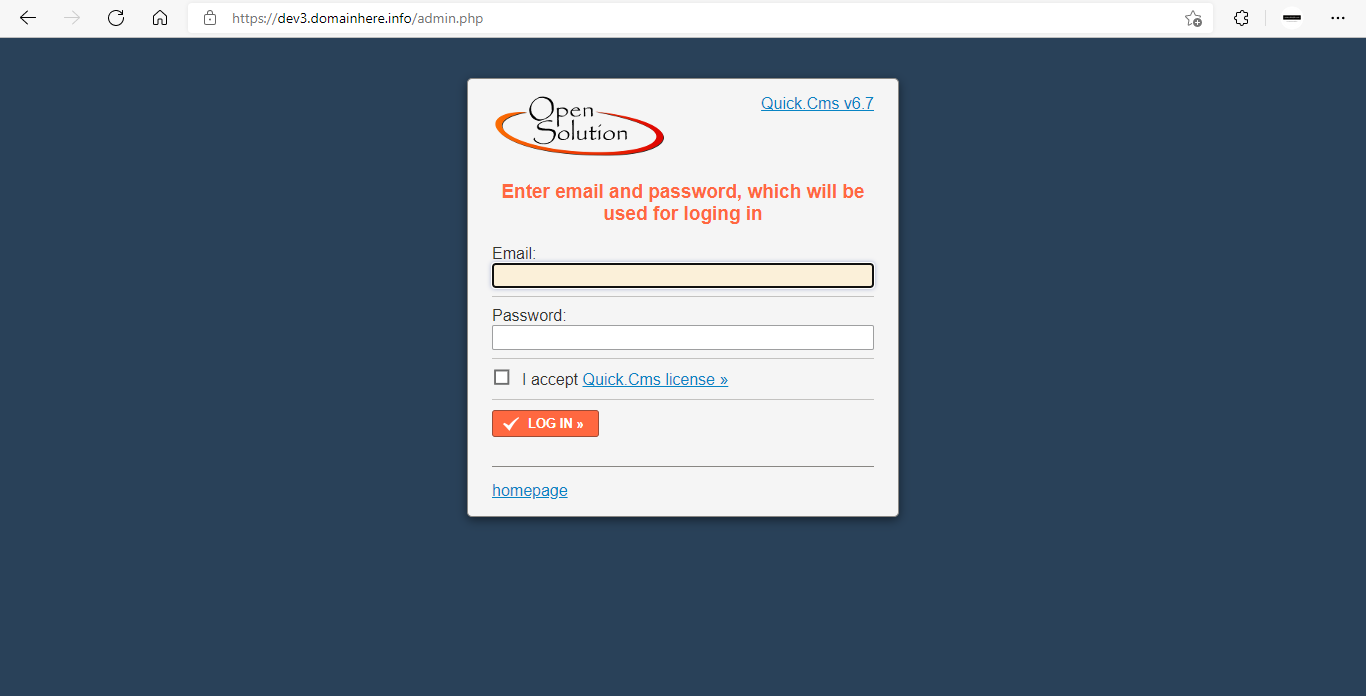
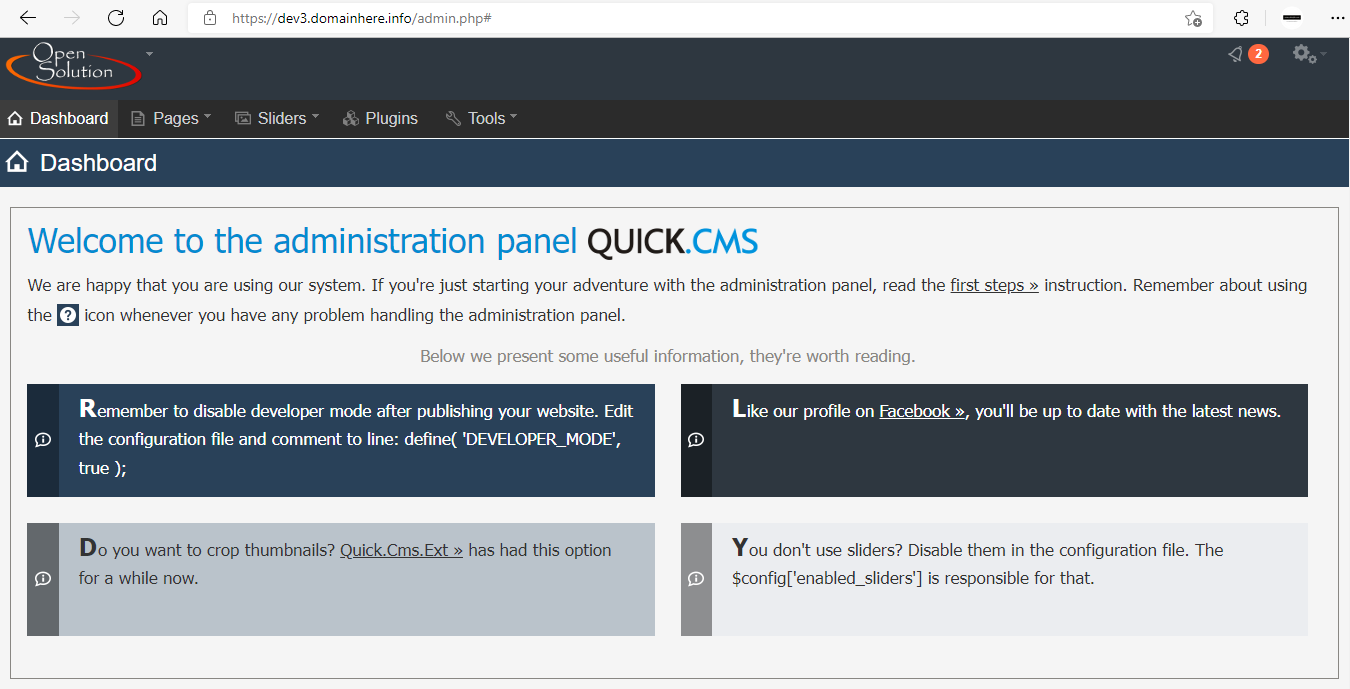
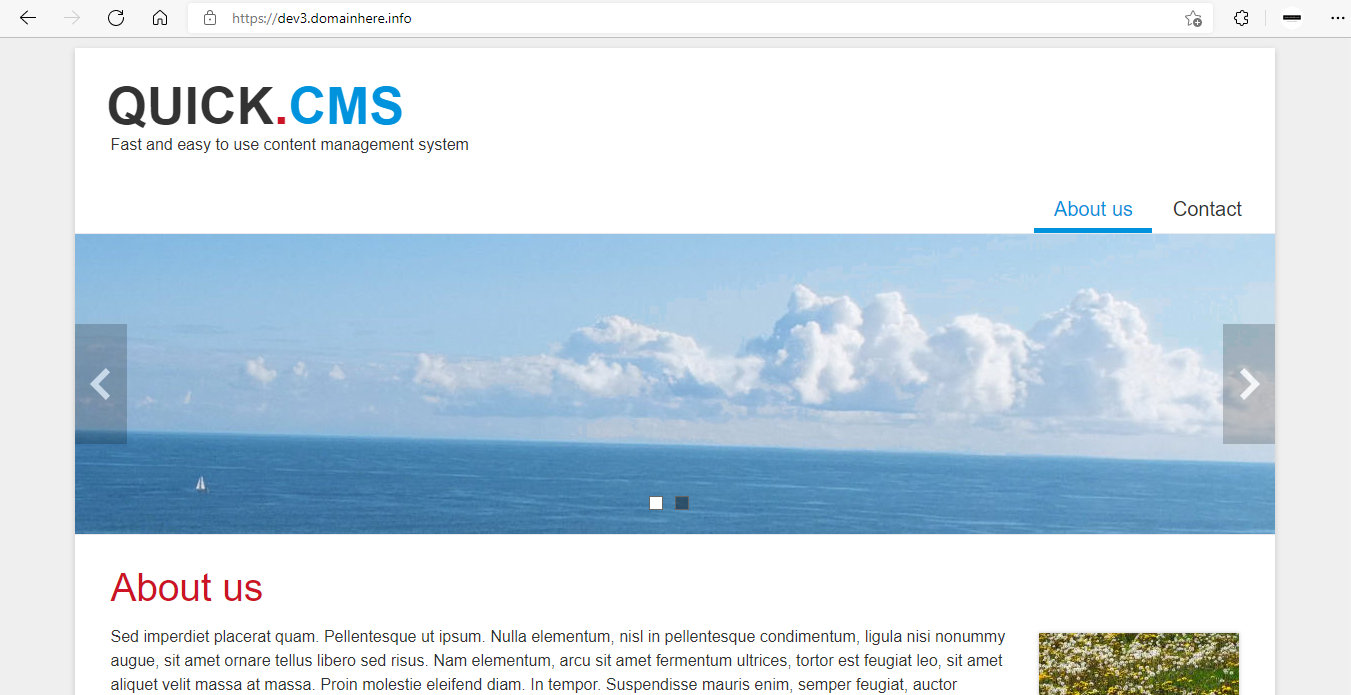
Now you have successfully installed Quick CMS with Apache on Rocky Linux 8.
CrownCloud - Get a SSD powered KVM VPS at $4.5/month!
Use the code WELCOME for 10% off!
1 GB RAM / 25 GB SSD / 1 CPU Core / 1 TB Bandwidth per month
Available Locations: LAX | MIA | ATL | FRA | AMS