How to Setup a Simple Apache Web Server in a Docker Container
Docker is an open platform for developing, shipping, and running applications. Docker enables you to separate your applications from your infrastructure so you can deliver software quickly. With Docker, you can manage your infrastructure in the same ways you manage your applications.
Installing Docker on CentOS
Run the following command to download and install the package.
curl -fsSL https://get.docker.com | shNext, start the docker service and check its status, by running the following command.
systemctl start docker
systemctl status dockerRun the below commands to view the list of available commands and to get help.
Also, will print all available options
docker COMMAND --help
docker ps --help
docker run --help Setting Up an Apache Container
We will create an instance of Apache 2.4 container and name it as may-apache-app.
In this example, our website files and contents are stored in /home/user/website/. We will map the website directory to /usr/local/apache2/htdocs/ on the container.
docker run -dit --name my-apache-app -p 8080:80 -v /home/user/website/:/usr/local/apache2/htdocs/ httpd:2.4Note that the requests are made to port 8080 will be redirected to port 80 from the above command.
Run the command to view if the container is running or not
docker psOutput:
[root@vps ~]# docker ps
CONTAINER ID IMAGE COMMAND CREATED STATUS PORTS NAMES
b1f57b026341 httpd:2.4 "httpd-foreground" 13 seconds ago Up 12 seconds 0.0.0.0:8080->80/tcp, :::8080->80/tcp my-apache-app
[root@vps ~]#Now let’s create a web page named docker.html inside /home/user/website directory.
vi /home/user/website/docker.htmlAdd the following content to the file.
<!DOCTYPE html>
<html lang="en">
<head>
<meta charset="UTF-8">
<title>Learn Docker at crowncloud.com</title>
</head>
<body>
<h1>This is testing docker with crowncloud</h1>
</body>
</html>Enter it into your browser's address bar and it should be presented with the page we created previously.
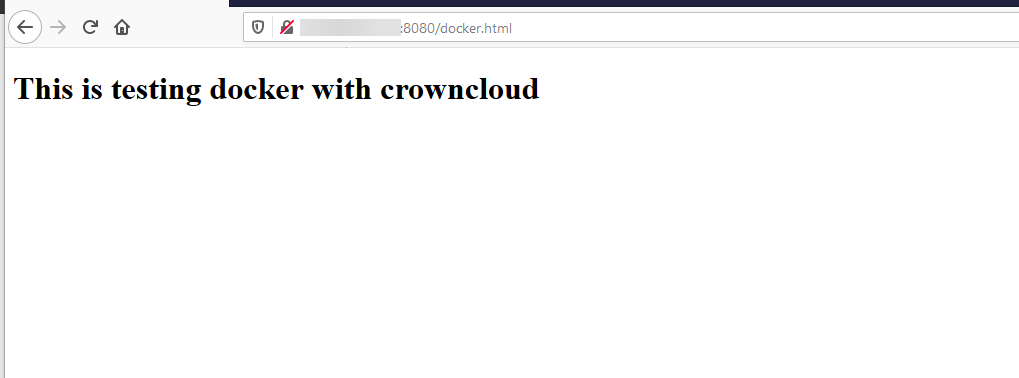
You can stop the container by running the following command.
docker stop my-apache-appRun the following command to remove the container
docker rm my-apache-appTo finish cleaning up, you may want to delete the image that was used in the container.
docker image remove httpd:2.4CrownCloud - Get a SSD powered KVM VPS at $4.5/month!
Use the code WELCOME for 10% off!
1 GB RAM / 25 GB SSD / 1 CPU Core / 1 TB Bandwidth per month
Available Locations: LAX | MIA | ATL | FRA | AMS