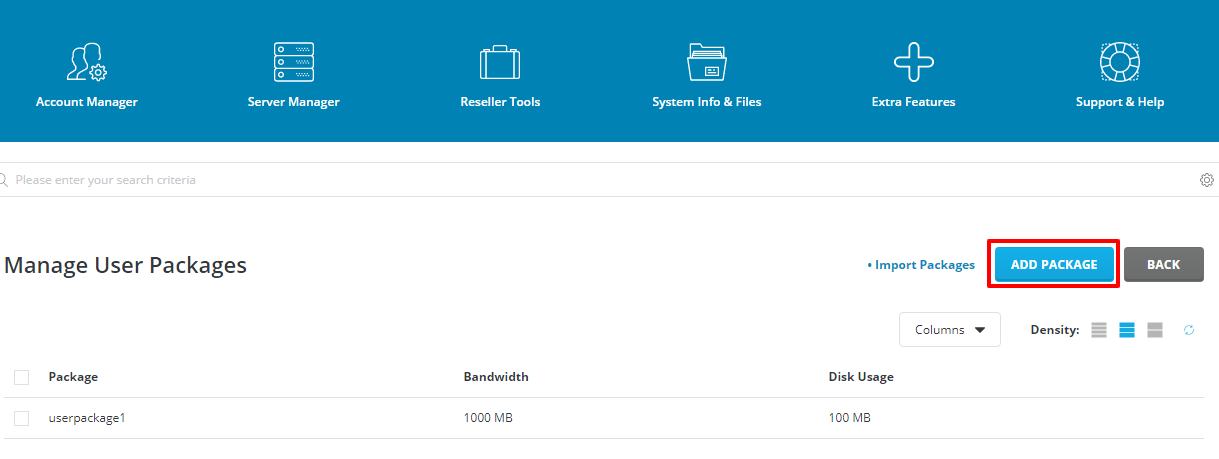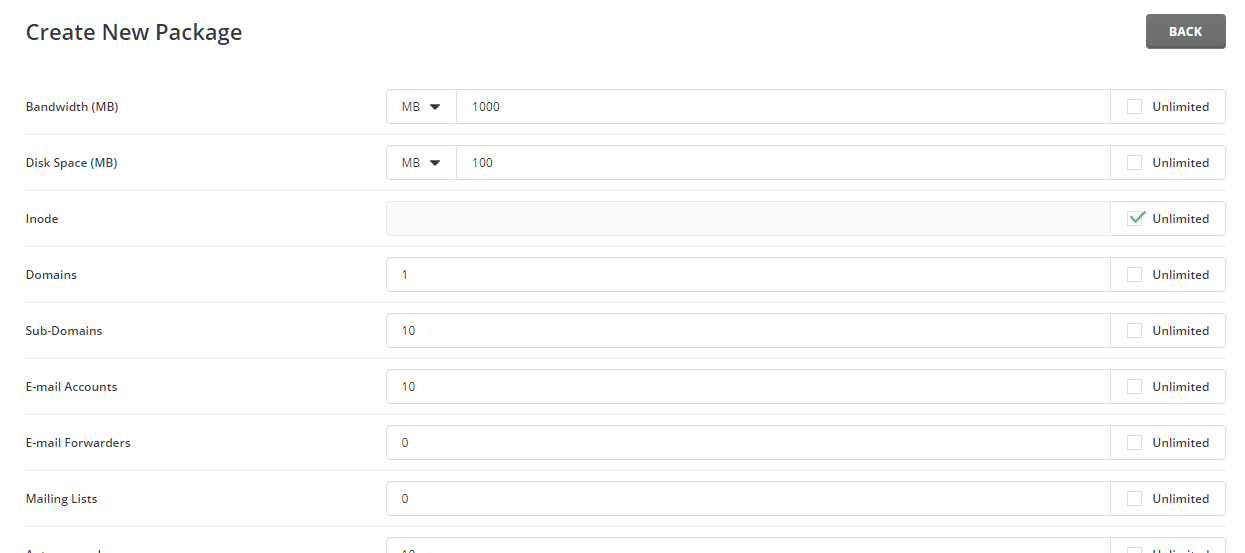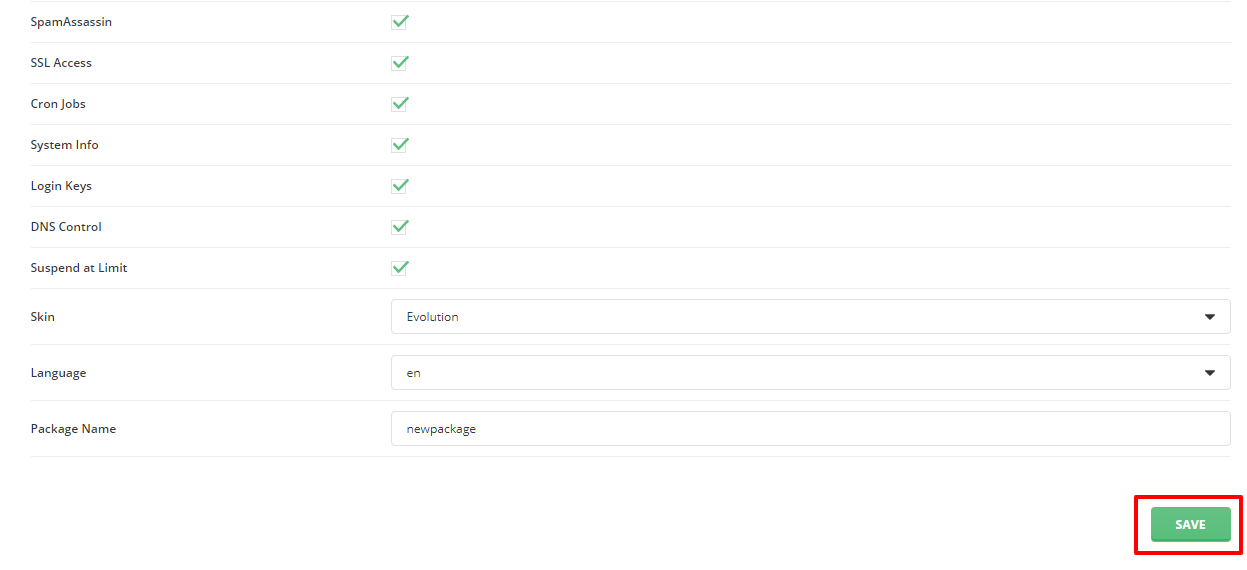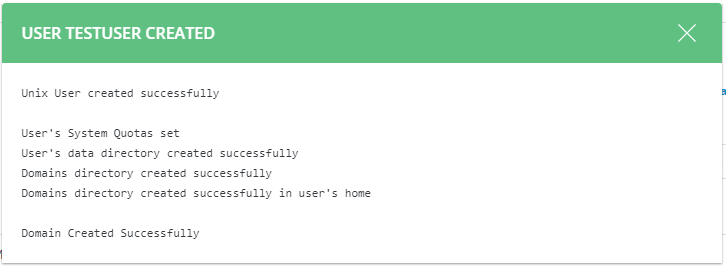Managing Users and Packages in DirectAdmin (Reseller Guide)
Contents
Adding a package
-
Login to the reseller account of DirectAdmin panel
-
Click on Manage User Packages under Account Manager
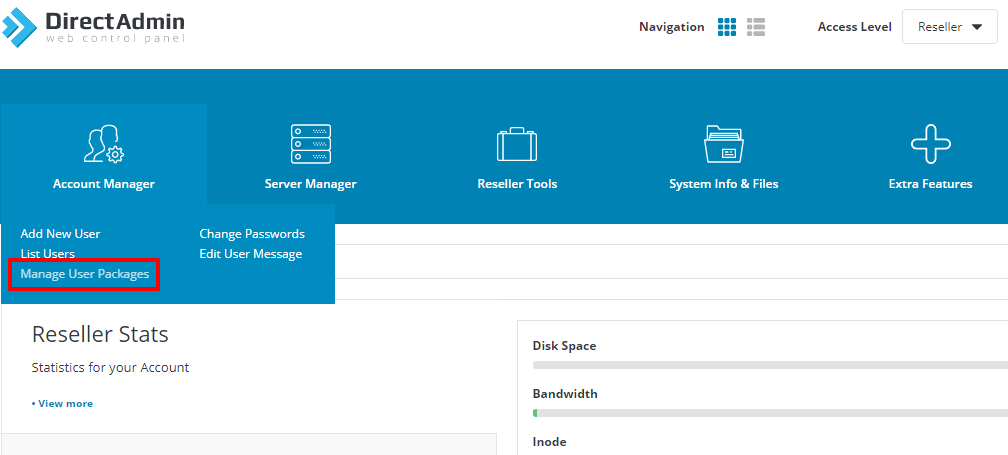
-
Now click on Add Package button.
-
Then set/select the limits as per your your need and enter the package name.
-
Click on Save button.
Adding a user
-
Click on Add New User under Account Manager
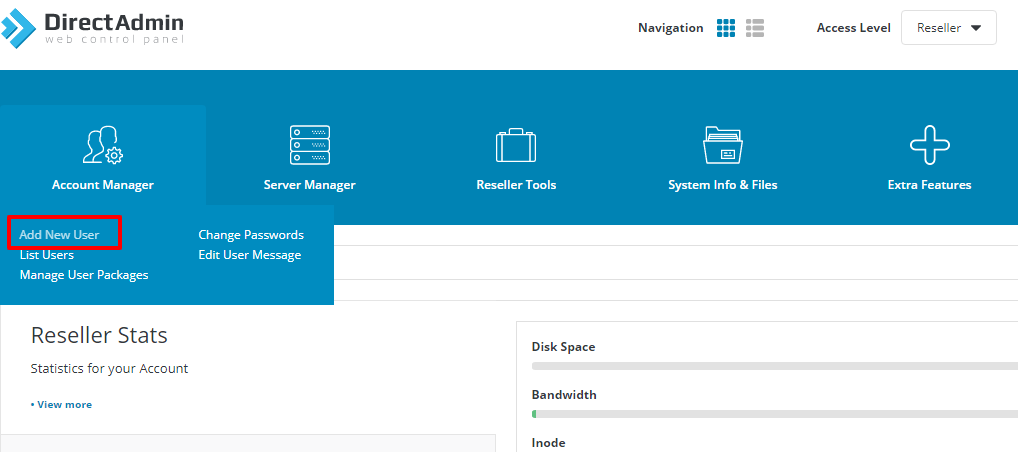
-
Enter the all information and then click on submit button
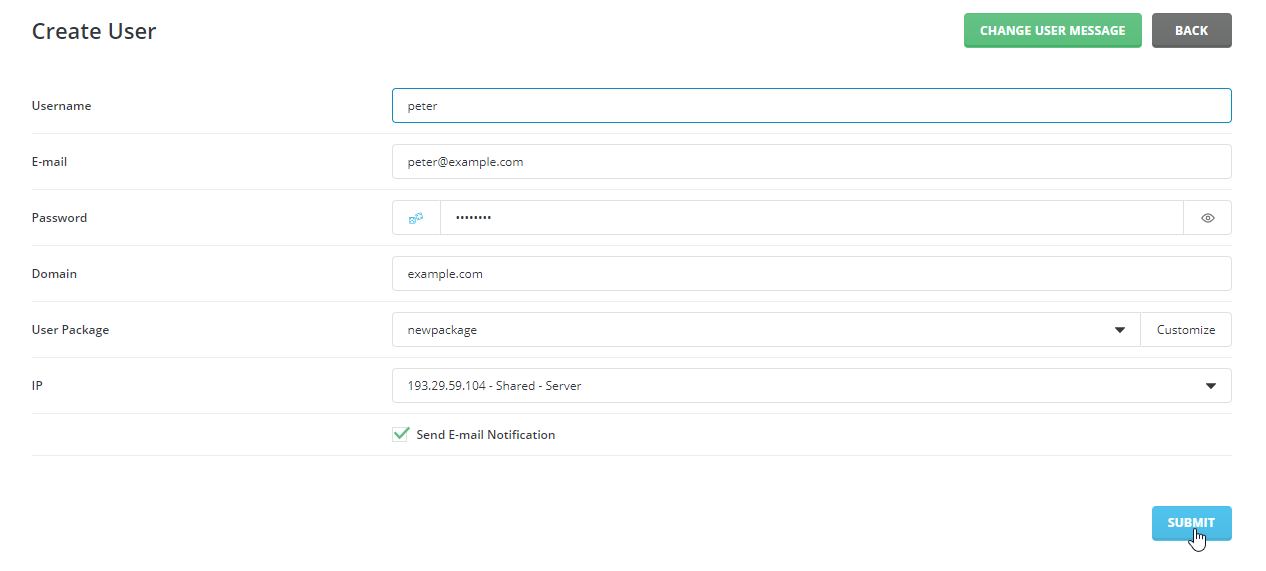
-
Once you click on submit button, you will see following window.
Removing a user
Warning: Removing a user will delete the users data/files as well, this cannot be reversed unless you (the customer) have a local backup with you to restore at a later time.
-
Click on List User under Account Manager
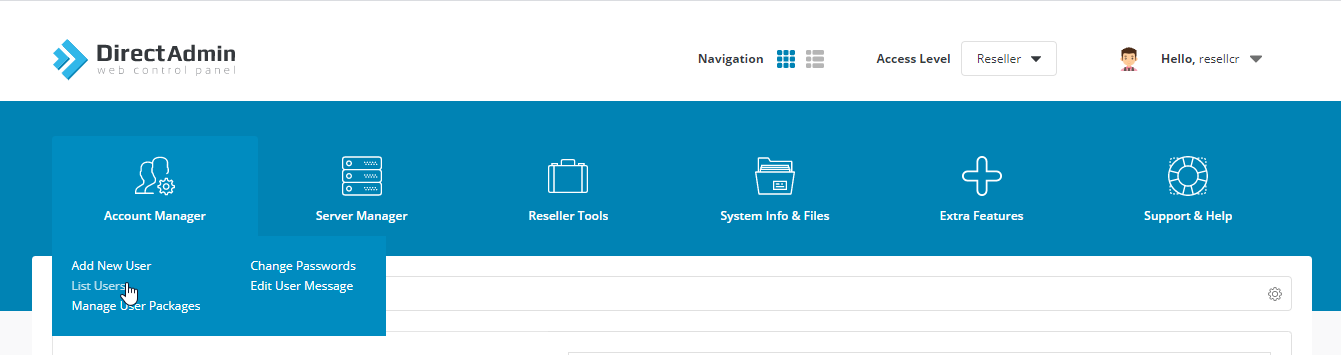
-
Click on the username you wish to remove.
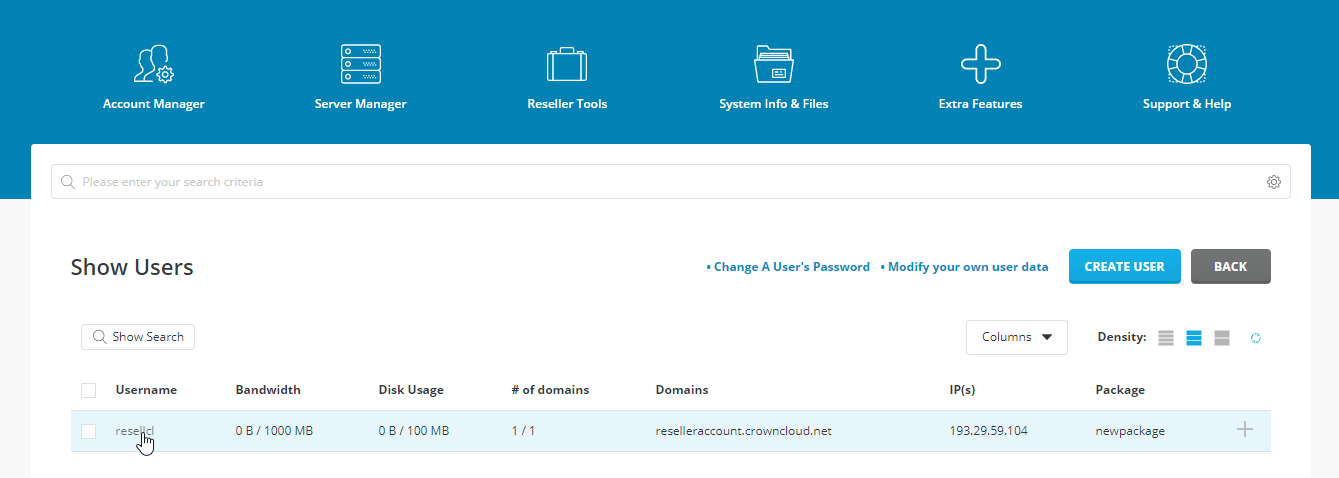
-
Select action button and delete user.
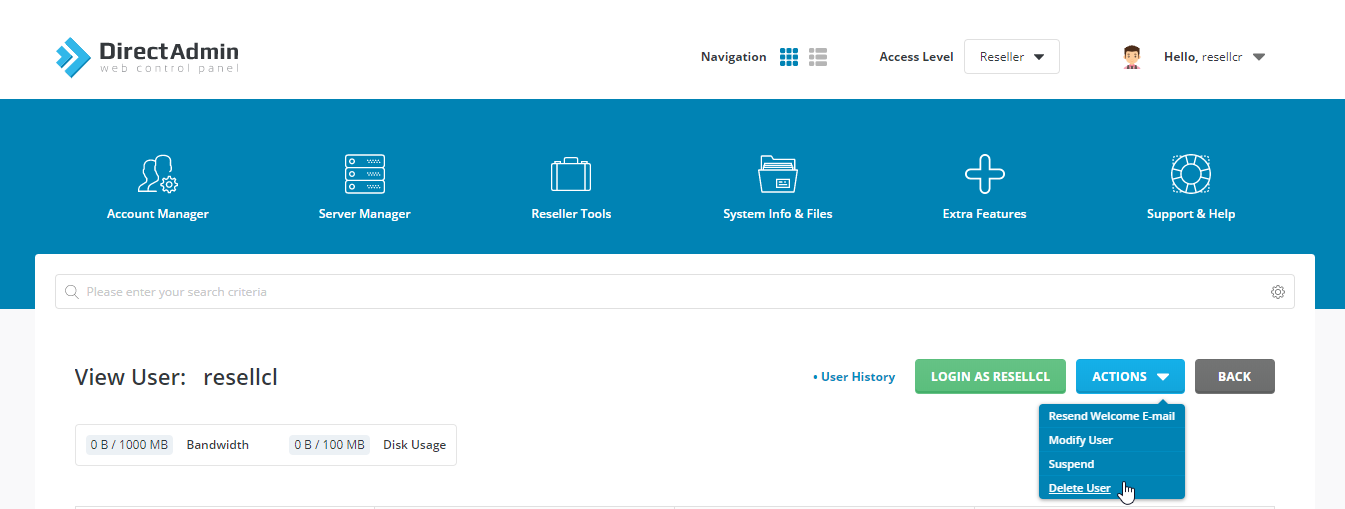
Modifying resources of a user
-
Click on List User under Account Manager
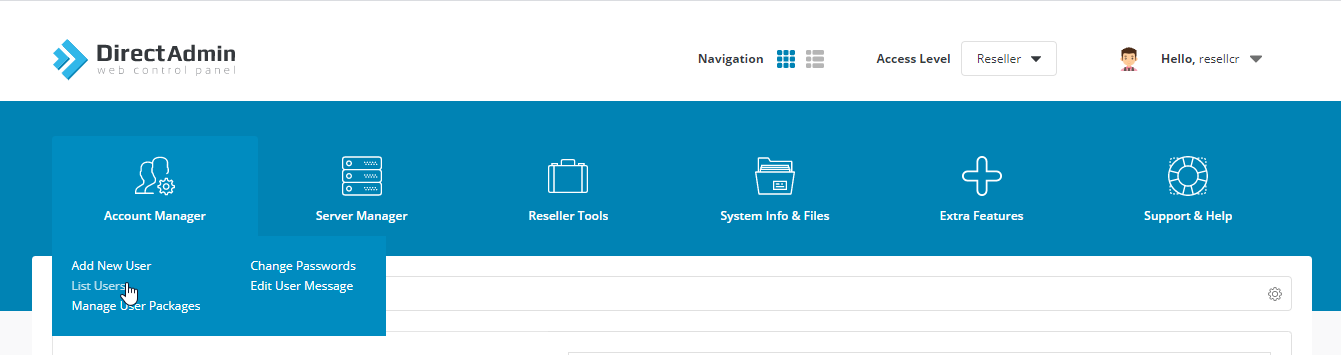
-
Click on the username you wish to modify.
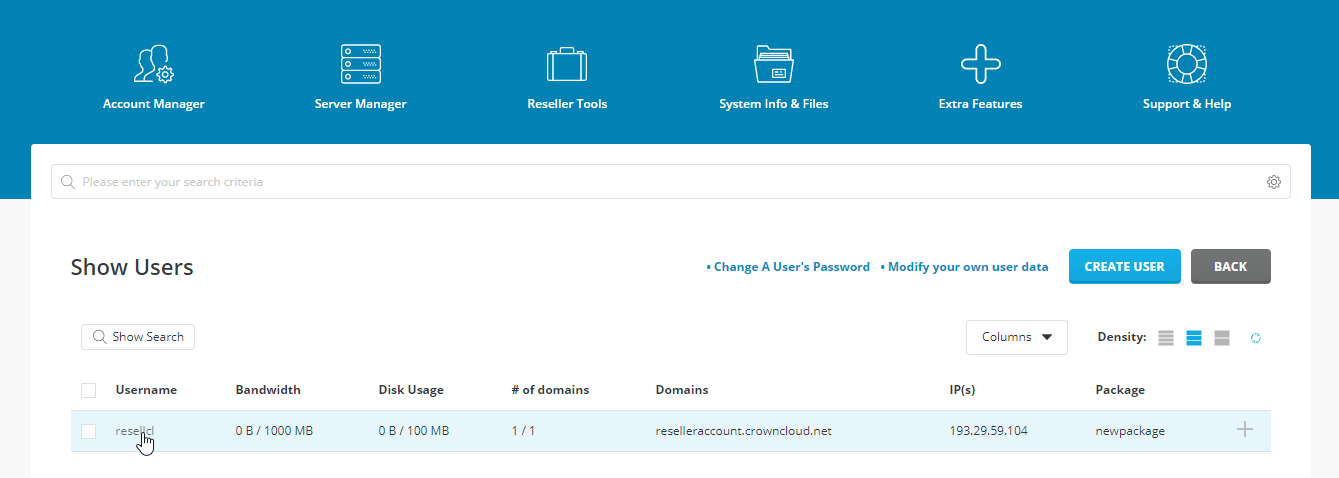
-
Select action button and modify user.
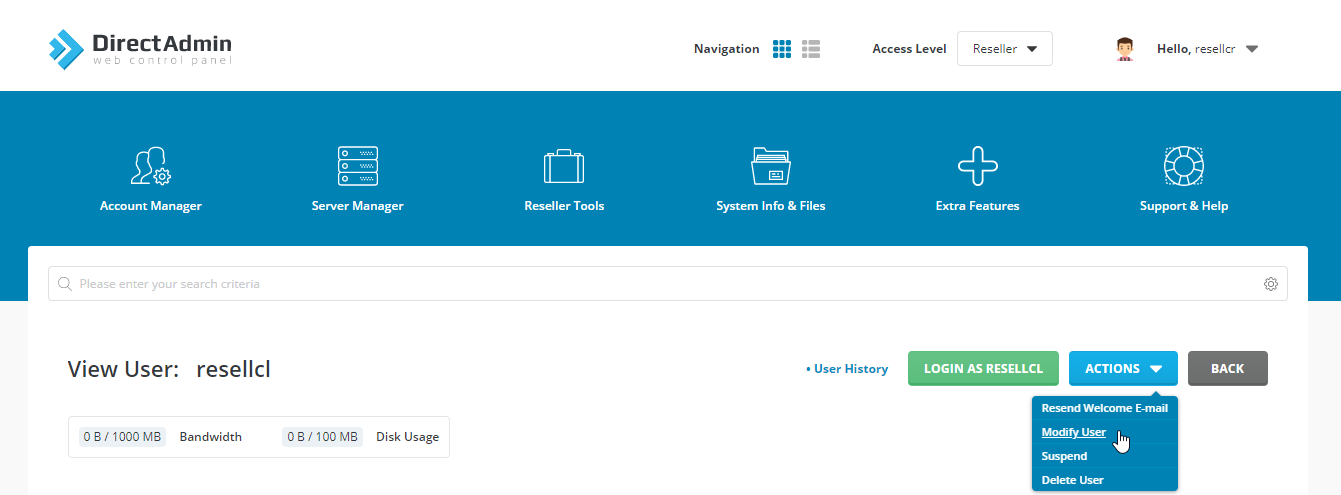
Logging in as a user
-
Click on List User under Account Manager
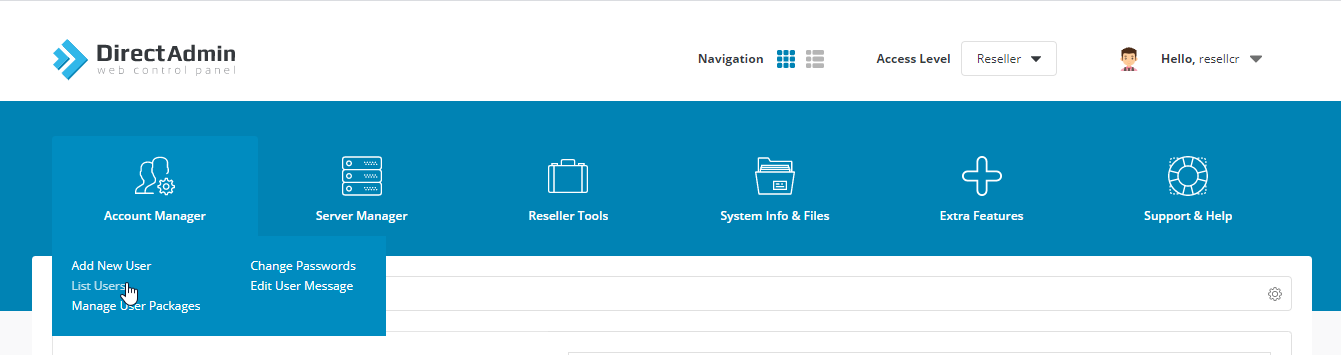
-
Click on the username you wish to login.
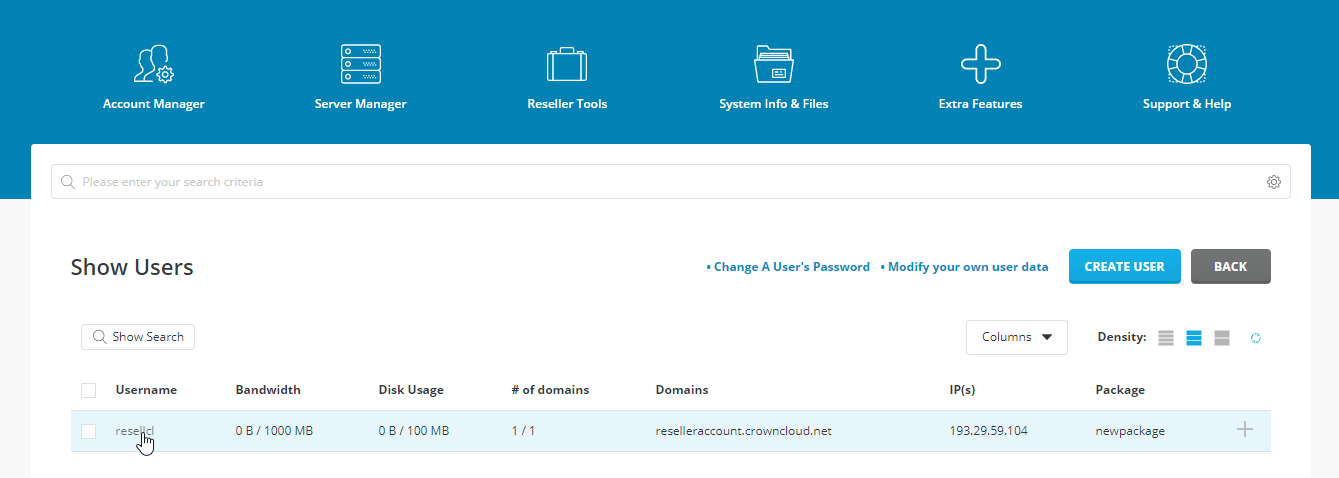
-
Click on the login as user.
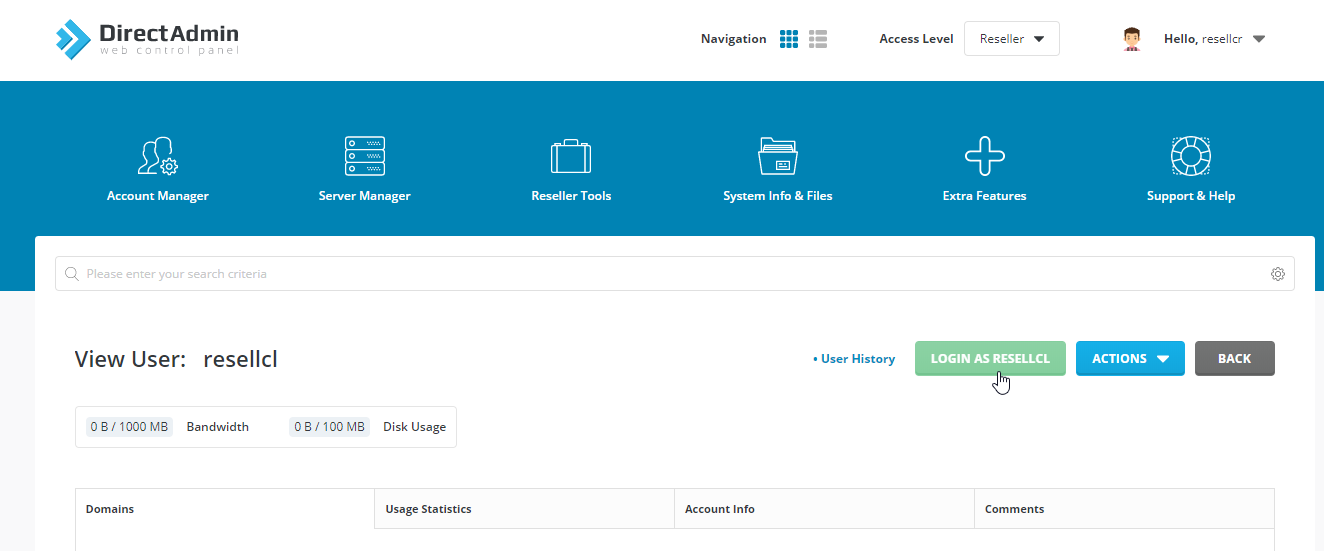
CrownCloud - Get a SSD powered KVM VPS at $4.5/month!
Use the code WELCOME for 10% off!
1 GB RAM / 25 GB SSD / 1 CPU Core / 1 TB Bandwidth per month
Available Locations: LAX | MIA | ATL | FRA | AMS