How to Install and Configure XRDP on a Debian 11 Desktop Environment
If you have a Debian 11 server with Desktop Environment and want to remotely access it, this article will show you how to step by step.
Xrdp is an open-source implementation of the Microsoft Remote Desktop Protocol (RDP) that allows you to control a remote system graphically. With RDP, you can log in to the remote machine and create a real desktop session the same as if you had logged in to a local machine.
Prerequisites
We expect that you already have a Desktop Environment setup on your Debian server. If not, you can follow our guide on how to install Desktop Environment for this.
Should have root access to the server to perform the below steps.
Install XRDP
Let us install XRDP with the below command,
apt install xrdp Check the status of XRDP using the following systemctl command.
systemctl status xrdpOutput:
root@server:~# systemctl status xrdp
● xrdp.service - xrdp daemon
Loaded: loaded (/lib/systemd/system/xrdp.service; ena>
Active: active (running) since Tue 2021-08-10 11:04:4>
Docs: man:xrdp(8)
man:xrdp.ini(5)Xrdp uses the /etc/ssl/private/ssl-cert-snakeoil.key default file which is readable only by users that are members of the “ssl-cert” group.
Run the following command to add the xrdp user to the group :
adduser xrdp ssl-certOutput:
root@server:~# adduser xrdp ssl-cert
Adding user `xrdp' to group `ssl-cert' ...
Adding user xrdp to group ssl-cert
Done.The XRDP configuration files are stored in the /etc/xrdp directory. Xrdp will use the default X Window desktop, which in this case, is XFCE.
Before you make any changes to the configuration file you need to restart the Xrdp service.
systemctl restart xrdp Configuring Firewall
By default, Xrdp listens on port 3389 on all interfaces. you’ll need to add a rule that will enable traffic on the Xrdp port.
To allow access to the Xrdp server from a specific IP address or IP range, Run the following command.
ufw allow from server_ip_addr to any port 3389If you want to allow access from anywhere, run the following command
ufw allow 3389 Connecting to the Xrdp Server
Now that you have set up your Xrdp server, it is time to open your Xrdp client and connect to the server.
This will open up the RDP client. In the “Computer” field, enter the remote server IP address and click “Connect”.
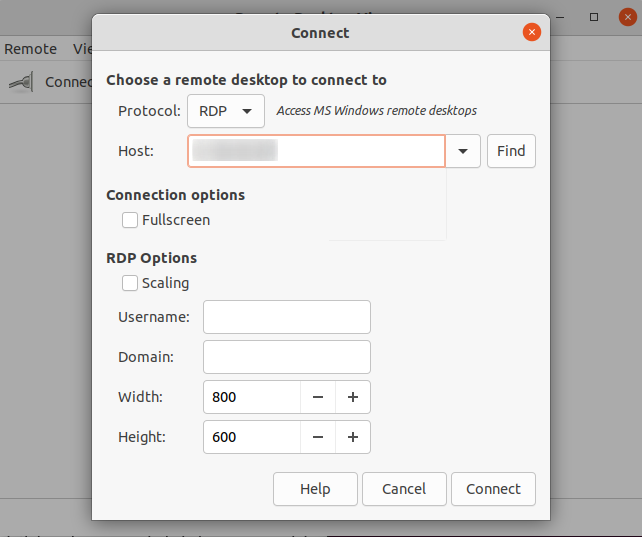
On the login screen, enter your username and password and click “OK”.
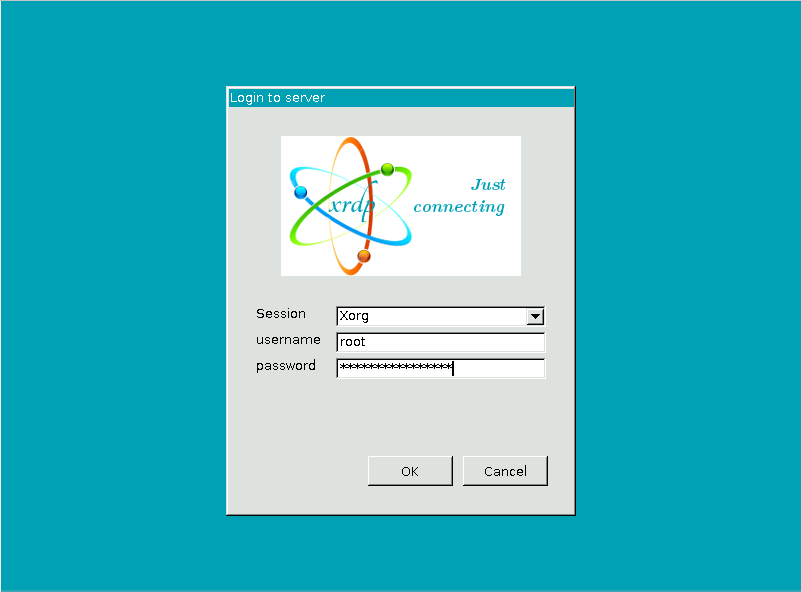
Once logged in, you should see the default Xfce desktop. It should look like this
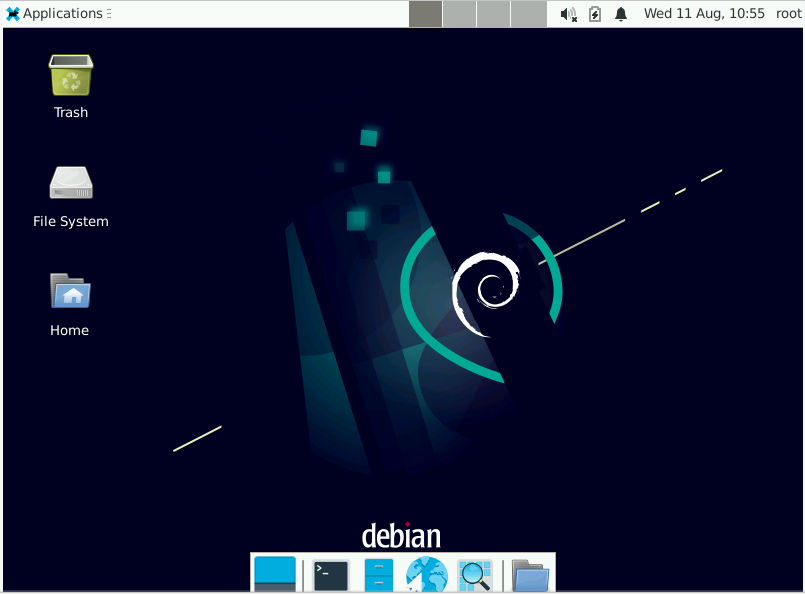
Done.
CrownCloud - Get a SSD powered KVM VPS at $4.5/month!
Use the code WELCOME for 10% off!
1 GB RAM / 25 GB SSD / 1 CPU Core / 1 TB Bandwidth per month
Available Locations: LAX | MIA | ATL | FRA | AMS