How to Install Beszel Monitoring Tool on AlmaLinux 9
Beszel is a lightweight server monitoring platform that includes Docker statistics, historical data, and alert functions.
It has a friendly web interface, simple configuration, and is ready to use out of the box. It supports automatic backup, multi-user, OAuth authentication, and API access.
Prerequisites
Before starting, ensure:
- AlmaLinux 9 is running on your system.
- You have sudo privileges.
- A stable internet connection.
Update the System
Update your system to the latest packages,
dnf update -y
dnf upgrade -yRemove any pre-existing Docker-related packages to avoid conflicts,
for pkg in docker docker-client docker-client-latest docker-common docker-latest docker-latest-logrotate docker-logrotate docker-engine podman-docker containerd runc; do sudo dnf remove -y $pkg; doneInstall Required Tools
Install essential tools for the installation process,
dnf install -y yum-utils device-mapper-persistent-data lvm2 curlAdd Docker’s Official Repository
Add the Docker CE repository to your system,
dnf config-manager --add-repo https://download.docker.com/linux/centos/docker-ce.repo Install Docker
Install Docker and its required components,
dnf install -y docker-ce docker-ce-cli containerd.io docker-buildx-plugin docker-compose-pluginEnable and start Docker,
systemctl enable --now dockerVerify the installation,
docker run hello-world Set Up Beszel
Create a Directory for Beszel
mkdir beszel && cd beszelCreate a docker-compose.yml File
Open the file in a text editor,
nano docker-compose.ymlAdd the following content:
services:
beszel:
image: henrygd/beszel:latest
container_name: beszel
restart: unless-stopped
extra_hosts:
- host.docker.internal:host-gateway
ports:
- 8090:8090
volumes:
- ./beszel_data:/beszel_data
beszel-agent:
image: henrygd/beszel-agent:latest
container_name: beszel-agent
restart: unless-stopped
network_mode: host
volumes:
- /var/run/docker.sock:/var/run/docker.sock:ro
environment:
PORT: 45876
# Do not remove quotes around the key
KEY: 'UPDATE WITH YOUR PUBLIC KEY (copy from "Add system" dialog)'Save and close the file.
Start Beszel
Start Beszel using Docker Compose,
docker compose up -dThis command will pull the necessary images and start the Beszel and Beszel Agent containers. Verify the containers are running,
docker psOutput:
[root@vps beszel]# docker ps
CONTAINER ID IMAGE COMMAND CREATED STATUS PORTS NAMES
458c3ebb90d4 henrygd/beszel:latest "/beszel serve --htt…" 22 minutes ago Up 22 minutes 0.0.0.0:8090->8090/tcp, :::8090->8090/tcp beszel
e30d9772ba56 henrygd/beszel-agent:latest "/agent" 22 minutes ago Up 22 minutes beszel-agent
[root@vps beszel]# Access the Beszel
Access the Beszel interface by opening a web browser and navigating to,
http://Your_Server_IP:8090Note: Replace Your_Server_IP with actual IP Address
Create an Admin Account
When you first access Beszel, you will be prompted to create an admin account. Enter your email address and password, then proceed to complete the setup.
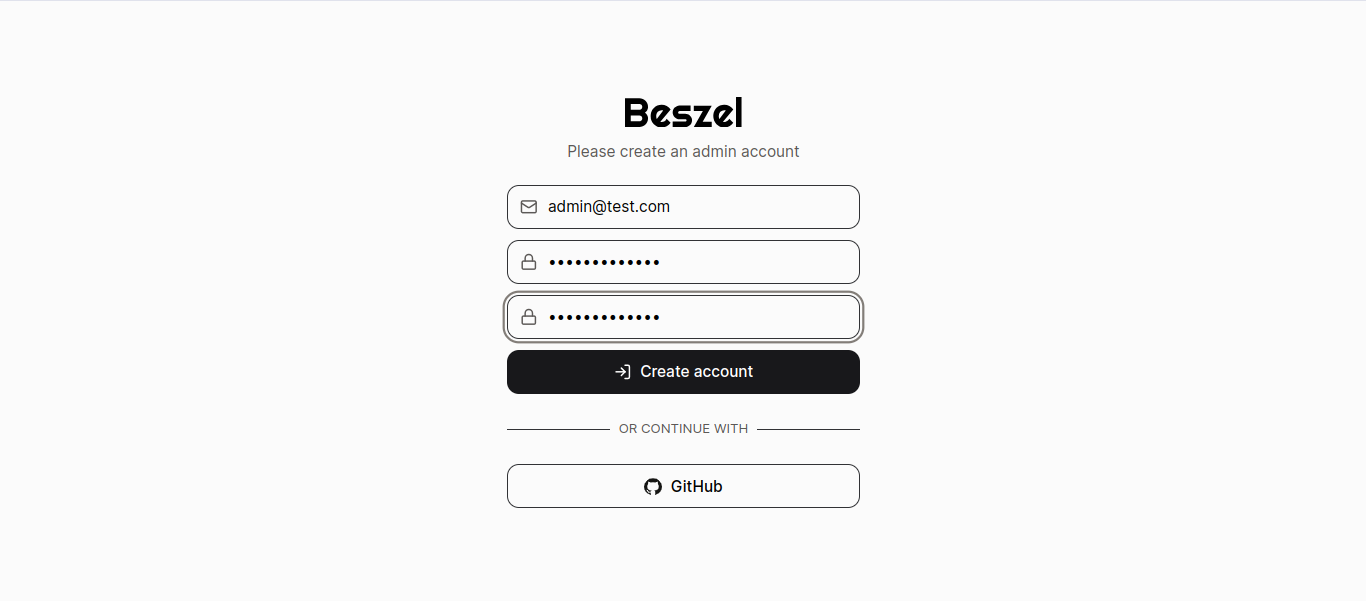
Access the Dashboard
Once the admin account is created, you will be directed to the Beszel dashboard, where you can monitor and manage your infrastructure.
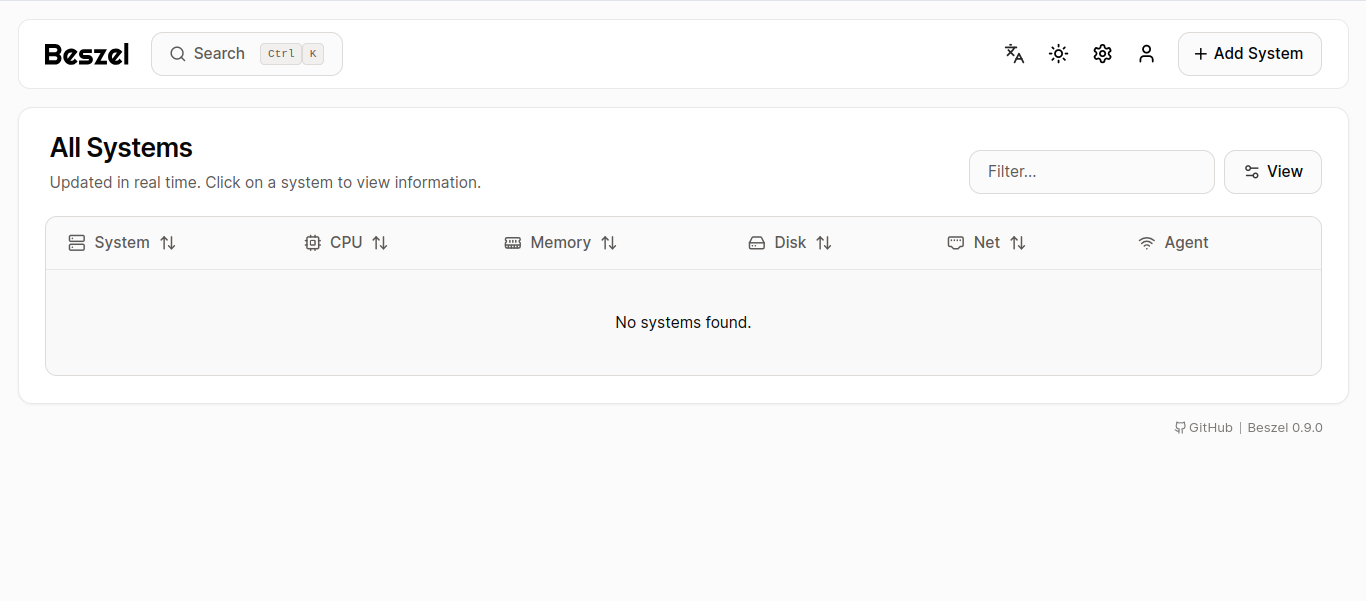
Add a System
To add an Agent/Client to the system for monitoring: Click Here to know how.
- Click on the Add System button.
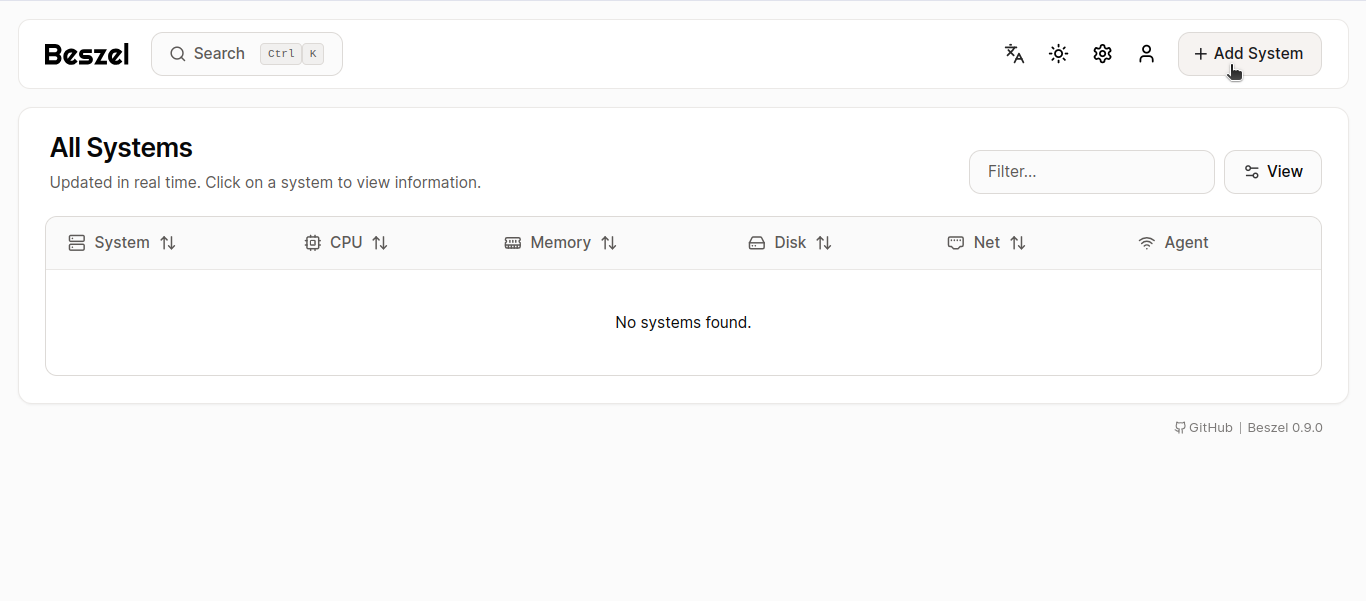
- Enter the agent/client required details:
- Name of the site.
- Host or IP address.
- Port number
- Public key (copy this from the "Add System" dialog in Beszel).
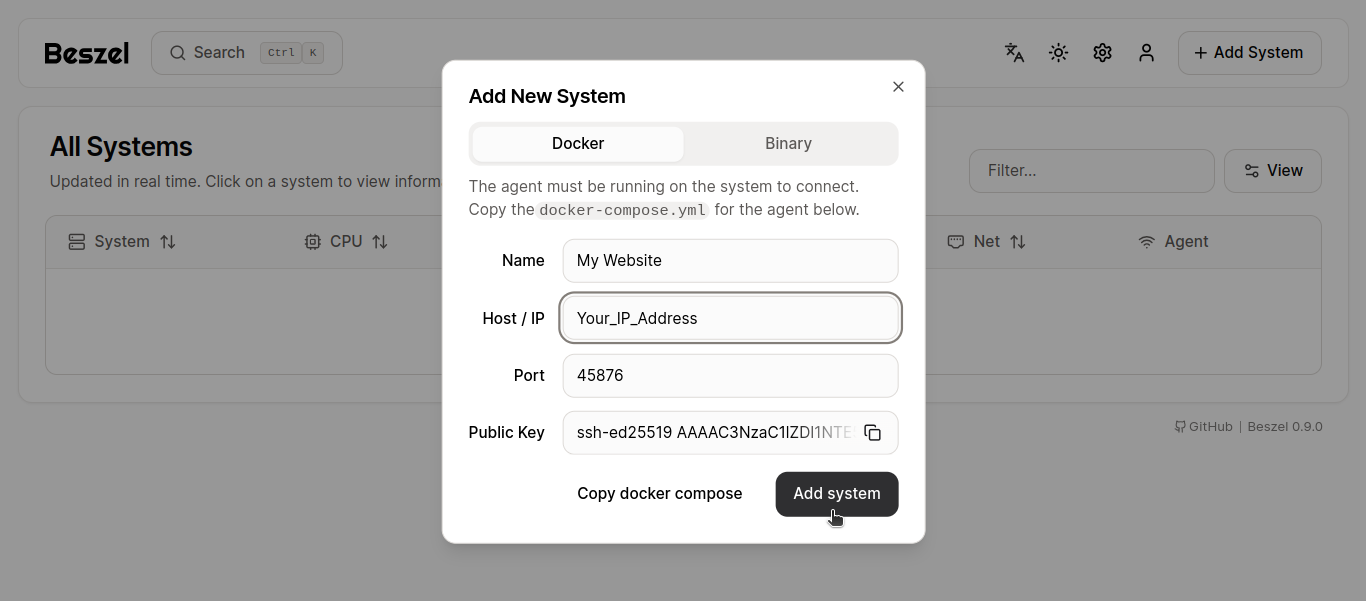
Save the configuration.
Once the system is added, it will appear with the server name you’ve configured.
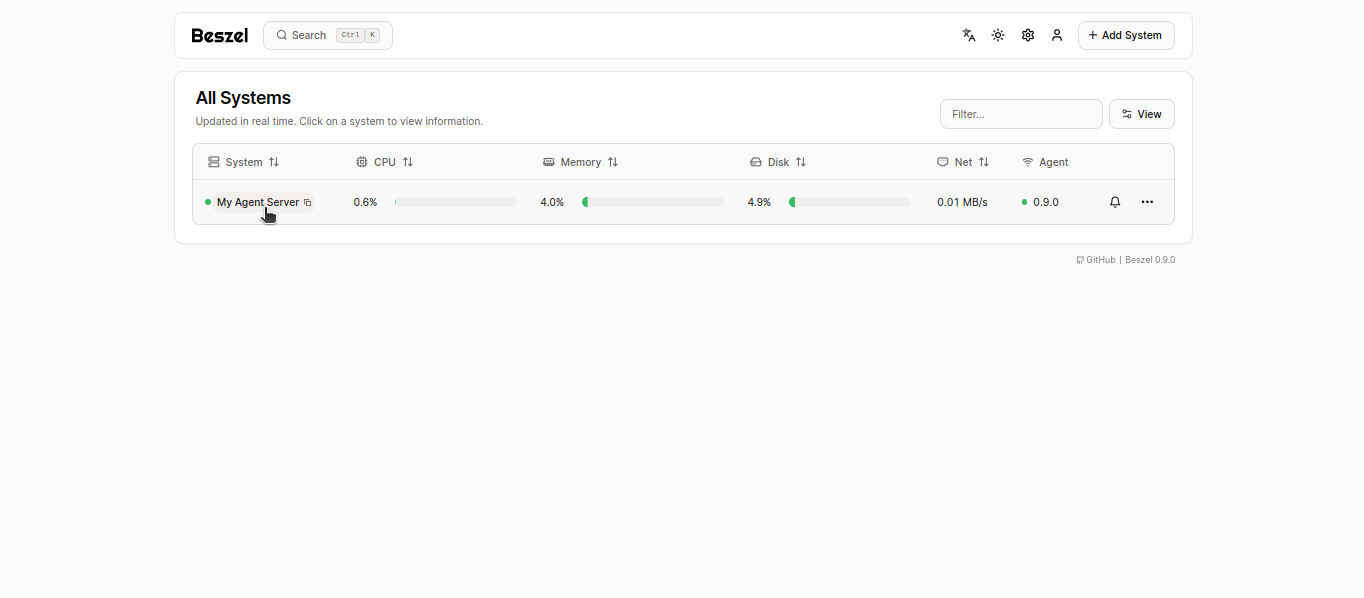
Click to open the created or added server, and you will be directed to the dashboard, where you can view graphs for Memory, CPU, Disk Usage, Disk I/O, and Bandwidth.
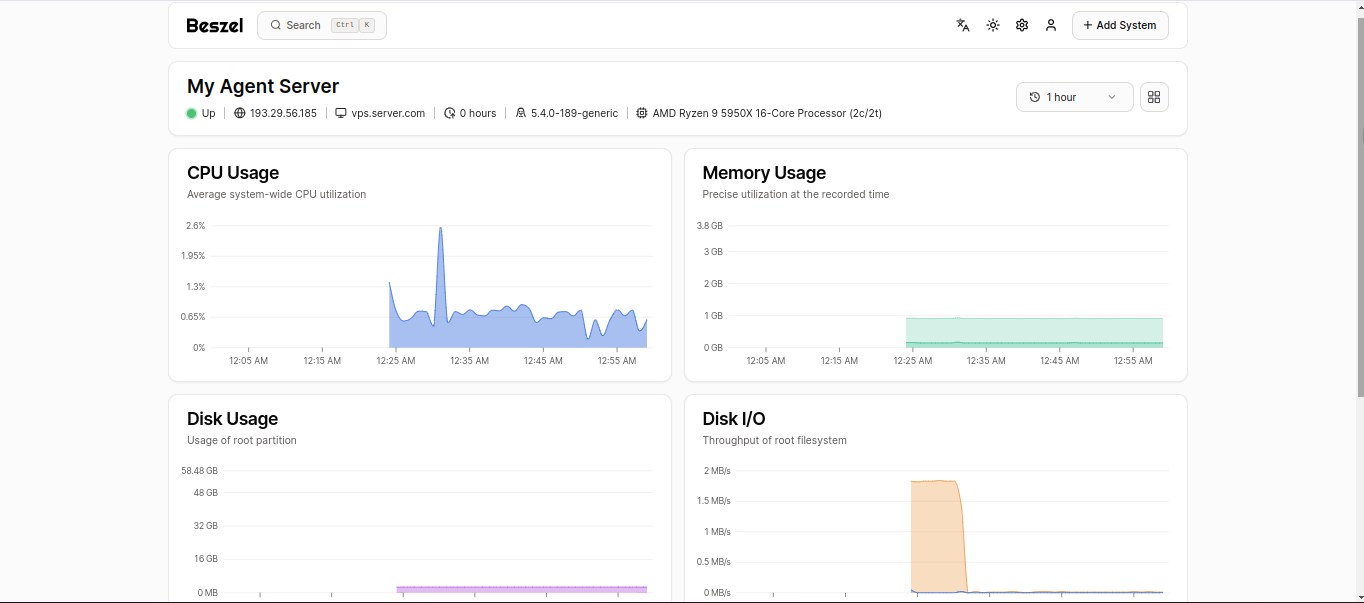
Install Agent/Client on Additional Systems
To install the Beszel agent on another system,
curl -sL https://raw.githubusercontent.com/henrygd/beszel/main/supplemental/scripts/install-agent.sh -o install-agent.sh && chmod +x install-agent.sh && ./install-agent.shReplace Port_Number and Public_Key with the appropriate values from the Beszel interface. Once installed, the system will automatically appear in the Beszel dashboard.
Manual Agent Installation (Optional)
For manual agent installation,
Download the agent binary
curl -sL "https://github.com/henrygd/beszel/releases/latest/download/beszel-agent_$(uname -s)_$(uname -m | sed 's/x86_64/amd64/' | sed 's/armv7l/arm/' | sed 's/aarch64/arm64/').tar.gz" | tar -xz -O beszel-agent | tee ./beszel-agent >/dev/null && chmod +x beszel-agentStart the agent,
PORT=45876 KEY="<public key>" ./beszel-agentTo update the agent,
./beszel-agent updateDone!
You have successfully installed Beszel Monitoring Tool on AlmaLinux 9. You can now enjoy seamless infrastructure monitoring and management with Beszel.
CrownCloud - Get a SSD powered KVM VPS at $4.5/month!
Use the code WELCOME for 10% off!
1 GB RAM / 25 GB SSD / 1 CPU Core / 1 TB Bandwidth per month
Available Locations: LAX | MIA | ATL | FRA | AMS