How to Install Planka with Docker on AlmaLinux 8
Planka is a self-hosted Trello-like kanban board built with React and Redux.
In this article, we are going to learn how to install Planka on AlmaLinux 8. So, let’s get started.
Checkout the Plaka Project Here.
Try this wiki on our VPS. Starting at just $5/month with 24x7 In-house customer support.
Pre-requisites
- A system with AlmaLinux 8 installed and running.
rootaccess to the system.- Docker installed and running, for this, you can refer to one of our guides on installing Docker on AlmaLinux 8.
- Docker-Compose installed and running, for this, you can refer to one of our guides on installing Docker-Compose on AlmaLinux 8.
Once you're all set, we'll proceed with Planka installation and configuration.
Install Planka with Docker
The following instructions use Docker-Compose and Docker service to install Planka using the Planka Docker Image. First, download the docker-compose configuration,
curl -L https://raw.githubusercontent.com/plankanban/planka/master/docker-compose.yml -o docker-compose.ymlNext, edit the docker-compose.yml file, and change the following variables
BASE_URL-- Changelocalhostin theBASE_URLvariable to the actual IP address of your serverSECRET_KEY-- Change this to a random string/password other thannotsecretkeyuser-avatars-- Set this to a path within your server, where the user-avatars would be storedproject-background-images-- Set this to a path within your server, where the project-background-images would be storedattachments-- Set this to a path within your server, where the attachments would be storeddb-data-- Set this to a path within your server, where the db-data would be stored
For example,
version: '3'
services:
planka:
image: ghcr.io/plankanban/planka:latest
command: >
bash -c
"for i in `seq 1 30`; do
./start.sh &&
s=$$? && break || s=$$?;
echo \"Tried $$i times. Waiting 5 seconds...\";
sleep 5;
done; (exit $$s)"
restart: unless-stopped
volumes:
- user-avatars:/app/public/user-avatars
- project-background-images:/app/public/project-background-images
- attachments:/app/private/attachments
ports:
- 3000:1337
environment:
- BASE_URL=http://localhost:3000 <<< CHANGE THIS
- TRUST_PROXY=0
- DATABASE_URL=postgresql://postgres@postgres/planka
- SECRET_KEY=notsecretkey <<< CHANGE THIS
depends_on:
- postgres
postgres:
image: postgres:14-alpine
restart: unless-stopped
volumes:
- db-data:/var/lib/postgresql/data
environment:
- POSTGRES_DB=planka
- POSTGRES_HOST_AUTH_METHOD=trust
volumes:
user-avatars: <<< CHANGE THIS
project-background-images: <<< CHANGE THIS
attachments: <<< CHANGE THIS
db-data: <<< CHANGE THISNext, run the docker-compose command to start the container,
docker-compose up -dWherein you'll see the following output,
[+] Running 23/23d 32.6s
⠿ postgres Pulled 32.6s
⠿ ca7dd9ec2225 Pull complete 10.2s
⠿ 126ca7716c09 Pull complete 11.8s
⠿ 72a45366ffb3 Pull complete 13.0s
⠿ a83abc0b204f Pull complete 25.1s
⠿ 75b7878d77a7 Pull complete 25.8s
⠿ 885367a2605d Pull complete 26.5s
⠿ e21e95eec5ea Pull complete 27.1s
⠿ 8314321a0c7c Pull complete 27.8s
⠿ planka Pulled 48.6s
⠿ df9b9388f04a Pull complete 5.2s
⠿ 70c90f7de7cb Pull complete 19.8s
⠿ f83937c3ce37 Pull complete 21.1s
⠿ 98b78bba1d70 Pull complete 21.7s
⠿ f691180aac9c Pull complete 36.9s
⠿ 22ea37fc2716 Pull complete 37.1s
⠿ d6a11a777488 Pull complete 37.3s
⠿ 9805222c040e Pull complete 45.9s
⠿ 96e449f43226 Pull complete 46.1s
⠿ 2b61d5091b2c Pull complete 46.4s
⠿ 459ac8f0ea37 Pull complete 46.6s
⠿ f74ffe3c6698 Pull complete 47.3s
⠿ 6e09b209a763 Pull complete 47.4s
[+] Running 7/7
⠿ Network root_default Crea... 0.6s
⠿ Volume "root_user-avatars" Created 0.0s
⠿ Volume "root_project-background-images" Created 0.0s
⠿ Volume "root_attachments" Created 0.0s
⠿ Volume "root_db-data" Cre... 0.0s
⠿ Container root-postgres-1 Started 1.5s
⠿ Container root-planka-1 S... 3.0sThe installation process will start now. It may take 5-10 mins to complete.
To verify if the Planka container is running, you can check the output of docker ps,
[root@vps ~]# docker ps
CONTAINER ID IMAGE COMMAND CREATED STATUS PORTS NAMES
e22e9f27a1e4 ghcr.io/plankanban/planka:latest "docker-entrypoint.s…" 19 minutes ago Up 19 minutes 0.0.0.0:3000->1337/tcp, :::3000->1337/tcp root-planka-1
7b15642535d3 postgres:14-alpine "docker-entrypoint.s…" 19 minutes ago Up 19 minutes 5432/tcp root-postgres-1
[root@vps ~]# Accessing Planka
Now open the IP address or Domain name from your browser, this will redirect you to the Appwrite.
http://server.ip.address:3000/loginReplace the
server.ip.addresswith the actual IP or domain configured on the server.
The default logins are defined as,
Username: demo@demo.demo Password: demo
Follow the below steps:
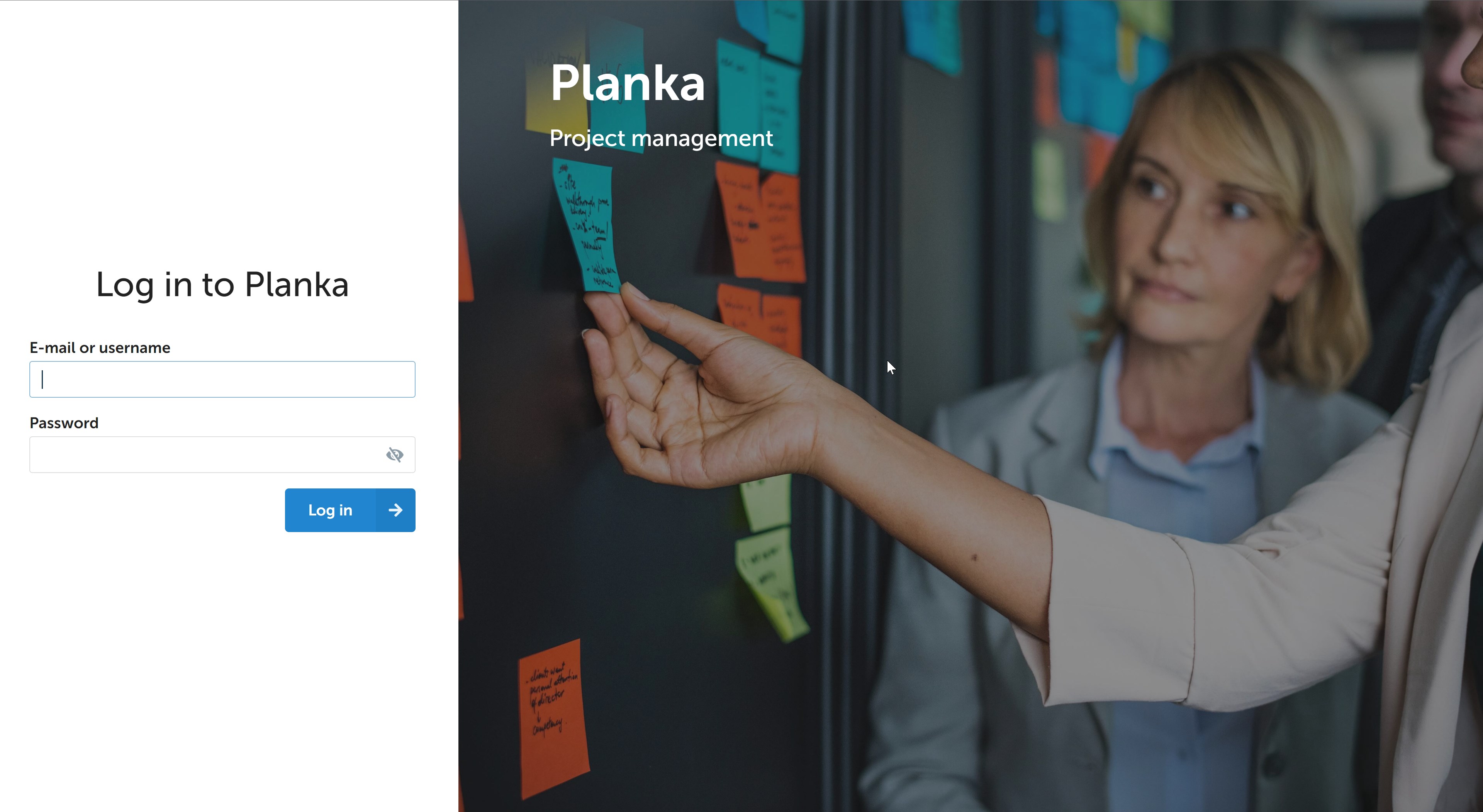
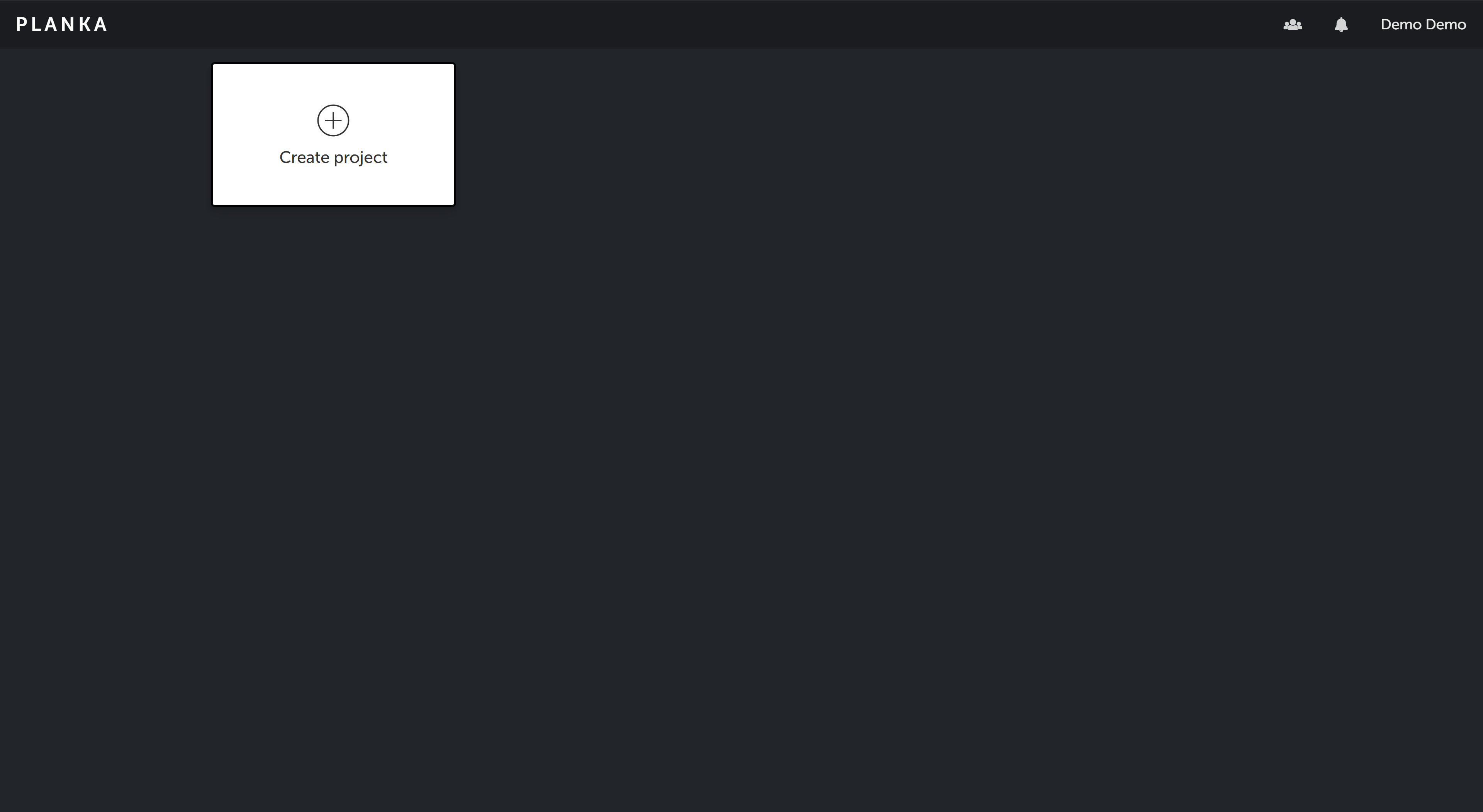
Once logged in, you can change the username, password, email ID and other information of the user from under the Settings menu,

Next,
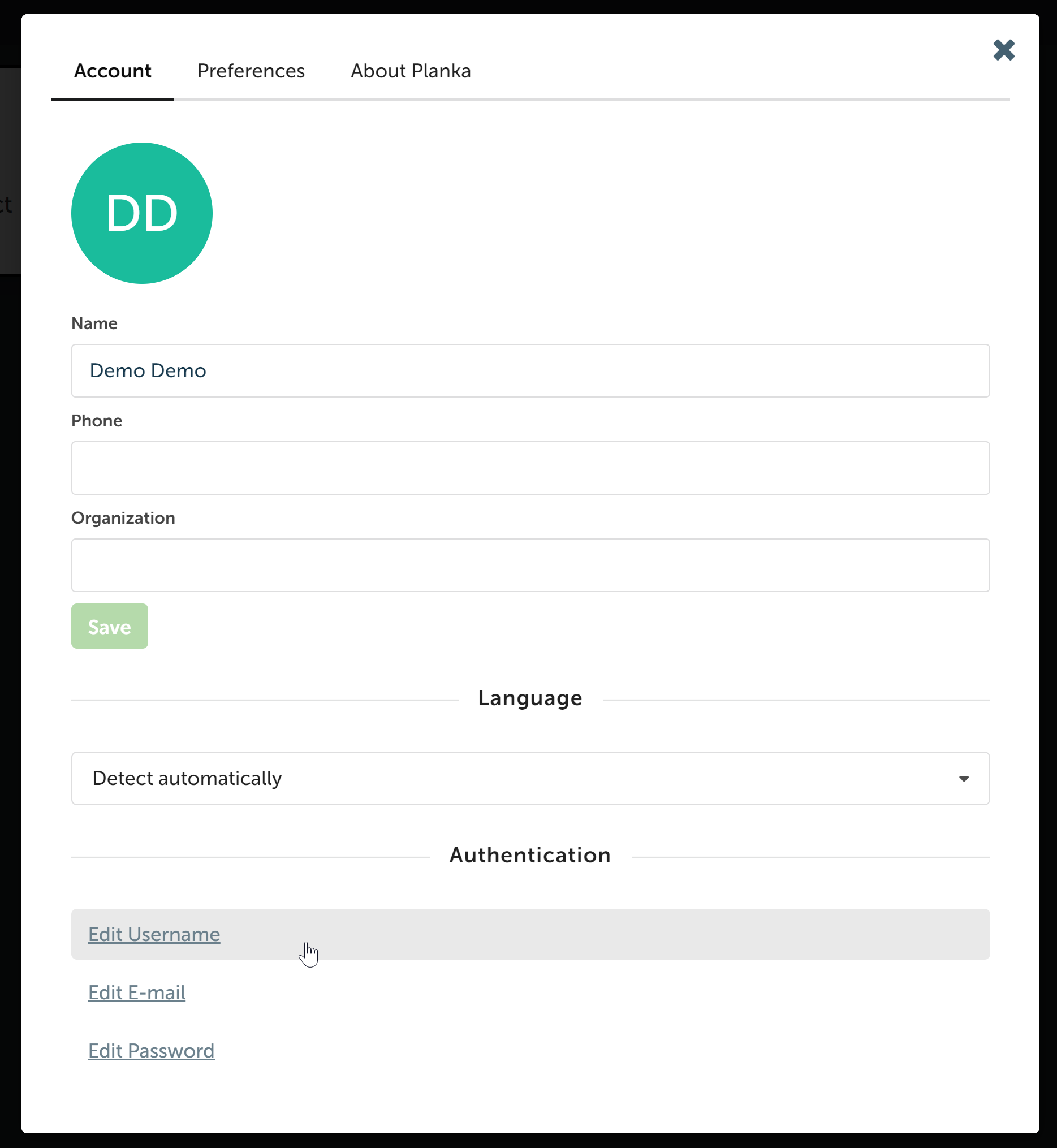
Now you have successfully installed Planka with Docker on AlmaLinux 8.
CrownCloud - Get a SSD powered KVM VPS at $4.5/month!
Use the code WELCOME for 10% off!
1 GB RAM / 25 GB SSD / 1 CPU Core / 1 TB Bandwidth per month
Available Locations: LAX | MIA | ATL | FRA | AMS