How to Install Xrdp with GNOME GUI on AlmaLinux 9
Xrdp is a free and open-source implementation of the Microsoft RDP server that enables operating systems other than Microsoft Windows to provide a fully functional RDP-compatible remote desktop experience. In this article, we are going to learn how to install Xrdp with GNOME GUI on AlmaLinux 9. So, let’s get started.
Checkout the Xrdp Project Here.
Try this wiki on our VPS. Starts just at $5/month with 24x7 In-house customer support.
Pre-requisites :
-
A system with AlmaLinux 9 installed and running.
rootaccess to the system.- GNOME GUI installed on the system.
Once you're all set, we'll proceed with Xrdp with epel-release installation and configuration.
Install epel-release
dnf install epel-releaseOutput:
[root@server ~]# dnf install epel-release
Last metadata expiration check: 2:37:25 ago on Sat May 28 16:07:34 2022.
Dependencies resolved.
================================================================================
Package Architecture Version Repository Size
================================================================================
Installing:
epel-release noarch 9-2.el9 extras 17 k
Transaction Summary
================================================================================
Install 1 Package
Total download size: 17 k
Installed size: 23 k
Is this ok [y/N]: y
Downloading Packages:
epel-release-9-2.el9.noarch.rpm 254 kB/s | 17 kB 00:00
--------------------------------------------------------------------------------
Total 24 kB/s | 17 kB 00:00
Install Xrdp
Let's install xdrp below commands.
dnf install xrdpOutput:
[root@server ~]# dnf install xrdp
Extra Packages for Enterprise Linux 9 - x86_64 8.9 MB/s | 6.5 MB 00:00
Last metadata expiration check: 0:00:03 ago on Sat May 28 18:48:05 2022.
Dependencies resolved.
================================================================================
Package Arch Version Repository Size
================================================================================
Installing:
xrdp x86_64 1:0.9.19-1.el9 epel 457 k
Installing dependencies:
dbus-x11 x86_64 1:1.12.20-5.el9 appstream 24 k
imlib2 x86_64 1.7.4-1.el9 epel 225 k
tigervnc-license noarch 1.11.0-21.el9 appstream 16 k
tigervnc-server-minimal x86_64 1.11.0-21.el9 appstream 1.1 M
Installing weak dependencies:
xrdp-selinux x86_64 1:0.9.19-1.el9 epel 13 k
Transaction Summary
================================================================================
Install 6 Packages
Total download size: 1.8 M
Installed size: 5.8 MStart enabling Xrdp using the below commands.
systemctl start xrdp
systemctl enable xrdp Enable Firewall
firewall-cmd --permanent --add-port=3389/tcp
firewall-cmd --reload Reboot the system
To boot into Graphical mode, we will reboot the system with the below command,
reboot Let's connect Xrdp using Windows RDP
After the successful installation of Xrdp with GNOME GUI. We can connect to the remote server using Windows RDP Connection.
Open the Remote Desktop Connection on your Windows computer and enter the public IP of the AlmaLinux server.
Once you click on "Connect" you will be prompted to enter the login credentials to access the Server. After login, complete the GUI Setup.
To find the Public IP of your VPS hosted with us, Click here.
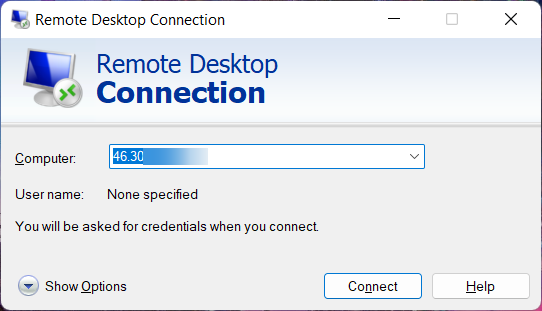
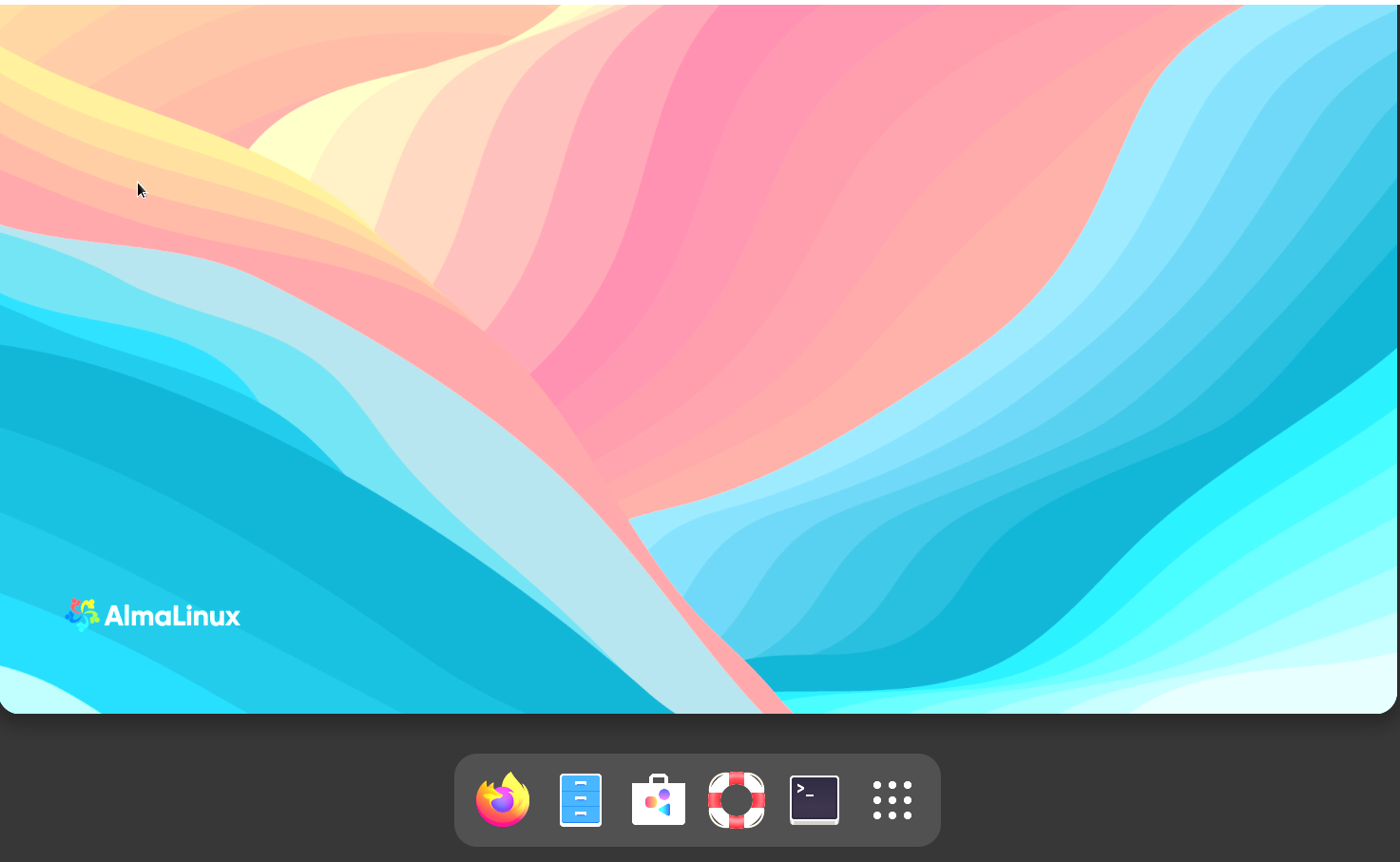
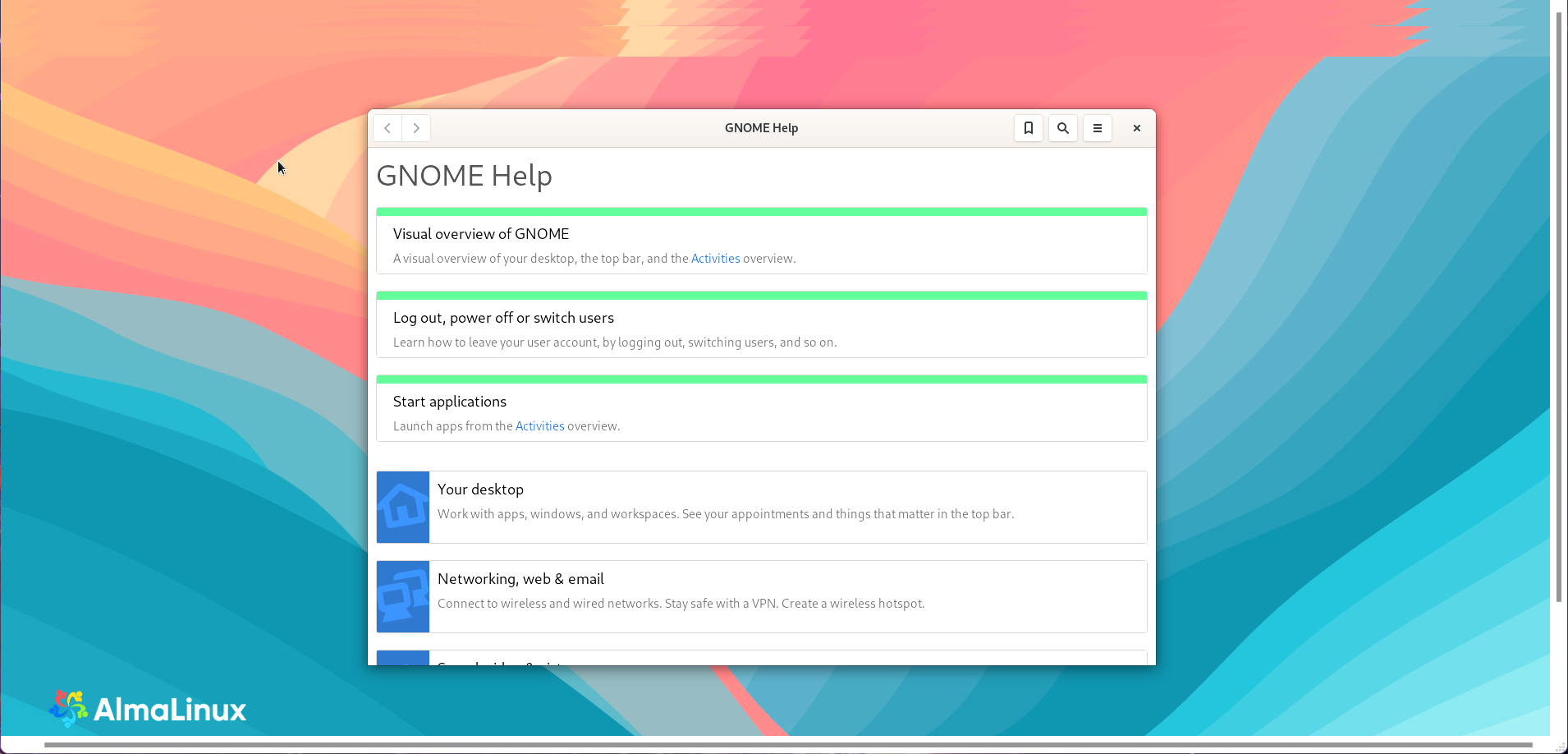
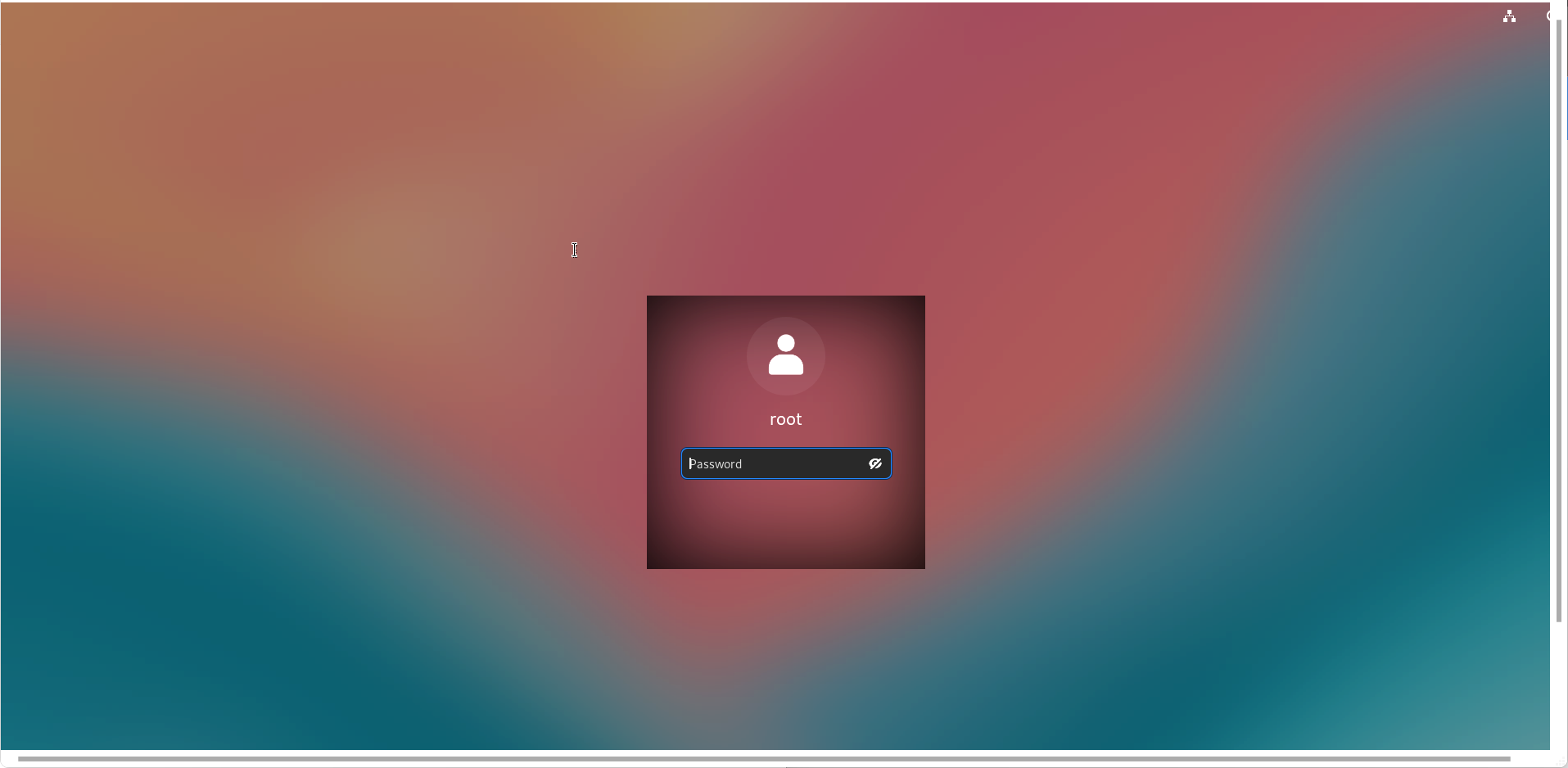
Now you have successfully installed Xrdp with GNOME GUI on AlmaLinux 9.
CrownCloud - Get a SSD powered KVM VPS at $4.5/month!
Use the code WELCOME for 10% off!
1 GB RAM / 25 GB SSD / 1 CPU Core / 1 TB Bandwidth per month
Available Locations: LAX | MIA | ATL | FRA | AMS