How to Install Chamilo with LEMP Stack on AlmaLinux 8
Chamilo is a free software e-learning and content management system, aimed at improving access to education and knowledge globally. In this article, we are going to learn how to install Chamilo on AlmaLinux 8. So, let’s get started.
Checkout the Chamilo Project Here.
Try this wiki on our VPS. Starting at just $5/month with 24x7 In-house customer support.
Pre-requisites
-
A system with AlmaLinux 8 installed and running.
-
rootaccess to the system. -
LEMP Stack installed and running, for this, you can refer to one of our guides on installing the LEMP Stack (Nginx, MariaDB, and PHP).
- Let's Encrypt installed, for this, you can refer to one of our guides on installing the Let's Encrypt with LEMP Stack on AlmaLinux 8.
Once you're all set, we'll proceed with Chamilo installation and configuration.
Create Database
Let us begin with creating a Database and a user. We will then grant the required privileges to the user so it can interact with the Database.
mysql -u root
CREATE DATABASE crowncloud;
CREATE USER 'crowncloud'@'localhost' IDENTIFIED BY 'YOUR-PASSWORD-HERE';
GRANT ALL PRIVILEGES ON crowncloud.* TO 'crowncloud'@'localhost';
FLUSH PRIVILEGES;
quitThe above commands will give complete access to the user
crowncloud. ReplaceYOUR-PASSWORD-HEREwith a safe and secure password.
Configuring Nginx Server Blocks
Let's configure nginx.conf with the following command:
nano /etc/nginx/nginx.confReplace the nginx.conf file with the below configuration.
# For more information on configuration, see:
# * Official English Documentation: http://nginx.org/en/docs/
# * Official Russian Documentation: http://nginx.org/ru/docs/
user nginx;
worker_processes auto;
error_log /var/log/nginx/error.log;
pid /run/nginx.pid;
# Load dynamic modules. See /usr/share/doc/nginx/README.dynamic.
include /usr/share/nginx/modules/*.conf;
events {
worker_connections 1024;
}
http {
log_format main '$remote_addr - $remote_user [$time_local] "$request" '
'$status $body_bytes_sent "$http_referer" '
'"$http_user_agent" "$http_x_forwarded_for"';
access_log /var/log/nginx/access.log main;
sendfile on;
tcp_nopush on;
tcp_nodelay on;
keepalive_timeout 65;
types_hash_max_size 2048;
include /etc/nginx/mime.types;
default_type application/octet-stream;
# Load modular configuration files from the /etc/nginx/conf.d directory.
# See http://nginx.org/en/docs/ngx_core_module.html#include
# for more information.
include /etc/nginx/conf.d/*.conf;
}Now, type in Ctrl+O and type Ctrl+X to save and exit the file.
Create a new Nginx configuration file dev.conf for the domain with the following command:
vi /etc/nginx/conf.d/dev.confAdd the following codes:
Replace
dev.domainhere.infowithYour Domain Nameand Change SSL Path according to your SSL Path.And also replace the root path,
/var/www/html/chamilowith the actual path where your website's data are stored.
server {
listen 80;
server_name dev.domainhere.info;
root /var/www/html/chamilo;
index index.php index.html index.htm;
location / {
try_files $uri $uri/ /index.php?$args;
}
location = /favicon.ico {
log_not_found off;
access_log off;
}
location ~* \.(js|css|png|jpg|jpeg|gif|ico)$ {
expires max;
log_not_found off;
}
location = /robots.txt {
allow all;
log_not_found off;
access_log off;
}
location ~ \.php$ {
include /etc/nginx/fastcgi_params;
fastcgi_pass unix:/run/php-fpm/www.sock;
fastcgi_index index.php;
fastcgi_param SCRIPT_FILENAME $document_root$fastcgi_script_name;
}
listen 443 http2 ssl; # managed by Certbot
ssl_certificate /etc/letsencrypt/live/dev.domainhere.info/fullchain.pem; # managed by Certbot
ssl_certificate_key /etc/letsencrypt/live/dev.domainhere.info/privkey.pem; # managed by Certbot
include /etc/letsencrypt/options-ssl-nginx.conf; # managed by Certbot
ssl_dhparam /etc/letsencrypt/ssl-dhparams.pem; # managed by Certbot
}Now, press the Esc key, and type :wq! and press the Enter key to save and exit the file.
For SELinux enabled systems, Run the below command
setsebool -P httpd_can_network_connect 1Now, restart & check the Nginx with the following commands:
systemctl restart nginx
systemctl status nginx Enable http and https ( 80/443 )
To enable http and https connection through the firewall, follow the commands:
firewall-cmd --permanent --zone=public --add-service=http
firewall-cmd --permanent --zone=public --add-service=https
firewall-cmd --reload Install Chamilo
Download Chamilo from the official website : Click here.
Let's install Chamilo using below command:
cd /var/www/html
wget https://github.com/chamilo/chamilo-lms/releases/download/v1.11.16/chamilo-1.11.16.zip
unzip chamilo-1.11.16.zip
mv chamilo-1.11.16 chamilo
rm chamilo-1.11.16.zip Setting up File Permissions
Let's make the folders readable.
chmod -R 755 /var/www/html/chamilo/
chmod -R 777 /var/www/html/chamilo/main/default_course_document/images/
chmod -R 777 /var/www/html/chamilo/main/lang/
chmod -R 777 /var/www/html/chamilo/web/
chown -R nginx:nginx /var/www/html/chamilo
chcon -R -t httpd_sys_content_rw_t /var/www/html/chamiloNow, restart & check Nginx with the following commands:
systemctl restart nginx
systemctl status nginx Configuring Chamilo
Now open the IP address from your browser, this will redirect you to configuring the final parts of the Chamilo installation.
https://dev.domainhere.infoReplace the
dev.domainhere.infowith the actual IP or domain configured on the server.
Input the Database details which was configured earlier. Follow the below steps:
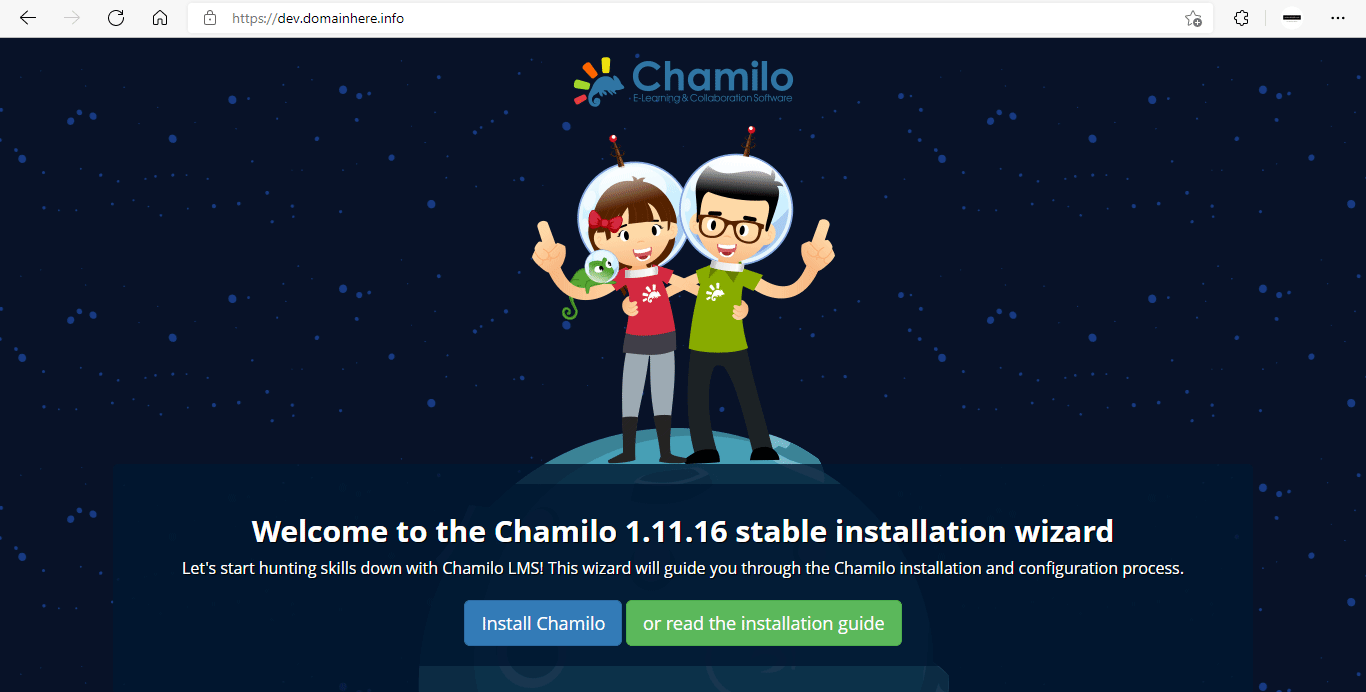
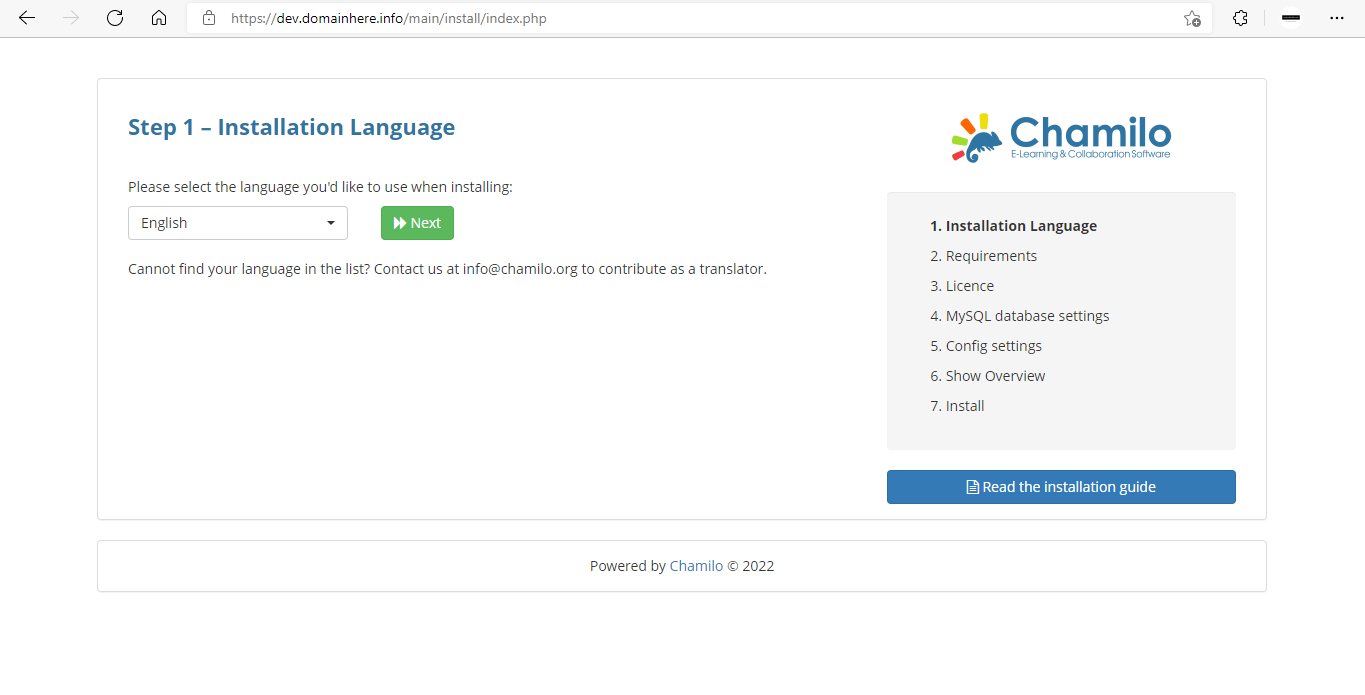
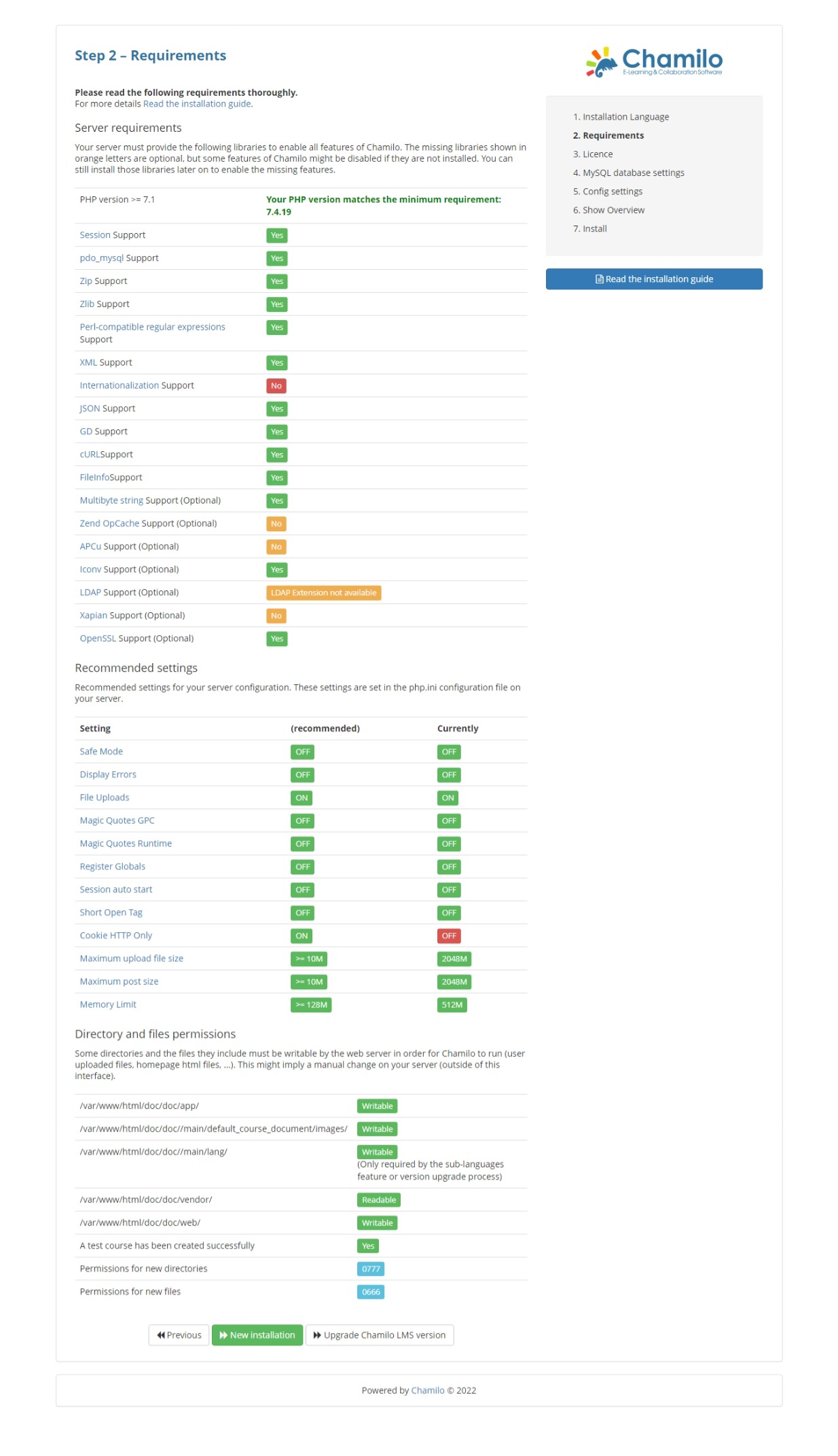
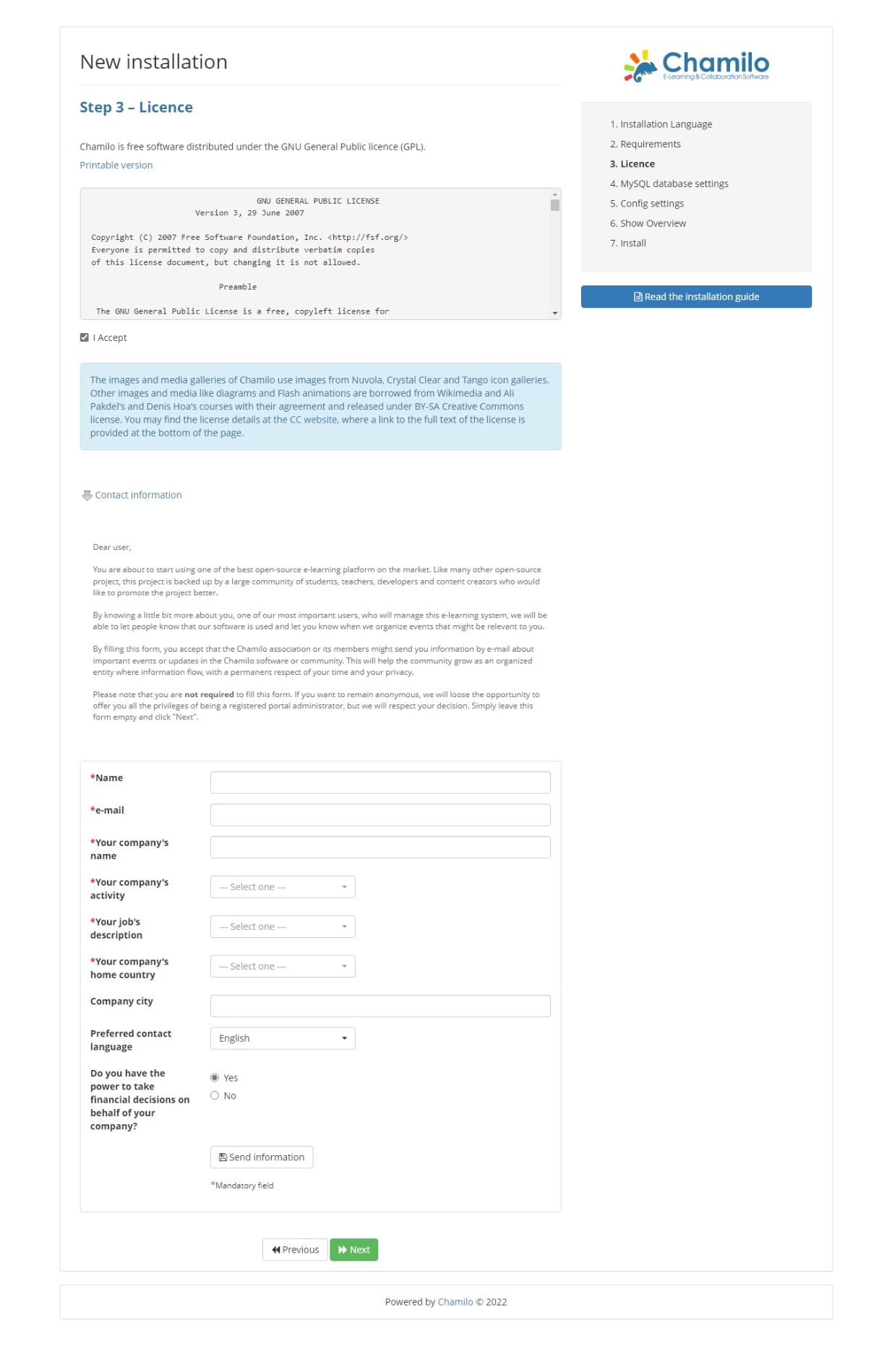
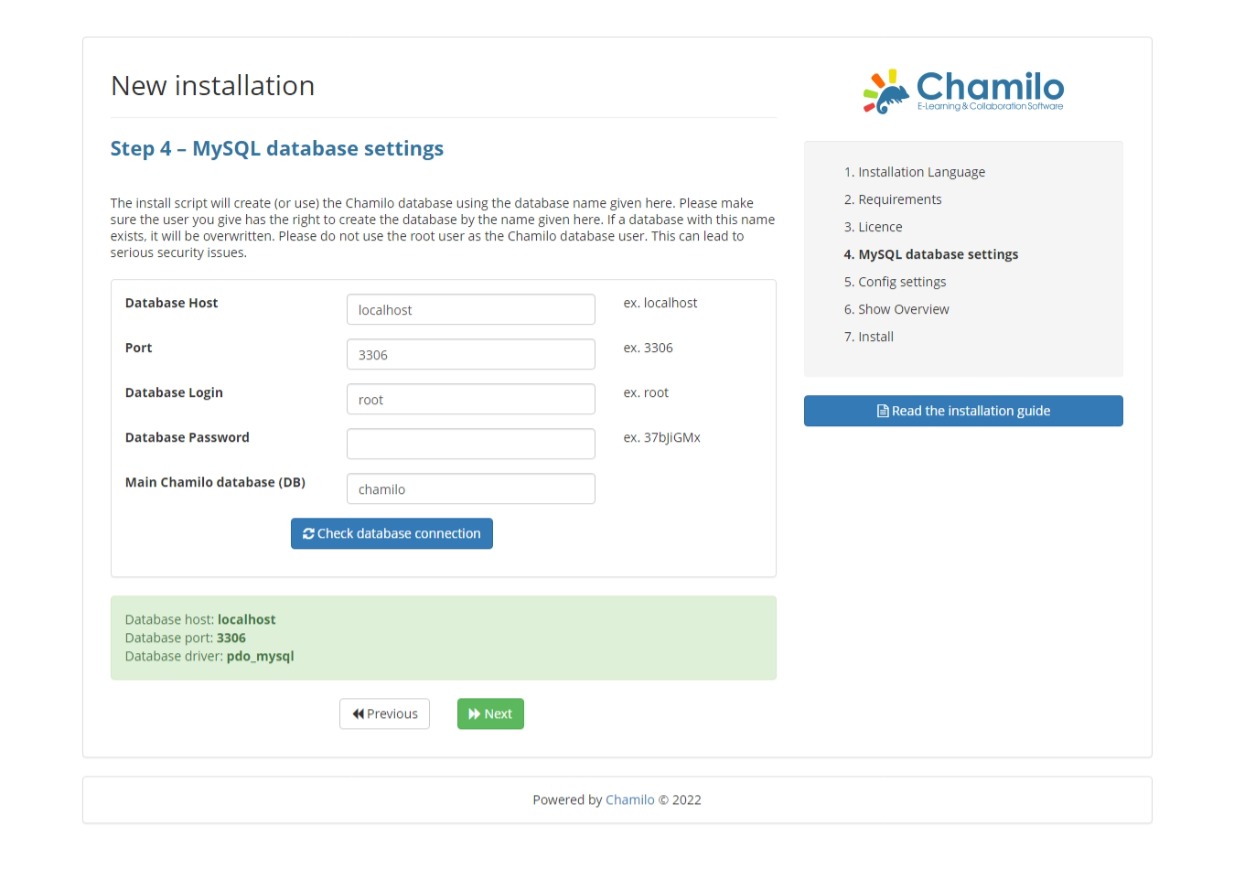
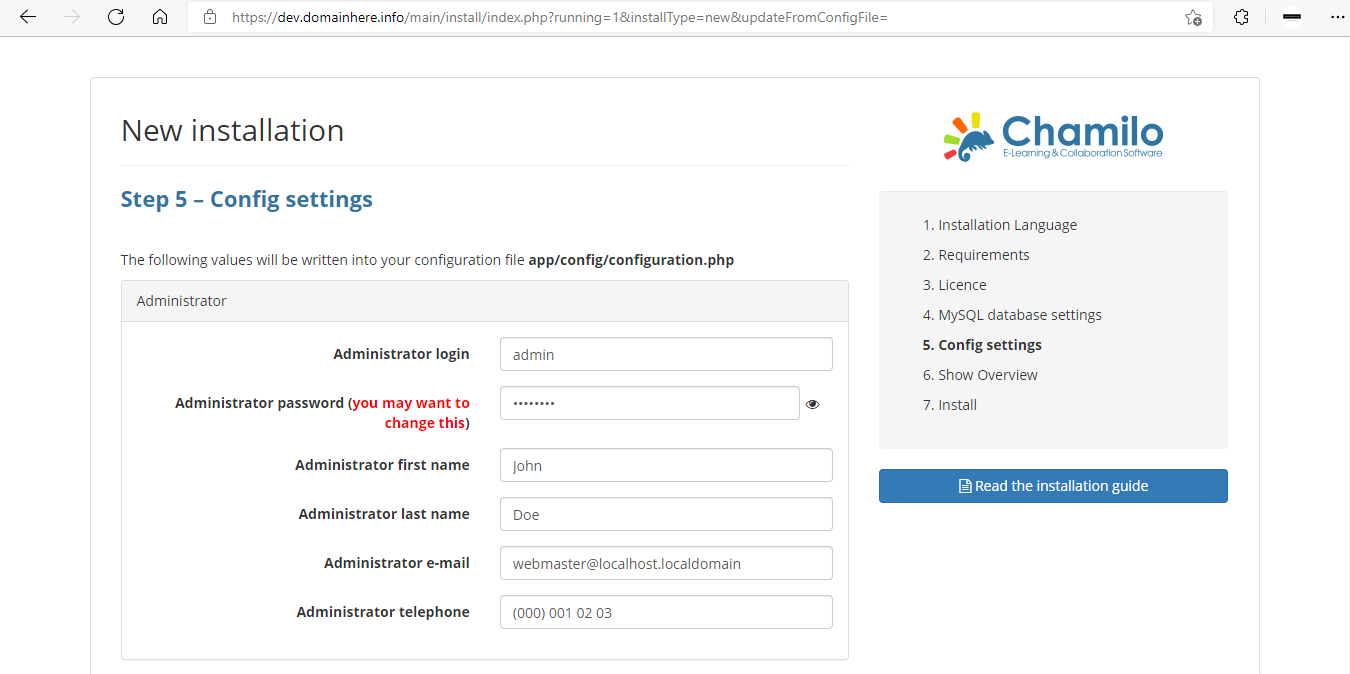
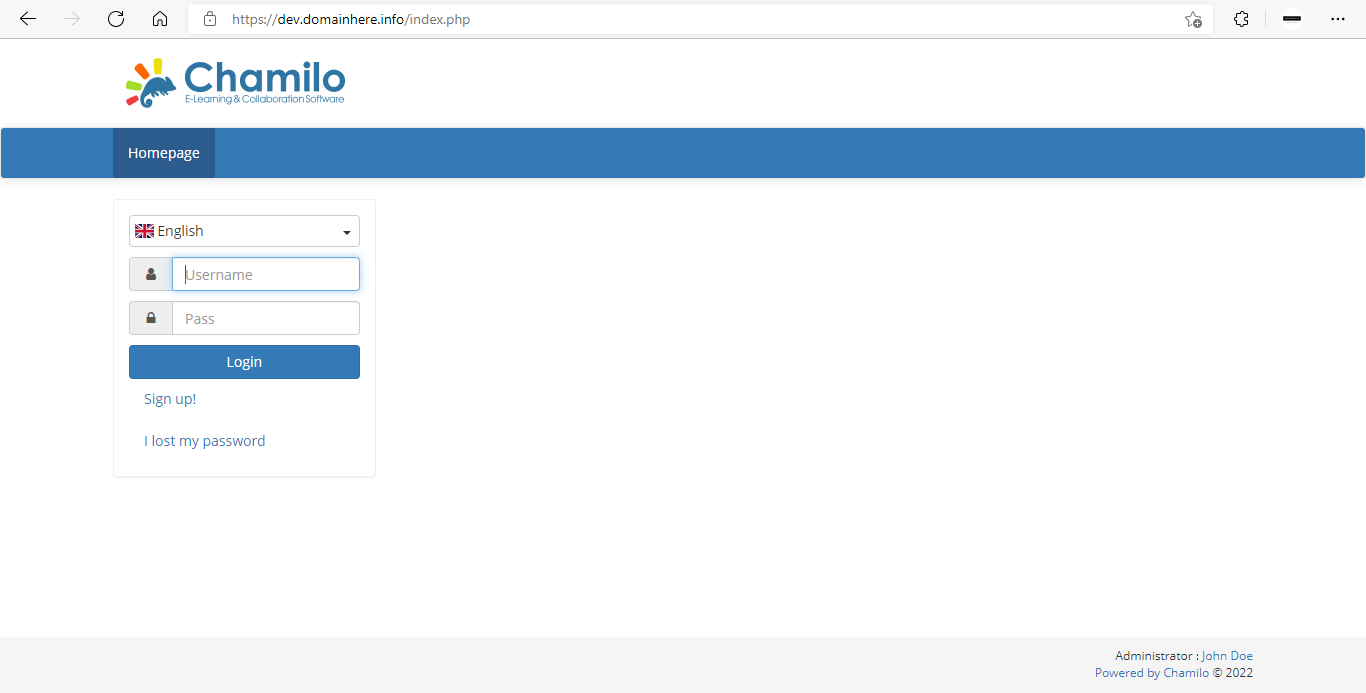
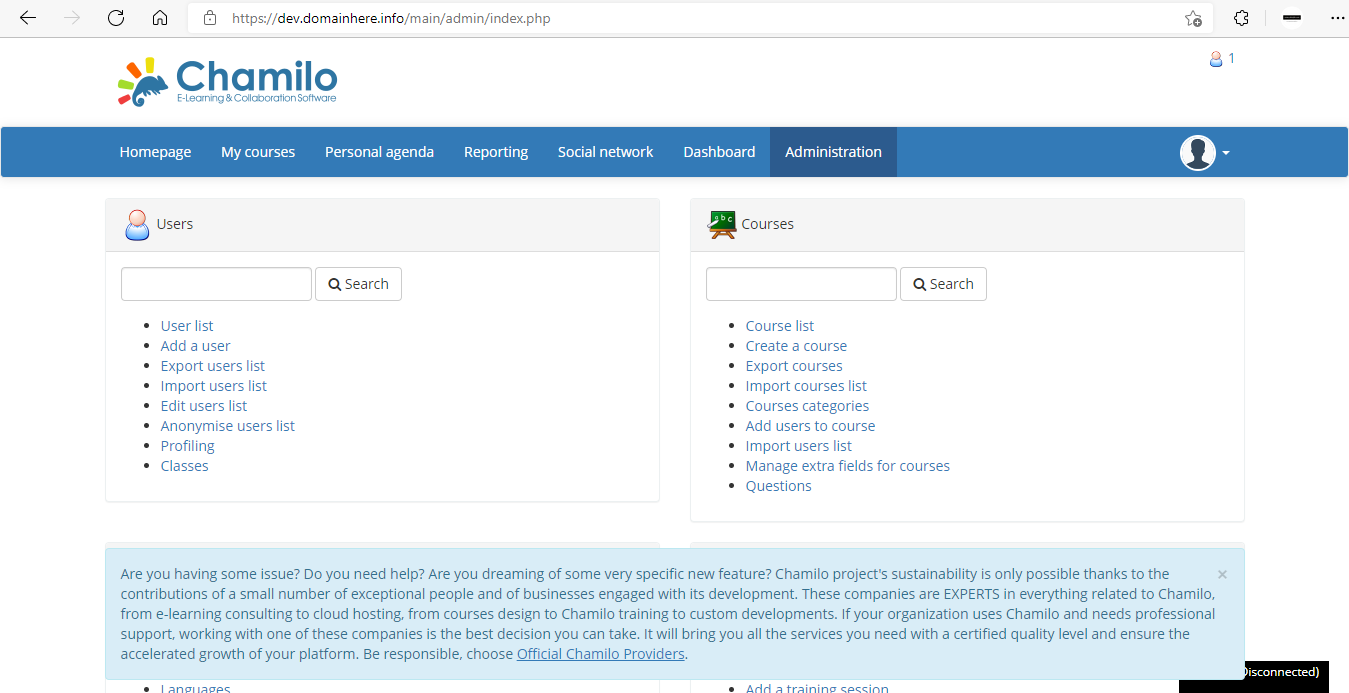
Now you have successfully installed Chamilo with LEMP Stack on AlmaLinux 8.
CrownCloud - Get a SSD powered KVM VPS at $4.5/month!
Use the code WELCOME for 10% off!
1 GB RAM / 25 GB SSD / 1 CPU Core / 1 TB Bandwidth per month
Available Locations: LAX | MIA | ATL | FRA | AMS