How to Install Backdrop CMS with LEMP Stack on AlmaLinux 8
The Backdrop is a full-featured content management system that allows non-technical users to manage a wide variety of content. It can be used to create all kinds of websites including blogs, image galleries, social networks, intranets, and more. In this article, we are going to learn how to install Backdrop CMS on AlmaLinux 8. So, let’s get started.
Checkout the Backdrop CMS Project Here.
Try this wiki on our VPS. Starting at just $5/month with 24x7 In-house customer support.
Pre-requisites
-
A system with AlmaLinux 8 installed and running.
-
rootaccess to the system. -
LEMP Stack installed and running, for this, you can refer to one of our guides on installing the LEMP Stack (Nginx, MariaDB, and PHP).
- Let's Encrypt installed, for this, you can refer to one of our guides on installing the Let's Encrypt with LEMP Stack on AlmaLinux 8.
Once you're all set, we'll proceed with Backdrop CMS installation and configuration.
Create Database
Let us begin with creating a Database and a user. We will then grant the required privileges to the user so it can interact with the Database.
mysql -u root
CREATE DATABASE crowncloud;
CREATE USER 'crowncloud'@'localhost' IDENTIFIED BY 'YOUR-PASSWORD-HERE';
GRANT ALL PRIVILEGES ON crowncloud.* TO 'crowncloud'@'localhost';
FLUSH PRIVILEGES;
quitThe above commands will give complete access to the user
crowncloud. ReplaceYOUR-PASSWORD-HEREwith a safe and secure password.
Create a new Nginx configuration file dev.conf for the domain with the following command:
vi /etc/nginx/conf.d/dev.confAdd the following codes:
Replace
dev.domainhere.infowithYour Domain Nameand Change SSL Path according to your SSL Path.And also replace the root path,
/var/www/html/backdropwith the actual path where your website's data are stored.
server {
listen 80;
listen [::]:80;
root /var/www/html/backdrop/;
index index.php index.html index.htm index.nginx-debian.html;
server_name cms.domainhere.info cms.domainhere.info;
location / {
try_files $uri $uri/ =404;
}
location ~ \.php$ {
fastcgi_pass unix:/run/php-fpm/www.sock;
fastcgi_param SCRIPT_FILENAME $document_root$fastcgi_script_name;
include fastcgi_params;
}
access_log /var/log/nginx/cms.domainhere.info.access.log;
error_log /var/log/nginx/cms.domainhere.info.error.log;
}Now, press the Esc key, and type in :wq! and press the Enter key to save and exit the file.
For SELinux enabled systems, Run the below command
setsebool -P httpd_can_network_connect 1Now, restart & check the Nginx with the following commands:
systemctl restart nginx
systemctl status nginx Enable http and https ( 80/443 )
To enable http and https connection through the firewall, follow the commands:
firewall-cmd --permanent --zone=public --add-service=http
firewall-cmd --permanent --zone=public --add-service=https
firewall-cmd --reload Install Backdrop CMS
Download Backdrop CMS from the official website : Click here.
Let's install Backdrop CMS using below command:
cd /var/www/html
wget https://github.com/backdrop/backdrop/archive/refs/heads/1.x.zip
unzip 1.x.zip
mv backdrop-1.x backdrop
rm 1.x.zip Setting up File Permissions
Let's make the folders readable.
chmod -R 755 /var/www/html/backdrop
chown -R nginx:nginx /var/www/html/backdrop
chcon -R -t httpd_sys_content_rw_t /var/www/html/backdropNow, restart & check Nginx with the following commands:
systemctl restart nginx
systemctl status nginx Configuring Backdrop CMS
Now open the IP address from your browser, this will redirect you to configuring the final parts of the Backdrop CMS installation.
https://dev.domainhere.infoReplace the
dev.domainhere.infowith the actual IP or domain configured on the server.
Input the Database details which was configured earlier. Follow the below steps:
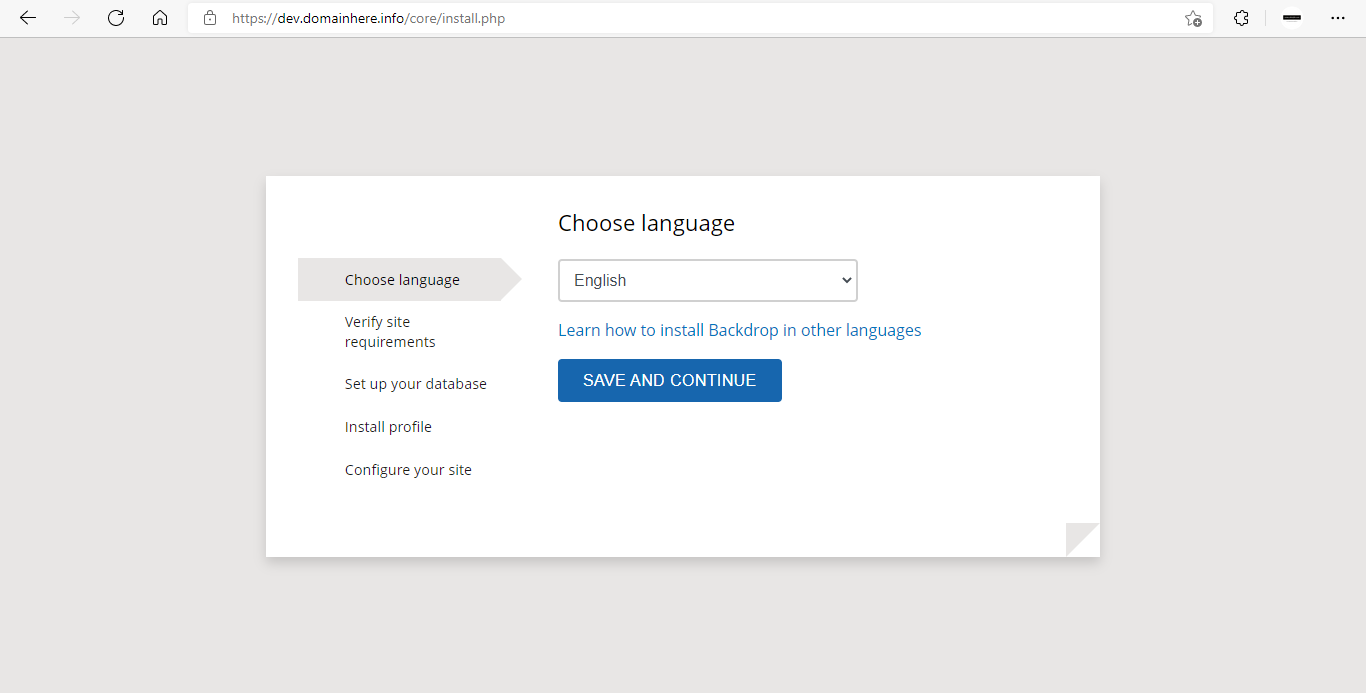
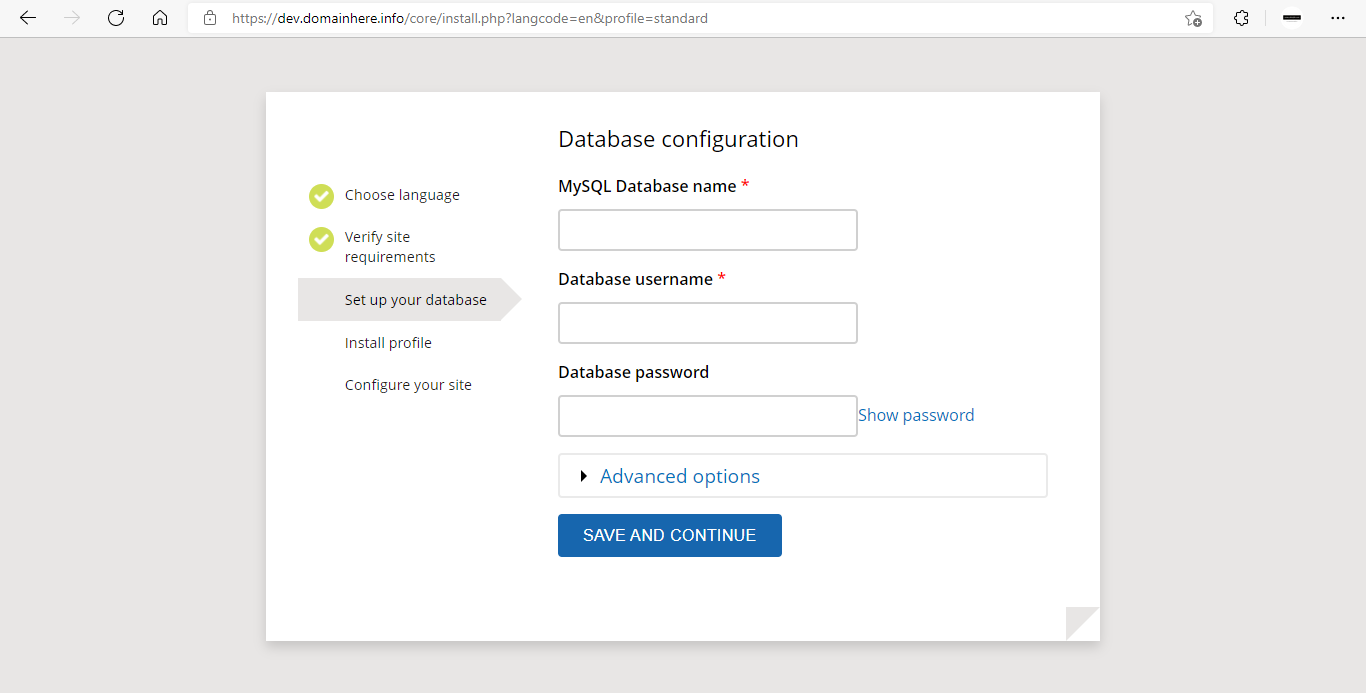
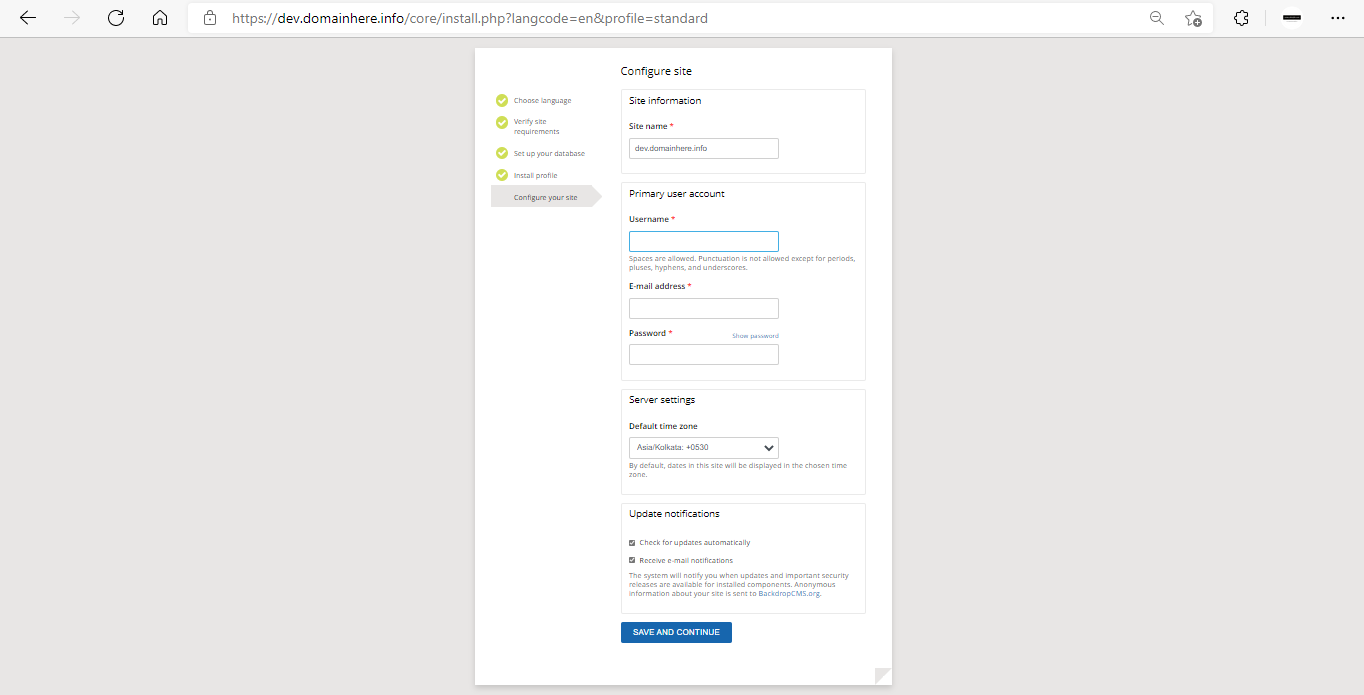
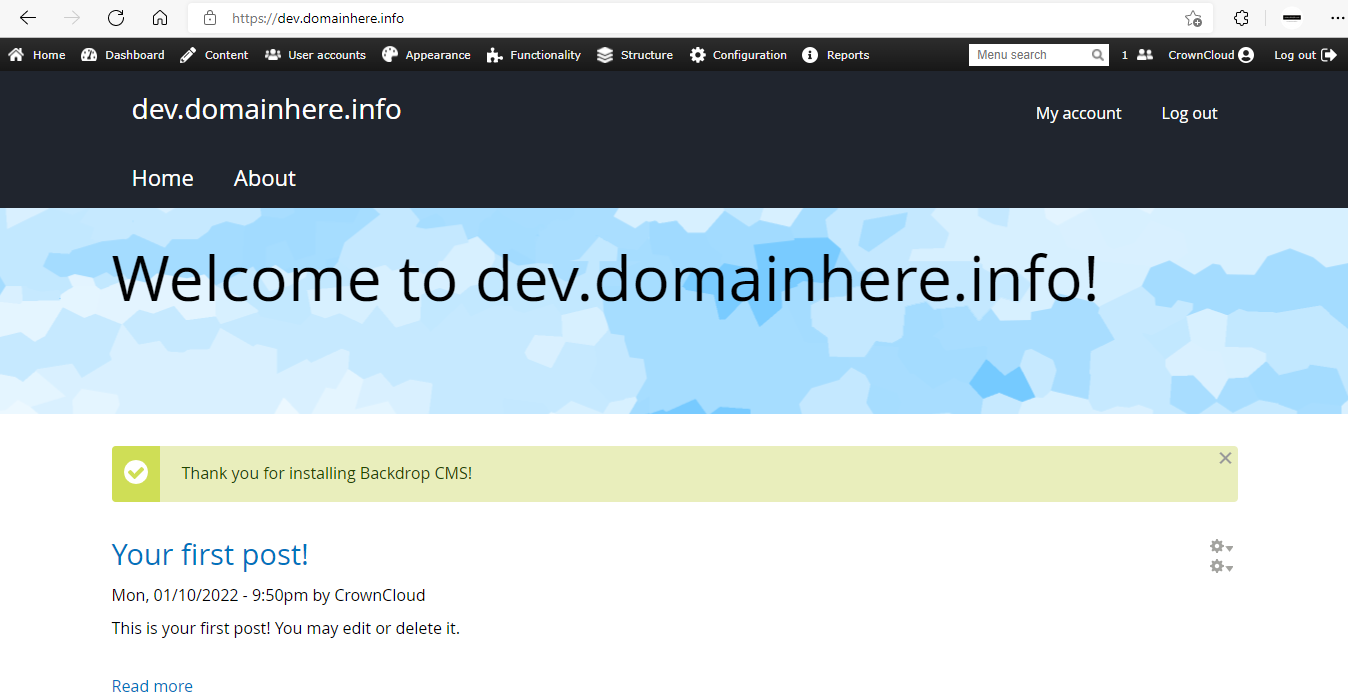
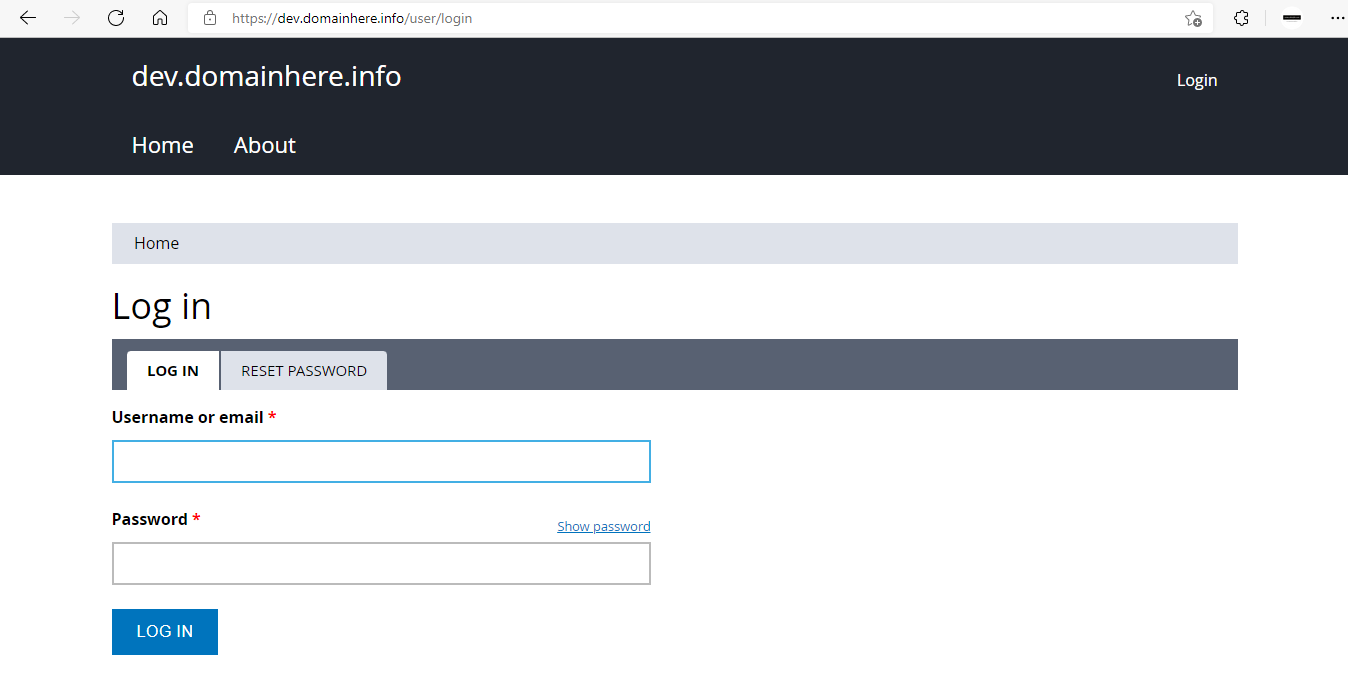
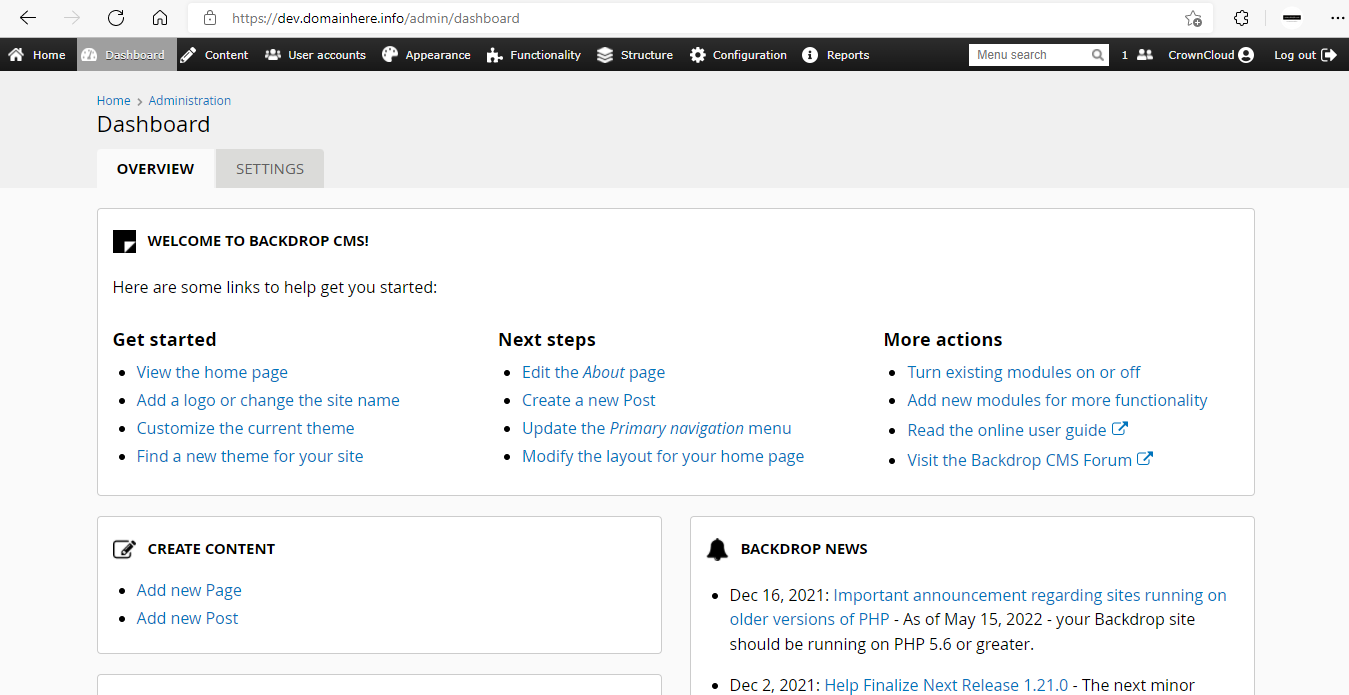
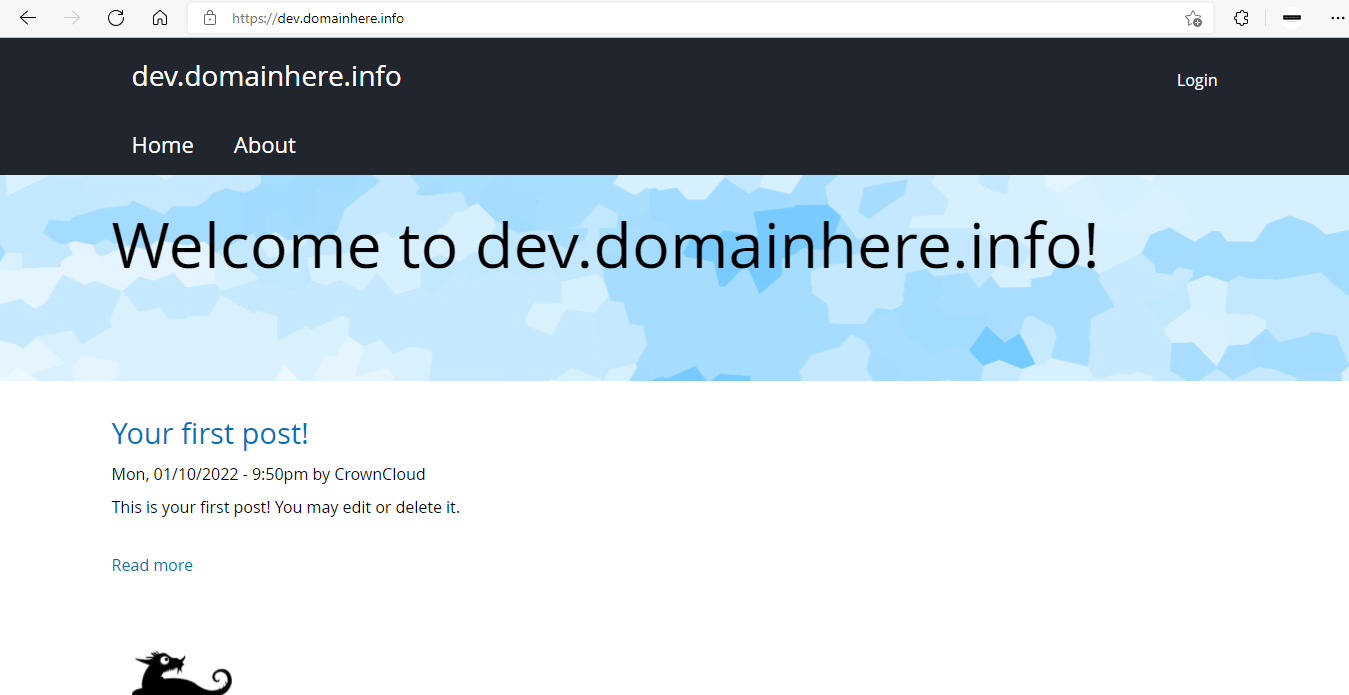
Now you have successfully installed Backdrop CMS with LEMP Stack on AlmaLinux 8.
CrownCloud - Get a SSD powered KVM VPS at $4.5/month!
Use the code WELCOME for 10% off!
1 GB RAM / 25 GB SSD / 1 CPU Core / 1 TB Bandwidth per month
Available Locations: LAX | MIA | ATL | FRA | AMS