How To Install Concrete5 CMS on Ubuntu 22.04
Concrete CMS is an open-source content management system for publishing content on the World Wide Web and intranets. Concrete CMS is designed for ease of use, for users with a minimum of technical skills. It enables users to edit site content directly from the page.
Pre-requisites :
-
A system with Ubuntu 22.04 installed and running.
-
rootaccess to the system. - LAMP Stack installed and running, for this, you can refer to one of our guides on installing the LAMP Stack (Apache, MariaDB, and PHP).
Once you're all set, we'll proceed with Concrete CMS installation and configuration.
Update the System
apt update -y
apt upgrade -y Installing ConcreteCMS 5 on Ubuntu 22
Download the latest version of Concrete5 from the official site,
wget https://www.concretecms.com/application/files/3016/5350/5462/concrete-cms-9.1.1.zip
unzip concrete-cms-9.1.1.zip
sudo mv concrete-cms-9.1.1 /var/www/html/concrete5
sudo chown -R www-data:www-data /var/www/html/concrete5/
sudo chmod -R 755 /var/www/html/concrete5 Create Database
Let us begin with creating a Database and a user. We will then grant the required privileges to the user so it can interact with the Database.
mysql -u root
CREATE DATABASE concretecms;
CREATE USER 'concrete'@'localhost' IDENTIFIED BY 'skj138u38347Y@234!';
GRANT ALL PRIVILEGES ON concretecms.* TO 'concretecms'@'localhost';
FLUSH PRIVILEGES;
QUITThe above commands will give complete access to the user
concretecms. We would suggest using a strong and long password.
Enable http and https ( 80/443 )
To enable http and https connection through the firewall, follow the commands:
ufw allow 80/tcp
ufw allow 443/tcp
ufw enable Configuring Apache vHost
Now, create a new Apache configuration file cms.domainhere.info.conf for Concrete CMS with the following command.
Replace
cms.domainhere.infowith the domain name of your own for all the below code examples:
vi /etc/apache2/sites-available/cms.domainhere.info.confNow, press i to go to INSERT mode and type in the following lines of codes in the cms.domainhere.info.conf file.
<VirtualHost *:80>
ServerName cms.domainhere.info
ServerAlias cms.domainhere.info
ServerAdmin admin@cms.domainhere.info
DocumentRoot /var/www/html/concrete5
ErrorLog ${APACHE_LOG_DIR}/cms.domainhere.info_error.log
CustomLog ${APACHE_LOG_DIR}/cms.domainhere.info_access.log combined
<Directory /var/www/html/concrete/>
Options FollowSymlinks
AllowOverride All
Require all granted
</Directory>
</VirtualHost>Enable SSL and Rewrite:
a2ensite cms.domainhere.info
a2enmod rewrite sslRestart Apache:
systemctl restart apache2 Configuring Concrete CMS
Now open the domain name with a /install.html from your browser, this will redirect you to configuring the final parts of the Concrete CMS installation.
https://cms.domainhere.info/install.htmlReplace the
cms.domainhere.infowith the actual IP or domain configured on the server.
Input the Database details which was configured earlier. Follow the below steps:
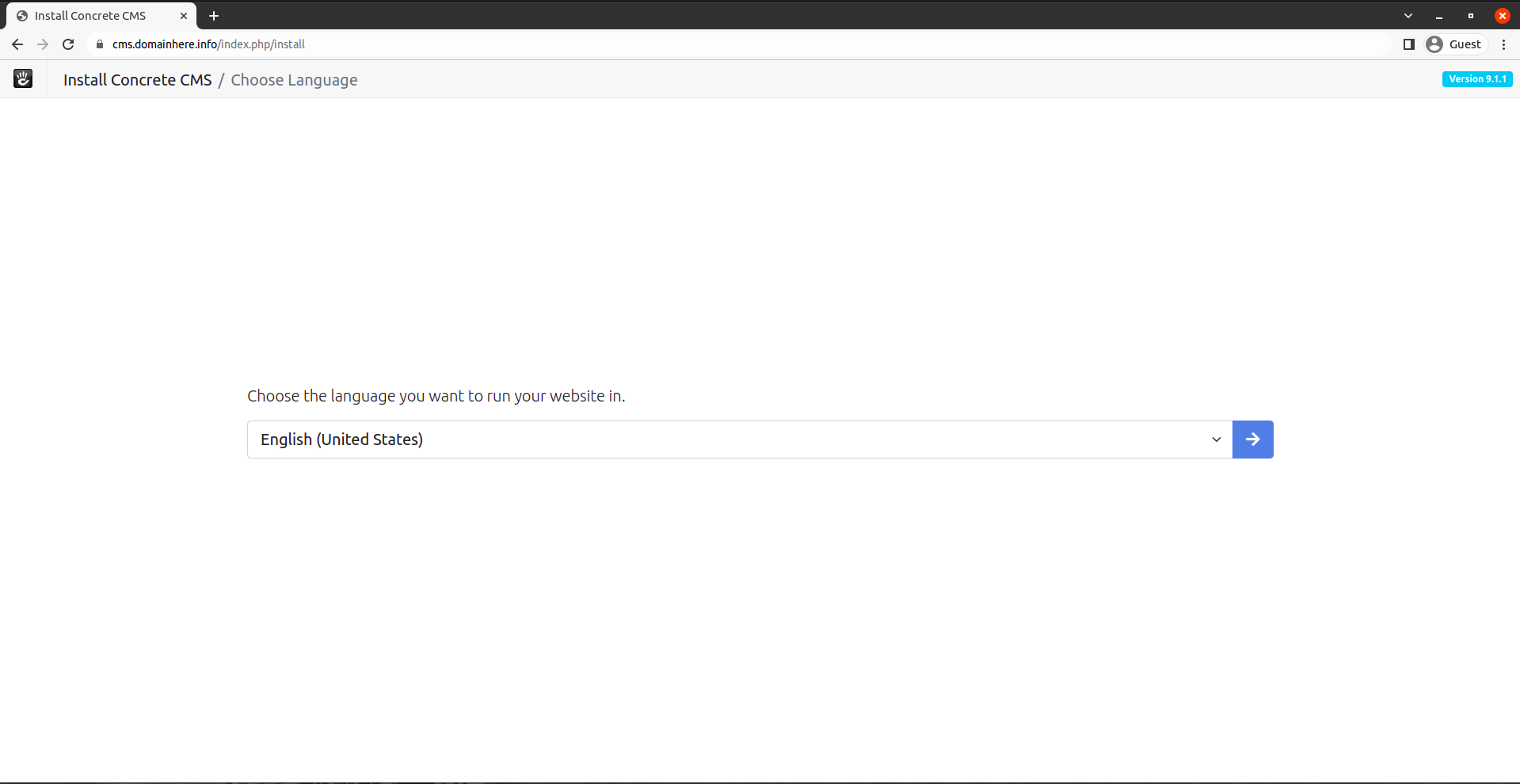
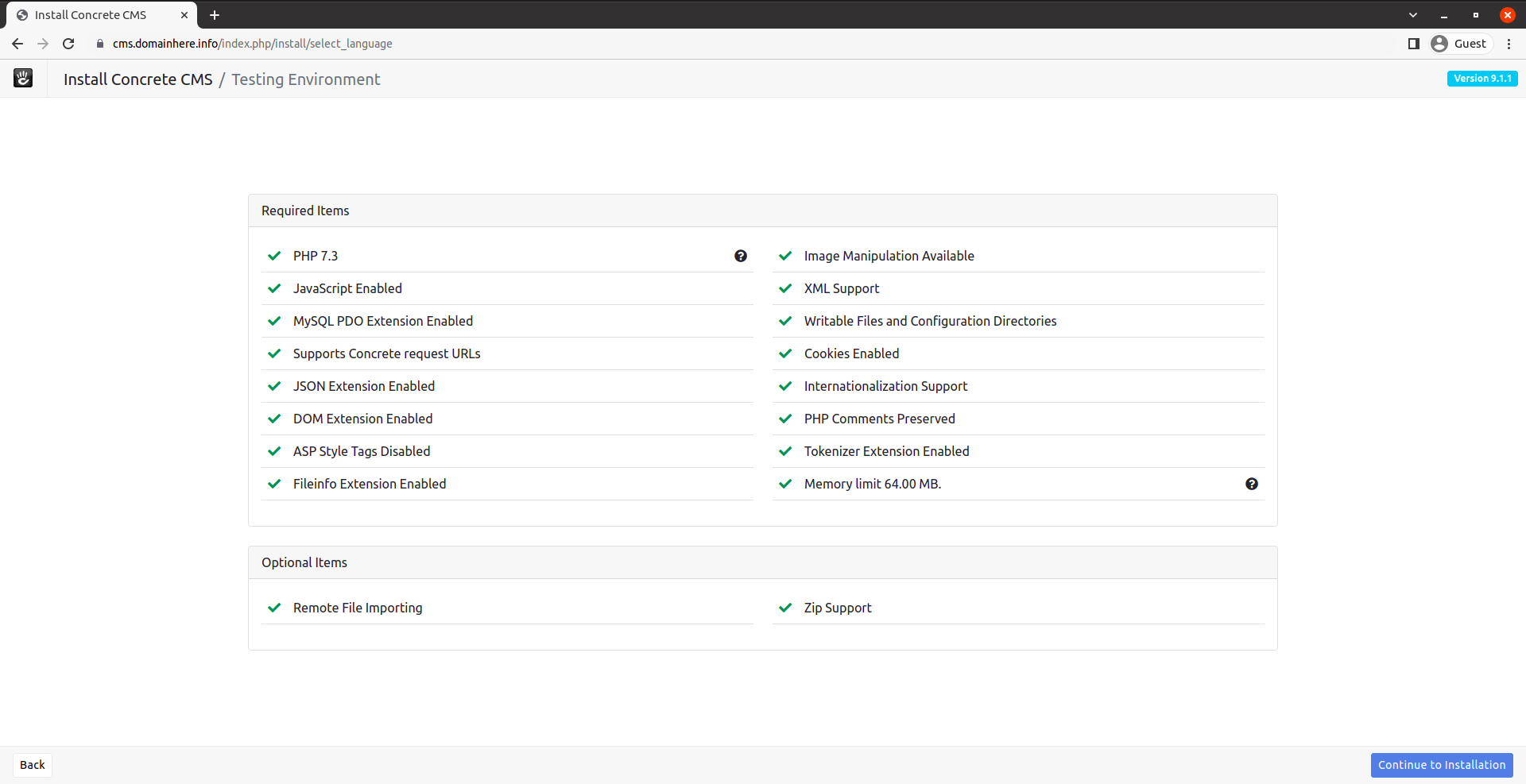
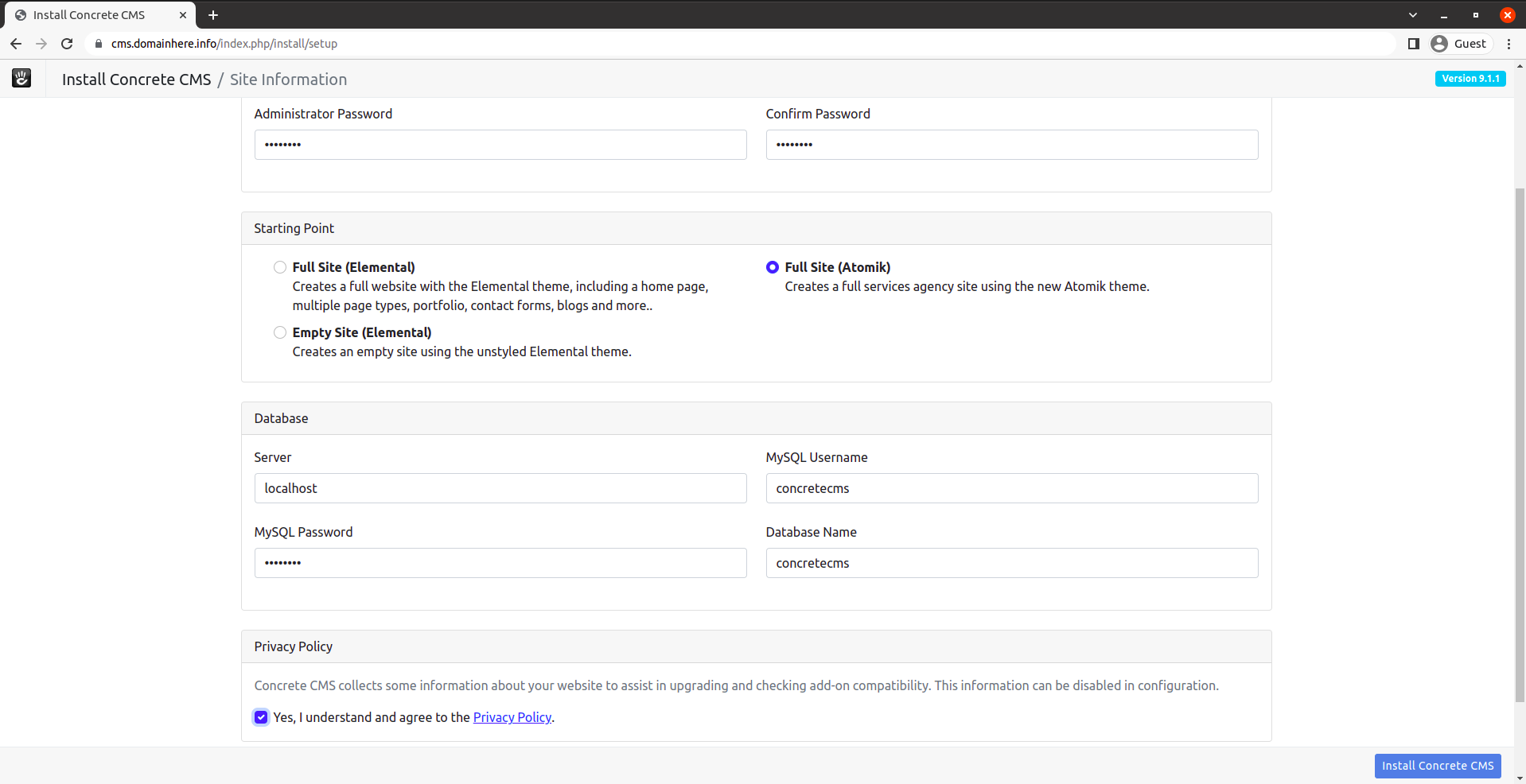
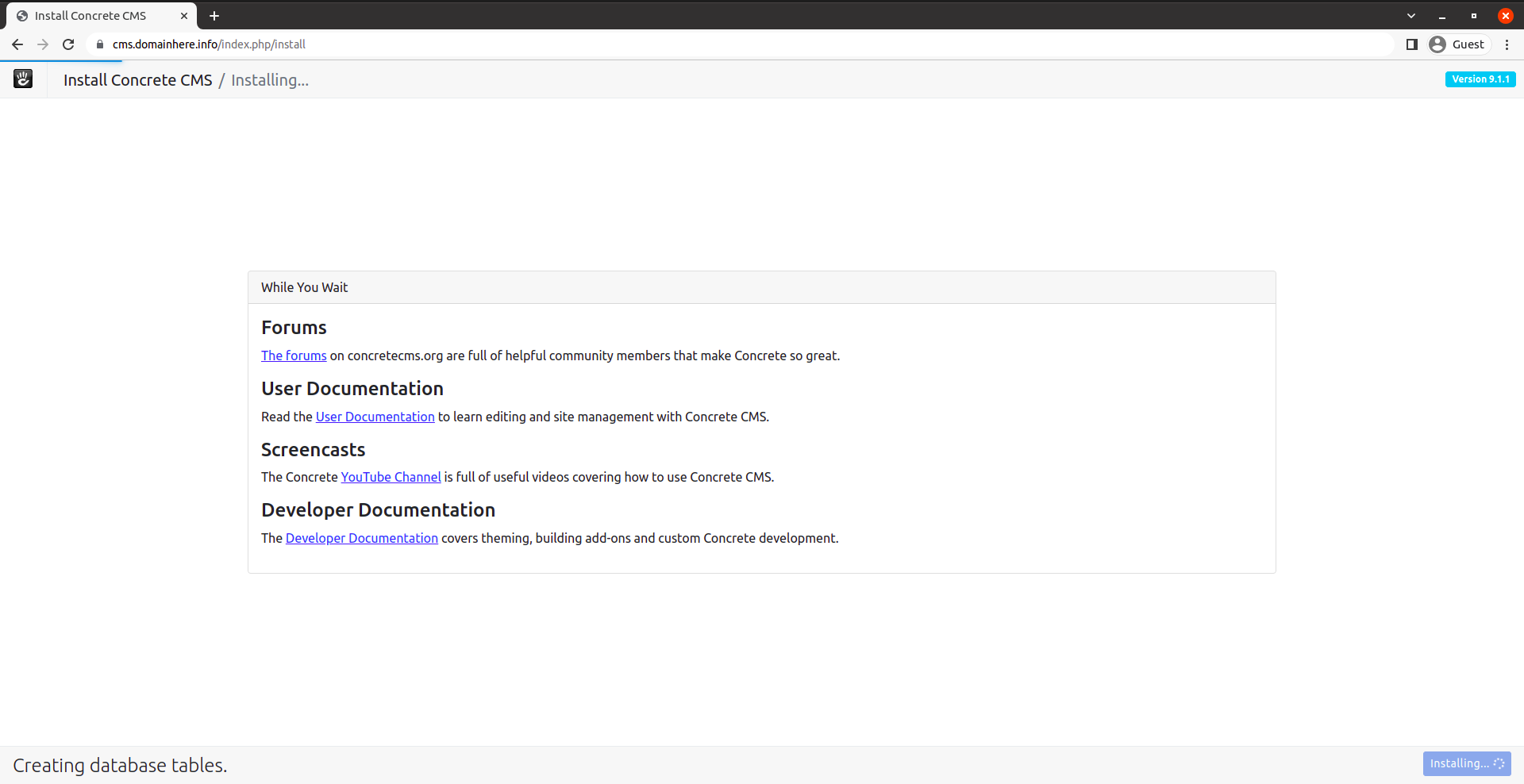

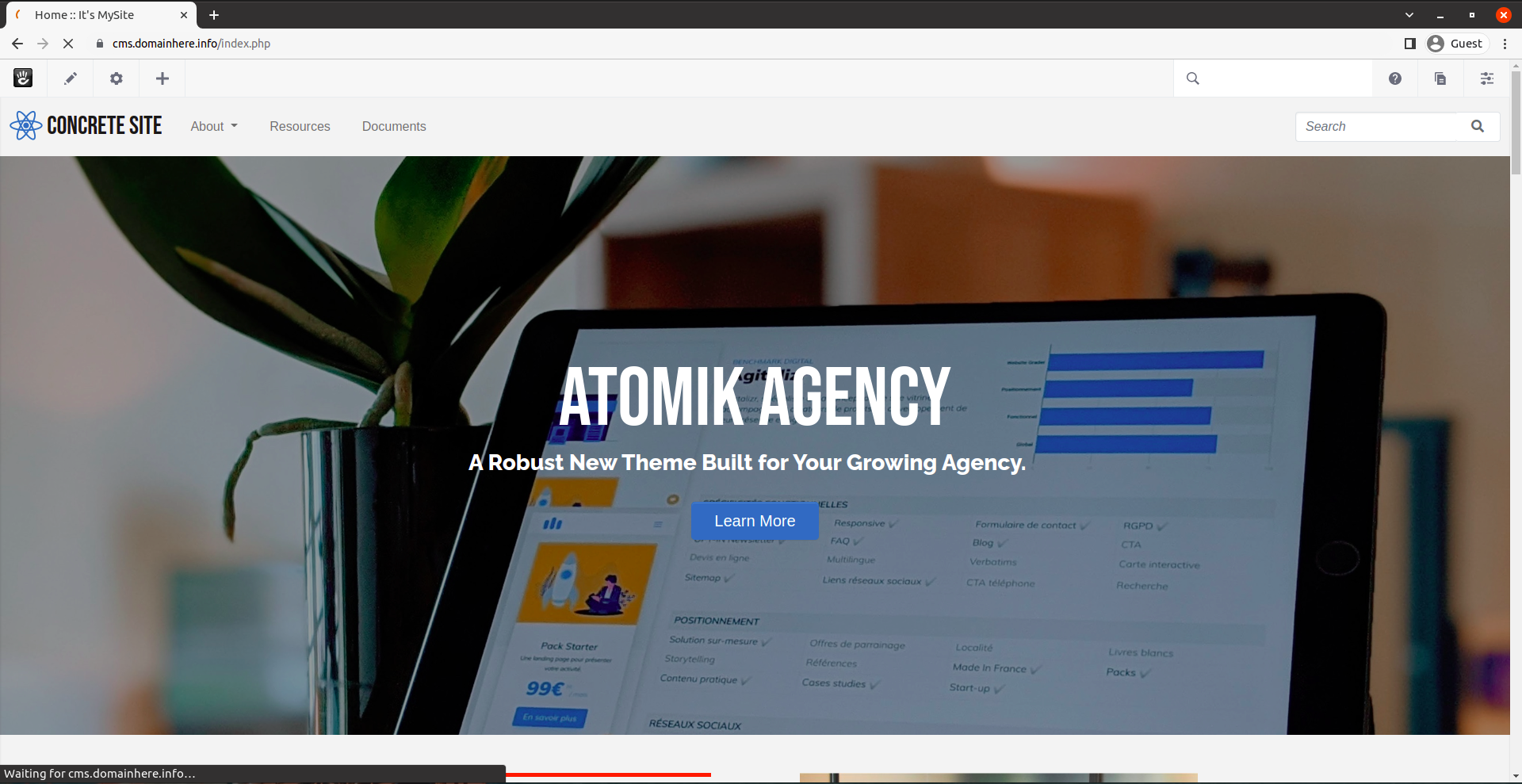
Now you have successfully installed Concrete CMS with LAMP Stack on Ubuntu 22.04.
CrownCloud - Get a SSD powered KVM VPS at $4.5/month!
Use the code WELCOME for 10% off!
1 GB RAM / 25 GB SSD / 1 CPU Core / 1 TB Bandwidth per month
Available Locations: LAX | MIA | ATL | FRA | AMS